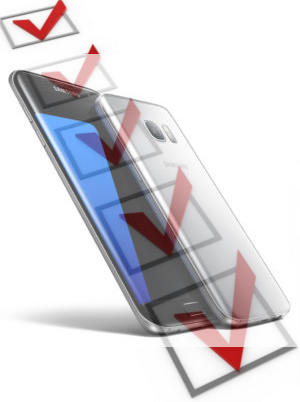
But this doesn’t mean Galaxy S7 and S7 edge are not exciting smartphones in 2016. Actually, they are.
There are no perfect phone, but there are several exciting new features in Galaxy S7 you may enjoy.
This post tries to explain the top 7 new features in Galaxy S7 to help you have a better understanding of Galaxy S7 and Galaxy S7 edge.
1. Micro SD card support
For Galaxy S6, S6 edge, S6 edge+ and Galaxy Note 5 owners, micro SD card support is one of the most exciting new features in Galaxy S7, although some users do not care about it at all.
As explained in this post, SD card support still matters:
- It is a psychological demand for many users. They actually do not need extra storage. Some may never put SD card inside. But “the feature” can be an important factor when choosing phones.
- Some on-the-move users may need some media files to enjoy. 32 GB may be too limited for them. 64GB model usually is overpriced (to promote 32GB model). In many regions, only 32GB model of Galaxy S7 will be available.
- Some advanced users may like to backup and damp app data to SD card.
- Android Marshmallow has better SD card support. But please note adoptable storage option is not available in Galaxy S7 and Galaxy S7 edge. In other words, Samsung disabled the option to use SD card to expand internal storage in Galaxy S7 and S7 edge.
Even for owners who do not care about storage, this new feature in Galaxy S7 and S7 edge does not hurt. It does not affect your other features.
For buyers who want a Galaxy S7 dual SIM model, SD card support will use one SIM card slot. This means if you use two SIM cards, there will be no space for micro SD card.
2. Water and dust resistant
From Galaxy S to Galaxy S6, only Galaxy S5 offered dust and water resistant (IP67). When Galaxy S6 was released, Samsung cited new design as the cause of removing that feature.
Now, Galaxy S7 and S7 edge offer even better water protection. Both phones are rated as IP68.
This means in addition to dust resistant, Galaxy S7 and Galaxy S7 edge can survive from immersing in water up to 1 meters for up to 3o mins. This is comparable to some Sony water proof phones.
Even better, you do not need port covers for water and dust resistant features in Galaxy S7 and Galaxy S7 edge.
Technically, you may take photos under the water. But Galaxy S7 and S7 edge are NOT designed for such usages.
Water damage is normally covered under Samsung’s warranty in most regions.
3. Better cameras, although less pixels
Galaxy S6 (and Galaxy Note 5) probably has the best camera for smartphones in 2015.
It seems Galaxy S7 is setting new standards for camera in smartphones in 2016.
There are several exciting improvements and new features in Galaxy S7 camera, for example:
- f/1.7 lens for both rear and front cameras. Bigger aperture camera sensor, together with bigger pixels (1.44 micron meters), should significantly improve photo quality in low-light conditions.
- Dual pixel autofoucs (improved phase detection autofocus as in Galaxy S6) . Normally, you can only find dual pixel autofocus in DSLR cameras. Now Samsung brought this exciting feature in Galaxy S7 camera. You will get extremely fast autofocus. This will improve quality for both photos and videos.
- Motion panorama is one of the interesting new features in Galaxy S7 camera. You can add motion to traditional panoramic photos.
- Motion photo and hyperlapse.
- Improved selfie and wide selfie.
The only downside of Galaxy S7 camera is that there are less pixels: 12MP (downgrade from 16MP in Galaxy S6). Some owners may be a bit disappointed. For printing on large posters, more pixels would be better.
But for most Galaxy S7 owners, you will get better photos, selfies and videos. If you need print photos on large poster, you still need a DSLR.
4. Always-on display
Always-on display is one of the useful new features in Galaxy S7 and Galaxy S7 edge.
Thanks to the super AMOLED display, Galaxy S7 can light up selected pixels. This will reduce battery consumption compared to LED screens. For AMOLED screen, black pixels are not lit up and therefore does not consume battery. Samsung claimed it will use less than 1% battery per hour when always-on display is turned on your Galaxy S7 or S7 edge.
You can put time, and other info on the screen. Of course, notifications are included. Galaxy S7 always-on display will turn off automatically when you put the phone in your pocket or bag.
Samsung also allows you to customize Galaxy S7 always-on display with third-party themes.
Please refer to this guide on how to use always-on display on Galaxy S7 and Galaxy S7 edge.
5. Bigger battery and longer battery life
Samsung made a big mistake by shrinking battery capacity in Galaxy S6 and Galaxy S6 edge.
Although the new processors in S6 saves some battery, and newer LED screen is more power efficient, most owners want to get longer battery life. High-speed connections, frequent usage and more background data syncing cancelled the saving in power efficiency in new hardware in Galaxy S6.
This is the reason why most Galaxy S6 failed to get impressive battery life.
Galaxy S7 and Galaxy S7 edge both have larger battery inside. The 5.1-inch Galaxy S7 got 3000mAh battery (compared to 2600mAH battery in Galaxy S6 and Galaxy S6 edge). The bigger brother, 5.5″ Galaxy S7 edge, got a massive 3600mAh battery inside.
As a comparison, the 5.7″ Galaxy Note 5 and Galaxy S6 edge+ both have a 3000mAH battery.
The increased battery capacity in Galaxy S7 and Galaxy S7 edge should meet demands even for heavy users. For normal usage, you probably only need charge the Galaxy S7 battery every 2 days, instead of daily.
To charge and use Galaxy S7 battery and Galaxy S7 battery properly, you may check this Galaxy S7 battery guide.
6. It’s Marshmallow out of box.
Galaxy S7 and Galaxy S7 edge come with latest Android Marshmallow 6.0.
Anyway, all flagship phones in 2016 will come with Marshmallow. Take it for granted.
In some regions, Android Marshmallow update for Galaxy S6 and S6 edge was just released. The software in Galaxy S7 and S7 edge actually is very close to the Marshmallow update for Galaxy S6.
Very likely, Galaxy S7 and S7 edge will update to the rumored Android N.
7. Updated edge screen panel (for Galaxy S7 edge)
Edge screen was a unique feature for Galaxy S6 edge, S6 edge+, and now Galaxy S7 edge has an updated and improved edge screen.
The edge screen will be larger with more features in Galaxy S7 edge. Of course, part of the updated edge screen features can also be found in Marshmallow update for Galaxy S6 edge.
Please note, edge screen is NOT a separate screen. It is just a software feature.
What do you think about these 7 new features in Galaxy S7 and Galaxy S7 edge? What’s you list of top 7 new features in Galaxy S7 and Galaxy S7 edge?
If you have any questions or thoughts on new features in Galaxy S7 and Galaxy S7 edge, please share them with the community in the comment box below.
DJ says
‘Samsung disabled the option to use SD card to expand internal storage in Galaxy S7 and S7 edge.’
Why would they do this? Does Nougat fix this? Is there a workaround this? I really need the extra internal space.
simon says
No, easy solutions.
Samsung disabled this feature partially to demonstrate how fast the internal storage is in their phones. But unfortunately, the standard configuration in S7 is only 32GB.
In S6, they even removed the SD card support totally because Apple can sells billions of iPhones without SD card.
Anyway, Samsung corrected the stupidness in S7.
As for supporting SD card as internal storage (a feature of Android), Samsung is not alone. Among major Android brands, only Motorola implemented it since this feature was available.
-- Our Facebook page || Galaxy S6 Guides || Galaxy S7 Guides || Android Guides || Galaxy S8 Guides || Galaxy S9 Guides || Google Home Guides || Headphone Guides || Galaxy Note Guides || Fire tablet guide || Moto G Guides || Chromecast Guides || Moto E Guides || Galaxy S10 Guides || Galaxy S20 Guides || Samsung Galaxy S21 Guides || Samsung Galaxy S22 Guides || Samsung Galaxy S23 Guides
Freckles says
Bought the phone today. It I will return it tomorrow. Since I left the store it does not recognize my fingerprint and will not let me take or make calls. I hope the is no emergency from now til 9am. This is the most stupid feature I have ever had.
simon says
You can always use pattern/PIN/password to unlock the phone. Then you can re-register your fingerprint.
In S7, to use fingerprint sensor, you must set pattern/PIN/password. You cannot skip this process.
-- Our Facebook page || Galaxy S6 Guides || Galaxy S7 Guides || Android Guides || Galaxy S8 Guides || Galaxy S9 Guides || Google Home Guides || Headphone Guides || Galaxy Note Guides || Fire tablet guide || Moto G Guides || Chromecast Guides || Moto E Guides || Galaxy S10 Guides || Galaxy S20 Guides || Samsung Galaxy S21 Guides || Samsung Galaxy S22 Guides || Samsung Galaxy S23 Guides
Anonymous says
Many problems with S7 Edge:
1)Internet access is too slow.When other brand phones work OK, Samsung S7 Edge is pathetic in connecting to higher speed networks like 4G/LTE
2)Proximity sensor does not work,no option to toggle it on/off.
3)The earphone jack in the phone is incompatible with other normal earphone jacks.
4)Too many call drops is poor signal areas where other brand phones work ok. Shows that samsung is using outdated technology in S7 Edge
5)Too expensive and overhyped phone with NO OUT OF THE BOX Features as mentioned in many blogs and reviews.Only marketing gimmick or pitch.
simon says
You probably got a faulty set. Did you try to check the phone in local Samsung service center?
-- Our Facebook page || Galaxy S6 Guides || Galaxy S7 Guides || Android Guides || Galaxy S8 Guides || Galaxy S9 Guides || Google Home Guides || Headphone Guides || Galaxy Note Guides || Fire tablet guide || Moto G Guides || Chromecast Guides || Moto E Guides || Galaxy S10 Guides || Galaxy S20 Guides || Samsung Galaxy S21 Guides || Samsung Galaxy S22 Guides || Samsung Galaxy S23 Guides