
There are many new features and improvements in Android Nougat update for Galaxy S6, Galaxy S6 edge, and Galaxy S6 edge+.
This guide will try to give you the most important and practical info related to Android Nougat update for Galaxy S6, Galaxy S6 edge, and Galaxy S6 edge+.
Where are the updated user manuals for Galaxy S6, Galaxy S6 edge and Galaxy S6 edge+?
We have the updated user manuals for Galaxy S6, Galaxy S6 edge, and Galaxy S6 edge+ with Android Nougat update.
You can download a copy in your own languages or read it online.
For Galaxy S6 with Android Nougat update, the updated user manuals can be found here.
For Galaxy S6 edge and Galaxy S6 edge+ with Android Nougat update, the updated user manuals can be found here.
Please note, if you cannot find the language you want, you may leave your request in corresponding pages. We will try to add them.
When will I get the Android Nougat update for Galaxy S6, Galaxy S6 edge, and Galaxy S6 edge+?
It really depends on your region and carrier.
Major Android update requires the approval from carriers. In addition, the update is always rolled in stages.
Anyway, if you haven’t got Android Nougat update for Galaxy S6, Galaxy S6 edge, and Galaxy S6 edge+, you have to wait.
Do not flash the phone with firmware for other regions. You may brick the phone.
New status icons in Galaxy S6 and Galaxy S6 edge Nougat update
There are a couple of new icons in Android Nougat update for Galaxy S6, Galaxy S6 edge and Galaxy S6 edge+.
If you encounter any new icons, you may check this guide.
How to use the new multi-window feature in Android Nougat update for Galaxy S6, Galaxy S6 edge and Galaxy S6 edge+?
Multi window feature is getting better in Samsung’s Android Nougat update.
If you want to learn about the new features including split-screen view action, using more than 2 apps simultaneously, launching an app in pop-up view mode directly, managing floating app icons, please check this guide.
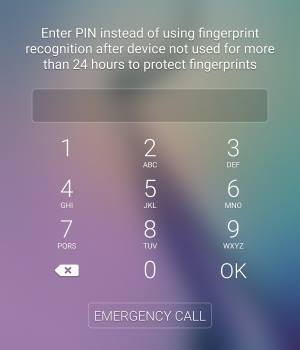

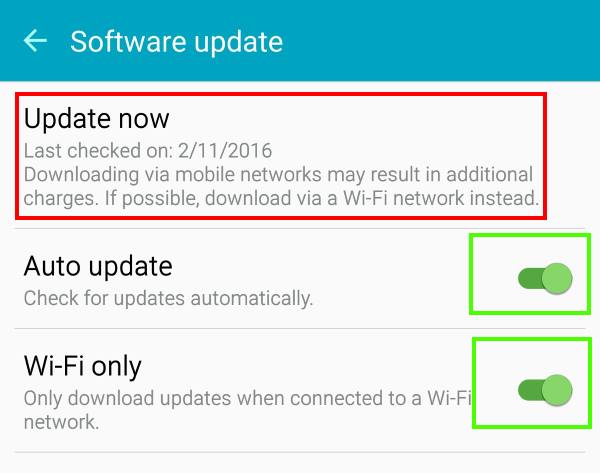

 Update 1: Official Samsung Galaxy S6 edge+ user manuals are available
Update 1: Official Samsung Galaxy S6 edge+ user manuals are available 

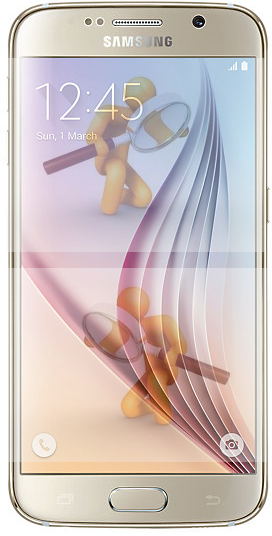 Samsung Galaxy S6 (and S6 edge) is a good, but not great smartphone.
Samsung Galaxy S6 (and S6 edge) is a good, but not great smartphone. Update 1: it is confirmed Samsung Galaxy S6 release date will be April 10, 2015. It will be first available in 20+ countries /regions and then released in 150+ countries/regions within Q2 2015.
Update 1: it is confirmed Samsung Galaxy S6 release date will be April 10, 2015. It will be first available in 20+ countries /regions and then released in 150+ countries/regions within Q2 2015. Update: Galaxy S6 specifications are officially announced. The release date for Galaxy S6 will be April 10, 2015 (see
Update: Galaxy S6 specifications are officially announced. The release date for Galaxy S6 will be April 10, 2015 (see