Galaxy S6 has an incredible camera. It is actually hailed as the best smartphone camera in 2015.
The new camera app is easy to use, yet with almost all features you need.
When you need take some special photos, you can always use different camera modes in Galaxy S6, including the Pro mode, together with other options.
If you find the 10 pre-installed Samsung Galaxy S6 camera modes are not sufficient, you can always download and install additional Galaxy S6 camera modes from Galaxy Apps. All of them are free (currently).
To download and install additional Galaxy S6 camera modes, please follow these steps.
Step 1: Start Camera app.
You can start Galaxy S6 camera by tapping the Camera app icon in the favorite tray in Galaxy S6 home screen.
You can also use Galaxy S6 camera quick launch as detailed in this guide.
Please note, you can launch Galaxy S6 camera app without unlocking the phone with quick launch or using the camera shortcut in Galaxy S6 lock screen.
Step 2. Tap Mode.
Step 3. Tap download.
You can find the pre-installed Galaxy S6 camera modes for the rear camera. Please check this guide on how to use and when to use pre-installed Galaxy S6 camera modes.
To download and install additional Galaxy S6 camera modes, you need tap Download as shown below.
Step 4: Find additional Galaxy S6 camera modes.
After tapping the Download, you will be directed to a hidden page of Galaxy apps.
You cannot access this page directly in Galaxy apps. You must access it from the Download link in Camera app.
Please note, although a Samsung account is NOT required to install additional Galaxy S6 camera modes, it is better to create a Samsung account or add one to Galaxy S6. Samsung account is needed if you want to unlock Galaxy S6 through Find My Mobile (see this guide on how to unlock Galaxy S6 using FMM) when you forget the lock screen password or fingerprint is not recognized.
In the list of available additional Galaxy S6 camera modes, you can find many interesting ones. Some were pre-installed in old Galaxy devices. Samsung now moved them to Galaxy apps for Galaxy S6 owners who really need them. In this way, the Camera app becomes more agile and faster.
You can tap any of these additional Galaxy S6 camera modes to read the details of each mode.
Step 5. Download and install additional Galaxy S6 camera modes.
In this guide, suppose you are interested in Animated GIF, which can make a GIF animation for fun or for sharing. GIF animation file is usually far smaller than that of a video with identical resolution. You may refer to this page on details of animated GIF.
Tap Animated GIF in the list of available additional Galaxy S6 camera modes.
Tap Install as shown above.
Just like normal apps, Galaxy S6 will prompt you the permissions which this camera mode is seeking for.
Tap Accept and download as shown below.
Now, this new additional camera mode, animated GIF, will be installed on your Galaxy S6.
You can continue to install other additional Galaxy S6 camera modes for your phone.
Step 6: Use new Galaxy S6 camera modes.
After downloading and installing additional Galaxy S6 camera modes, you can use them now.
In Camera app, tap Modes.
You can find the newly installed Galaxy S6 camera mode, Animated GIF, is available for you to use on your Galaxy S6.
The small download icon next to Animated GIF indicates this camera mode is not pre-installed, and you can uninstall it in Settings—Applications —Application Manager (or in Galaxy apps) as a standalone app.
How about installing additional Galaxy S6 camera modes on Galaxy S6 edge?
Galaxy S6 edge camera app is identical to that in Galaxy S6. So, you can use the identical procedure to download and install additional camera modes for Galaxy S6 edge.
In other words, this guide applies to Samsung Galaxy S6 edge, although I used only Galaxy S6 in the guide.
Can you download and install additional Galaxy S6 camera modes for your Galaxy S6 or Galaxy S6 edge? Do you have questions or problems on installing or using additional Galaxy S6 camera modes on Galaxy S6 or Galaxy S6 edge?
Please let us know your questions or problems on how to download, install and use additional Galaxy S6 camera modes in the comment box below.
For other features of Galaxy S6, please check Galaxy S6 online manual page.
For detailed guides on how to use Samsung Galaxy S6, please check Galaxy S6 how-to guides page.
For detailed guides on how to use Galaxy S6 camera, please check Galaxy S6 camera guide page.
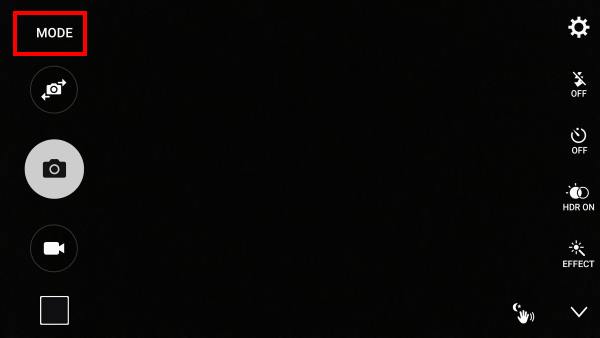
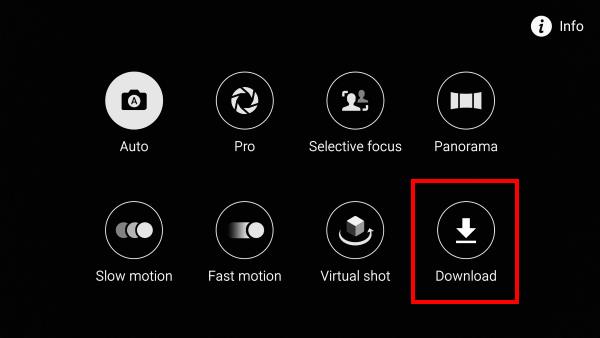
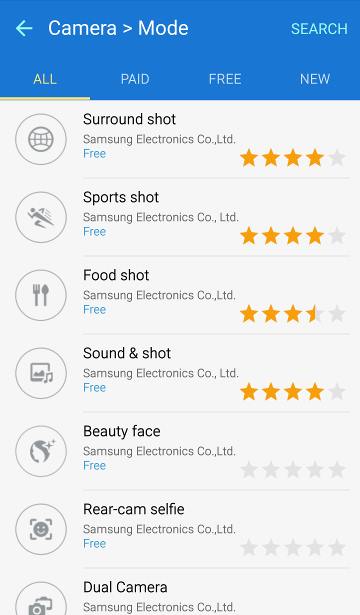
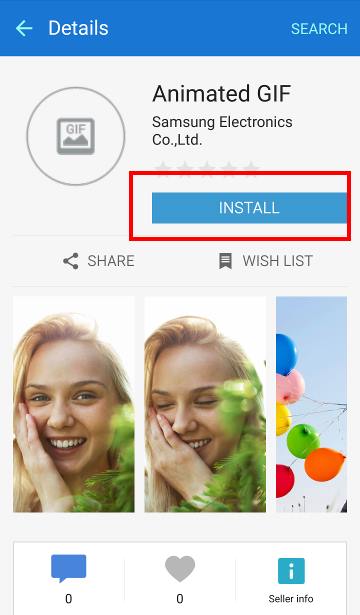
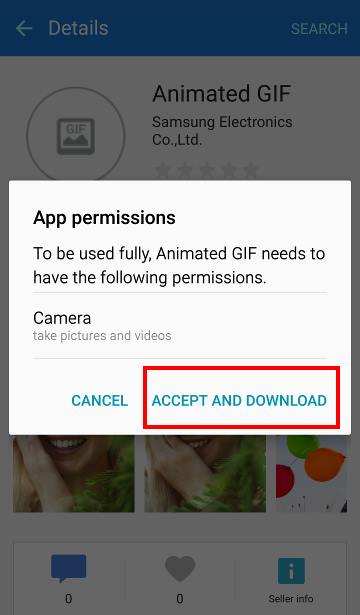
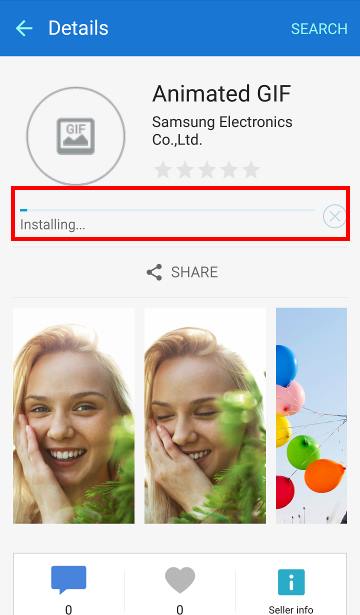
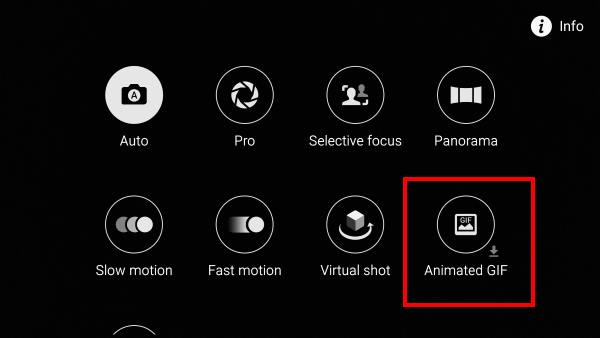
juan says
What about the S4 shot mode that gives you the opportunity to erase moving objects
simon says
It is not available in Galaxy S6.
-- Our Facebook page || Galaxy S6 Guides || Galaxy S7 Guides || Android Guides || Galaxy S8 Guides || Galaxy S9 Guides || Google Home Guides || Headphone Guides || Galaxy Note Guides || Fire tablet guide || Moto G Guides || Chromecast Guides || Moto E Guides || Galaxy S10 Guides || Galaxy S20 Guides || Samsung Galaxy S21 Guides || Samsung Galaxy S22 Guides || Samsung Galaxy S23 Guides
Gunjan says
Hi, I got International unlocked Galaxy S6 from Amazon (SM-G920F) yesterday only.
My Camera Image or Video quality is not good at all. (Way way down than my current S4). I tried indoor photo with very good lighting, but very noisy photo and does not look like 16 M at all as little zoom in photo shows up blurry image. Well at a same time S4 photo is crisp and clear.
One major concern is, camera settings. It has only 4 modes, not 9. Also I do not see any option for quick turn on setting or any grid setting or wide selfie setting or video size setting, slow motion setting etc. None of them are present. So not sure what is the issue here.
Phone’s android version is up to date with 5.0.2.
Any help would be greatly appreciated.
simon says
Are you in easy mode? You may switch v back to normal mode in settings – easy mode.
-- Our Facebook page || Galaxy S6 Guides || Galaxy S7 Guides || Android Guides || Galaxy S8 Guides || Galaxy S9 Guides || Google Home Guides || Headphone Guides || Galaxy Note Guides || Fire tablet guide || Moto G Guides || Chromecast Guides || Moto E Guides || Galaxy S10 Guides || Galaxy S20 Guides || Samsung Galaxy S21 Guides || Samsung Galaxy S22 Guides || Samsung Galaxy S23 Guides
Gunjan says
How can I do that? I did not find any setting like ‘Easy Mode’ or ‘Normal Mode’. Can you guide me how to change that?
Also, If I see online post related to ‘Setting’ images or ‘Camera Setting’ images online, my phone has different options. Many things are less in my phone.
Gunjan says
I again checked. There is no option for ‘Easy Mode’ in Settings.
lordogbearoocozlander says
Is there a way to change the default image names from date to sequential? EG: ‘00001’ instead of ‘2015-10-16 12.20.43’.
Then date method is particulary frustrating when organising my images.
Also, the images are time and date stamped in Properties anyway, so this is quite unecceasry.
simon says
No, this option is not available,as I know.
-- Our Facebook page || Galaxy S6 Guides || Galaxy S7 Guides || Android Guides || Galaxy S8 Guides || Galaxy S9 Guides || Google Home Guides || Headphone Guides || Galaxy Note Guides || Fire tablet guide || Moto G Guides || Chromecast Guides || Moto E Guides || Galaxy S10 Guides || Galaxy S20 Guides || Samsung Galaxy S21 Guides || Samsung Galaxy S22 Guides || Samsung Galaxy S23 Guides
Tamar says
What mode or setting can I enter to copy the pre-settings I had in previous versions for “Dawn” – purplish hue and low light and “Sunset” – Redish hues ? I can’t see a mode for either 🙁
simon says
it is effects, not camera modes. You can install many camera effects for the camera by following this guide.
-- Our Facebook page || Galaxy S6 Guides || Galaxy S7 Guides || Android Guides || Galaxy S8 Guides || Galaxy S9 Guides || Google Home Guides || Headphone Guides || Galaxy Note Guides || Fire tablet guide || Moto G Guides || Chromecast Guides || Moto E Guides || Galaxy S10 Guides || Galaxy S20 Guides || Samsung Galaxy S21 Guides || Samsung Galaxy S22 Guides || Samsung Galaxy S23 Guides
Paulo says
I did own the (animated photo) option on more Samsung devices. And it was my favorite function. But it’s NOT installed on the S6 Edge !!? Why not ?? And is this option available to download ? Or maybe a similar suggestion ? Please help :((
simon says
Yes, you can download it as additional camera modes. You need switch to rear camera before tapping mode.
-- Our Facebook page || Galaxy S6 Guides || Galaxy S7 Guides || Android Guides || Galaxy S8 Guides || Galaxy S9 Guides || Google Home Guides || Headphone Guides || Galaxy Note Guides || Fire tablet guide || Moto G Guides || Chromecast Guides || Moto E Guides || Galaxy S10 Guides || Galaxy S20 Guides || Samsung Galaxy S21 Guides || Samsung Galaxy S22 Guides || Samsung Galaxy S23 Guides
Paulo says
I did…… This brings me to the Galaxy Apps where i can download the same mode’s like i can do with the front cam. There is no difference. Only animated GIF is availeble beside the others. But no animated photo mode.
I do use the Samsung Galaxy S 6
Thnxzz
simon says
Animated GIF= animated photos. (All animated photos are saved as GIF.)
-- Our Facebook page || Galaxy S6 Guides || Galaxy S7 Guides || Android Guides || Galaxy S8 Guides || Galaxy S9 Guides || Google Home Guides || Headphone Guides || Galaxy Note Guides || Fire tablet guide || Moto G Guides || Chromecast Guides || Moto E Guides || Galaxy S10 Guides || Galaxy S20 Guides || Samsung Galaxy S21 Guides || Samsung Galaxy S22 Guides || Samsung Galaxy S23 Guides
Paulo says
Thnxzz.. The Samsung Note 3 i had is in my mothers hand now. And i made a GIF last friday with this (animated photo) mode.
This mode is capturing a (5 sec) small video. And makes it a GIF from it.
This makes it running more smooth.
The animated GIF i own on the S6 edge is indeed making photo’s…… but the GIF is shokking. Not running smooth.
I did download the (Gif Camera) from the playstore. This one has settings i can make the GIF running smoother. But not satified yet like the animated photo mode on the Note 3
Excuses from my bad english
Kind regards
simon says
The animated GIF takes 20 photos (you should press and hold the shutter button until it finish), then creates the GIF animation.
Anyway, there are many photo editing tools allows you to insert more frames which will make the animation smooth. But this will make the file larger.
-- Our Facebook page || Galaxy S6 Guides || Galaxy S7 Guides || Android Guides || Galaxy S8 Guides || Galaxy S9 Guides || Google Home Guides || Headphone Guides || Galaxy Note Guides || Fire tablet guide || Moto G Guides || Chromecast Guides || Moto E Guides || Galaxy S10 Guides || Galaxy S20 Guides || Samsung Galaxy S21 Guides || Samsung Galaxy S22 Guides || Samsung Galaxy S23 Guides
Paulo says
Yes i know to hold the shutter button till the end. But there are no settings. The animated GIF vibrates so you can clearly see these are photo’s. Please take a moment to create a GIF with the Note 3 ”animated photo” mode. And compare this one with the ”animated gif” mode on the S6 edge. it has big difference. And yes………… i have to deal with the apps from the playstore. But that make’s me sad because the ”animated photo” mode was super
simon says
Samsung is apparently offloading features from camera app. I don’t think Samsung will spend much efforts on this camera mode even in future devices. They are working hard on “auto” mode and Pro mode as I know. So, you may have to consider some apps if you need create better GIF animations.
-- Our Facebook page || Galaxy S6 Guides || Galaxy S7 Guides || Android Guides || Galaxy S8 Guides || Galaxy S9 Guides || Google Home Guides || Headphone Guides || Galaxy Note Guides || Fire tablet guide || Moto G Guides || Chromecast Guides || Moto E Guides || Galaxy S10 Guides || Galaxy S20 Guides || Samsung Galaxy S21 Guides || Samsung Galaxy S22 Guides || Samsung Galaxy S23 Guides
Martha says
Hi, I got a Galaxy S6, when I tap “Download” appears “Check your Network!” but I’m already connected to internet. What can i do?
simon says
Sometimes, it is due to the connection to the Samsung servers. You may try it later. You can also try it with other WiFi network.
-- Our Facebook page || Galaxy S6 Guides || Galaxy S7 Guides || Android Guides || Galaxy S8 Guides || Galaxy S9 Guides || Google Home Guides || Headphone Guides || Galaxy Note Guides || Fire tablet guide || Moto G Guides || Chromecast Guides || Moto E Guides || Galaxy S10 Guides || Galaxy S20 Guides || Samsung Galaxy S21 Guides || Samsung Galaxy S22 Guides || Samsung Galaxy S23 Guides
Junior says
Hi
My Samsung galaxy 6 has a very very low ,poor quality camera resolution. i tried to download other camera mode but i have error asking to check the network when im fully connected to the wifi. can someone help me please ?
simon says
You can set the camera resolution (picture size) by tapping settings icon inside camera app.
-- Our Facebook page || Galaxy S6 Guides || Galaxy S7 Guides || Android Guides || Galaxy S8 Guides || Galaxy S9 Guides || Google Home Guides || Headphone Guides || Galaxy Note Guides || Fire tablet guide || Moto G Guides || Chromecast Guides || Moto E Guides || Galaxy S10 Guides || Galaxy S20 Guides || Samsung Galaxy S21 Guides || Samsung Galaxy S22 Guides || Samsung Galaxy S23 Guides
Jelena Zivkovic says
After downloading a new mode it doesn’t appear in the camera modes list. What is the problem? Also the button “open” can not be tapped in the app after downloading. Thanks
simon says
did you download from Camera app?
Most camera modes are tightened to front or rear cameras. if the mode is for front camera, you need switch to front camera, then tap mode.
-- Our Facebook page || Galaxy S6 Guides || Galaxy S7 Guides || Android Guides || Galaxy S8 Guides || Galaxy S9 Guides || Google Home Guides || Headphone Guides || Galaxy Note Guides || Fire tablet guide || Moto G Guides || Chromecast Guides || Moto E Guides || Galaxy S10 Guides || Galaxy S20 Guides || Samsung Galaxy S21 Guides || Samsung Galaxy S22 Guides || Samsung Galaxy S23 Guides
Kev Taylor says
When I open my camera there is no settings cog to change any settings. When I press mode there are only two modes, auto and panorama. There is no download button…..nothing!
simon says
You are very likely on easy mode. Switch back to normal mode in settings – easy mode.
-- Our Facebook page || Galaxy S6 Guides || Galaxy S7 Guides || Android Guides || Galaxy S8 Guides || Galaxy S9 Guides || Google Home Guides || Headphone Guides || Galaxy Note Guides || Fire tablet guide || Moto G Guides || Chromecast Guides || Moto E Guides || Galaxy S10 Guides || Galaxy S20 Guides || Samsung Galaxy S21 Guides || Samsung Galaxy S22 Guides || Samsung Galaxy S23 Guides
Justina says
What do I have to do to make a picture 640×460 pixels on my gs6?
simon says
The default Samsung camera app takes photo at least 2048*1152 for 16:9 and 3264*2048 for 4:3. You need find a photo editing app to resize the photo.
You can try Google camera on your s6. It allows you to set that size.
-- Our Facebook page || Galaxy S6 Guides || Galaxy S7 Guides || Android Guides || Galaxy S8 Guides || Galaxy S9 Guides || Google Home Guides || Headphone Guides || Galaxy Note Guides || Fire tablet guide || Moto G Guides || Chromecast Guides || Moto E Guides || Galaxy S10 Guides || Galaxy S20 Guides || Samsung Galaxy S21 Guides || Samsung Galaxy S22 Guides || Samsung Galaxy S23 Guides
ceausescu iuliana says
I just bought one S6 Edge and when I tap “Mode” in camera I only see auto mode and panoramic mode… nothing else !! all pre-installed camera mode everybody is talking about I don’t have. Is there anything I can do? Not even “dowload” doesn’t exist :((
simon says
Are you in easy mode? Switch to normal (standard) mode in Settings– Easy mode.
-- Our Facebook page || Galaxy S6 Guides || Galaxy S7 Guides || Android Guides || Galaxy S8 Guides || Galaxy S9 Guides || Google Home Guides || Headphone Guides || Galaxy Note Guides || Fire tablet guide || Moto G Guides || Chromecast Guides || Moto E Guides || Galaxy S10 Guides || Galaxy S20 Guides || Samsung Galaxy S21 Guides || Samsung Galaxy S22 Guides || Samsung Galaxy S23 Guides
Wendy Mendoza says
is there a way to switch the selfies to reverse mode so that the pictures come out the way you take them rather than flipping the picture
simon says
Yes, you can change the mirrored photo to normal one in Galaxy S6 and S7. Open Camera app, switch to front camera, then tap Settings (gear icon) in the preview screen, tap Save pictures as previewed to unset it.
-- Our Facebook page || Galaxy S6 Guides || Galaxy S7 Guides || Android Guides || Galaxy S8 Guides || Galaxy S9 Guides || Google Home Guides || Headphone Guides || Galaxy Note Guides || Fire tablet guide || Moto G Guides || Chromecast Guides || Moto E Guides || Galaxy S10 Guides || Galaxy S20 Guides || Samsung Galaxy S21 Guides || Samsung Galaxy S22 Guides || Samsung Galaxy S23 Guides
Randy says
My s6 edge only have Auto and Panorama. There are no setting options in MODE neither in the screen. Whats wrong with it? Even if I activated the grid line in camera settings (Via Application Manager) still it doesnt work. 🙁
simon says
You are very likely in easy mode. Switch to normal mode in Settings – easy mode.
-- Our Facebook page || Galaxy S6 Guides || Galaxy S7 Guides || Android Guides || Galaxy S8 Guides || Galaxy S9 Guides || Google Home Guides || Headphone Guides || Galaxy Note Guides || Fire tablet guide || Moto G Guides || Chromecast Guides || Moto E Guides || Galaxy S10 Guides || Galaxy S20 Guides || Samsung Galaxy S21 Guides || Samsung Galaxy S22 Guides || Samsung Galaxy S23 Guides