Samsung Galaxy S6 edge is the first smartphone with two curved display edges. Some people feel it is better than Galaxy S6 when holding it in hands. Some may dislike it and choose the conventional Samsung Galaxy S6.
Due to the curved edges in left and right side, Samsung Galaxy S6 edge layout is slightly different from that of Galaxy S6. For Galaxy S6 without curved edges, please check this page for the layout.
This page is for Samsung Galaxy S6 edge layout, not Samsung Galaxy S6 layout.
The front view of Galaxy S6 edge layout is illustrated below.
In the front of Galaxy S6 edge, you can find
- 2 edge screens (one on the left, the other on the right)
- LED indicator
- Proximity/light sensor
- Touch screen
- Home button with fingerprint sensor
- Recent Apps button
- Back button
- Front camera
In the bottom of Galaxy S6 edge, you can find:
- Headset jack
- Microphone
- Loud speaker
- MicroUSB port (multipurpose jack)
In the right side of your Galaxy S6 edge, you can find:
The rear view of Galaxy S6 edge layout is illustrated as below.
In the back of Galaxy S6 edge, you can find:
- Rear camera (main camera)
- LED flash for main camera
- Heart-rate monitor sensor
The location of the GPS antenna, main antenna, wireless charging coil, and NFC antenna are also illustrated.
In the left side of Galaxy S6 edge, you can find the volume button (volume up and down)
In the top of Galaxy S6 edge, you can find:
- SIM card tray
- Microphone
- Infrared port (which you use to control your TV).
After knowing the Galaxy S6 edge layout, you need pay attention to the location of antenna area. You should not cover the antenna area with your hands or other objects. This may cause connectivity problems or drain the battery in Galaxy S6 edge.
If you want to use a screen protector for Galaxy S6 edge, using a Samsung-approved screen protector is recommended. Unapproved screen protectors may cause the sensors to malfunction.
Unlike Galaxy S5, Galaxy S6 edge is NOT water resistant. So, you should not allow water to contact the Galaxy S6 edge touchscreen. The touchscreen may malfunction in humid conditions or when exposed to water. in most regions, water damage to Galaxy S6 edge is not covered by standard warranty.
Do you know Galaxy S6 edge layout now?
If you have any questions on Galaxy S6 edge layout, please let us know in the comment box below.
For other features of Galaxy S6, please check Galaxy S6 online manual page.
For detailed how-to guides on using Galaxy S6, please check Galaxy S6 how-to guides page.
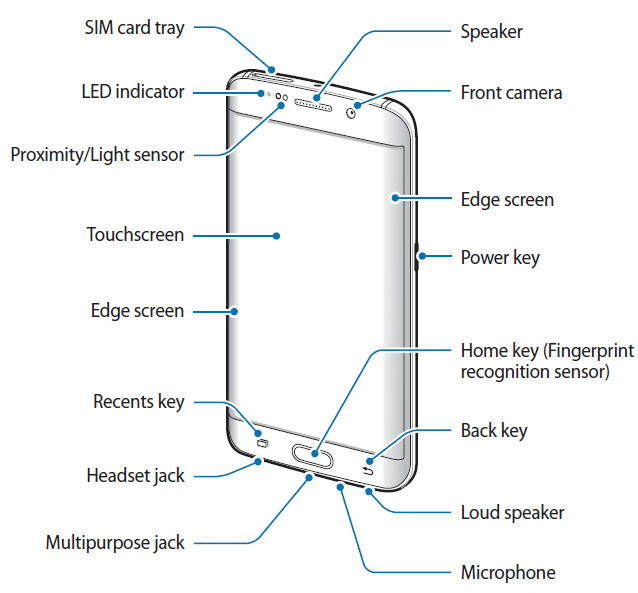
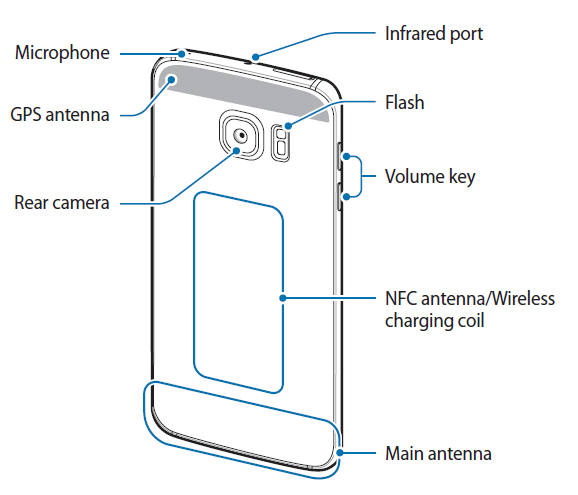
Christian says
Hello, could you let me know witch is the function for the microphone on the top? I don’t know if I dameged it and I know witch test I can do to test if it works fine. Please let me know. Many thanks.
simon says
The microphone on the top of Galaxy S6 is mainly for active noise cancellation.
This microphone will also be used when you use the voice recorder.
-- Our Facebook page || Galaxy S6 Guides || Galaxy S7 Guides || Android Guides || Galaxy S8 Guides || Galaxy S9 Guides || Google Home Guides || Headphone Guides || Galaxy Note Guides || Fire tablet guide || Moto G Guides || Chromecast Guides || Moto E Guides || Galaxy S10 Guides || Galaxy S20 Guides || Samsung Galaxy S21 Guides || Samsung Galaxy S22 Guides || Samsung Galaxy S23 Guides
christian says
Many thanks for your reply… i tested the microphone on the top using the vocel function “ok google” during a lot of noise and it works.
rpep says
Could you tell me how to have my “Selfies” automatically flip? I do not see an option on the galaxy s6 edge plus.
simon says
Open the camera app, switch to front camera, tap settings, turn off saved as previewed.
-- Our Facebook page || Galaxy S6 Guides || Galaxy S7 Guides || Android Guides || Galaxy S8 Guides || Galaxy S9 Guides || Google Home Guides || Headphone Guides || Galaxy Note Guides || Fire tablet guide || Moto G Guides || Chromecast Guides || Moto E Guides || Galaxy S10 Guides || Galaxy S20 Guides || Samsung Galaxy S21 Guides || Samsung Galaxy S22 Guides || Samsung Galaxy S23 Guides
Moses says
Where is the antenna that Samsung pay uses using the loop pay technology for magnetic card readers? .
simon says
There is no special antenna for Samsung Pay. it uses NFC antenna, But it does not require NFC in retailer’s POS because Samsung pay uses own (bought from loop pay) Magnetic Secure Transmission. Technically, it only requires NFC on your mobile device and some software.
-- Our Facebook page || Galaxy S6 Guides || Galaxy S7 Guides || Android Guides || Galaxy S8 Guides || Galaxy S9 Guides || Google Home Guides || Headphone Guides || Galaxy Note Guides || Fire tablet guide || Moto G Guides || Chromecast Guides || Moto E Guides || Galaxy S10 Guides || Galaxy S20 Guides || Samsung Galaxy S21 Guides || Samsung Galaxy S22 Guides || Samsung Galaxy S23 Guides
Lamara says
I use smile sing and have always been able to monitor my voice through the headphones while recording. I can no longer hear my voice on the 6 edge how do I fix it ?
simon says
You should check it with the app developer.
-- Our Facebook page || Galaxy S6 Guides || Galaxy S7 Guides || Android Guides || Galaxy S8 Guides || Galaxy S9 Guides || Google Home Guides || Headphone Guides || Galaxy Note Guides || Fire tablet guide || Moto G Guides || Chromecast Guides || Moto E Guides || Galaxy S10 Guides || Galaxy S20 Guides || Samsung Galaxy S21 Guides || Samsung Galaxy S22 Guides || Samsung Galaxy S23 Guides
aian kier says
Hi my s6 edge lost its edge style. The icons became too big and the screen doesnt seem to be normal. All of my icons became big it feels like im using a different phone. The edge effect doesnt have that much look anymore
simon says
Did you switch to easy mode? Switch back to standard mode in Settings–easy mode.
In addition screen grid may also affect the size of icons. But it should not be so dramatically.
-- Our Facebook page || Galaxy S6 Guides || Galaxy S7 Guides || Android Guides || Galaxy S8 Guides || Galaxy S9 Guides || Google Home Guides || Headphone Guides || Galaxy Note Guides || Fire tablet guide || Moto G Guides || Chromecast Guides || Moto E Guides || Galaxy S10 Guides || Galaxy S20 Guides || Samsung Galaxy S21 Guides || Samsung Galaxy S22 Guides || Samsung Galaxy S23 Guides
David Parkinson says
My 6 edge won’t turn on or charge and has a rattle if you shake it
simon says
Did you try the key combinations in this guide?
if none of them works, you probably have to visit local Samsung service center because it could be a hardware issue.
-- Our Facebook page || Galaxy S6 Guides || Galaxy S7 Guides || Android Guides || Galaxy S8 Guides || Galaxy S9 Guides || Google Home Guides || Headphone Guides || Galaxy Note Guides || Fire tablet guide || Moto G Guides || Chromecast Guides || Moto E Guides || Galaxy S10 Guides || Galaxy S20 Guides || Samsung Galaxy S21 Guides || Samsung Galaxy S22 Guides || Samsung Galaxy S23 Guides
Elite says
I couldn’t update latest firmwear.how i can update.by manually can update.if it is how can i update by menually…
simon says
On the PC, you can install SmartSwitch for PC, connect S6 to the PC with a USB cable, start SmartSwitch. Your S6 should be recognized by SmartSwitch program and you can then update the phone through PC (SmartSwitch).
Please note, it has nothing to do with SmartSwitch app on your phone.
-- Our Facebook page || Galaxy S6 Guides || Galaxy S7 Guides || Android Guides || Galaxy S8 Guides || Galaxy S9 Guides || Google Home Guides || Headphone Guides || Galaxy Note Guides || Fire tablet guide || Moto G Guides || Chromecast Guides || Moto E Guides || Galaxy S10 Guides || Galaxy S20 Guides || Samsung Galaxy S21 Guides || Samsung Galaxy S22 Guides || Samsung Galaxy S23 Guides
Yasir says
Sir
My S6 edge has problem with mic, when i call to other person by activating loud speaker then the other person cannot hear my voice. But i can listen the voice. Pleae tell what is the exact problem? I already reset this by opening system setup.
simon says
Does the mic work normally when you don’t transfer audio to the speaker?
If yes, you can try to reboot the phone to see whether it helps.
-- Our Facebook page || Galaxy S6 Guides || Galaxy S7 Guides || Android Guides || Galaxy S8 Guides || Galaxy S9 Guides || Google Home Guides || Headphone Guides || Galaxy Note Guides || Fire tablet guide || Moto G Guides || Chromecast Guides || Moto E Guides || Galaxy S10 Guides || Galaxy S20 Guides || Samsung Galaxy S21 Guides || Samsung Galaxy S22 Guides || Samsung Galaxy S23 Guides
Sean Conway says
Which hardware parts are used for mobile data and signal please? Is it one of the blue or white cables inside or the metal parts on the midframe chassis? Thanks
simon says
The antenna is always inside the phone. It’s near the bottom of the phone indicated on the area of main antenna under back panel.
-- Our Facebook page || Galaxy S6 Guides || Galaxy S7 Guides || Android Guides || Galaxy S8 Guides || Galaxy S9 Guides || Google Home Guides || Headphone Guides || Galaxy Note Guides || Fire tablet guide || Moto G Guides || Chromecast Guides || Moto E Guides || Galaxy S10 Guides || Galaxy S20 Guides || Samsung Galaxy S21 Guides || Samsung Galaxy S22 Guides || Samsung Galaxy S23 Guides
Matty kearney says
My mic on my s6 edge has stopped working. When I try record my voice it doesn’t work but if I tap the end of the phone it picks that up can you help please as the phone is only tree weeks old
simon says
First, you need to make sure where the mic work. You can try to make a call to test the mic. If it’s not working, you have to visit local Samsung service center to check the phone.
If the mic works for phone calls, but not voice recording app, very likely, you messed up the permissions for the app. When you launch the app first time, it should ask you where you want to grant the permissions to access mic and storage. You must grant the permissions. You can reset the app in Settings – Applications – application manager – voice recorder. Tap clear cache and then tap clear data.
-- Our Facebook page || Galaxy S6 Guides || Galaxy S7 Guides || Android Guides || Galaxy S8 Guides || Galaxy S9 Guides || Google Home Guides || Headphone Guides || Galaxy Note Guides || Fire tablet guide || Moto G Guides || Chromecast Guides || Moto E Guides || Galaxy S10 Guides || Galaxy S20 Guides || Samsung Galaxy S21 Guides || Samsung Galaxy S22 Guides || Samsung Galaxy S23 Guides
FLAVA says
Any idea where the cover magnet sensor is? Is the one that tells the S6 Edge + that the cover is closed. Mine doesn’t seem to turn the screen off even though the cover has a magnet.
simon says
The magnetic sensor is located close to sim card slot. But usually it doesn’t matter.
-- Our Facebook page || Galaxy S6 Guides || Galaxy S7 Guides || Android Guides || Galaxy S8 Guides || Galaxy S9 Guides || Google Home Guides || Headphone Guides || Galaxy Note Guides || Fire tablet guide || Moto G Guides || Chromecast Guides || Moto E Guides || Galaxy S10 Guides || Galaxy S20 Guides || Samsung Galaxy S21 Guides || Samsung Galaxy S22 Guides || Samsung Galaxy S23 Guides
Bridgette says
Can you please tell me how to screenshot? I held the power and homescreen buttons simultaneously but it didn’t work
simon says
What did you get? You may check this guide on the 3 methods of taking screenshot on Galaxy S6: https://gadgetguideonline.com/galaxys6/samsung-galaxy-s6-guides/how-to-take-screenshot-on-samsung-galaxy-s6-and-s6-edge/
-- Our Facebook page || Galaxy S6 Guides || Galaxy S7 Guides || Android Guides || Galaxy S8 Guides || Galaxy S9 Guides || Google Home Guides || Headphone Guides || Galaxy Note Guides || Fire tablet guide || Moto G Guides || Chromecast Guides || Moto E Guides || Galaxy S10 Guides || Galaxy S20 Guides || Samsung Galaxy S21 Guides || Samsung Galaxy S22 Guides || Samsung Galaxy S23 Guides