Samsung Galaxy S6 edge+ (S6 edge plus) is an up-sized Galaxy S6 edge with a bigger screen, bigger battery and some new features.
This page shows you the Galaxy S6 edge+ layout so that you can get accurate info on the location of the buttons and components, and their functions. Knowing layout of Galaxy S6 edge+ will help you use the phone more effectively and avoid some common mistakes.
Please note layout of Galaxy S6 edge+ is slightly different from Galaxy S6 and Galaxy S6 edge. This page is dedicated for Galaxy S6 edge+ layout.
If you own a Galaxy S6 (flat screen), please this page for the layout of Galaxy S6.
If you own a Galaxy S6 edge, please check this page for the layout of Galaxy S6 edge.
If you are looking for Galaxy S6 edge+ user manual, please check the official S6 edge+ user manual in your languages here.
The front view of Galaxy S6 edge+ layout
The front view of Galaxy S6 edge+ layout is shown below.
As shown below, in the front of S6 edge+, you can find
- LED indicator. This LED will light up and show different colors for charging or notifications.
- Proximity/light sensor. Samsung Galaxy S6 edge+ uses light sensor to detect the lighting conditions to adjust brightness of the screen automatically so that you can get the best view experience. The proximity sensor helps Galaxy S6 edge+ decide whether you are close the the phone screen. For example, when you are engaged in a phone call and move the phone to your ear, the screen will be automatically turned off to avoid accidental operations.
- Touch screen. Touch screen make it possible for you to interact with Galaxy S6 edge+. The screen will respond to your gestures depending on apps you are using.
- Home key with fingerprint sensor. Tap this button to return to Galaxy S6 edge+ home screen. Fingerprint sensor is embedded in the home key. Touch the key can also unlock the phone and authenticate yourself if you configure it in Galaxy S6 edge+ fingerprint manager.
- Recent Apps key. It is also sometimes referred as multitask key. Tap this key to show a list of recent used apps. You can quickly switch to them without reloading the app. You can also launcher Galaxy S6 multi window from the list of recent apps.
- Back key. Tap back key to return to previous screen. If you want to return to home screen quickly, use the home key.
- Front camera. You can use front camera to take selfies.
In the right side of your Galaxy S6 edge+ layout, you will find:
- Power key. You can use power key to reboot the phone, lock the screen, or wake up screen. In some apps, you can assign some special functions for power key. For example, Galaxy S6 edge+ can use volume key to end phone calls in phone app.
In the top of Galaxy S6 edge+ layout, you will find:
- SIM card tray. You need put your nano SIM card into the tray if you need use mobile network. Please follow this guide on how to use SIM card on Galaxy S6 edge+. It is possible to use Galaxy S6 edge+ without SIM card.
- Microphone. When the loud speaker is used, Galaxy S6 edge+ will use this microphone. The other function of this microphone is for noise cancelling when making calls.
In the bottom of Galaxy S6 edge+ layout, you will find:
- Headset jack. You can inset the headset to use wired headset.
- Microphone.
- Loud speaker.
- Micro USB port (multipurpose jack). You can use this USB port to charge Galaxy S6 edge+. You can also connect Galaxy S6 edge+ to PC with a USB cable. It is also possible to use USB OTG accessories.
The rear view of Galaxy S6 edge+ layout
The rear view of Galaxy S6 edge+ layout is shown below.
In the back of Galaxy S6 edge+, you will find:
- Rear camera (the main camera). Please check our Galaxy S6 camera guide to learn how to use it.
- LED flash for main camera. In low-light conditions, you can use flash to take better photos. With some apps, the flash can be used as a torch.
- Heart-rate monitor sensor. You can use the sensor to measure heart rate, SpO2 (Peripheral capillary oxygen saturation) and stress level in S Health app. You can also use it as shutter button when taking selfie with front camera.
- GPS antenna, main antenna, NFC antenna and wireless charging coil are under the back cover.
In the left side of Galaxy S6 edge+ layout, you will find the volume key (volume up and down). In addition to adjusting volumes, volume key can be used in some apps for special functions, e.g., you can use volume key to take photos.
Do you have any questions on Galaxy S6 edge+ layout now?
If you have any problems or have any questions on Galaxy S6 edge+ layout, please let us know in the comment box below.
The community will try to help you.
For some features of Galaxy S6, please check Galaxy S6 online manual page.
For detailed guides on how to use Samsung Galaxy S6, please check Galaxy S6 how-to guides page.
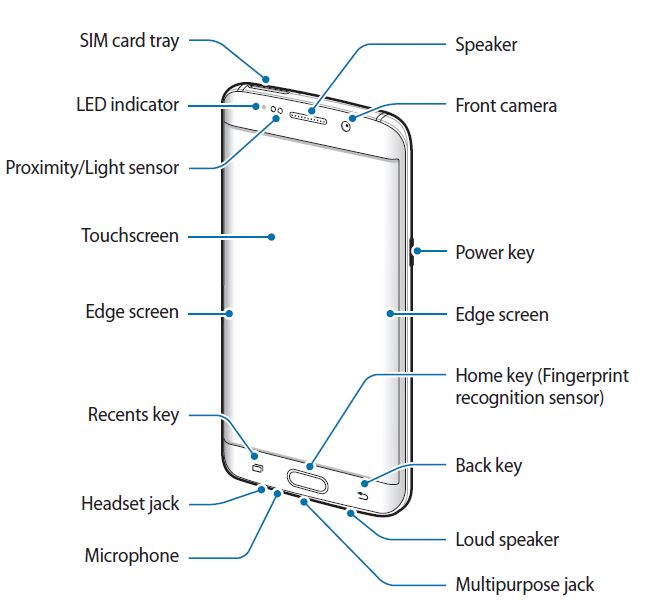
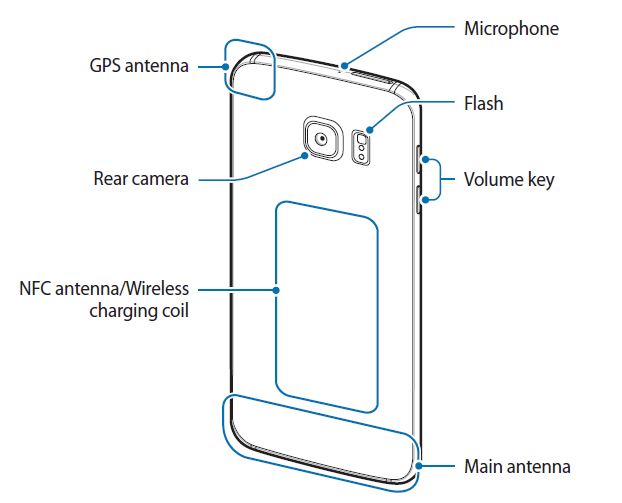
MADHUR says
I OWN S6 EGDE + AND I GOT MY DISPLAY (SCREEN) CHANGED THREE DAYS BACK AND SINCE THEN I AM FACING PROBLEM OF NETWORK WHAT COULD BE THE REASON.
simon says
What’s exactly the problem?
-- Our Facebook page || Galaxy S6 Guides || Galaxy S7 Guides || Android Guides || Galaxy S8 Guides || Galaxy S9 Guides || Google Home Guides || Headphone Guides || Galaxy Note Guides || Fire tablet guide || Moto G Guides || Chromecast Guides || Moto E Guides || Galaxy S10 Guides || Galaxy S20 Guides || Samsung Galaxy S21 Guides || Samsung Galaxy S22 Guides || Samsung Galaxy S23 Guides
Gururraj says
My charging connecter is not working I am using wireless charging
simon says
What charging connector? Did you mean charging through USB?
-- Our Facebook page || Galaxy S6 Guides || Galaxy S7 Guides || Android Guides || Galaxy S8 Guides || Galaxy S9 Guides || Google Home Guides || Headphone Guides || Galaxy Note Guides || Fire tablet guide || Moto G Guides || Chromecast Guides || Moto E Guides || Galaxy S10 Guides || Galaxy S20 Guides || Samsung Galaxy S21 Guides || Samsung Galaxy S22 Guides || Samsung Galaxy S23 Guides