1. Why you may want to customize Samsung Galaxy S6 ringtone?
The default Samsung Galaxy S6 ringtone can confuse you if some other people are also using the default ringtone.
Sometimes, you may want to know who is calling you based on the ringtone without check the screen.
Some Galaxy S6 owners may want to customize Samsung Galaxy S6 ringtone with own music files (or other audio files).
This guide will show you:
- how to change the default Samsung Galaxy S6 ringtone;
- how to use your own music file as Samsung Galaxy S6 ringtone;
- how to use different ringtones for different contacts.
As the ringtone setting for Samsung Galaxy S6 is identical to that for Samsung Galaxy S6 edge, this guide also applies if you want to customize Galaxy S6 edge ringtone.
2. How to change Samsung Galaxy S6 ringtone?
To set or change Samsung Galaxy S6 ringtone, you can go to Settings.
Tap Sounds and notifications as shown below.
Tap Ringtone as shown below. Please note, the current default ringtone is listed behind Ringtone.
If you have ES File explorer or other ringtone handling apps installed, you may get the options of choosing apps to handle your request.
For example, I installed ES File Explorer on the Galaxy S6, so I get the option of choosing ES File Explorer or Media storage.
Media storage option will allow you to select any pre-installed ringtones and any music files you put in the Ringtones folder.
Tap Media Storage.
Tap JUST ONCE a shown below
Now you can select any of these ringtones. It will become the new default Galaxy S6 ringtone.
3. How to customize Samsung Galaxy S6 ringtone with your own music files on the phone?
In addition to the pre-installed ringtones, you can also use your own music files or any audio files as Samsung Galaxy S6 ringtone.
The music can be on your phone or on your PC.
In this section, we assume the music file to be added as Samsung Galaxy S6 ringtone is located in your phone. If the music file is located on your PC, please read next section.
To customize Samsung Galaxy S6 ringtone with your own music files on the phone, please go to Settings—Sounds and notifications—Ringtone. Similar to the steps in section 2, you need choose Media storage and JUST ONCE if you are given the options.
Now instead of selecting a ringtone, scroll down the list of ringtone to the bottom. Tap + Add ringtone as shown below.
The music files on your Galaxy S6 will be shown. Tap the one which you want to use as Galaxy S6 ringtone.
For example, as shown below, you want to use Together as the new ringtone for your Galaxy S6. Tap the music to check.
For a music file, because it is usually quite too long for a ringtone, by default, Galaxy S6 choose part of the music as the ringtone. Samsung calls it “Highlights only” as shown below.
If you want to use the whole song as Samsung Galaxy S6 ringtone, you can unchek Highlights only as shown below.
Tap DONE in the top right as shown below once you finish selecting.
The new Samsung Galaxy S6 ringtone should be applied as shown below.
Please note, for a music file, once you added it as ringtone in this way, it will be then permanently available in the ringtone before you delete the file.
So, you can use this music file just like pre-installed ringtones as customized ringtone for some contacts as well (see section 5).
4. How to customize Samsung Galaxy S6 ringtone with your own music files on your PC?
If the music file you want to use as Samsung Galaxy S6 ringtone is located in your PC, you can copy them to the Ringtones folder in Galaxy S6.
You may connect your Galaxy S6 to the PC with a USB cable. Then in Windows Explorer, you should be able to find your Galaxy S6.
However, if you cannot find your Galaxy S6 (or S6 edge), you may need install Smart Switch as explained in this page.
Once your Galaxy S6 or Galaxy S6 edge is connected to the PC, navigate to the Ringtones folder as shown below.
Then copy music file from your PC to this folder as shown below.
In this example, you want to use LetMeBe.m4a as the new Samsung Galaxy S6 ringtone. So you copy this file to the Ringtones folder on Galaxy S6.
As shown below, you need verify the music file is copied to the folder. If the system ask you to convert, you may accept.
Once the file is copied to the Ringtones folder, it is ready for you to use it as Samsung Galaxy S6 ringtone immediately.
Please go to Settings—Sounds and notifications—Ringtone. Similar to the steps in section 2, you need choose Media storage and JUST ONCE if you are given the options.
You can find Let Me Be now is in the ringtone list as shown below.
Tap it will change your current Galaxy S6 ringtone to this one.
Again, after tapping the music file, you will be asked to use part of music (highlights only) or the whole song (from the beginning) as shown below.
This setting is only required when you first time use this music file as Samsung Galaxy S6 ringtone.
Tap Highlights only (or From the beginning, it is up to you and the music file) as shown below.
Tap OK to confirm.
Now, in the Ringtones and sounds, you can find the music file is your new Samsung Galaxy S6 ringtone as shown below.
5. How to customize Samsung Galaxy S6 ringtone for individual contact?
In addition to changing ringtone, or using own music file as Samsung Galaxy S6 ringtone, you can also customize ringtone for each contact on Galaxy S6 so that you know who is calling once Galaxy S6 rings.
To customize Samsung Galaxy S6 ringtone for individual contact, please follow these steps.
Step 1: In Contacts app, tap the contact you want to use special ringtone.
Step 2: Tap EDIT as shown below.
Step 3: Tap Ringtone as shown below.
Current ringtone is shown. If you have’t customized ringtone for this contact, it should be the default ringtone, which actually changes if you change default ringtone in Settings–Sounds and notifications–Ringtone.
Step 4: Choose a ringtone for this contact.
You can choose from any pre-installed ringtones, or any music files you added from your PC (section 4), or music files on your phone (section 3).
Of course, you can also use + Add ringtone as highlighted in the green box below, exactly as in section 3.
Tap <– Ringtones as shown below to finish the customization of ringtone for this contact.
Step 5: Save the settings.
In the contact edit page, the new ringtone is assigned to this contact as shown below.
Tap SAVE as shown below to save the settings.
6. What about Samsung Galaxy S6 edge ringtone?
As mentioned, the settings for Samsung Galaxy S6 edge ringtone are identical to those for Galaxy S6.
So, you can use this guide to customize Samsung Galaxy S6 edge ringtone, although we use Galaxy S6 most of the time.
Can you customize Samsung Galaxy S6 Ringtone? Can you customize Samsung Galaxy S6 ringtone with your own music files on the phone or on your PC? Can you customize Samsung Galaxy S6 ringtone for individual contact?
Please let us know in the comment box below, if you have any questions or encounter any problems on how to customize Samsung Galaxy S6 Ringtone, or how to use your own music files as ringtone, or how to assign a special ringtone for some contacts.
We will try to help you.
For other features of Galaxy S6, please check Galaxy S6 online manual page.
For detailed guides on how to use Samsung Galaxy S6, please check Galaxy S6 how-to guides page.
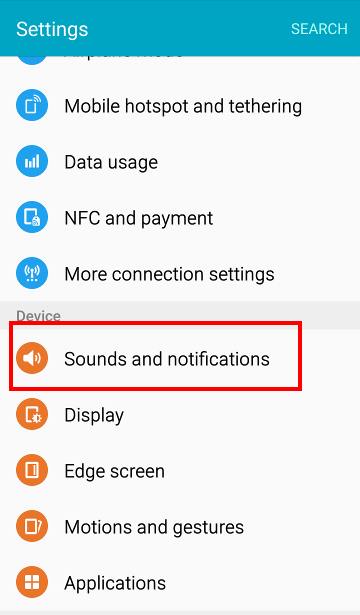
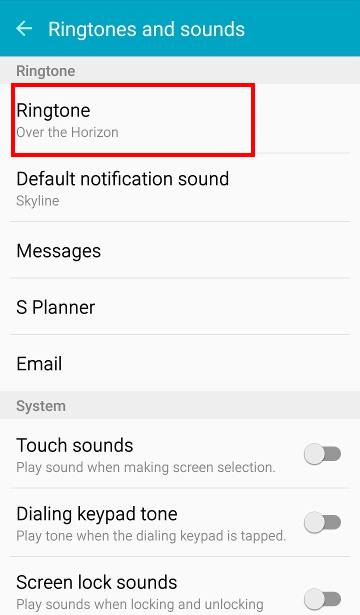
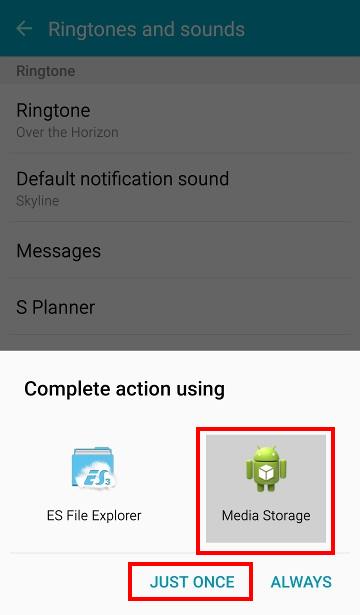
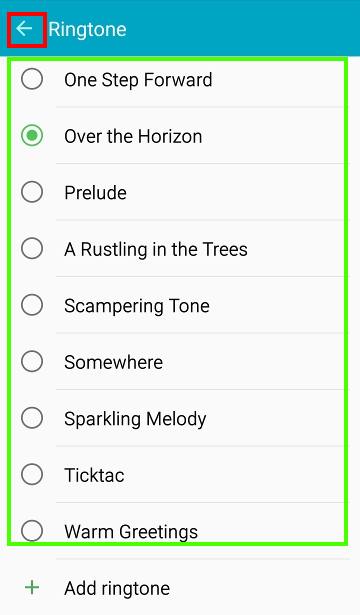
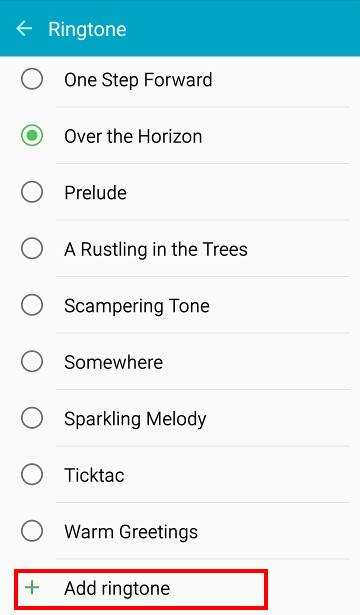
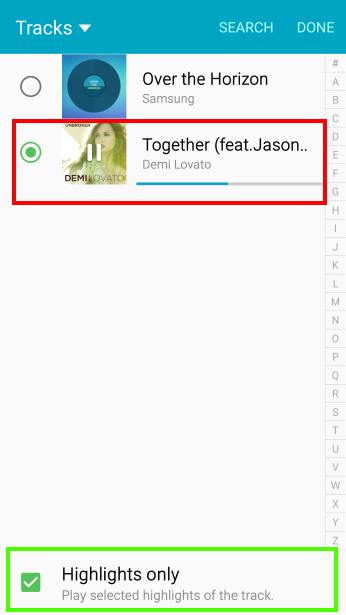
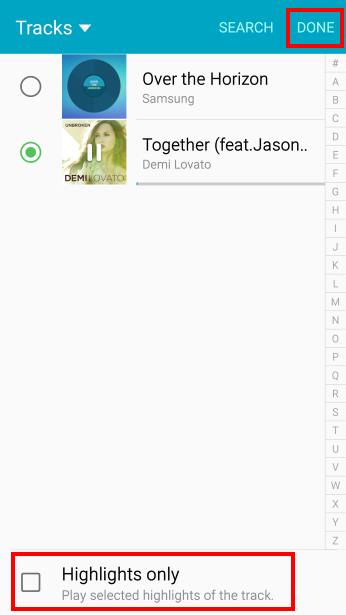
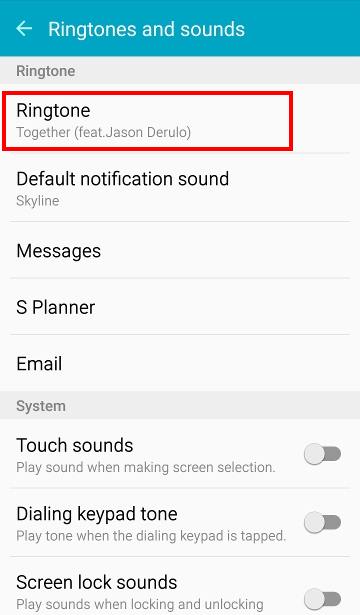
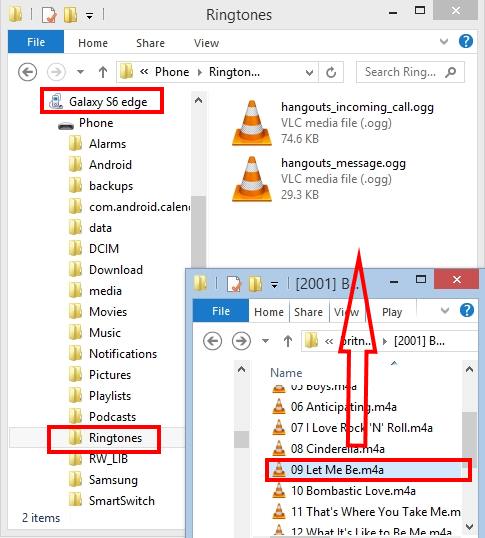
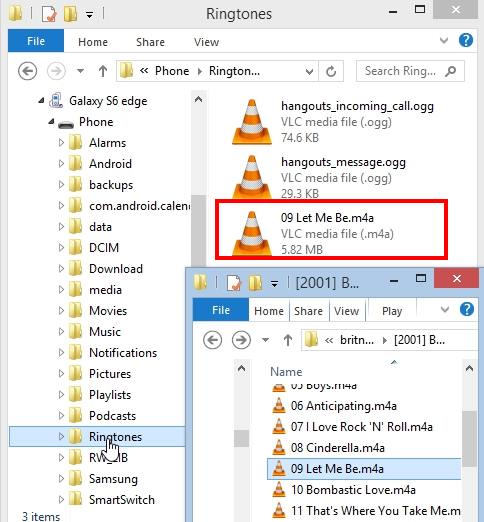
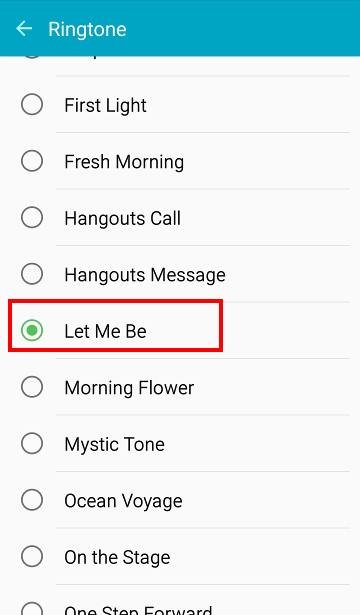
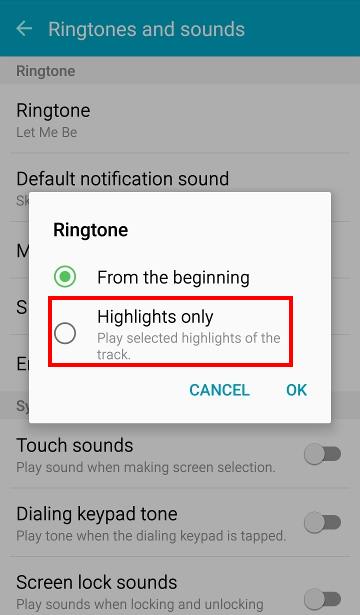
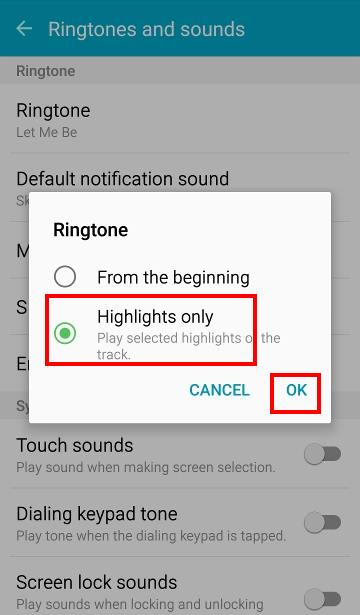
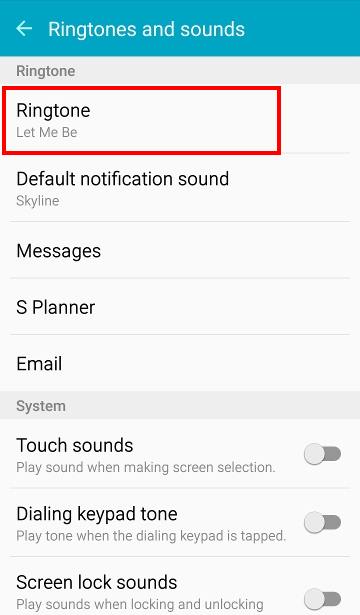
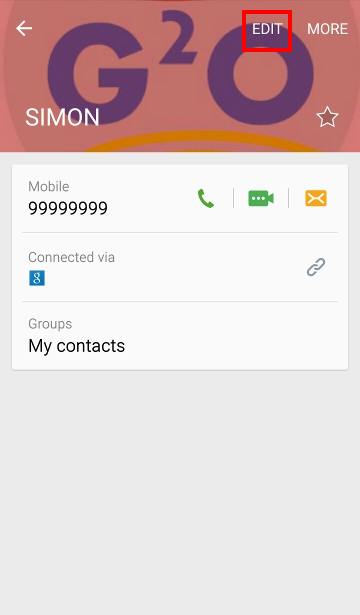
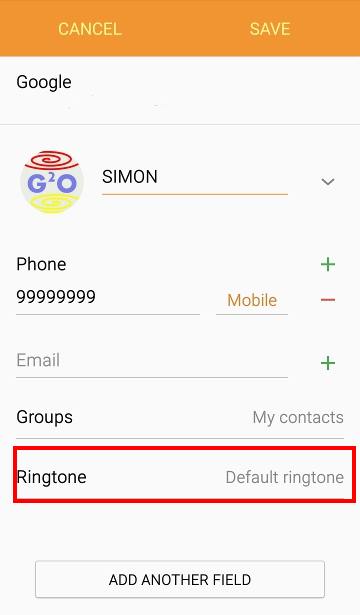
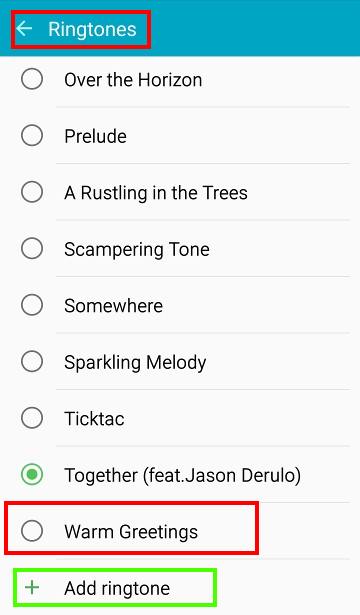
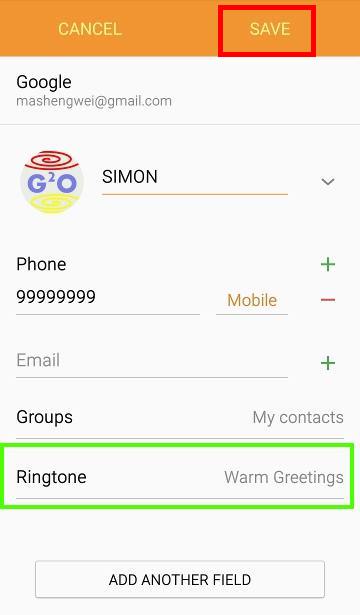
Lauren W says
I have a Samsung Galaxy S6 and I recently purchased music from Google Play. I understand to add a song as a ringtone it needs to be in the Music app already on the phone (as it shows in your pictures also).
Is there any way I can have my chosen track I purchased from the play store to my music and have it as a ringtone?
simon says
No, you cannot use play music as ringtones because it is DRMed. You can only play them with play music app. You can user audio file that can be played by the music app on Galaxy S6.
-- Our Facebook page || Galaxy S6 Guides || Galaxy S7 Guides || Android Guides || Galaxy S8 Guides || Galaxy S9 Guides || Google Home Guides || Headphone Guides || Galaxy Note Guides || Fire tablet guide || Moto G Guides || Chromecast Guides || Moto E Guides || Galaxy S10 Guides || Galaxy S20 Guides || Samsung Galaxy S21 Guides || Samsung Galaxy S22 Guides || Samsung Galaxy S23 Guides
Helen says
Lauren, i was trying to figure out how to add ringtones to my Samsung Galaxy 6 also. I just downloaded about 15 songs into my Galaxy ringtone folder. I have purchased songs from Rhapsody so I went into my program on my laptop and connected the USB cord to my phone into my USB on laptop. A Samsung folder popped up and I just dragged and dropped my songs that I wanted to use for my ringtones into ‘Samsung Galaxy 6 tracks.’ I didn’t know if it would work, but it did. On my phone, I went into ringtones and tapped ‘add ringtones’ and all the songs I dropped into my Samsung Track folder were there! That’s all I did. I hope something works for you.
Ashley says
I accidentally pushed always instead of just this time. Now when I try to s wet lecture a ring tone it sends me to my pics in cloud. I’ve had the phone less than 24hrs. Help, factory tones are not for me. #Icanthandleit
Ashley says
Jeeze. Can’t type on it either. *now when I try to select a song as the ringtone.
simon says
Settings–Applications–Default applications–Clear defaults. Clear it accordingly.
-- Our Facebook page || Galaxy S6 Guides || Galaxy S7 Guides || Android Guides || Galaxy S8 Guides || Galaxy S9 Guides || Google Home Guides || Headphone Guides || Galaxy Note Guides || Fire tablet guide || Moto G Guides || Chromecast Guides || Moto E Guides || Galaxy S10 Guides || Galaxy S20 Guides || Samsung Galaxy S21 Guides || Samsung Galaxy S22 Guides || Samsung Galaxy S23 Guides
GEORGE says
DO NOT HAVE THE CLEAR DEFAULTS OPTION. PHONE IS GALAXY S6 ACTIVE
simon says
Settings – applications – default applications.
-- Our Facebook page || Galaxy S6 Guides || Galaxy S7 Guides || Android Guides || Galaxy S8 Guides || Galaxy S9 Guides || Google Home Guides || Headphone Guides || Galaxy Note Guides || Fire tablet guide || Moto G Guides || Chromecast Guides || Moto E Guides || Galaxy S10 Guides || Galaxy S20 Guides || Samsung Galaxy S21 Guides || Samsung Galaxy S22 Guides || Samsung Galaxy S23 Guides
tammy says
All of my contacts do not have the ringtone option
simon says
What do you get if you tap EDIT? What do you get if you tap Add another field?
-- Our Facebook page || Galaxy S6 Guides || Galaxy S7 Guides || Android Guides || Galaxy S8 Guides || Galaxy S9 Guides || Google Home Guides || Headphone Guides || Galaxy Note Guides || Fire tablet guide || Moto G Guides || Chromecast Guides || Moto E Guides || Galaxy S10 Guides || Galaxy S20 Guides || Samsung Galaxy S21 Guides || Samsung Galaxy S22 Guides || Samsung Galaxy S23 Guides
K says
AH ! EDIT, Add another field. Great tip ! Works for customizing contact text notifications as well. Thanks.
Steve says
I too have no ringtone option. when i tap edit I can only change name , number and email. there is no option to ‘Add another field’
simon says
You can try to add a new contact to see whether you have the option.
Are you in easy mode?
-- Our Facebook page || Galaxy S6 Guides || Galaxy S7 Guides || Android Guides || Galaxy S8 Guides || Galaxy S9 Guides || Google Home Guides || Headphone Guides || Galaxy Note Guides || Fire tablet guide || Moto G Guides || Chromecast Guides || Moto E Guides || Galaxy S10 Guides || Galaxy S20 Guides || Samsung Galaxy S21 Guides || Samsung Galaxy S22 Guides || Samsung Galaxy S23 Guides
Steve says
Excellent thanks heaps. I found that I was saving contacts to a sim card but when I save to the device, I have all options to attach ringtones. Could be what Tammy’s problem is in the above post at May 23, 2015 at 11:09 pm
Tammy says
Thanks for the help. When adding a new contact I have the option to edit ringtone. For some reason some of my existing contacts I have that option to edit and others it does not give me the option, if I really want to change the ringtone on someone that I don’t have the option to edit I can always delete and re-add. Thanks again!! 🙂
simon says
These contacts that you cannot add ringtones are very likely saved in the SIM card. Import them to the phone or Google account.
-- Our Facebook page || Galaxy S6 Guides || Galaxy S7 Guides || Android Guides || Galaxy S8 Guides || Galaxy S9 Guides || Google Home Guides || Headphone Guides || Galaxy Note Guides || Fire tablet guide || Moto G Guides || Chromecast Guides || Moto E Guides || Galaxy S10 Guides || Galaxy S20 Guides || Samsung Galaxy S21 Guides || Samsung Galaxy S22 Guides || Samsung Galaxy S23 Guides
Marina says
can i set a different notification for each app? Eg. Can i take off the vibration for the facebook app?
simon says
Many apps have their own notification settings inside the app. For example, Facebook app has its own notification tone settings.
Anyway, this depends on individual developers. Galaxy S6 do not set special notification tones for individual apps of they don’t have their own settings. In this case, the default notification tone settings will be used.
-- Our Facebook page || Galaxy S6 Guides || Galaxy S7 Guides || Android Guides || Galaxy S8 Guides || Galaxy S9 Guides || Google Home Guides || Headphone Guides || Galaxy Note Guides || Fire tablet guide || Moto G Guides || Chromecast Guides || Moto E Guides || Galaxy S10 Guides || Galaxy S20 Guides || Samsung Galaxy S21 Guides || Samsung Galaxy S22 Guides || Samsung Galaxy S23 Guides
DQ says
I know you cannot transfer your Google play music directly to your phone but is there an app to do that for the galaxy 6?
simon says
It’s not necessary. All play music are saved in cloud and you can access them from any of your devices.
You can “download” some music for offline listening. But these files work only on the device from which you download the files. It will not work on any other devices even if you transfer the files to other devices.
What exactly do you want to do? Why not just download again from s6?
-- Our Facebook page || Galaxy S6 Guides || Galaxy S7 Guides || Android Guides || Galaxy S8 Guides || Galaxy S9 Guides || Google Home Guides || Headphone Guides || Galaxy Note Guides || Fire tablet guide || Moto G Guides || Chromecast Guides || Moto E Guides || Galaxy S10 Guides || Galaxy S20 Guides || Samsung Galaxy S21 Guides || Samsung Galaxy S22 Guides || Samsung Galaxy S23 Guides
marcie says
Is there a way to hear a text once the window is opened? Also once u get a notification on text will it notify me again if not opened. My 4g samsug did that?
simon says
You can turn on notification reminder on settings – accessibility – notification reminder to get repeated alerts for unread notifications.
For reading text, what exactly do you want? Open message app or unlock the screen. By default, the reading text is designed for owners with vision difficulties. Samsung doesn’t have an app similar to Motorola Assist.
But some apps can help you based on your needs.
-- Our Facebook page || Galaxy S6 Guides || Galaxy S7 Guides || Android Guides || Galaxy S8 Guides || Galaxy S9 Guides || Google Home Guides || Headphone Guides || Galaxy Note Guides || Fire tablet guide || Moto G Guides || Chromecast Guides || Moto E Guides || Galaxy S10 Guides || Galaxy S20 Guides || Samsung Galaxy S21 Guides || Samsung Galaxy S22 Guides || Samsung Galaxy S23 Guides
Monty says
I think I know what Marcie is asking… I’m wondering the same. When a conversation thread is open in text messenger, there isn’t any notification sound when another text for the open thread comes in. You need to watch the screen or close the thread.
Is there a way to set it so a notification sound alerts you when a reply comes in, even when the current conversation thread is still open?
simon says
I think this is normal. When the app is being used, there will be no notifications from this app.
-- Our Facebook page || Galaxy S6 Guides || Galaxy S7 Guides || Android Guides || Galaxy S8 Guides || Galaxy S9 Guides || Google Home Guides || Headphone Guides || Galaxy Note Guides || Fire tablet guide || Moto G Guides || Chromecast Guides || Moto E Guides || Galaxy S10 Guides || Galaxy S20 Guides || Samsung Galaxy S21 Guides || Samsung Galaxy S22 Guides || Samsung Galaxy S23 Guides
Marcie says
Thank-you very much.. I did the notification reminder..
On the question about reading the text, is that when the text is open after I have replied then my contact replies back there is no sound, if I’m not looking at it I do not know they have replied.. does that make sense? Thanks for your help..
simon says
That is normal. If the UI for messaging app is not closed (e.g., you press home button, instead of back button), there is no notifications for incoming messages. The app is designed in this way. Of course, some like it, some dislike it. But there are no options.
-- Our Facebook page || Galaxy S6 Guides || Galaxy S7 Guides || Android Guides || Galaxy S8 Guides || Galaxy S9 Guides || Google Home Guides || Headphone Guides || Galaxy Note Guides || Fire tablet guide || Moto G Guides || Chromecast Guides || Moto E Guides || Galaxy S10 Guides || Galaxy S20 Guides || Samsung Galaxy S21 Guides || Samsung Galaxy S22 Guides || Samsung Galaxy S23 Guides
marcie says
Hi I have another question/problem. How do u set up. voicemail?! Can’t find where? Please help..thank u
simon says
Voicemail is offered by your phone company. The settings should be on the SIM card already.
-- Our Facebook page || Galaxy S6 Guides || Galaxy S7 Guides || Android Guides || Galaxy S8 Guides || Galaxy S9 Guides || Google Home Guides || Headphone Guides || Galaxy Note Guides || Fire tablet guide || Moto G Guides || Chromecast Guides || Moto E Guides || Galaxy S10 Guides || Galaxy S20 Guides || Samsung Galaxy S21 Guides || Samsung Galaxy S22 Guides || Samsung Galaxy S23 Guides
David says
Hi , is there anyway you can select your own highlight of one of your own music tracks on s6 edge. Thanks
simon says
It’s better to trim the music file before using it for the ringtone.
-- Our Facebook page || Galaxy S6 Guides || Galaxy S7 Guides || Android Guides || Galaxy S8 Guides || Galaxy S9 Guides || Google Home Guides || Headphone Guides || Galaxy Note Guides || Fire tablet guide || Moto G Guides || Chromecast Guides || Moto E Guides || Galaxy S10 Guides || Galaxy S20 Guides || Samsung Galaxy S21 Guides || Samsung Galaxy S22 Guides || Samsung Galaxy S23 Guides
Shaunta says
How do you trim a music file?? I am trying to create a different highlight then what Samsung has chosen also
simon says
There are so many programs and online services for you to edit music files. If you want to trim music on S6, you can try mp3 cutter. There are many other good apps as well.
-- Our Facebook page || Galaxy S6 Guides || Galaxy S7 Guides || Android Guides || Galaxy S8 Guides || Galaxy S9 Guides || Google Home Guides || Headphone Guides || Galaxy Note Guides || Fire tablet guide || Moto G Guides || Chromecast Guides || Moto E Guides || Galaxy S10 Guides || Galaxy S20 Guides || Samsung Galaxy S21 Guides || Samsung Galaxy S22 Guides || Samsung Galaxy S23 Guides
iceburg says
is there a way to customize your own ringtone for text messages?
iceburg says
i have the galaxy S6 edge and i wanna know if its possible to customize your own ringtone for when you are getting text messages
simon says
Yes, you can customize both the default message tone and message tone for individual contact.
To customize galaxy s6 message notification tone fire individual contact, you can follow this guide. In contacts app, you can set customized message tone, just like what you did for ringtone.
To customize the default message tone so that is different from the default notification tones you set. In messages app, tap the menu key (3 vertical dots), tap more, tap settings, tap notifications. You can set a new message tone.
-- Our Facebook page || Galaxy S6 Guides || Galaxy S7 Guides || Android Guides || Galaxy S8 Guides || Galaxy S9 Guides || Google Home Guides || Headphone Guides || Galaxy Note Guides || Fire tablet guide || Moto G Guides || Chromecast Guides || Moto E Guides || Galaxy S10 Guides || Galaxy S20 Guides || Samsung Galaxy S21 Guides || Samsung Galaxy S22 Guides || Samsung Galaxy S23 Guides
heidiandlen says
So i have done everything i think i am supposed to and still can not get my new s6 to play an individual text tone for my boyfriend’s texts. I went into his contact. Selected edit. Added a new field for message tone. Tapped on the message tone field to enter the list of available notification tones. Scrolled down to find the tone that i had created and copied into the notifications folder. Selected my tone and the phone played my tone. Backed up until i could save this change. Continued to back out of contacts. Reopened contacts. Went to my boyfriends contact. Selected edit so that i could see what message tone was there. Right there in the contact page is shows that the notification that i made and selected is the chosen notification and yet when he texts all i get is the default notification. I have even tried selecting other available notifications that came on the phone just in case there was something wrong with the tone i created. No matter what it says in the messaging tone field all i ever get is the default notification. Any ideas?
simon says
Are you using the Samsung messaging app? The customized message tone works only for the stock Samsung messaging app. If you carrier customized the messaging app or uses own messaging app, the messaging tone will not work.
-- Our Facebook page || Galaxy S6 Guides || Galaxy S7 Guides || Android Guides || Galaxy S8 Guides || Galaxy S9 Guides || Google Home Guides || Headphone Guides || Galaxy Note Guides || Fire tablet guide || Moto G Guides || Chromecast Guides || Moto E Guides || Galaxy S10 Guides || Galaxy S20 Guides || Samsung Galaxy S21 Guides || Samsung Galaxy S22 Guides || Samsung Galaxy S23 Guides
heidiandlen says
S6 comes with something called Messages+. Tried that first. Then i read that if you use Messages (without the plus) that the individual text tones would work. I found the place on the phone where you can select Messages instead of Messages+ ( as well as a third option ) and selected Messages and saved. The icon on the desktop still says Messages+ even though i went back in and verified that Messages, not Messages+, was selected in the list of options and, of course, i restarted the phone just in case that was necessary to implement the app change. Now when i click on the Messages+ icon, it asks me if i would rather use Messages+ instead of Messages, implying that the change actually took place but when i choose NO it still seems to start Messages+. I am befuddled.
simon says
Your carrier or distributor can control which app should be used. If you choose no, it still uses messages+, it means it’s enforced in the firmware by your carrier.
-- Our Facebook page || Galaxy S6 Guides || Galaxy S7 Guides || Android Guides || Galaxy S8 Guides || Galaxy S9 Guides || Google Home Guides || Headphone Guides || Galaxy Note Guides || Fire tablet guide || Moto G Guides || Chromecast Guides || Moto E Guides || Galaxy S10 Guides || Galaxy S20 Guides || Samsung Galaxy S21 Guides || Samsung Galaxy S22 Guides || Samsung Galaxy S23 Guides
Slade says
Is there a way to customize ringtone based on GPS location? For example one ringtone for home another when I’m at work.
simon says
You probably cannot customize ringtone based on location service on S6 or S6 edge, although it is possible technically.
-- Our Facebook page || Galaxy S6 Guides || Galaxy S7 Guides || Android Guides || Galaxy S8 Guides || Galaxy S9 Guides || Google Home Guides || Headphone Guides || Galaxy Note Guides || Fire tablet guide || Moto G Guides || Chromecast Guides || Moto E Guides || Galaxy S10 Guides || Galaxy S20 Guides || Samsung Galaxy S21 Guides || Samsung Galaxy S22 Guides || Samsung Galaxy S23 Guides
michelle says
How can i customize the text notification for a specific contact(s) using a song i downloaded?
simon says
Similar to customize Galaxy S6 ringtone as detailed in this guide. You need add a field of message tone in the contact and assign the song.
-- Our Facebook page || Galaxy S6 Guides || Galaxy S7 Guides || Android Guides || Galaxy S8 Guides || Galaxy S9 Guides || Google Home Guides || Headphone Guides || Galaxy Note Guides || Fire tablet guide || Moto G Guides || Chromecast Guides || Moto E Guides || Galaxy S10 Guides || Galaxy S20 Guides || Samsung Galaxy S21 Guides || Samsung Galaxy S22 Guides || Samsung Galaxy S23 Guides
marcie says
Voicemail..is there just the regular vm other then the visual vm? Can’t seem to get it? Please help thank you
simon says
Voicemail is provided by your carrier. All voice messages are also stored on your carrier’s server, not on the phone.
You may check with your carrier to find out whether your mobile plan include voicemail. Some carriers may charge for this service.
-- Our Facebook page || Galaxy S6 Guides || Galaxy S7 Guides || Android Guides || Galaxy S8 Guides || Galaxy S9 Guides || Google Home Guides || Headphone Guides || Galaxy Note Guides || Fire tablet guide || Moto G Guides || Chromecast Guides || Moto E Guides || Galaxy S10 Guides || Galaxy S20 Guides || Samsung Galaxy S21 Guides || Samsung Galaxy S22 Guides || Samsung Galaxy S23 Guides
Larry Wangemann says
Hi, I’m using a sound volume app called Audio Manager, I love it, but the problem I’m having in customizing profiles is the media ringtone selector closes my profile settings save page too. So I tried to ES File Explorer and I can save the new ringtone with that. All good except where are the default built in Samsung ringtones? I can’t seem to find the location with ES File Explorer. Thanks in advance.
simon says
It’s under /system/media/audio
-- Our Facebook page || Galaxy S6 Guides || Galaxy S7 Guides || Android Guides || Galaxy S8 Guides || Galaxy S9 Guides || Google Home Guides || Headphone Guides || Galaxy Note Guides || Fire tablet guide || Moto G Guides || Chromecast Guides || Moto E Guides || Galaxy S10 Guides || Galaxy S20 Guides || Samsung Galaxy S21 Guides || Samsung Galaxy S22 Guides || Samsung Galaxy S23 Guides
Larry Wangemann says
Thanks Simon! Es File Explorer was looking in the “SD” card section even though my S6 doesn’t have one and that folder was empty.
I couldn’t navigate to the right folder while in the ES File Explorer that was called up with Audiomanager as a file picker, so I quit that and started up ES File Manager on it’s own and copied those ringtones to the “SD” card. 🙂 It worked, so thanks again!
simon says
Thank you for the update. SD card is actually the internal storage you can access, and all apps can access. This is from the old naming conventions. The actual SD card in other phones are named as extSdCard in Samsung devices.
-- Our Facebook page || Galaxy S6 Guides || Galaxy S7 Guides || Android Guides || Galaxy S8 Guides || Galaxy S9 Guides || Google Home Guides || Headphone Guides || Galaxy Note Guides || Fire tablet guide || Moto G Guides || Chromecast Guides || Moto E Guides || Galaxy S10 Guides || Galaxy S20 Guides || Samsung Galaxy S21 Guides || Samsung Galaxy S22 Guides || Samsung Galaxy S23 Guides
Kim Beals says
I have 2 ringtones that I have used on my last 2 Samsung phones so I know that they work. I download them into my ringtone folder and made one the default. I assign the other one to specific people. Both work fine for a day or two and then they both disappear from my ringtone list. Why is this happening and how do I make it stop?
simon says
Not sure. Can you check whether the file is there?
-- Our Facebook page || Galaxy S6 Guides || Galaxy S7 Guides || Android Guides || Galaxy S8 Guides || Galaxy S9 Guides || Google Home Guides || Headphone Guides || Galaxy Note Guides || Fire tablet guide || Moto G Guides || Chromecast Guides || Moto E Guides || Galaxy S10 Guides || Galaxy S20 Guides || Samsung Galaxy S21 Guides || Samsung Galaxy S22 Guides || Samsung Galaxy S23 Guides
Kim Beals says
The file is always in my download folder. It disappears from my ringtone folder after a few days.
simon says
It is weird. Did you install any task manager or phone optimization or similar apps?
If you manually copy the file to the ringtone folder, will it disappear after a reboot.
-- Our Facebook page || Galaxy S6 Guides || Galaxy S7 Guides || Android Guides || Galaxy S8 Guides || Galaxy S9 Guides || Google Home Guides || Headphone Guides || Galaxy Note Guides || Fire tablet guide || Moto G Guides || Chromecast Guides || Moto E Guides || Galaxy S10 Guides || Galaxy S20 Guides || Samsung Galaxy S21 Guides || Samsung Galaxy S22 Guides || Samsung Galaxy S23 Guides
Kim Beals says
Yep, Clean Master. I am going to look into it. I bet that is the culprit. I will keep you posted
Augusta_Chuck says
Have a new Galaxy S6 Edge and have downloaded some ringtones from the Zedge App. Problem I am having is that when my phone rings, the ringtone only plays for a few seconds and then goes silent. Any thoughts on why this may be occurring?
simon says
Did you test the ringtone in settings – sound and notifications – ringtone?
-- Our Facebook page || Galaxy S6 Guides || Galaxy S7 Guides || Android Guides || Galaxy S8 Guides || Galaxy S9 Guides || Google Home Guides || Headphone Guides || Galaxy Note Guides || Fire tablet guide || Moto G Guides || Chromecast Guides || Moto E Guides || Galaxy S10 Guides || Galaxy S20 Guides || Samsung Galaxy S21 Guides || Samsung Galaxy S22 Guides || Samsung Galaxy S23 Guides
Sandy says
I have a galaxy s5 and i want to delete an assigned ringtone to a contact,,,i cant seem to find the answers
simon says
Start the contacts app, find the contact, open the contact, tap edit. The you can set the ringtone to default.
-- Our Facebook page || Galaxy S6 Guides || Galaxy S7 Guides || Android Guides || Galaxy S8 Guides || Galaxy S9 Guides || Google Home Guides || Headphone Guides || Galaxy Note Guides || Fire tablet guide || Moto G Guides || Chromecast Guides || Moto E Guides || Galaxy S10 Guides || Galaxy S20 Guides || Samsung Galaxy S21 Guides || Samsung Galaxy S22 Guides || Samsung Galaxy S23 Guides
kristine i perez says
I was wondering if there was any way of setting a ringtone for a whole Contact Group, or if i would have to set the ringtone individually for each person in that contact group?
simon says
I don’t think there is an option to set ringtone for the group in the Samsung contacts app.
-- Our Facebook page || Galaxy S6 Guides || Galaxy S7 Guides || Android Guides || Galaxy S8 Guides || Galaxy S9 Guides || Google Home Guides || Headphone Guides || Galaxy Note Guides || Fire tablet guide || Moto G Guides || Chromecast Guides || Moto E Guides || Galaxy S10 Guides || Galaxy S20 Guides || Samsung Galaxy S21 Guides || Samsung Galaxy S22 Guides || Samsung Galaxy S23 Guides
Butterfly83 says
How can I set a ringtone from You tube? I did successfully install 1 as my default ringtone, but now I wanted one for my alarm, but I don’t remember any more how I did it previously?
simon says
Not sure how can you use YouTube for your ringtone. You need a music file.
-- Our Facebook page || Galaxy S6 Guides || Galaxy S7 Guides || Android Guides || Galaxy S8 Guides || Galaxy S9 Guides || Google Home Guides || Headphone Guides || Galaxy Note Guides || Fire tablet guide || Moto G Guides || Chromecast Guides || Moto E Guides || Galaxy S10 Guides || Galaxy S20 Guides || Samsung Galaxy S21 Guides || Samsung Galaxy S22 Guides || Samsung Galaxy S23 Guides
chris says
When people call me, they hear music, then my vm comes on…how can I change that so they hear ringing?
simon says
You cannot change what they hear because it’s set by your phone company. It’s called connecting tone. You can check with your phone company whether you can customize it. In most regions, the phone company will charge a monthly fee for connecting tone.
-- Our Facebook page || Galaxy S6 Guides || Galaxy S7 Guides || Android Guides || Galaxy S8 Guides || Galaxy S9 Guides || Google Home Guides || Headphone Guides || Galaxy Note Guides || Fire tablet guide || Moto G Guides || Chromecast Guides || Moto E Guides || Galaxy S10 Guides || Galaxy S20 Guides || Samsung Galaxy S21 Guides || Samsung Galaxy S22 Guides || Samsung Galaxy S23 Guides
Douglas says
Is it possible to set a specific ringtone for phone numbers NOT in my contacts? For example, if it is someone I don’t know I want “Who Are You” by The Who for my ringtone.
simon says
No, as I know, there is no such an option. Your default ringtone will always be used.
-- Our Facebook page || Galaxy S6 Guides || Galaxy S7 Guides || Android Guides || Galaxy S8 Guides || Galaxy S9 Guides || Google Home Guides || Headphone Guides || Galaxy Note Guides || Fire tablet guide || Moto G Guides || Chromecast Guides || Moto E Guides || Galaxy S10 Guides || Galaxy S20 Guides || Samsung Galaxy S21 Guides || Samsung Galaxy S22 Guides || Samsung Galaxy S23 Guides
Douglas says
Ok, Thanks.
Christina says
My phone has a ringtone on my messages but when I’m on a phone call n I get a text the music plays is there a way to cancel that on my 6s edge plus
simon says
Settings–Applications–Phone–call alerts–Notify during call. You can disable notify disable during call to silence the message tone.
-- Our Facebook page || Galaxy S6 Guides || Galaxy S7 Guides || Android Guides || Galaxy S8 Guides || Galaxy S9 Guides || Google Home Guides || Headphone Guides || Galaxy Note Guides || Fire tablet guide || Moto G Guides || Chromecast Guides || Moto E Guides || Galaxy S10 Guides || Galaxy S20 Guides || Samsung Galaxy S21 Guides || Samsung Galaxy S22 Guides || Samsung Galaxy S23 Guides
Holly says
I had an lg g4 for about a month & switched back to the galaxy’s. I have the 6 now. When using the g4 you could customize the back ground in the text messages.. but each person could be different. I can’t find anything like that.. does it have the capability? I know you can change the bubbles & backgrounds but it changes it for everyone. I want different ones for different people.
simon says
No, Samsung’s messages app doesn’t have the option for you to customize background for individuals.
-- Our Facebook page || Galaxy S6 Guides || Galaxy S7 Guides || Android Guides || Galaxy S8 Guides || Galaxy S9 Guides || Google Home Guides || Headphone Guides || Galaxy Note Guides || Fire tablet guide || Moto G Guides || Chromecast Guides || Moto E Guides || Galaxy S10 Guides || Galaxy S20 Guides || Samsung Galaxy S21 Guides || Samsung Galaxy S22 Guides || Samsung Galaxy S23 Guides
Holly says
Thanks for the quick reply. Never would I have thought I would miss anything about the G4 🙂 Samsung needs to get on it then
yolodrf says
I actually want specific parts of my ringtone how do i do that???
simon says
Use any mp3 editor to trim the music file on PC or on the phone.
-- Our Facebook page || Galaxy S6 Guides || Galaxy S7 Guides || Android Guides || Galaxy S8 Guides || Galaxy S9 Guides || Google Home Guides || Headphone Guides || Galaxy Note Guides || Fire tablet guide || Moto G Guides || Chromecast Guides || Moto E Guides || Galaxy S10 Guides || Galaxy S20 Guides || Samsung Galaxy S21 Guides || Samsung Galaxy S22 Guides || Samsung Galaxy S23 Guides
[email protected] says
This is awesome but i have a MACBOOK PRO and it does not pull up the folders when you connect it. The Kies worked excellent with my previous Galazies but now this Smart Switch is USELESS. If you didnt have a restore on your iTunes or smart switch then there is no way to simply put a ringtone i have on my macbook into the ringtone file. PLEASE HELP. I am VERY computer literate and have spent hours trying to add things dang ringtones. Can you help me!!!!
simon says
If you installed smart switch on your Mac, your phones should be recognized as a USB storage.
Anyway, there are many other ways to transfer files to the phone. The simplest one is through your Google drive.
-- Our Facebook page || Galaxy S6 Guides || Galaxy S7 Guides || Android Guides || Galaxy S8 Guides || Galaxy S9 Guides || Google Home Guides || Headphone Guides || Galaxy Note Guides || Fire tablet guide || Moto G Guides || Chromecast Guides || Moto E Guides || Galaxy S10 Guides || Galaxy S20 Guides || Samsung Galaxy S21 Guides || Samsung Galaxy S22 Guides || Samsung Galaxy S23 Guides
Mysti Charest-Roberts says
Is there a way to set it so a samsung galaxy s6 edge will announce the caller’s name out of your address book as my ringtone?
Candace says
Is there a way to choose a particular time in the music as a ringtone? Not the beginning nor the highlight, but somewhere in between?
simon says
You have to use some apps to clip the music file. There are many such apps. You can also do it on PC then copy the clipped files to the your S6.
-- Our Facebook page || Galaxy S6 Guides || Galaxy S7 Guides || Android Guides || Galaxy S8 Guides || Galaxy S9 Guides || Google Home Guides || Headphone Guides || Galaxy Note Guides || Fire tablet guide || Moto G Guides || Chromecast Guides || Moto E Guides || Galaxy S10 Guides || Galaxy S20 Guides || Samsung Galaxy S21 Guides || Samsung Galaxy S22 Guides || Samsung Galaxy S23 Guides
Candace says
Thank you! I’ll check those out. Merry Christmas.
Jen says
I own the galaxy s6 I want to set my contacts that has their own back to the default ringtone without having to go through all of my contacts one by one to set the ring tone to my default ring tone. Please help me
simon says
Backup the contacts and make sure the backup is complete and safe. Then go to settings – applications- application manager – all – contact storage, clear cache and clear data. You may also clear cache and clear data for contacts app as well.
After this, reboot the phone.
-- Our Facebook page || Galaxy S6 Guides || Galaxy S7 Guides || Android Guides || Galaxy S8 Guides || Galaxy S9 Guides || Google Home Guides || Headphone Guides || Galaxy Note Guides || Fire tablet guide || Moto G Guides || Chromecast Guides || Moto E Guides || Galaxy S10 Guides || Galaxy S20 Guides || Samsung Galaxy S21 Guides || Samsung Galaxy S22 Guides || Samsung Galaxy S23 Guides
Ashley says
I didn’t click Media Storage while trying to set a ringtone for a specific contact and instead clicked something about default something or other. I’ve tried so much as resetting all settings on my phone yet that still won’t allow me to set a different ringtone. Anytime I click “Add from storage device” it just simply takes me back to the screen before where I can select “Ringtone” again. Please help!
simon says
Settings – applications – default applications?
-- Our Facebook page || Galaxy S6 Guides || Galaxy S7 Guides || Android Guides || Galaxy S8 Guides || Galaxy S9 Guides || Google Home Guides || Headphone Guides || Galaxy Note Guides || Fire tablet guide || Moto G Guides || Chromecast Guides || Moto E Guides || Galaxy S10 Guides || Galaxy S20 Guides || Samsung Galaxy S21 Guides || Samsung Galaxy S22 Guides || Samsung Galaxy S23 Guides
Stephanie says
On my old Blackberry, I could set a specific contact to ring through while my phone was set to quiet. This made it great for emergency calls and for when I couldn’t find my phone in the house when it was on quiet.
How can I set a contact on my Samsung S6 Edge to still ring through with sound when my phone is set on silent???
simon says
Do not disturb has the similar feature. You add the contact to favorite list (tap the star icon).
You should not play with volume.
-- Our Facebook page || Galaxy S6 Guides || Galaxy S7 Guides || Android Guides || Galaxy S8 Guides || Galaxy S9 Guides || Google Home Guides || Headphone Guides || Galaxy Note Guides || Fire tablet guide || Moto G Guides || Chromecast Guides || Moto E Guides || Galaxy S10 Guides || Galaxy S20 Guides || Samsung Galaxy S21 Guides || Samsung Galaxy S22 Guides || Samsung Galaxy S23 Guides
Jen Luna says
If the edge is similar to the Galaxy s6 you can download an app called Zedge it’s for ringtones and wallpapers in order to do contacts you will have to go to your contact list select the contact and then click on edit you can then click on the ringtone setting and choose which ringtone you want for that person for it to ring even on silence you will have to go into your settings select the sound and vibreation and choose your settings there not fimilar with the edge I have the Galaxy s6
Sina.P says
Hello,
I have a problem. I set the ringtone with the music that didn’t located in ringtones folder. Then, that music I set is disappear from music player. Bu the file still in an internal storage. Looks like the ringtone is linked with this music file.
Is there anyway to delete the ringtone from the list without delete the music?
Thank you.
simon says
You should just leave it and not to use it. To delete an entry in the ringtone, you need to root the phone.
-- Our Facebook page || Galaxy S6 Guides || Galaxy S7 Guides || Android Guides || Galaxy S8 Guides || Galaxy S9 Guides || Google Home Guides || Headphone Guides || Galaxy Note Guides || Fire tablet guide || Moto G Guides || Chromecast Guides || Moto E Guides || Galaxy S10 Guides || Galaxy S20 Guides || Samsung Galaxy S21 Guides || Samsung Galaxy S22 Guides || Samsung Galaxy S23 Guides
Sina.P says
Thank you very much.
Anyway, which one do you recommend between delete the music (just don’t want to leave it messy) or root the phone. And if I have to root the phone, do you have a guide to root it?
Thank you again.
simon says
We don’t discuss root here. I do not recommend you try it.
I don’t think it affects you anything. You just leave it there. You don’t change ringtones everyday.
-- Our Facebook page || Galaxy S6 Guides || Galaxy S7 Guides || Android Guides || Galaxy S8 Guides || Galaxy S9 Guides || Google Home Guides || Headphone Guides || Galaxy Note Guides || Fire tablet guide || Moto G Guides || Chromecast Guides || Moto E Guides || Galaxy S10 Guides || Galaxy S20 Guides || Samsung Galaxy S21 Guides || Samsung Galaxy S22 Guides || Samsung Galaxy S23 Guides
Karen Oestreich says
I have a galaxy s6 but I don’t have the option for media storage. My phone says sounds and ringtone. Then when it has ringtone it just gives me those options. When I put in add ringtone it has my google account come up. Help! I am just not very good at this. Thank.
simon says
When you choose ringtone, in the bottom, you can find “Add ringtone”. Tap it. Tap sound picker, then you can choose any audio file in the phone.
You can also put the audio files in the Ringtones folder in the phone. Then you can find it among ringtones.
Not sure how and why you got Google account page. You may explain in detail, take screenshot and share it in our Facebook page if you still get it.
-- Our Facebook page || Galaxy S6 Guides || Galaxy S7 Guides || Android Guides || Galaxy S8 Guides || Galaxy S9 Guides || Google Home Guides || Headphone Guides || Galaxy Note Guides || Fire tablet guide || Moto G Guides || Chromecast Guides || Moto E Guides || Galaxy S10 Guides || Galaxy S20 Guides || Samsung Galaxy S21 Guides || Samsung Galaxy S22 Guides || Samsung Galaxy S23 Guides
Jenn says
I am trying to set certain ringtones to my contacts..I pull up the contact. Press edit..but there is no option to set a ringtone..what should I do?
simon says
Did you tap the down arrow button near the bottom? What did you get aftet tapping edit?
Please note, if the contact is saved in SIM card, you should only have name and phone fields. You need move out to phone or to Google account to get all options.
-- Our Facebook page || Galaxy S6 Guides || Galaxy S7 Guides || Android Guides || Galaxy S8 Guides || Galaxy S9 Guides || Google Home Guides || Headphone Guides || Galaxy Note Guides || Fire tablet guide || Moto G Guides || Chromecast Guides || Moto E Guides || Galaxy S10 Guides || Galaxy S20 Guides || Samsung Galaxy S21 Guides || Samsung Galaxy S22 Guides || Samsung Galaxy S23 Guides
Jenn says
How do I move it to phone or Google?
simon says
You can export multiple contacts to a file, then import. Open contacts app, tap More near top right, tap settings. Then tap import/export contacts.
You may display contacts in SIM card only by changing the Contacts to display in the same settings page. Remember to change back once you finish the export.
-- Our Facebook page || Galaxy S6 Guides || Galaxy S7 Guides || Android Guides || Galaxy S8 Guides || Galaxy S9 Guides || Google Home Guides || Headphone Guides || Galaxy Note Guides || Fire tablet guide || Moto G Guides || Chromecast Guides || Moto E Guides || Galaxy S10 Guides || Galaxy S20 Guides || Samsung Galaxy S21 Guides || Samsung Galaxy S22 Guides || Samsung Galaxy S23 Guides
Mungy says
I want to change my ringtone but I don’t receive the pop up for the selection of whether I want the song to start from beginning or only play the highlight when phone rings
Ringtone pop up doesn’t show. Please assist
simon says
The latest version of Galaxy S6 firmware allows you to select music file, and choose whether to use highlight (or whole audio file). You cannot select manually select part of the music.
If you need that feature, you can use any audio editing apps to clip the music, then use the clipped music file as ringtone.
-- Our Facebook page || Galaxy S6 Guides || Galaxy S7 Guides || Android Guides || Galaxy S8 Guides || Galaxy S9 Guides || Google Home Guides || Headphone Guides || Galaxy Note Guides || Fire tablet guide || Moto G Guides || Chromecast Guides || Moto E Guides || Galaxy S10 Guides || Galaxy S20 Guides || Samsung Galaxy S21 Guides || Samsung Galaxy S22 Guides || Samsung Galaxy S23 Guides
Harold says
Hi;I want my Samsung 6 phone to ring longer.Can I do that on this phoneÉThanks
simon says
The length of ringing period is controlled by mobile network, not the phone.
-- Our Facebook page || Galaxy S6 Guides || Galaxy S7 Guides || Android Guides || Galaxy S8 Guides || Galaxy S9 Guides || Google Home Guides || Headphone Guides || Galaxy Note Guides || Fire tablet guide || Moto G Guides || Chromecast Guides || Moto E Guides || Galaxy S10 Guides || Galaxy S20 Guides || Samsung Galaxy S21 Guides || Samsung Galaxy S22 Guides || Samsung Galaxy S23 Guides
Richie says
I tried to go to settings, Apps, contacts, export and I see the contacts exported using file manager but the phone cabinet see them when I tell the phone in settings to use phone contacts so I had to create a new contact with the same name as the existing contact and link it to same contact and save to phone before I could edit and VIEW MORE to add a ringtone.
simon says
For contacts, it’s better to sync through your Google account.
-- Our Facebook page || Galaxy S6 Guides || Galaxy S7 Guides || Android Guides || Galaxy S8 Guides || Galaxy S9 Guides || Google Home Guides || Headphone Guides || Galaxy Note Guides || Fire tablet guide || Moto G Guides || Chromecast Guides || Moto E Guides || Galaxy S10 Guides || Galaxy S20 Guides || Samsung Galaxy S21 Guides || Samsung Galaxy S22 Guides || Samsung Galaxy S23 Guides
Richie says
* cabinet = cannot
John says
I’m trying to use a voice recording as my new ringtone on a Samsung galaxy s 6 edge but can’t figure this out, any help on this?
simon says
When you choose the ringtones, it should ask you to choose an app. You then choose Sound picker.
If the pop up does not show up, you can go to Settings –Application manager to reset the default app.
-- Our Facebook page || Galaxy S6 Guides || Galaxy S7 Guides || Android Guides || Galaxy S8 Guides || Galaxy S9 Guides || Google Home Guides || Headphone Guides || Galaxy Note Guides || Fire tablet guide || Moto G Guides || Chromecast Guides || Moto E Guides || Galaxy S10 Guides || Galaxy S20 Guides || Samsung Galaxy S21 Guides || Samsung Galaxy S22 Guides || Samsung Galaxy S23 Guides