What can Galaxy S6 Gallery app can do?
Gallery app is an essential app in all Android devices. Galaxy S6 (and Galaxy S6 edge) is not an exception.
Galaxy S6 Gallery app organizes all photos, images and videos stored on your S6 or S6 edge. The features of Galaxy S6 Gallery app include:
- View photos and videos saved on Galaxy S6.
- Organize photos by creating albums, events, categories.
- Edit photos.
- Delete photos and videos.
- Share photos or video to other apps.
Please note, Galaxy S6 Gallery app does not have its own storage folder. The info of photos and videos on Galaxy S6 is provided to Gallery app through media scanner service on the phone.
This means the photos and videos are saved in the folders of corresponding apps. Galaxy S6 Gallery app does not make a copy of them.
How to access Galaxy S6 Gallery app
You can access Galaxy S6 Gallery app in different ways, for example:
- In Galaxy S6 apps screen, tap Gallery app icon
- In Galaxy S6 home screen, if you have added Gallery app to home screen, you can tap the Gallery app icon.
- In Galaxy S6 home screen, if you added the Gallery widget to home screen, you can tap the widget.
- In Galaxy S6 camera interface, tap the thumbnail.
Use Galaxy S6 Gallery app to view images and videos
By default, when Galaxy S6 Gallery app is started, you will get the default album (folder) view as shown below.
The CAMERA button is for you to switch to Galaxy S6 Camera app.
The MORE button is context sensitive. If you are in album view, the functions will be related to album, e.g., create an album. If you are in events view, you will have the option to create an event.
You can tap the Albums as shown below to switch to other views:
- Time. Your photos and videos will be organized based on date instead of folders.
- Events. You can organize photos by creating events.
- Categories. Galaxy S6 will automatically organize the photos and videos based on camera modes (e.g., video, burst mode….) used, and objects in the photo (e.g, people, food, scenery, documents…)
- Favorites. It will only show your favorite photos (you specified them explicitly).
Use Galaxy S6 Gallery app to delete photos and videos
Once you open a photo in Galaxy S6 Gallery app, the photo will be shown in full screen.
Tap the photo to get the options as shown below:
- Back to previous screen
- More options (details, slide show, set as contact picture, set as wallpaper).
- Add photo to favorites.
- Share the the photo.
- Edit photo.
- Delete photo.
If you cannot see these items, just tap anywhere on the photo.
To delete this photo, tap Delete icon (6) as shown above.
Use Galaxy S6 Gallery app to edit photos
Galaxy S6 Gallery app also offers some basic photo editing features.
To edit the photo, you need tap Edit button (5).
The available photo editing tools in gallery app include :
- Auto adjust
- Rotate the photo
- Crop the photo.
- Photo editor, including manual adjust, tone, effects, portrait, drawing
- Make collage.
For most Galaxy S6 owners, these tools are sufficient for daily use. If you need more tools to edit the photo, you may try some third-party professional photo editing apps.
Use Galaxy S6 Gallery app to edit photo details
Sometimes, you may want to remove some privacy info (e.g. location tags) in the photo before sharing them in public.
Galaxy S6 Gallery app allows you edit the details of the photo easily.
When viewing the photo, tap the MORE button (2 as shown in earlier screenshot) in top right to choose details. Then you can edit such info.
Please follow this guide on detailed steps to remove location tags from the photo.
Can you use Galaxy S6 Gallery app to manage and edit your photos on your Galaxy S6 or Galaxy S6 edge?
If you have any questions on how to use Galaxy S6 Gallery app to manage and edit your photos, or encounter any problems, please let us know in the comment box below.
The community will try to help you.
For other features of Galaxy S6, please check Galaxy S6 online manual page.
For detailed guides on how to use Samsung Galaxy S6, please check Galaxy S6 how-to guides page.
For detailed guides on how to use Galaxy S6 camera, please check Galaxy S6 camera guide page.
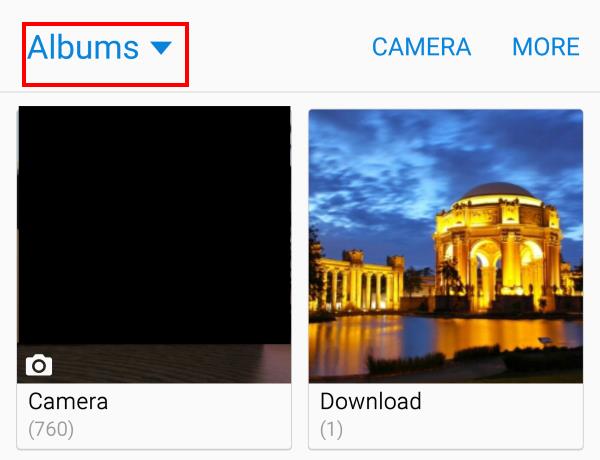
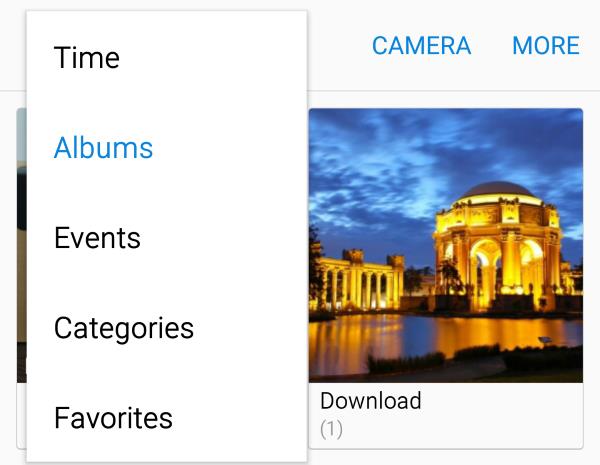
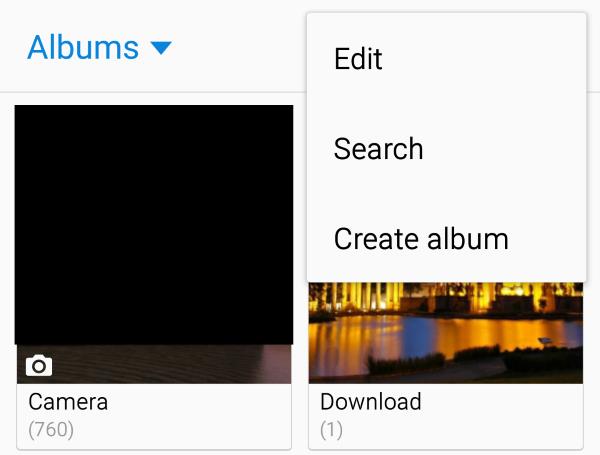
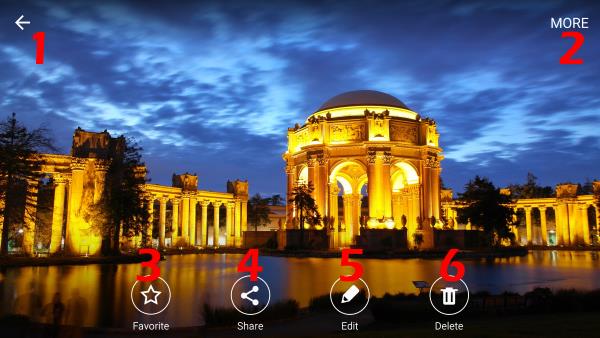
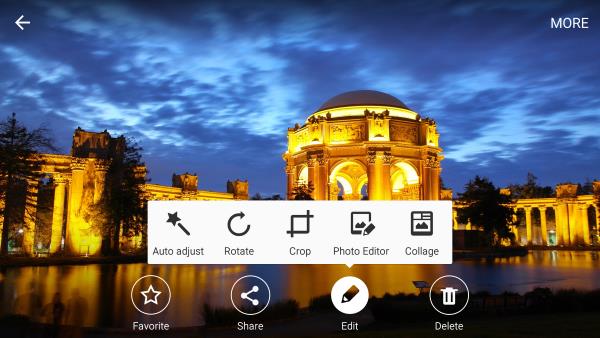
hajj says
Hi there. Wanna know how to stop wats app media to be saved/download directly into the gallery?
Tx waiting fr reply
simon says
WhatsApp always saves media files on its own folder.
Gallery is just an app to view all photos on the phone. If doesn’t save files.
If you don’t want photos showing in Gallery app, you can put a .nomedia file in WhatsApp media folder.
-- Our Facebook page || Galaxy S6 Guides || Galaxy S7 Guides || Android Guides || Galaxy S8 Guides || Galaxy S9 Guides || Google Home Guides || Headphone Guides || Galaxy Note Guides || Fire tablet guide || Moto G Guides || Chromecast Guides || Moto E Guides || Galaxy S10 Guides || Galaxy S20 Guides || Samsung Galaxy S21 Guides || Samsung Galaxy S22 Guides || Samsung Galaxy S23 Guides
Rowie says
how do i do that? I want to know please.
Also on the new android 7 nougat I think it is annoying that in the camera there is no longer an album function??!! The whatsapp pictures appear alongside my own photo’s, I hate it.
simon says
You need create an empty file and named as .nomedia. Then transfer it to any directory in which you do not want to show pictures.
The album function is still there. Open Gallery app, there are 3 tabs: pictures, albums and stories.
If you open Gallery from camera app, by default, it shows most recent pictures. You can tap the < icon to go to Gallery home page.
-- Our Facebook page || Galaxy S6 Guides || Galaxy S7 Guides || Android Guides || Galaxy S8 Guides || Galaxy S9 Guides || Google Home Guides || Headphone Guides || Galaxy Note Guides || Fire tablet guide || Moto G Guides || Chromecast Guides || Moto E Guides || Galaxy S10 Guides || Galaxy S20 Guides || Samsung Galaxy S21 Guides || Samsung Galaxy S22 Guides || Samsung Galaxy S23 Guides
Vivian Hadnot says
My galaxy 5 phone does not have the delete option in order for me to delete photos.
simon says
Do you have the edit and other options?
-- Our Facebook page || Galaxy S6 Guides || Galaxy S7 Guides || Android Guides || Galaxy S8 Guides || Galaxy S9 Guides || Google Home Guides || Headphone Guides || Galaxy Note Guides || Fire tablet guide || Moto G Guides || Chromecast Guides || Moto E Guides || Galaxy S10 Guides || Galaxy S20 Guides || Samsung Galaxy S21 Guides || Samsung Galaxy S22 Guides || Samsung Galaxy S23 Guides
KB says
Once i have created an album i can not add any new pics to it even using the move to album tab. It says its moved them but it doesn’t.
Any help on this please
simon says
If you choose copy, do you get any error messages?
Album is actually just a folder. You can always create new folder and move files to this folder with MyFiles app.
-- Our Facebook page || Galaxy S6 Guides || Galaxy S7 Guides || Android Guides || Galaxy S8 Guides || Galaxy S9 Guides || Google Home Guides || Headphone Guides || Galaxy Note Guides || Fire tablet guide || Moto G Guides || Chromecast Guides || Moto E Guides || Galaxy S10 Guides || Galaxy S20 Guides || Samsung Galaxy S21 Guides || Samsung Galaxy S22 Guides || Samsung Galaxy S23 Guides
Carm says
There is no delete option in the Gallery, it only appears when i just taken a photo and review it from the camra mode. But once I go back to Gallery a bit later fo same photo, I can’t delete it. I need help!!
simon says
As mentioned in this page, open the photo in gallery app. If you cannot see the editing options, tap the photo once.
-- Our Facebook page || Galaxy S6 Guides || Galaxy S7 Guides || Android Guides || Galaxy S8 Guides || Galaxy S9 Guides || Google Home Guides || Headphone Guides || Galaxy Note Guides || Fire tablet guide || Moto G Guides || Chromecast Guides || Moto E Guides || Galaxy S10 Guides || Galaxy S20 Guides || Samsung Galaxy S21 Guides || Samsung Galaxy S22 Guides || Samsung Galaxy S23 Guides
Miranda Magnatta says
I would like to know how to get apps to stop repeatly automatically downloading to my Samsung Galaxy S6 when i uninstall them, how to get photos to not synce automatically to my Facebook even pop up on my Facebook, how to delete pictures from photo gallery there is not delete option anywhere to be seen. I can only delete the photos when I take them.
simon says
To delete photos or videos, please read this section: Use Galaxy S6 Gallery app to delete photos and videos. As mentioned in the page, if the buttons do not show up, tap the photo once.
To stop sync photos with Facebook, you need set it inside Facebook app (tap the navigation menu near top right, tap App Settings, turn off photo syncing.
If you uninstall an app, it should not be installed again automatically. What apps are you referring to?
-- Our Facebook page || Galaxy S6 Guides || Galaxy S7 Guides || Android Guides || Galaxy S8 Guides || Galaxy S9 Guides || Google Home Guides || Headphone Guides || Galaxy Note Guides || Fire tablet guide || Moto G Guides || Chromecast Guides || Moto E Guides || Galaxy S10 Guides || Galaxy S20 Guides || Samsung Galaxy S21 Guides || Samsung Galaxy S22 Guides || Samsung Galaxy S23 Guides
Samantha says
How do I share screenshot photos via whats app,?
simon says
Once screenshot is taken, it is saved as normal photos. You can share it just like any other photos.
-- Our Facebook page || Galaxy S6 Guides || Galaxy S7 Guides || Android Guides || Galaxy S8 Guides || Galaxy S9 Guides || Google Home Guides || Headphone Guides || Galaxy Note Guides || Fire tablet guide || Moto G Guides || Chromecast Guides || Moto E Guides || Galaxy S10 Guides || Galaxy S20 Guides || Samsung Galaxy S21 Guides || Samsung Galaxy S22 Guides || Samsung Galaxy S23 Guides
mark k says
i have downloaded all my photos from my old S3 to my S6 Gallery (yellow flower symbol)… I have created the albums and moved all the pictures. Now I need to put the photo of my choice as the album cover – I cannot find any action to do that. Can you guide me through it please.
simon says
The gallery app doesn’t have this feature. It airways use the latest one as album cover.
-- Our Facebook page || Galaxy S6 Guides || Galaxy S7 Guides || Android Guides || Galaxy S8 Guides || Galaxy S9 Guides || Google Home Guides || Headphone Guides || Galaxy Note Guides || Fire tablet guide || Moto G Guides || Chromecast Guides || Moto E Guides || Galaxy S10 Guides || Galaxy S20 Guides || Samsung Galaxy S21 Guides || Samsung Galaxy S22 Guides || Samsung Galaxy S23 Guides
Julie T. says
I can’t get my Facebook pictures to show up in my Gallery. I’ve turned on Sync Photos in the Facebook app and I’ve added Facebook to my Accounts. I checked the green bo in Sync with your device, but my email account right above says Sync turned off and it’s grayed out. I can click on it and it takes me to the next page where I see my Facebook account, but when I try to click on it nothing happens. I know that the S5 had a “Content to Display” in the gallery but I can’t find that. It seems that I can take a picture and it will go to Facebook, but I want the whole Facebook gallery on my phone.
simon says
Photos will be shown on gallery app only when they are downloaded to your phone. Facebook photo sync only works with Facebook app.
-- Our Facebook page || Galaxy S6 Guides || Galaxy S7 Guides || Android Guides || Galaxy S8 Guides || Galaxy S9 Guides || Google Home Guides || Headphone Guides || Galaxy Note Guides || Fire tablet guide || Moto G Guides || Chromecast Guides || Moto E Guides || Galaxy S10 Guides || Galaxy S20 Guides || Samsung Galaxy S21 Guides || Samsung Galaxy S22 Guides || Samsung Galaxy S23 Guides
Brandon says
How do I disable the thumbnails across the bottom of the scree within the text window. For example, if someone sends a picture message, and i tap on it to expand, there is a thumbnail gallery across the bottom of the screen that blocks part of original picture that was sent. I would like to remove that gallery from the bottom.
simon says
You cannot. You can try to use other messages apps,e.g., handouts, if it is a problem for you.
-- Our Facebook page || Galaxy S6 Guides || Galaxy S7 Guides || Android Guides || Galaxy S8 Guides || Galaxy S9 Guides || Google Home Guides || Headphone Guides || Galaxy Note Guides || Fire tablet guide || Moto G Guides || Chromecast Guides || Moto E Guides || Galaxy S10 Guides || Galaxy S20 Guides || Samsung Galaxy S21 Guides || Samsung Galaxy S22 Guides || Samsung Galaxy S23 Guides
Robert Garcia says
My storage is currently to the tip full. And yes, it’s from picture and video files. I try searching through my gallery to delete things I don’t want, but every time I log into it, it reminds me that I need to clear storage space, and redirects me straight to the ‘files’ app. Now I don’t know what is good and what is bad, and I need to clear space asap. How can I look through my gallery, even with storage limits?
simon says
You can clear cache for some apps (e.g., chrome or other apps) to release some space in settings – applications-application manager. Then open gallery app.
You can also use Photos apps to delete local copy.
-- Our Facebook page || Galaxy S6 Guides || Galaxy S7 Guides || Android Guides || Galaxy S8 Guides || Galaxy S9 Guides || Google Home Guides || Headphone Guides || Galaxy Note Guides || Fire tablet guide || Moto G Guides || Chromecast Guides || Moto E Guides || Galaxy S10 Guides || Galaxy S20 Guides || Samsung Galaxy S21 Guides || Samsung Galaxy S22 Guides || Samsung Galaxy S23 Guides
Alison says
How do I stop my gallery from taken my existing photos and zooming on people’s faces and putting it into the people category on my phone? This is zooming in on people I do not know and can look very suspect. Please advise.
simon says
Gallery (and other photo library apps) will scan all images on your phone. If you want to exclude some folders, you can add an .nomedia file in that folder.
-- Our Facebook page || Galaxy S6 Guides || Galaxy S7 Guides || Android Guides || Galaxy S8 Guides || Galaxy S9 Guides || Google Home Guides || Headphone Guides || Galaxy Note Guides || Fire tablet guide || Moto G Guides || Chromecast Guides || Moto E Guides || Galaxy S10 Guides || Galaxy S20 Guides || Samsung Galaxy S21 Guides || Samsung Galaxy S22 Guides || Samsung Galaxy S23 Guides
Linda says
I am having difficulty moving photos into albums I create and also albums that have been created. It was working, but then it froze after moving some photos. Now when I go to move photos into an album there is a message that it is unable to move the photos. The first time it happened, after a while it worked again, but after the second time, and waiting overnight to try again, no luck. Can you help?
simon says
Reboot the phone.
-- Our Facebook page || Galaxy S6 Guides || Galaxy S7 Guides || Android Guides || Galaxy S8 Guides || Galaxy S9 Guides || Google Home Guides || Headphone Guides || Galaxy Note Guides || Fire tablet guide || Moto G Guides || Chromecast Guides || Moto E Guides || Galaxy S10 Guides || Galaxy S20 Guides || Samsung Galaxy S21 Guides || Samsung Galaxy S22 Guides || Samsung Galaxy S23 Guides
marinetradesupplies says
S6 edge phone.. when i take a pic, i want a pop up save to foldee location button maybe work and home. i can save pics by folder and distinguish between the two. Is there a way or an app?
simon says
No such apps as I know. You should always organize photos when you are free. Very often, you need take photos for some important moments. In this case, such popup or dialog is bot helpful.
-- Our Facebook page || Galaxy S6 Guides || Galaxy S7 Guides || Android Guides || Galaxy S8 Guides || Galaxy S9 Guides || Google Home Guides || Headphone Guides || Galaxy Note Guides || Fire tablet guide || Moto G Guides || Chromecast Guides || Moto E Guides || Galaxy S10 Guides || Galaxy S20 Guides || Samsung Galaxy S21 Guides || Samsung Galaxy S22 Guides || Samsung Galaxy S23 Guides
Lotus says
The thumbnails within my Gallery have suddenly shrunk and become so small I have to individually click on them in order to identify…tried reset etc. No go. This just happened a few days ago. Is it suggesting it is time to download them to a file on a tbumb drive or my pc?
simon says
You can use pinch to zoom gesture in the thumbnail page in gallery app. Spread two fingers when you are viewing the thumbnails.
-- Our Facebook page || Galaxy S6 Guides || Galaxy S7 Guides || Android Guides || Galaxy S8 Guides || Galaxy S9 Guides || Google Home Guides || Headphone Guides || Galaxy Note Guides || Fire tablet guide || Moto G Guides || Chromecast Guides || Moto E Guides || Galaxy S10 Guides || Galaxy S20 Guides || Samsung Galaxy S21 Guides || Samsung Galaxy S22 Guides || Samsung Galaxy S23 Guides
john says
Is there anyway to re-arrange my pictures so the first photo I’ve added to an album is the first photo shown on said album.
simon says
The default S6 Gallery app always arrange photos inside an album based on time. There are no other sorting options. You may have to try third party apps
-- Our Facebook page || Galaxy S6 Guides || Galaxy S7 Guides || Android Guides || Galaxy S8 Guides || Galaxy S9 Guides || Google Home Guides || Headphone Guides || Galaxy Note Guides || Fire tablet guide || Moto G Guides || Chromecast Guides || Moto E Guides || Galaxy S10 Guides || Galaxy S20 Guides || Samsung Galaxy S21 Guides || Samsung Galaxy S22 Guides || Samsung Galaxy S23 Guides
sandy says
Need to delete a photo from Gallery. When i tap the photo my only choices are favorite, share, edit. There is no delete option. I have been deleting photos when viewed in camera mode, but this photo isn’t showing up in the camera anymore only in the gallery and i need to delete it. Why is the delete option not showing up in the gallery?
simon says
Is the photo taken on your phone?
Are you using the default gallery app? The camera app actually opens the same gallery app to view photos. But it is limited to camera folder (DCIM) when in camera app.
Anyway, you can delete files with My Files app. Or any other file managers
-- Our Facebook page || Galaxy S6 Guides || Galaxy S7 Guides || Android Guides || Galaxy S8 Guides || Galaxy S9 Guides || Google Home Guides || Headphone Guides || Galaxy Note Guides || Fire tablet guide || Moto G Guides || Chromecast Guides || Moto E Guides || Galaxy S10 Guides || Galaxy S20 Guides || Samsung Galaxy S21 Guides || Samsung Galaxy S22 Guides || Samsung Galaxy S23 Guides
Joey says
How do I write on a picture with my Galaxy S6? I can’t find the feature. It was easy on my S5. Where did the photo editor move it?
simon says
No, the feature (writing on the back of the photo) is not available in s6.
You can add tags to photos. These tags work on most other phones (not just specific phones)as well. So it’s a better solution. You can also search tags.
-- Our Facebook page || Galaxy S6 Guides || Galaxy S7 Guides || Android Guides || Galaxy S8 Guides || Galaxy S9 Guides || Google Home Guides || Headphone Guides || Galaxy Note Guides || Fire tablet guide || Moto G Guides || Chromecast Guides || Moto E Guides || Galaxy S10 Guides || Galaxy S20 Guides || Samsung Galaxy S21 Guides || Samsung Galaxy S22 Guides || Samsung Galaxy S23 Guides
ottster says
So I plugged my phone to my pc got all the images out of my gallery apps, but when I went back to my mobile phone and look in the gallery apps all the images are gone, but all the videos are left, 56 videos in Categories are still there. How do I go about moving them to my pc or even delete them all together?
simon says
Can you locate these video files? You can always copy them to the PC if you know the location. If you don’t know the location, you can check the details of the video files and you will find the folder info.
You can also use My Files app to manage files on the phone directly.
-- Our Facebook page || Galaxy S6 Guides || Galaxy S7 Guides || Android Guides || Galaxy S8 Guides || Galaxy S9 Guides || Google Home Guides || Headphone Guides || Galaxy Note Guides || Fire tablet guide || Moto G Guides || Chromecast Guides || Moto E Guides || Galaxy S10 Guides || Galaxy S20 Guides || Samsung Galaxy S21 Guides || Samsung Galaxy S22 Guides || Samsung Galaxy S23 Guides
L .Robertson says
Upuntil a few days ago I could edit photos in my gallery. Now I can’t . It will allow me to rotate, crop but no photo editor or collage.
It comes up with message saying photo Editor is not installed on this device. Download Photo Editor ?
When I try to do this it comes up with this message -Error This app is not available for your device.(com.sec.android.mimage.phototouching:2290:4002)
Can anyone help please ?
simon says
Did you try to access Galaxy apps and update all apps there?
-- Our Facebook page || Galaxy S6 Guides || Galaxy S7 Guides || Android Guides || Galaxy S8 Guides || Galaxy S9 Guides || Google Home Guides || Headphone Guides || Galaxy Note Guides || Fire tablet guide || Moto G Guides || Chromecast Guides || Moto E Guides || Galaxy S10 Guides || Galaxy S20 Guides || Samsung Galaxy S21 Guides || Samsung Galaxy S22 Guides || Samsung Galaxy S23 Guides
Robert White says
I have just moved my photos from a Galaxy S3 to an S6. All of the albums moved with their contents intact. How can I move photos from one album to another album? The above guides don’t cover this.
simon says
Albums in gallery app is just folders. You need use My Files or other file explorer apps to create folders and move photos. Gallery app in S6 itself d doesn’t offer this option.
-- Our Facebook page || Galaxy S6 Guides || Galaxy S7 Guides || Android Guides || Galaxy S8 Guides || Galaxy S9 Guides || Google Home Guides || Headphone Guides || Galaxy Note Guides || Fire tablet guide || Moto G Guides || Chromecast Guides || Moto E Guides || Galaxy S10 Guides || Galaxy S20 Guides || Samsung Galaxy S21 Guides || Samsung Galaxy S22 Guides || Samsung Galaxy S23 Guides
Bisun says
How can I create a video clip from the photos on my S6?. The gallery app only shows the option for slideshow settings, but there is no option to create video clip.
simon says
You can use video editor app to create videos using photos and video clips. Samsung has one for Galaxy users. You can download and install it from Galaxy Apps.
-- Our Facebook page || Galaxy S6 Guides || Galaxy S7 Guides || Android Guides || Galaxy S8 Guides || Galaxy S9 Guides || Google Home Guides || Headphone Guides || Galaxy Note Guides || Fire tablet guide || Moto G Guides || Chromecast Guides || Moto E Guides || Galaxy S10 Guides || Galaxy S20 Guides || Samsung Galaxy S21 Guides || Samsung Galaxy S22 Guides || Samsung Galaxy S23 Guides
Jen says
I’ve accidentally deleted a whole album….unfortunately it was my camera album. Is there a way to recover this?
simon says
There are no official way to recover the deleted files because Android by default doesn’t use recycle bin.
You may try to use third party data recovery tools. Nobody can guarantee any tools work for you. You have to try your luck.
Do remember to backup photos automatically top Google drive with photos app.
-- Our Facebook page || Galaxy S6 Guides || Galaxy S7 Guides || Android Guides || Galaxy S8 Guides || Galaxy S9 Guides || Google Home Guides || Headphone Guides || Galaxy Note Guides || Fire tablet guide || Moto G Guides || Chromecast Guides || Moto E Guides || Galaxy S10 Guides || Galaxy S20 Guides || Samsung Galaxy S21 Guides || Samsung Galaxy S22 Guides || Samsung Galaxy S23 Guides
Susie says
Very frustrated with Samsung 6 Edge, there must have been an update to the photo editing Samsung app, when update the option to crop pics is totally gone. I used this all the time, anyone else have that problem????
simon says
Under adjust.
-- Our Facebook page || Galaxy S6 Guides || Galaxy S7 Guides || Android Guides || Galaxy S8 Guides || Galaxy S9 Guides || Google Home Guides || Headphone Guides || Galaxy Note Guides || Fire tablet guide || Moto G Guides || Chromecast Guides || Moto E Guides || Galaxy S10 Guides || Galaxy S20 Guides || Samsung Galaxy S21 Guides || Samsung Galaxy S22 Guides || Samsung Galaxy S23 Guides
Susie says
simon, thank you, I feel really stupid, it allows you to crop without telling you it is available.
simon says
It’s a bit confusing. Many users feel it’s for resizing. Anyway, you can always use other photo editors. For example, snapseed is a good one from Google.
-- Our Facebook page || Galaxy S6 Guides || Galaxy S7 Guides || Android Guides || Galaxy S8 Guides || Galaxy S9 Guides || Google Home Guides || Headphone Guides || Galaxy Note Guides || Fire tablet guide || Moto G Guides || Chromecast Guides || Moto E Guides || Galaxy S10 Guides || Galaxy S20 Guides || Samsung Galaxy S21 Guides || Samsung Galaxy S22 Guides || Samsung Galaxy S23 Guides
Kenya says
A ‘bit’ confusing is an understatement when before the marshmallow update cropping a picture was so incredibly easy. Thanks for the question Susie and the answer Simon.
Danny says
I have photos in albums and want to rearrange the order for slideshow, It looks like Gallery App only arranges the photos based on time which doesn’t give me the result I want. Is there some way to alter Gallery App or is there an add on app that can manage the order of photos in an album or folder?
simon says
You may look for other gallery app. The default Samsung Gallery app does not offer the option you want.
-- Our Facebook page || Galaxy S6 Guides || Galaxy S7 Guides || Android Guides || Galaxy S8 Guides || Galaxy S9 Guides || Google Home Guides || Headphone Guides || Galaxy Note Guides || Fire tablet guide || Moto G Guides || Chromecast Guides || Moto E Guides || Galaxy S10 Guides || Galaxy S20 Guides || Samsung Galaxy S21 Guides || Samsung Galaxy S22 Guides || Samsung Galaxy S23 Guides
Selwyn says
Hi
Is it possible to alter the position of the photos shown on the gallery on the s6 edge mobile ?
When I observe my favourites in the gallery I would like to put the very best ones altogether at the start of the photos shown on the gallery screen.
Many thanks.
Selwyn
simon says
Probably not. The default Samsung Gallery app is a basic one. It does not allow you such customization. Maybe, some third-party gallery app may allow this.
-- Our Facebook page || Galaxy S6 Guides || Galaxy S7 Guides || Android Guides || Galaxy S8 Guides || Galaxy S9 Guides || Google Home Guides || Headphone Guides || Galaxy Note Guides || Fire tablet guide || Moto G Guides || Chromecast Guides || Moto E Guides || Galaxy S10 Guides || Galaxy S20 Guides || Samsung Galaxy S21 Guides || Samsung Galaxy S22 Guides || Samsung Galaxy S23 Guides
Carlos Castorena says
I don’t have the crop option on my Galaxy s6. I have every other option displayed in the picture offered above, but it’s just non existant. Need help. I need it.
simon says
after tapping edit, the first button (adjustment) includes crop.
-- Our Facebook page || Galaxy S6 Guides || Galaxy S7 Guides || Android Guides || Galaxy S8 Guides || Galaxy S9 Guides || Google Home Guides || Headphone Guides || Galaxy Note Guides || Fire tablet guide || Moto G Guides || Chromecast Guides || Moto E Guides || Galaxy S10 Guides || Galaxy S20 Guides || Samsung Galaxy S21 Guides || Samsung Galaxy S22 Guides || Samsung Galaxy S23 Guides
Haich says
Help please, I can’t seem to find the “collage” button under editing any more.
simon says
When you are in Time view (don’t open any photos), tap More button, then you can find collage.
-- Our Facebook page || Galaxy S6 Guides || Galaxy S7 Guides || Android Guides || Galaxy S8 Guides || Galaxy S9 Guides || Google Home Guides || Headphone Guides || Galaxy Note Guides || Fire tablet guide || Moto G Guides || Chromecast Guides || Moto E Guides || Galaxy S10 Guides || Galaxy S20 Guides || Samsung Galaxy S21 Guides || Samsung Galaxy S22 Guides || Samsung Galaxy S23 Guides
Myk Sia says
hi! i used to have use samsung kzoom for my photos. when i take photos, it is auto saved in the “camera” i will refer to it as c1 folder for the purposes of discussion. when i crop, it will save to another folder “studio” and when i edit it further it goes to another folder “camera” i will refer to it as c2. the original photo remains in the “camera” folder. now in s6 edge, when i edit a photo, the edited photo gets saved in the same folder that saved the original photo. is there a way for the edited photo to get saved in another folder? thank you in advance.
simon says
in Galaxy S6 and S6 edge, if you edit the photo wit Gallery app, the saved photo should be in DCIM\photo editor folder, and the original photo is under DCIM\camera folder. There are not in the same folder. You can check them with a file manager (for example, the pre-installed My files).
-- Our Facebook page || Galaxy S6 Guides || Galaxy S7 Guides || Android Guides || Galaxy S8 Guides || Galaxy S9 Guides || Google Home Guides || Headphone Guides || Galaxy Note Guides || Fire tablet guide || Moto G Guides || Chromecast Guides || Moto E Guides || Galaxy S10 Guides || Galaxy S20 Guides || Samsung Galaxy S21 Guides || Samsung Galaxy S22 Guides || Samsung Galaxy S23 Guides
Emily Mahin says
I’d like to ask a similar question. When I crop a photo from my Camera folder (or do any edits for that matter) the edited photo goes to the photo editor folder. Is there a way to just have it replace the original so that it’s in the Camera folder?
simon says
No, for the default photo editor (accessed from Gallery app), the edited photo is always saved as a new one in the specific folder.
It is designed in this way in purpose. You can always manage, including deleting the original one manually. But if you replace the original one, you will have no chance to get the original back.
-- Our Facebook page || Galaxy S6 Guides || Galaxy S7 Guides || Android Guides || Galaxy S8 Guides || Galaxy S9 Guides || Google Home Guides || Headphone Guides || Galaxy Note Guides || Fire tablet guide || Moto G Guides || Chromecast Guides || Moto E Guides || Galaxy S10 Guides || Galaxy S20 Guides || Samsung Galaxy S21 Guides || Samsung Galaxy S22 Guides || Samsung Galaxy S23 Guides
icegirl88 says
For some reason, when I try to open the images that people sent me over whatsapp, within whatsapp (by clicking on the chat and opening media), the size of the image seems to have shrunk. However, i can view the images in normal size via the gallery , under whatsapp images. Any idea why this happened????
And also, i keep getting a message about having to change the screen overlay settings in order to use some apps. Any idea about this also??
I thought my galaxy was doing so well for the past few months till now..Miss my iPhone!!!
simon says
WhatsApp will scale the image based on size of message container. Gallery shows images based on screen size.
What message? it can be from bogus apps. You can take a screenshot and share it in our facebook page so that others may have some idea what you are talking about.
-- Our Facebook page || Galaxy S6 Guides || Galaxy S7 Guides || Android Guides || Galaxy S8 Guides || Galaxy S9 Guides || Google Home Guides || Headphone Guides || Galaxy Note Guides || Fire tablet guide || Moto G Guides || Chromecast Guides || Moto E Guides || Galaxy S10 Guides || Galaxy S20 Guides || Samsung Galaxy S21 Guides || Samsung Galaxy S22 Guides || Samsung Galaxy S23 Guides
A.S. says
I recently created a new album in my photo gallery. However, in doing so it has left a scroll down option to jump to other albums on the left side of my screen. I have seen this before, but can usually get rid of it by expanding the size of the photos. It seems to be permanent this time and it’s driving me crazy! How do I get rid of it? I’ve tried getting rid of the newly created album, but that didn’t work.
simon says
Swiping from right to left on the screen to close it.
You can get it again by swiping from left to right on the screen.
-- Our Facebook page || Galaxy S6 Guides || Galaxy S7 Guides || Android Guides || Galaxy S8 Guides || Galaxy S9 Guides || Google Home Guides || Headphone Guides || Galaxy Note Guides || Fire tablet guide || Moto G Guides || Chromecast Guides || Moto E Guides || Galaxy S10 Guides || Galaxy S20 Guides || Samsung Galaxy S21 Guides || Samsung Galaxy S22 Guides || Samsung Galaxy S23 Guides
Angel Martinez says
Is there a way to change the the apps that pop up when you click “Share” for a picture? When I click Share, it pops up Share via and various apps show up. I would like to customize this list.
simon says
No, the list is generated automatically based on apps installed on the phone. You cannot customized it.
-- Our Facebook page || Galaxy S6 Guides || Galaxy S7 Guides || Android Guides || Galaxy S8 Guides || Galaxy S9 Guides || Google Home Guides || Headphone Guides || Galaxy Note Guides || Fire tablet guide || Moto G Guides || Chromecast Guides || Moto E Guides || Galaxy S10 Guides || Galaxy S20 Guides || Samsung Galaxy S21 Guides || Samsung Galaxy S22 Guides || Samsung Galaxy S23 Guides
Donna says
I would like to see the Gallery photos in a list so I could pick from the name/number of each. So far I can only see to open a single photo, open details to find its number.
simon says
You can use any file manager app for that. You an try the pre-installed My Files app.
-- Our Facebook page || Galaxy S6 Guides || Galaxy S7 Guides || Android Guides || Galaxy S8 Guides || Galaxy S9 Guides || Google Home Guides || Headphone Guides || Galaxy Note Guides || Fire tablet guide || Moto G Guides || Chromecast Guides || Moto E Guides || Galaxy S10 Guides || Galaxy S20 Guides || Samsung Galaxy S21 Guides || Samsung Galaxy S22 Guides || Samsung Galaxy S23 Guides
Sam says
I have a number of images in my gallery that I have tagged as ‘favourites’. I’d like to import those favourites so I can arrange to have them printed in hard copy but I can’t find the folder when I sync to my PC. What am I missing?
simon says
The photos tagged in Gallery app are still in its original folder. Only a tag is added. The photos are not moved to a new folder.
-- Our Facebook page || Galaxy S6 Guides || Galaxy S7 Guides || Android Guides || Galaxy S8 Guides || Galaxy S9 Guides || Google Home Guides || Headphone Guides || Galaxy Note Guides || Fire tablet guide || Moto G Guides || Chromecast Guides || Moto E Guides || Galaxy S10 Guides || Galaxy S20 Guides || Samsung Galaxy S21 Guides || Samsung Galaxy S22 Guides || Samsung Galaxy S23 Guides
Scott J Denham says
This is the worst gallery i have ever had. I hate that it creates its own stuff. It copies same picture over and over and puts it in so many folders. Time images people and others to. Then selfie. I hate that word. I put 15 pictures in its own folder and erased them in other folders and it erased the pictures i put in the folder i created specifically for that group. Ypur App really sucks and wish i can remove it and have a basic one.
simon says
As I know, the gallery app doesn’t make duplicated copies of your photos and images. What you mentioned are just different ways to show photos. The actual photo file is still only one copy.
-- Our Facebook page || Galaxy S6 Guides || Galaxy S7 Guides || Android Guides || Galaxy S8 Guides || Galaxy S9 Guides || Google Home Guides || Headphone Guides || Galaxy Note Guides || Fire tablet guide || Moto G Guides || Chromecast Guides || Moto E Guides || Galaxy S10 Guides || Galaxy S20 Guides || Samsung Galaxy S21 Guides || Samsung Galaxy S22 Guides || Samsung Galaxy S23 Guides
Diana says
Is it possible to have my snapchat photos saved to my gallery like they did on my S4 instead of saving in My Files?
simon says
Gallery doesn’t have a specific location. It simply shows all pictures in all folders in the phone unless there is a .nomedia file in the folder.
The saving location is determined by the app. Photos in my files should also appear in Gallery app.
-- Our Facebook page || Galaxy S6 Guides || Galaxy S7 Guides || Android Guides || Galaxy S8 Guides || Galaxy S9 Guides || Google Home Guides || Headphone Guides || Galaxy Note Guides || Fire tablet guide || Moto G Guides || Chromecast Guides || Moto E Guides || Galaxy S10 Guides || Galaxy S20 Guides || Samsung Galaxy S21 Guides || Samsung Galaxy S22 Guides || Samsung Galaxy S23 Guides
Kate says
Is there any way to make an album within an album? Ie have a main album (Holiday) and then have albums within this (each day) for example?
simon says
The Samsung Gallery app doesn’t support nested albums. Actually most gallery apps don’t have this feature either.
-- Our Facebook page || Galaxy S6 Guides || Galaxy S7 Guides || Android Guides || Galaxy S8 Guides || Galaxy S9 Guides || Google Home Guides || Headphone Guides || Galaxy Note Guides || Fire tablet guide || Moto G Guides || Chromecast Guides || Moto E Guides || Galaxy S10 Guides || Galaxy S20 Guides || Samsung Galaxy S21 Guides || Samsung Galaxy S22 Guides || Samsung Galaxy S23 Guides
Kate says
I was wondering if I could get my Event with pictures created automatically shared with others? Thanks
simon says
Probably not. The S Planner on S6 doesn’t allow you to insert pictures to events any more.
-- Our Facebook page || Galaxy S6 Guides || Galaxy S7 Guides || Android Guides || Galaxy S8 Guides || Galaxy S9 Guides || Google Home Guides || Headphone Guides || Galaxy Note Guides || Fire tablet guide || Moto G Guides || Chromecast Guides || Moto E Guides || Galaxy S10 Guides || Galaxy S20 Guides || Samsung Galaxy S21 Guides || Samsung Galaxy S22 Guides || Samsung Galaxy S23 Guides
Julie says
I have a galaxy 6 edge plus. The crop option for pics has disappeared! When I tap on the pic and then choose Edit option, I only get a choice of Adjustment, Tone, Effects, Drawing and Add Image and there is NO crop option in any of these options…..before there was a Tool Bar that came up giving you the option to crop, rotate etc. HELP
simon says
It is under adjustment. After selecting on the photo, tap Apply to crop.
-- Our Facebook page || Galaxy S6 Guides || Galaxy S7 Guides || Android Guides || Galaxy S8 Guides || Galaxy S9 Guides || Google Home Guides || Headphone Guides || Galaxy Note Guides || Fire tablet guide || Moto G Guides || Chromecast Guides || Moto E Guides || Galaxy S10 Guides || Galaxy S20 Guides || Samsung Galaxy S21 Guides || Samsung Galaxy S22 Guides || Samsung Galaxy S23 Guides
Mr. O Ramroop says
Is it possible to save the “events collection” created on an S6 Edge Plus to Google Photos? Thanks.
simon says
No, and Google photos app is more intelligent in this. Events collections is just a way to organize photos in S6. The corresponding tag is not saved on photos, so it will not be transferred to Google Photos.
-- Our Facebook page || Galaxy S6 Guides || Galaxy S7 Guides || Android Guides || Galaxy S8 Guides || Galaxy S9 Guides || Google Home Guides || Headphone Guides || Galaxy Note Guides || Fire tablet guide || Moto G Guides || Chromecast Guides || Moto E Guides || Galaxy S10 Guides || Galaxy S20 Guides || Samsung Galaxy S21 Guides || Samsung Galaxy S22 Guides || Samsung Galaxy S23 Guides
Simon says
I’m taking photos of older print photos. I’ve found how to change and identify the location of the original photo, but is there anyway on S6 gallery to change the date from today’s date to several years ago?
simon says
The Gallery app in S6 doesn’t have this feature. Your can use some Jpeg tag editor tools or Exif editor to edit any tags in any photos.
-- Our Facebook page || Galaxy S6 Guides || Galaxy S7 Guides || Android Guides || Galaxy S8 Guides || Galaxy S9 Guides || Google Home Guides || Headphone Guides || Galaxy Note Guides || Fire tablet guide || Moto G Guides || Chromecast Guides || Moto E Guides || Galaxy S10 Guides || Galaxy S20 Guides || Samsung Galaxy S21 Guides || Samsung Galaxy S22 Guides || Samsung Galaxy S23 Guides
Andy says
Hi I have 2 problems, firstly i am trying to change the catagories of certain photos as pictures of cars have listed as boats and some of people have listed as vehicles so having issues.
Secondly when I go to category view instead of time or albums it only shows me a few categories and does not show cars or other categories my photos are saved as.
If I choose search then it gives me a list of all categories but I am after the category being listed as normal with the other categories in the app viewer.
Many thanks
Andy says
I am using a galaxy s6 edge plus as I forgot to mention in the original comment.
simon says
In Galaxy S6 (and S6 edge, S6 edge+), you can only remove an photo from a category. You are NOT allowed to add a photo to any categories manually.
The car category is not shown because there no pictures are tagged as cars by the app. In the gallery app, one picture can only be in one category.
Anyway, this feature works automatically. You can only remove a picture from a category (in category view, select it, then tap more button; or edit the details of the picture).
-- Our Facebook page || Galaxy S6 Guides || Galaxy S7 Guides || Android Guides || Galaxy S8 Guides || Galaxy S9 Guides || Google Home Guides || Headphone Guides || Galaxy Note Guides || Fire tablet guide || Moto G Guides || Chromecast Guides || Moto E Guides || Galaxy S10 Guides || Galaxy S20 Guides || Samsung Galaxy S21 Guides || Samsung Galaxy S22 Guides || Samsung Galaxy S23 Guides
blinglover says
How can you delete photos that are in ‘auto backup’? I didn’t put them there – or at least I don’t how I did it if I did. I have other photos that are not in ‘auto backup’. I am not sure how it decides which ones will be in backup and which ones won’t. I have some on my tablet as well that I would like to delete.
My phone is a Galaxy s6. My tablet is Galaxy Note 10.1.
Help, please.
simon says
What auto backup? Gallery app in S6 doesn’t back up anything.
-- Our Facebook page || Galaxy S6 Guides || Galaxy S7 Guides || Android Guides || Galaxy S8 Guides || Galaxy S9 Guides || Google Home Guides || Headphone Guides || Galaxy Note Guides || Fire tablet guide || Moto G Guides || Chromecast Guides || Moto E Guides || Galaxy S10 Guides || Galaxy S20 Guides || Samsung Galaxy S21 Guides || Samsung Galaxy S22 Guides || Samsung Galaxy S23 Guides
Terra says
in the gallery app I will delete photos and the next day they will appear and its very annoying, also if i get stickers sent to my facebook from people it will save in my gallery every single time how can I stop or change these settings.
simon says
First, Gallery is just an app that view photos on the phone. It even does not have its own folder. Itself cannot restore any deleted photos. Not sure why your deleted photos re-appear. But you can check the details to find out the exact location of such photos.
It depends how you save the stickers. if you know the folder, you can out a .nomedia file in that folder. Your phone will not scan that directory for pictures. Gallery app only passively show pictures and videos supplied by the system (media scanner).
-- Our Facebook page || Galaxy S6 Guides || Galaxy S7 Guides || Android Guides || Galaxy S8 Guides || Galaxy S9 Guides || Google Home Guides || Headphone Guides || Galaxy Note Guides || Fire tablet guide || Moto G Guides || Chromecast Guides || Moto E Guides || Galaxy S10 Guides || Galaxy S20 Guides || Samsung Galaxy S21 Guides || Samsung Galaxy S22 Guides || Samsung Galaxy S23 Guides
Deb Lien says
My s6 gallery app just disapeared today from my s6 phone home screen. I have no idea why!! Instead there is still the google photo app. (A milti ciored pin wheel) Which I do not like using at all!!!! So where did my gallery app go to? Thank you for listening to my problem! Gallery where are you ????
simon says
Did you check Apps screen? You may accidentally remove the shortcut from home screen,
-- Our Facebook page || Galaxy S6 Guides || Galaxy S7 Guides || Android Guides || Galaxy S8 Guides || Galaxy S9 Guides || Google Home Guides || Headphone Guides || Galaxy Note Guides || Fire tablet guide || Moto G Guides || Chromecast Guides || Moto E Guides || Galaxy S10 Guides || Galaxy S20 Guides || Samsung Galaxy S21 Guides || Samsung Galaxy S22 Guides || Samsung Galaxy S23 Guides
Rose says
How do I save a picture on my Galaxy S6 after I have zoomed in on it? I want to save the zoomed pic rather than just crop the original pic. I hope that makes sense. Thanks for any help you can give me.
simon says
it does not make sense. zoom does not change the photo. You need crop what you want.
of course, you can take screenshot. But the quality is not as good as original photo.
-- Our Facebook page || Galaxy S6 Guides || Galaxy S7 Guides || Android Guides || Galaxy S8 Guides || Galaxy S9 Guides || Google Home Guides || Headphone Guides || Galaxy Note Guides || Fire tablet guide || Moto G Guides || Chromecast Guides || Moto E Guides || Galaxy S10 Guides || Galaxy S20 Guides || Samsung Galaxy S21 Guides || Samsung Galaxy S22 Guides || Samsung Galaxy S23 Guides
Pam ellis says
How do i create a album and then move my photos that are in my gallery to the albums
simon says
Please note, Gallery app itself, be default, show all photos and videos on the phone. By default, photos in different folders are considered as different albums.
There are different ways to create albums. One way is to create a folder for each album in the phone and simply move photos to it.
You can also create albums without moving photos.
-- Our Facebook page || Galaxy S6 Guides || Galaxy S7 Guides || Android Guides || Galaxy S8 Guides || Galaxy S9 Guides || Google Home Guides || Headphone Guides || Galaxy Note Guides || Fire tablet guide || Moto G Guides || Chromecast Guides || Moto E Guides || Galaxy S10 Guides || Galaxy S20 Guides || Samsung Galaxy S21 Guides || Samsung Galaxy S22 Guides || Samsung Galaxy S23 Guides
Kelly says
I have a galaxy s6. How do you fix ‘red eye’ in pics? Thanks.
simon says
The Gallery app has the feature to fix red eye. Open the photo in Gallery app, tap edit, tap Portrait, then tap Fix red eye.
-- Our Facebook page || Galaxy S6 Guides || Galaxy S7 Guides || Android Guides || Galaxy S8 Guides || Galaxy S9 Guides || Google Home Guides || Headphone Guides || Galaxy Note Guides || Fire tablet guide || Moto G Guides || Chromecast Guides || Moto E Guides || Galaxy S10 Guides || Galaxy S20 Guides || Samsung Galaxy S21 Guides || Samsung Galaxy S22 Guides || Samsung Galaxy S23 Guides
Jessica says
All of a sudden I am unable to copy or move pictures from the downloaded album to the camera album. It says “unable to move” or “unable to copy”. I’ve always been able to do this. Any suggestions?
simon says
Did you try to “Copy to album”, instead of Move?
You can also try to reboot the phone to see whether it helps.
-- Our Facebook page || Galaxy S6 Guides || Galaxy S7 Guides || Android Guides || Galaxy S8 Guides || Galaxy S9 Guides || Google Home Guides || Headphone Guides || Galaxy Note Guides || Fire tablet guide || Moto G Guides || Chromecast Guides || Moto E Guides || Galaxy S10 Guides || Galaxy S20 Guides || Samsung Galaxy S21 Guides || Samsung Galaxy S22 Guides || Samsung Galaxy S23 Guides
Michael says
I now have a S6. How do I hide certain photos? I could do it on the S4 from the gallery easily. It was called Hidden Items in the S4 gallery.
simon says
The feature of hiding photos in Gallery app is not available in Galaxy S6. You can do it with thirf-party file manager apps.
-- Our Facebook page || Galaxy S6 Guides || Galaxy S7 Guides || Android Guides || Galaxy S8 Guides || Galaxy S9 Guides || Google Home Guides || Headphone Guides || Galaxy Note Guides || Fire tablet guide || Moto G Guides || Chromecast Guides || Moto E Guides || Galaxy S10 Guides || Galaxy S20 Guides || Samsung Galaxy S21 Guides || Samsung Galaxy S22 Guides || Samsung Galaxy S23 Guides
Michael says
Ok, thanks. Was a nice feature. Samsung baffles me sometimes! Doesn’t take much to have left it alone!
Kath says
Do i have to have the event folder within my Gallery? Photos getting grouped as an event. What’s the use of It? How to remove it
simon says
There are no folders for them. They are just based on tags of the photo. It only works on Samsung devices.
You can just ignore them if you are not using them.
-- Our Facebook page || Galaxy S6 Guides || Galaxy S7 Guides || Android Guides || Galaxy S8 Guides || Galaxy S9 Guides || Google Home Guides || Headphone Guides || Galaxy Note Guides || Fire tablet guide || Moto G Guides || Chromecast Guides || Moto E Guides || Galaxy S10 Guides || Galaxy S20 Guides || Samsung Galaxy S21 Guides || Samsung Galaxy S22 Guides || Samsung Galaxy S23 Guides
Diah says
Hi,
I have a samsung s6.
Where can I find videos that have been edited?
It says that the edited video has been saved to a file named ‘project001’.
simon says
If you were using the Samsung video editor (downloaded from Galaxy Apps), the exported videos are always saved in the internal storage/DCIM/Video Editor folder.
If you are using other apps, you need check the user guide for that app. Anyway. Gallery app should list all photos and videos in the phone. You can tap more info to find out the full path of the photo/video when the photo/video is open in Gallery app.
-- Our Facebook page || Galaxy S6 Guides || Galaxy S7 Guides || Android Guides || Galaxy S8 Guides || Galaxy S9 Guides || Google Home Guides || Headphone Guides || Galaxy Note Guides || Fire tablet guide || Moto G Guides || Chromecast Guides || Moto E Guides || Galaxy S10 Guides || Galaxy S20 Guides || Samsung Galaxy S21 Guides || Samsung Galaxy S22 Guides || Samsung Galaxy S23 Guides
Kevin Clark says
I am trying to turn off sync photos on Facebook. It tell me to go to app settings then turn off sync photos but there is no sync photos icon to do it. How do I stop Facebook from doing this or how do I turn it off
simon says
Facebook photo sync is through Moments app.
BTW, Google Photos app is far better.
-- Our Facebook page || Galaxy S6 Guides || Galaxy S7 Guides || Android Guides || Galaxy S8 Guides || Galaxy S9 Guides || Google Home Guides || Headphone Guides || Galaxy Note Guides || Fire tablet guide || Moto G Guides || Chromecast Guides || Moto E Guides || Galaxy S10 Guides || Galaxy S20 Guides || Samsung Galaxy S21 Guides || Samsung Galaxy S22 Guides || Samsung Galaxy S23 Guides
Kevin ckark says
But that does not tell me how to stop it. How do I stop it or unsync it
simon says
You can check the settings inside the app. We don’t use that app.
-- Our Facebook page || Galaxy S6 Guides || Galaxy S7 Guides || Android Guides || Galaxy S8 Guides || Galaxy S9 Guides || Google Home Guides || Headphone Guides || Galaxy Note Guides || Fire tablet guide || Moto G Guides || Chromecast Guides || Moto E Guides || Galaxy S10 Guides || Galaxy S20 Guides || Samsung Galaxy S21 Guides || Samsung Galaxy S22 Guides || Samsung Galaxy S23 Guides
Mahdi says
i need to change the view for the images on gallery folders but i cant.. its appers as 8 vertical lines so its small i need it be 3 or 5 vertical lines for good view so please help me on that with many thanks in advance.
simon says
You can pinch and spread to change the view and size of thumbnails.
-- Our Facebook page || Galaxy S6 Guides || Galaxy S7 Guides || Android Guides || Galaxy S8 Guides || Galaxy S9 Guides || Google Home Guides || Headphone Guides || Galaxy Note Guides || Fire tablet guide || Moto G Guides || Chromecast Guides || Moto E Guides || Galaxy S10 Guides || Galaxy S20 Guides || Samsung Galaxy S21 Guides || Samsung Galaxy S22 Guides || Samsung Galaxy S23 Guides
Shannon Martel says
I recently purchased a Galaxy S6, When I go into gallery to edit photos, upon clicking edit – and portrait the following pops up on my screen: “Unfortunately, Photo Editor has Stopped.” I’ve cleared the caches, reset the app preferences and rebooted the phone. Still this function isn’t working.
Any idea what’s going on?
simon says
Did you check whether there are any pending updates in Galaxy Apps?
-- Our Facebook page || Galaxy S6 Guides || Galaxy S7 Guides || Android Guides || Galaxy S8 Guides || Galaxy S9 Guides || Google Home Guides || Headphone Guides || Galaxy Note Guides || Fire tablet guide || Moto G Guides || Chromecast Guides || Moto E Guides || Galaxy S10 Guides || Galaxy S20 Guides || Samsung Galaxy S21 Guides || Samsung Galaxy S22 Guides || Samsung Galaxy S23 Guides
ashes says
this happened to me too. I did everythin you tried but it still doesnt work. did you have any luck fixing it?
simon says
Did you check whether there are any updates in Galaxy apps?
-- Our Facebook page || Galaxy S6 Guides || Galaxy S7 Guides || Android Guides || Galaxy S8 Guides || Galaxy S9 Guides || Google Home Guides || Headphone Guides || Galaxy Note Guides || Fire tablet guide || Moto G Guides || Chromecast Guides || Moto E Guides || Galaxy S10 Guides || Galaxy S20 Guides || Samsung Galaxy S21 Guides || Samsung Galaxy S22 Guides || Samsung Galaxy S23 Guides
Jennifer says
The images in my gallery used to appear by day. Now however they appear by month. Any idea how I can change this back to day?
simon says
Pinch / spread to zoom in. It should change the view automatically.
-- Our Facebook page || Galaxy S6 Guides || Galaxy S7 Guides || Android Guides || Galaxy S8 Guides || Galaxy S9 Guides || Google Home Guides || Headphone Guides || Galaxy Note Guides || Fire tablet guide || Moto G Guides || Chromecast Guides || Moto E Guides || Galaxy S10 Guides || Galaxy S20 Guides || Samsung Galaxy S21 Guides || Samsung Galaxy S22 Guides || Samsung Galaxy S23 Guides
Karen Dickson says
I have the Galaxy 6 and I detest the Pictures app! I would like for all of my photos and videos to be able to view in my Gallery app. I do not want albums, collages, sorted by person, event, etc. I would prefer that my photo/videos to appear in the order that they were taken or received thru text or messages. I like to edit photos, so the edited photo should just be able to be saved to Gallery at the time I edited them. This way I always know exactly where to find every photo/video that I have. How can I move ALL photos and videos from Pictures back to Gallery and GET RID OF THE PICTURES APP?? HELP amd and thank you so much if you can tell me how to get out of this mess!
simon says
What Pictures app are you referring to?
-- Our Facebook page || Galaxy S6 Guides || Galaxy S7 Guides || Android Guides || Galaxy S8 Guides || Galaxy S9 Guides || Google Home Guides || Headphone Guides || Galaxy Note Guides || Fire tablet guide || Moto G Guides || Chromecast Guides || Moto E Guides || Galaxy S10 Guides || Galaxy S20 Guides || Samsung Galaxy S21 Guides || Samsung Galaxy S22 Guides || Samsung Galaxy S23 Guides
Sandra Cardozo says
hi, I’m kinda confused. I have my galaxy s6 plus edge, and it doesn’t crop my photos..or at least i can’t find the option. please help.
simon says
Can you find the edit button? When the picture is showing in full screen mode (default), tap anywhere in the screen to get the options. Tap the edit button. You can then crop option in the editor.
-- Our Facebook page || Galaxy S6 Guides || Galaxy S7 Guides || Android Guides || Galaxy S8 Guides || Galaxy S9 Guides || Google Home Guides || Headphone Guides || Galaxy Note Guides || Fire tablet guide || Moto G Guides || Chromecast Guides || Moto E Guides || Galaxy S10 Guides || Galaxy S20 Guides || Samsung Galaxy S21 Guides || Samsung Galaxy S22 Guides || Samsung Galaxy S23 Guides
Jade says
My phone updated and the stickers in the Samsung photo app are gone. Is this something I need to re-download?
simon says
What sticker? If the editing feature is not enough, you can try many third-party editing apps.
-- Our Facebook page || Galaxy S6 Guides || Galaxy S7 Guides || Android Guides || Galaxy S8 Guides || Galaxy S9 Guides || Google Home Guides || Headphone Guides || Galaxy Note Guides || Fire tablet guide || Moto G Guides || Chromecast Guides || Moto E Guides || Galaxy S10 Guides || Galaxy S20 Guides || Samsung Galaxy S21 Guides || Samsung Galaxy S22 Guides || Samsung Galaxy S23 Guides
Chet Steadman says
On a galaxy s6, under gallery, choose a photo, and then edit>draw it used to have an eyedropper color match option. I do not see that is still on there. Is it possible it’s under another edit function I’m not seeing or was this dropped?
Eyedropper was great!
simon says
Do you mean fixing red eye? It yes, after tapping edit, you can find the portrait among others if any faces are detected by Gallery app. Under portrait tools, you can find the fix red-eye option.
-- Our Facebook page || Galaxy S6 Guides || Galaxy S7 Guides || Android Guides || Galaxy S8 Guides || Galaxy S9 Guides || Google Home Guides || Headphone Guides || Galaxy Note Guides || Fire tablet guide || Moto G Guides || Chromecast Guides || Moto E Guides || Galaxy S10 Guides || Galaxy S20 Guides || Samsung Galaxy S21 Guides || Samsung Galaxy S22 Guides || Samsung Galaxy S23 Guides
Brian says
I made a gif using pictures from one of my albums. It took the pictures and permanently put them into the gif. How do I undo that and put the photos back into the folder for normal viewing. I am afraid that if I delete the gif all of the photos will be lost.
simon says
When you save the GIF, by default, the original photos are not deleted. If the original files were deleted, you cannot undo.
Some photo editing software allows you to extract frames from GIF. You can try GIMP on a PC. It’s free and open source.
-- Our Facebook page || Galaxy S6 Guides || Galaxy S7 Guides || Android Guides || Galaxy S8 Guides || Galaxy S9 Guides || Google Home Guides || Headphone Guides || Galaxy Note Guides || Fire tablet guide || Moto G Guides || Chromecast Guides || Moto E Guides || Galaxy S10 Guides || Galaxy S20 Guides || Samsung Galaxy S21 Guides || Samsung Galaxy S22 Guides || Samsung Galaxy S23 Guides
Elle says
Hi. I was tidying up my phone and deleted what i thought was dublicate widgts/ icons for Gallery. It turns out ive lost a years worth of photos. Ive checked google back up and they are not there either although older photos are there? Any ideas appreciated.
simon says
By default, Android doesn’t use recycle bin. Once a file is deleted, it’s gone. If you need the files you have to rely on data recovery service, which is extremely expensive without guarantee.
For backup through Google Photos app, it depends on the settings inside the app.
-- Our Facebook page || Galaxy S6 Guides || Galaxy S7 Guides || Android Guides || Galaxy S8 Guides || Galaxy S9 Guides || Google Home Guides || Headphone Guides || Galaxy Note Guides || Fire tablet guide || Moto G Guides || Chromecast Guides || Moto E Guides || Galaxy S10 Guides || Galaxy S20 Guides || Samsung Galaxy S21 Guides || Samsung Galaxy S22 Guides || Samsung Galaxy S23 Guides
Shelly says
Does the Samsung Galaxy s6 automatically, after a certain period of time, seperate pics into albums and make titles for the albums, all on it’s own?
simon says
No, by default, albums are just folders in Gallery app. Photos are organized by time in default view. You can pinch/spread to make it look like albums by day or week.
Gallery app can make stories. But this doesn’t affect you original photos.
-- Our Facebook page || Galaxy S6 Guides || Galaxy S7 Guides || Android Guides || Galaxy S8 Guides || Galaxy S9 Guides || Google Home Guides || Headphone Guides || Galaxy Note Guides || Fire tablet guide || Moto G Guides || Chromecast Guides || Moto E Guides || Galaxy S10 Guides || Galaxy S20 Guides || Samsung Galaxy S21 Guides || Samsung Galaxy S22 Guides || Samsung Galaxy S23 Guides
RoxxAnne says
Edited Photos NOT Saving to the “Photo Editor” Folder in Gallery how can i fix this?
simon says
You can not change the saving path for edited photos. In Nougat update, the edited photo will be saved into the same folder as the original one.
-- Our Facebook page || Galaxy S6 Guides || Galaxy S7 Guides || Android Guides || Galaxy S8 Guides || Galaxy S9 Guides || Google Home Guides || Headphone Guides || Galaxy Note Guides || Fire tablet guide || Moto G Guides || Chromecast Guides || Moto E Guides || Galaxy S10 Guides || Galaxy S20 Guides || Samsung Galaxy S21 Guides || Samsung Galaxy S22 Guides || Samsung Galaxy S23 Guides
Maria says
My Gallaxy S6 has just updated & i cant delete pictures its telling me its moved into i cloud but wont come off my phone. Can anyone help?
simon says
By default, in Android Nougat update, the Gallery app syncs with Samsung cloud. When you delete a picture, it will be moved to the trash bin of the Samsung cloud and removed automatically in 15 days. You can manually clear the trash bin. You can also stop sync pictures with with Samsung cloud.
In Gallery app, tap the menu key, then tap Settings. You can then find the options.
-- Our Facebook page || Galaxy S6 Guides || Galaxy S7 Guides || Android Guides || Galaxy S8 Guides || Galaxy S9 Guides || Google Home Guides || Headphone Guides || Galaxy Note Guides || Fire tablet guide || Moto G Guides || Chromecast Guides || Moto E Guides || Galaxy S10 Guides || Galaxy S20 Guides || Samsung Galaxy S21 Guides || Samsung Galaxy S22 Guides || Samsung Galaxy S23 Guides
Rose Ott says
Hi I am putting photos into my albums but when I try and put more in ,,it comes up with File in use ,,rename ,,skip what does this mean or how can I just put them in ,,do not want to rename
,thank you
simon says
By default, albums are just folders in Gallery app.
If you really need to use it to manage your photos, you can create folders by yourself, and move photos to corresponding folders.
Please remember to back up photos in Photos App.
-- Our Facebook page || Galaxy S6 Guides || Galaxy S7 Guides || Android Guides || Galaxy S8 Guides || Galaxy S9 Guides || Google Home Guides || Headphone Guides || Galaxy Note Guides || Fire tablet guide || Moto G Guides || Chromecast Guides || Moto E Guides || Galaxy S10 Guides || Galaxy S20 Guides || Samsung Galaxy S21 Guides || Samsung Galaxy S22 Guides || Samsung Galaxy S23 Guides
Liv says
Hi, I reset my camera settings. But it’s messed with my gallery and I no longer have the option to see my photos in Time order. Also when I open Gallery it defaults to Camera in the first instance. I’ve been in and out of the settings and can’t find a way of getting it back to how it was.
Liv says
A bit of fiddling around and a restart and I appear to have mended it all. I love my Samsung phone but sometimes the settings can be so annoying to navigate. Thanks anyway
simon says
Enjoy your phone.
-- Our Facebook page || Galaxy S6 Guides || Galaxy S7 Guides || Android Guides || Galaxy S8 Guides || Galaxy S9 Guides || Google Home Guides || Headphone Guides || Galaxy Note Guides || Fire tablet guide || Moto G Guides || Chromecast Guides || Moto E Guides || Galaxy S10 Guides || Galaxy S20 Guides || Samsung Galaxy S21 Guides || Samsung Galaxy S22 Guides || Samsung Galaxy S23 Guides
Charlene says
1. I am unable to move my photos in the gallery between the different albums. Every time I try it says *unable to move file*
2. I am also not able to change the size of the photos in camera app settings anymore, it stays on highest resolution, and all my photos are now 10Mb+ each!
I recently updated my software, and the problems persist. But now I have an additional problem as mentioned above in other comments, there is no longer a cropping icon in my gallery, and I must now use an external editor which is irritating for such a supposed to be quick function.
simon says
1. Albums are just folders in S6. But after Android Nougat update, Samsung cloud is integrated into the camera app. You can only move photos saved locally on your phone. Anyway, you can always use My Files to move any files.
2. You can set photo size in camera settings. In Android Nougat update, you need to tap the settings icon in camera app interface. Then you can find picture size settings for both front and rear cameras.
3. Cropping is still available in Android Nougat update. After tapping edit, tap transform. Don’t choose any options. Now you can see the handle on four corners of the photo. You can move the handles to make highlighted area smaller than original photo. After moving handles to desired locations, you can find the check button to crop the photo.
Anyway, you may read this guide on using the new camera app in Android Nougat update for S7 and S6: https://gadgetguideonline.com/s7/galaxy-s7-and-galaxy-s7-edge-android-nougat-update-guide/use-galaxy-s7-camera-app-with-android-nougat-update-in-s7-and-s7-edge/
-- Our Facebook page || Galaxy S6 Guides || Galaxy S7 Guides || Android Guides || Galaxy S8 Guides || Galaxy S9 Guides || Google Home Guides || Headphone Guides || Galaxy Note Guides || Fire tablet guide || Moto G Guides || Chromecast Guides || Moto E Guides || Galaxy S10 Guides || Galaxy S20 Guides || Samsung Galaxy S21 Guides || Samsung Galaxy S22 Guides || Samsung Galaxy S23 Guides
Summer says
My phone just updated but now I don’t have other options to view my gallery except for time…any advice?
simon says
In Gallery app, you should have 3 tabs in the top: Pictures Albums and Stories.
What do you mean except for time?
-- Our Facebook page || Galaxy S6 Guides || Galaxy S7 Guides || Android Guides || Galaxy S8 Guides || Galaxy S9 Guides || Google Home Guides || Headphone Guides || Galaxy Note Guides || Fire tablet guide || Moto G Guides || Chromecast Guides || Moto E Guides || Galaxy S10 Guides || Galaxy S20 Guides || Samsung Galaxy S21 Guides || Samsung Galaxy S22 Guides || Samsung Galaxy S23 Guides
Angal1234 says
When I chute a photo on FB Messenger it saves to my gallery. How do I stop this.
In addition, photo’s I’ve deleted return to gallery. I need this feature to also stop. Thank you
simon says
Gallery app doesn’t have its own folder. It simply lists and shows all indexed photos in the phone. FB messenger tends to save media files automatically when you read the messages.
For deleted photos, how did you delete them?
-- Our Facebook page || Galaxy S6 Guides || Galaxy S7 Guides || Android Guides || Galaxy S8 Guides || Galaxy S9 Guides || Google Home Guides || Headphone Guides || Galaxy Note Guides || Fire tablet guide || Moto G Guides || Chromecast Guides || Moto E Guides || Galaxy S10 Guides || Galaxy S20 Guides || Samsung Galaxy S21 Guides || Samsung Galaxy S22 Guides || Samsung Galaxy S23 Guides
Mike Chapman says
I have my pictures in an album but want to put them in a specific order so they are viewed in sequence. I cannot see how to do this
simon says
You can only sort photos by time (created time or modified time) or name. You cannot manually change the sequence in Gallery app. You have to try some third-party photo/album manging apps.
-- Our Facebook page || Galaxy S6 Guides || Galaxy S7 Guides || Android Guides || Galaxy S8 Guides || Galaxy S9 Guides || Google Home Guides || Headphone Guides || Galaxy Note Guides || Fire tablet guide || Moto G Guides || Chromecast Guides || Moto E Guides || Galaxy S10 Guides || Galaxy S20 Guides || Samsung Galaxy S21 Guides || Samsung Galaxy S22 Guides || Samsung Galaxy S23 Guides
Mike Chapman says
Thank you
How do I name a picture?
simon says
in My Files app.
-- Our Facebook page || Galaxy S6 Guides || Galaxy S7 Guides || Android Guides || Galaxy S8 Guides || Galaxy S9 Guides || Google Home Guides || Headphone Guides || Galaxy Note Guides || Fire tablet guide || Moto G Guides || Chromecast Guides || Moto E Guides || Galaxy S10 Guides || Galaxy S20 Guides || Samsung Galaxy S21 Guides || Samsung Galaxy S22 Guides || Samsung Galaxy S23 Guides
Loretta Haberman says
I need to download my pictures from my S6 to my desktop computer. How do I do that?
simon says
1. Install SmartSwitch on the PC. 2. Connect S6 to the PC with an USB cable. 3. Unlock S6. 4. Open file explorer on the PC. 5. You should see your phone in the file explorer. Copy files as if the phone is a thumb drive.
For pictures, it’s better to backup them to your Google drive. This can be enabled in the Google photos app. You can then access them from any devices. On the PC, you only need a browser.
You may refer to this guide https://gadgetguideonline.com/galaxys6/samsung-galaxy-s6-guides/how-to-backup-galaxy-s6-and-galaxy-s6-edge/
-- Our Facebook page || Galaxy S6 Guides || Galaxy S7 Guides || Android Guides || Galaxy S8 Guides || Galaxy S9 Guides || Google Home Guides || Headphone Guides || Galaxy Note Guides || Fire tablet guide || Moto G Guides || Chromecast Guides || Moto E Guides || Galaxy S10 Guides || Galaxy S20 Guides || Samsung Galaxy S21 Guides || Samsung Galaxy S22 Guides || Samsung Galaxy S23 Guides
Amoureaux Courneya says
Hi, I have the latest galaxy and when I move a photo to a album, it duplicated the photo. So, I have one in the desired album and another in the photos section of the gallery.
simon says
They are very likely not duplicated. In Gallery app, when in pictures view, all photos are shown regardless of the album. Did you see the photo twice in the pictures view (don’t switch to album view)?
In album view, the default album for photos taken by your camera is in camera album. Do you see the duplicated photo in both of this album and the new album?
-- Our Facebook page || Galaxy S6 Guides || Galaxy S7 Guides || Android Guides || Galaxy S8 Guides || Galaxy S9 Guides || Google Home Guides || Headphone Guides || Galaxy Note Guides || Fire tablet guide || Moto G Guides || Chromecast Guides || Moto E Guides || Galaxy S10 Guides || Galaxy S20 Guides || Samsung Galaxy S21 Guides || Samsung Galaxy S22 Guides || Samsung Galaxy S23 Guides
Ronald says
Hi, i have a camera, made some pictures and copied these to my phone, Into the directory of corresponding album. But these photos doesn’t appear while viewing the album. Photos made with the phone does appear… what i do wrong or forget? Please help
simon says
You may try to reboot the phone so that the photos can be re-scanned.
-- Our Facebook page || Galaxy S6 Guides || Galaxy S7 Guides || Android Guides || Galaxy S8 Guides || Galaxy S9 Guides || Google Home Guides || Headphone Guides || Galaxy Note Guides || Fire tablet guide || Moto G Guides || Chromecast Guides || Moto E Guides || Galaxy S10 Guides || Galaxy S20 Guides || Samsung Galaxy S21 Guides || Samsung Galaxy S22 Guides || Samsung Galaxy S23 Guides
Shi says
can I transfer photos/videos from gallery app to pc? my memory is full
simon says
You can use the USB cable to connect the phone to the PC. Then back up or copy any files to the PC. If your PC does not recognize the phone, you can install Samsung’s SmartSwitch for PC, which includes the necessary USB driver for all Samsung Galaxy phones.
It is also recommended to back up all your data (photos, videos, contacts, messages…) to the PC with SmartSwitch. For photos, you can also use Google Photos to back up them to Google Drive automatically. It is free and is not counted to your free 15GB storage (if you do not choose the original quality).
You “should” back up your phone regularly.
-- Our Facebook page || Galaxy S6 Guides || Galaxy S7 Guides || Android Guides || Galaxy S8 Guides || Galaxy S9 Guides || Google Home Guides || Headphone Guides || Galaxy Note Guides || Fire tablet guide || Moto G Guides || Chromecast Guides || Moto E Guides || Galaxy S10 Guides || Galaxy S20 Guides || Samsung Galaxy S21 Guides || Samsung Galaxy S22 Guides || Samsung Galaxy S23 Guides