Multi window is a nice feature added by Samsung in Galaxy devices since Galaxy Note II. You can run two apps side by side (split screen view). Android only added this feature in Android Nougat (android 7.0/7.1).
In Galaxy S6 and S6 edge, you can also minimize an app as floating icon (pop up view) and open it any time partially overlapping your current app.
Please check this guide if you want to know how to use multi window in Galaxy S6, S6 edge and S6 edge+.
Anyway, Samsung’s multi window is good for big screens, for example, tablet. Some Galaxy S6 owners may don’t want to use the split screen or pop up view multi window.
Unfortunately, there are no settings in Galaxy S6, S6 edge and S6 edge+ for you to disable multi window.
This guide show you how to disable multi window in Galaxy S6 partially (disable the pop up view gesture) and disable multi window completely (both split screen view and pop up view).
How to disable pop up view of multi window in Galaxy S6, S6 edge and S6 edge+
One way to enter multi window mode in Galaxy S6 and S6 edge is through the pop up view gesture as explained in this guide. When a supported app is running, you can drag down diagonally from the top edge (either left or right) of the app window to make the app as a pop up view multi window. Of course, you can later turn it into split screen view of multi window if you want, or back to normal full screen window mode.
This is the feature that has gotten many complaints. A lot of Galaxy S6 and S6 edge owners may accidentally enter the pop up view mode.
If you just want to disable pop up view multi window mode, you can disable this gesture in Galaxy S6, S6 edge and S6 edge+.
Go to Settings — Advanced features as shown below.
Tap Pop-up view gesture as shown below.
In the Pop-up view gesture page, you can turn on (enable) or turn off (disable) pop-up view gesture as shown below.
Please note, this only disables the gesture so that you will not enter pop-up view accidentally. It does NOT disable pop-up view actually.
When you are in split screen view of multi window, you can still convert any app into pop-up view mode.
How to turn off/disable multi window in Galaxy S6 completely
In Galaxy S6, there are no options to turn on/turn off multi window feature. So, if you want to disable multi window completely in Galaxy S6 (S6 edge and S6 edge+), you have to use a third-party app.
You can try the MultiWindow Toggle for Samsung app. It is free from Google Play store. And there are no ads.
The app can be installed just like other apps in Play store.
Once the app is installed, you will find the app is very simple to use because it has only one button for you to enable (turn on) or disable multi window in Galaxy S6 as shown below.
It is very clean, simple and functional (do what it is supposed to do).
How to check whether multi window is disabled or enabled in Galaxy S6, S6 edge and S6 edge+?
In addition to the MultiWindow Toggle for Samsung app, you can check whether multi window is enabled or disabled in Recent apps.
Tap the Recent button.
In the recent apps list, as shown below, you can check whether the multi window icon presents.
As shown below, in the left side, it indicates the multi window is enabled in Galaxy S6. And in the right side, multi window is disabled.
Please note, as explained in Galaxy S6 multi window page, not all apps support multi window feature. For apps that do not support multi window, there are no multi window icon even multi window is enabled.
Do you know how to disable multi window in Samsung Galaxy S6, S6 edge and S6 edge+?
If you have any questions on disabling Samsung Galaxy S6 multi window, please let us know in the comment box.
The community will try to help you find a solution/answer.
For other features of Galaxy S6, please check Galaxy S6 online manual page.
For detailed guides on how to use Samsung Galaxy S6, please check Galaxy S6 how-to guides page.
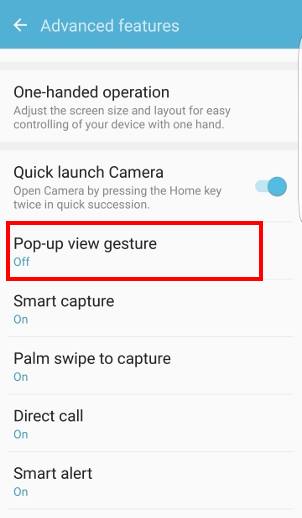
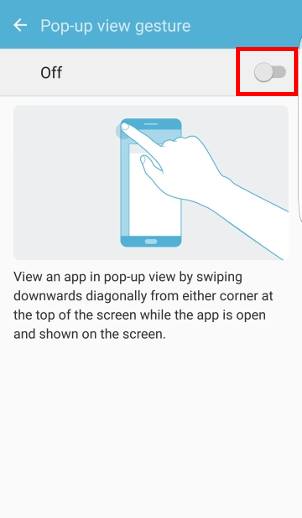
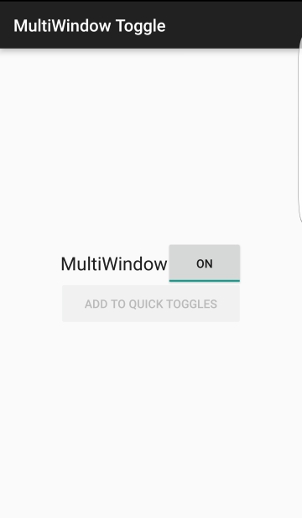
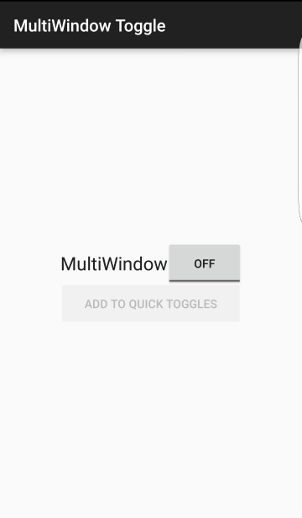
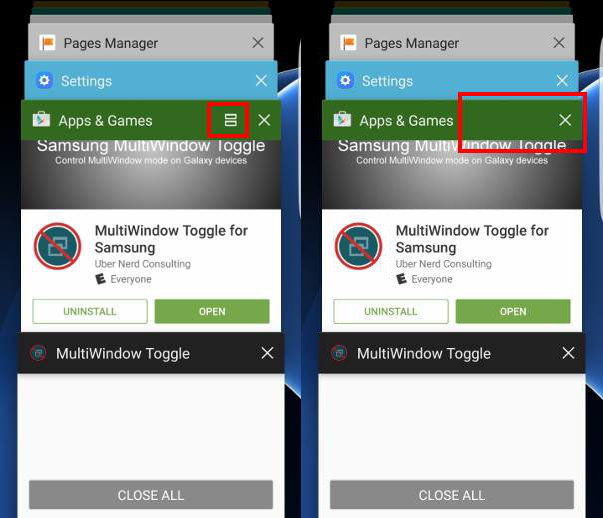
Karen says
Have tried the multiwindow toggle app and the advice on here nothing seems to be working on my s6 edge HELPPPPPP
simon says
What’s not working? You may give a bit more info, for example, what do you want to do and what did you get l?
-- Our Facebook page || Galaxy S6 Guides || Galaxy S7 Guides || Android Guides || Galaxy S8 Guides || Galaxy S9 Guides || Google Home Guides || Headphone Guides || Galaxy Note Guides || Fire tablet guide || Moto G Guides || Chromecast Guides || Moto E Guides || Galaxy S10 Guides || Galaxy S20 Guides || Samsung Galaxy S21 Guides || Samsung Galaxy S22 Guides || Samsung Galaxy S23 Guides
Lana says
Is there any way to block/disable split screen app view. I’m ready to throw my phone against a wall, it keeps popping up windows saying “current app does not support split screen” and twitches back and forth between display screens!!! PLEASE HELP!
simon says
Did you follow this guide to disable multi window feature?
-- Our Facebook page || Galaxy S6 Guides || Galaxy S7 Guides || Android Guides || Galaxy S8 Guides || Galaxy S9 Guides || Google Home Guides || Headphone Guides || Galaxy Note Guides || Fire tablet guide || Moto G Guides || Chromecast Guides || Moto E Guides || Galaxy S10 Guides || Galaxy S20 Guides || Samsung Galaxy S21 Guides || Samsung Galaxy S22 Guides || Samsung Galaxy S23 Guides
Lesley says
I have tried all of this and everything else to no avail!! I think this phone is just dunzo. The Samsung s6 edge is by far the glitchiest phone I have ever had…. but it’s still better than an iPhone! haha My s7 active is in the mail at least…
simon says
Any specific error messages when you try to disable multiwiindow?
-- Our Facebook page || Galaxy S6 Guides || Galaxy S7 Guides || Android Guides || Galaxy S8 Guides || Galaxy S9 Guides || Google Home Guides || Headphone Guides || Galaxy Note Guides || Fire tablet guide || Moto G Guides || Chromecast Guides || Moto E Guides || Galaxy S10 Guides || Galaxy S20 Guides || Samsung Galaxy S21 Guides || Samsung Galaxy S22 Guides || Samsung Galaxy S23 Guides
JAMIE says
The app doesn’t work well at all. The darn Windows keep flashing so much you can’t even access this phone. Its a click and miss nightmare…to the point I can’t use damn phone. Has anyone talked to samsung about this? I have galaxy s6 and two 55 TV’s and a galaxy s watch that can not be used properly. ALL SAMSUNG. THIS IS RIDICULOUS
simon says
If your Galaxy S6 is running Android Marshmallow, you need to download a newer version of the app. In this case, you may follow this guide https://gadgetguideonline.com/s7/how-to-disable-multi-window-on-galaxy-s7-and-galaxy-s7-edge/
-- Our Facebook page || Galaxy S6 Guides || Galaxy S7 Guides || Android Guides || Galaxy S8 Guides || Galaxy S9 Guides || Google Home Guides || Headphone Guides || Galaxy Note Guides || Fire tablet guide || Moto G Guides || Chromecast Guides || Moto E Guides || Galaxy S10 Guides || Galaxy S20 Guides || Samsung Galaxy S21 Guides || Samsung Galaxy S22 Guides || Samsung Galaxy S23 Guides
Brian says
Is there any way to make the lower left button on the s6 go back to selecting app settings for the current app instead of it being some sort of multi window button?
simon says
No, you cannot do it in S6. Samsung doesn’t support hardware menu button since S6. All recent apps should use it’s own software menu button. Currently, it’s for recent apps, which corresponds to right button in other Android devices.
-- Our Facebook page || Galaxy S6 Guides || Galaxy S7 Guides || Android Guides || Galaxy S8 Guides || Galaxy S9 Guides || Google Home Guides || Headphone Guides || Galaxy Note Guides || Fire tablet guide || Moto G Guides || Chromecast Guides || Moto E Guides || Galaxy S10 Guides || Galaxy S20 Guides || Samsung Galaxy S21 Guides || Samsung Galaxy S22 Guides || Samsung Galaxy S23 Guides
Don says
I can’t believe that you can’t simply disable a feature in the Samsung! Get with the times Samsung and make a user friendly phone (multi-toggle = not fun!)
Becki says
I’m pulling my hair out here. I’ve downloaded two apps that were both supposed to stop the multi-windows. I’ve done everything advised here and on any other advice I’ve seen online and my S6 is still jumping between screens constantly. It’s unusable. What about returning the phone to factory settings? I’ve 4 months left on my contract and can barely make a phone call.
simon says
it sounds the problem is not related to multi window.
you can follow this guide to reset Galaxy S6. Please note, you should back up your data before resetting because factory data reset will erase all your data and settings.
-- Our Facebook page || Galaxy S6 Guides || Galaxy S7 Guides || Android Guides || Galaxy S8 Guides || Galaxy S9 Guides || Google Home Guides || Headphone Guides || Galaxy Note Guides || Fire tablet guide || Moto G Guides || Chromecast Guides || Moto E Guides || Galaxy S10 Guides || Galaxy S20 Guides || Samsung Galaxy S21 Guides || Samsung Galaxy S22 Guides || Samsung Galaxy S23 Guides
Tiffany says
I have a 6s and ive had it for 3 days and ive had same problem and since ive been trying to fix it ive realized that theres alot of people with the same problem im a single mother of 4 cant afford another phone im going to college and have to have my phone i think its a shame Samsung being a billion dollar company u would think they could recall or replace the phones that have problems! The worst part is three days ago i had a fully fuctioning iphone6 plus but since i was used to androids i had to switch and now im stuck with a pos! If any one figures this out plse post a solution it will be gratelly appreciated .
simon says
What’s exactly the problem you are talking about?
If the phone is not functioning, you can always check with the seller or local service centre. In most regions, Galaxy phones have a one-year warranty.
-- Our Facebook page || Galaxy S6 Guides || Galaxy S7 Guides || Android Guides || Galaxy S8 Guides || Galaxy S9 Guides || Google Home Guides || Headphone Guides || Galaxy Note Guides || Fire tablet guide || Moto G Guides || Chromecast Guides || Moto E Guides || Galaxy S10 Guides || Galaxy S20 Guides || Samsung Galaxy S21 Guides || Samsung Galaxy S22 Guides || Samsung Galaxy S23 Guides
Kennon Halverson says
Has anyone been able to disable multi window, everytime I’m in draftkings and I go to copy a friends bet, it automatically pops into multiwindow and logs me out of draftkings, can I root a code into the system to keep this from happening, I hate samsung split window. It’s retarded