
You can easily pair Google Home with your smartphones, tablets, or other devices through Bluetooth and then use Google Home as a Bluetooth speaker. The audio will then be routed to Google Home.
Although Google Home is used in the text, this guide applies to all Google Home products including Google Home, Google Home Mini, Google Next Mini (Google Home Mini 2nd Gen), and Google Home Max.
Why may you want to use Google Home as a Bluetooth speaker?
Google Home and Google Home Max offer decent audio quality, compared to speakers with similar sizes.
Even Google Home Mini is surprisingly loud and clear considering its compact size.
Therefore, many Google Home users may want to use Google Home as a Bluetooth speaker when playing music on the phone.
After pairing Google Home to your phone, you may not need to buy a Bluetooth speaker. This would maximize your investment in Google Home, Google Home Max or even Google Home Mini.
And you can even adjust the bass and treble for Google Home, Google Home Mini, and Google Home Max as explained in this guide.
How to enable Bluetooth feature in Google Home so that you can use Google Home as a Bluetooth speaker?
By default, Bluetooth is not enabled in Google Home.
So, when you scan Bluetooth devices on the phone or other devices, you will NOT find Google Home, Google Home Max or Google Home Mimi.
You need to enable Bluetooth feature for Google Home devices in Google Home app. Then, you can pair it with other devices.
Please follow these steps to enable Bluetooth in Google Home and pair it with a phone or even Amazon TV stick.
Step 1: Start the Google Home app.
You need to use the Google Home app to manage Google Home devices because Google Home does not have a direct user interface.
Step 2: Find the Google Home device in the Google Home app
If your phone or tablet is connected to a WiFi network, all Google Home devices (and Chromecast devices) connected to the same network will be listed under devices tab as shown below.
If you cannot find your Google Home devices here, you may check whether it is powered on.
You may have to set up Google Home if it cannot connect to the WiFi network.
In this example, we will enable Bluetooth feature in the Google Home named Living Room Speaker as shown below.
Tap the menu key (3 vertical dots) in the top right part of the corresponding Google Home devices as shown below.
Please note, each Google Home device has its settings. If you have more than one Google Home devices in the room, you need to make sure the correct menu key is tapped.

Step 4: Access Google Home device settings
In the menu, tap Setting as shown above.
The settings for this Google Home device will then be listed as shown below.
You need to scroll down to find Bluetooth settings.
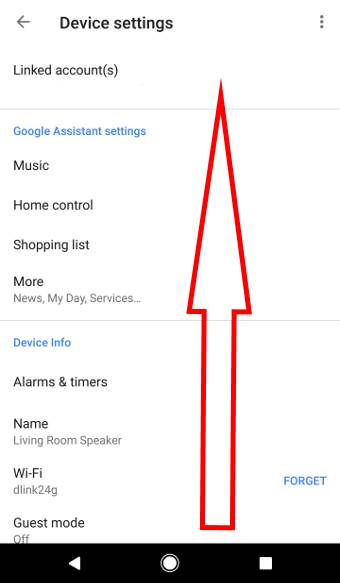
Step 5: Enable Bluetooth features in the app
After scrolling down, you can find the Bluetooth option.
Tap Paired Bluetooth devices to enable Bluetooth feature for the Google Home as shown above.
This option also lists paired devices if you enabled Bluetooth before.
Step 6: Pair Google Home with other devices as a Bluetooth speaker
To pair your phone or other devices with Google Home, you need to tap Enable pairing mode as shown below.
This makes your Google Home visible to your phone.
Now, on your phone or tablet, you need to turn on Bluetooth and search for nearby devices.
Once you find the Google Home speaker, you can then pair the phone with Google Home.
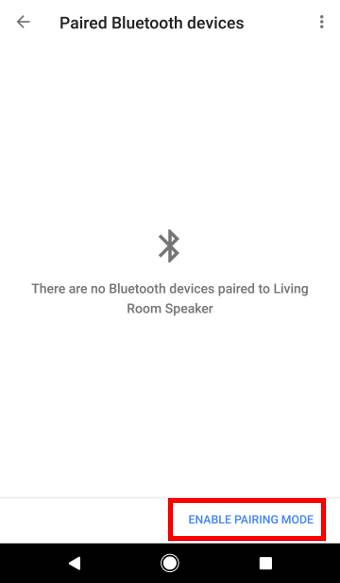
Step 7: Use Google Home as a Bluetooth speaker on a paired device
Once the device is paired with Google Home, you can see it on the list.
For example, in this guide, I paired Amazon Fire TV stick with Google Home so that the TV stick can use Google Home as a Bluetooth speaker.
When Fire TV is using Google Home as a Bluetooth speaker, you can find the status of Google Home as Bluetooth Audio as shown below.
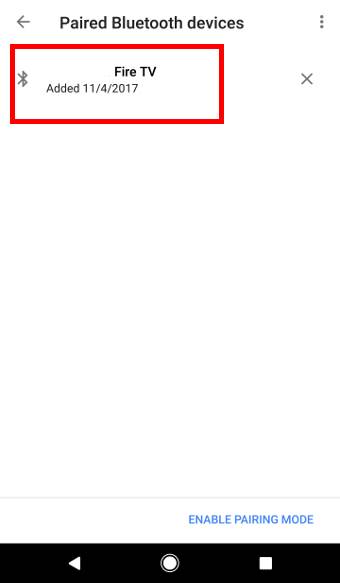
Can I connect Google Home to a Bluetooth speaker?
Quick answer: no, Google Home cannot connect to a Bluetooth speaker.
Updated: Yes, you now can connect Google Home to a Bluetooth speaker after a recent firmware update.
Please check how to connect Google Home to a Bluetooth speaker page to learn to pair Google Home with a Bluetooth speaker.
As shown above, you can use Google Home as a Bluetooth speaker on your phone or tablet.
Many Google Home owners (especially Google Home Mini owners) want to know whether they can connect Google Home to a Bluetooth speaker. In other words, whether Google Home can use other Bluetooth speakers.
Amazon’s Echo Dot, which is a direct competitor of Google Home Mini, can do this.
But unfortunately, Google Home, Google Home Mini, and Google Home Max cannot connect to a Bluetooth speaker directly.
If you want to route the audio from Google Home to other devices, you have to use a Chromecast Audio.
Can you use Google Home as a Bluetooth speaker now? Do you know how to pair Google Home to your phone or tablet?
If you have any questions or encounter any problems with using Google Home as a Bluetooth speaker, please let us know in the comment box below.
The community will help you.
Please check other Google Home guides here.
For Google Home Mini specific guides, please check here.
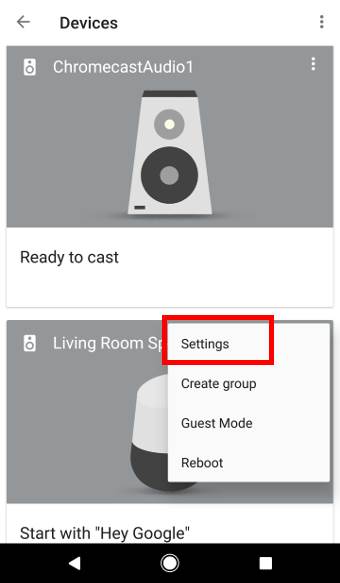
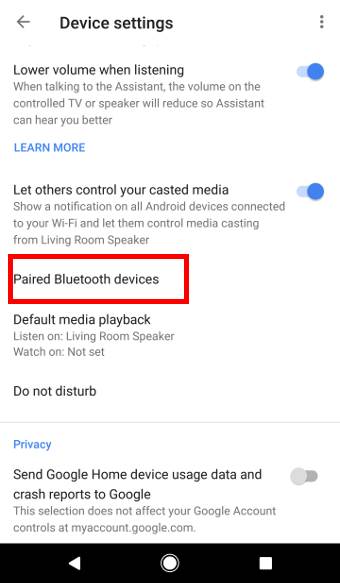
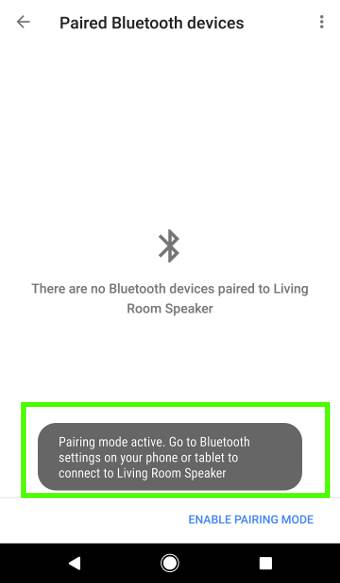
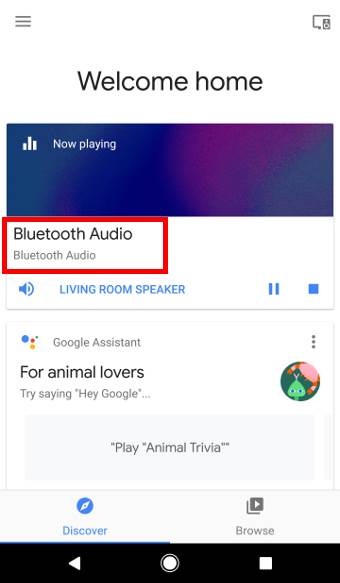
Thank you!!!! xoxoxo
I never knew this. Thanks for the very concise instructions. I love my Google Home Mini!
Thank you so much! I first connected my Google Home mini via the Fire Stick settings menu but no sound was coming from it.
After I confirmed the fire stick was connected via the Google Home app I then went back to the Fire Stick settings and selected the Google Home mini in the blue tooth settings to connect and it then started playing sound from the shows I was streaming!
Thank you for sharing your experiences. Enjoy your Home Mini.
-- Our Facebook page || Galaxy S6 Guides || Galaxy S7 Guides || Android Guides || Galaxy S8 Guides || Galaxy S9 Guides || Google Home Guides || Headphone Guides || Galaxy Note Guides || Fire tablet guide || Moto G Guides || Chromecast Guides || Moto E Guides || Galaxy S10 Guides || Galaxy S20 Guides || Samsung Galaxy S21 Guides || Samsung Galaxy S22 Guides || Samsung Galaxy S23 Guides