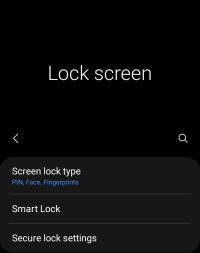 Understanding the Galaxy S21 lock screen settings helps you secure the phone and improve your productivity. You can also customize the locks screen as you want after mastering the Galaxy S21 lock screen settings.
Understanding the Galaxy S21 lock screen settings helps you secure the phone and improve your productivity. You can also customize the locks screen as you want after mastering the Galaxy S21 lock screen settings.
This Galaxy S21 guide explains all items on the Galaxy S21 lock screen settings page. Typical usage of some settings is also illustrated and demonstrated.
This guide applies all Galaxy S21 models (Galaxy S21, Galaxy S21+, and Galaxy S21 Ultra).
How to access Galaxy lock screen settings?
Galaxy S21 lock screen settings page is a sub-page of Galaxy S21 Settings.
There are a few different ways to access Galaxy S21 Settings, for example:
- Tap the Settings app icon on the Galaxy S21 Home screen or Apps screen
- Tap the Gear icon on the Galaxy S21 Quick Settings panel (or notifications panel).
- Use voice commands (e.g., Google Assistant or Bixby).
Once on the Galaxy S21 Settings page, as shown below, tap the Lock screen to access the Galaxy S21 lock screen settings page.
What is included on Galaxy S21 lock screen settings?
As shown in the screenshot below, the following 11 items on the Galaxy S21 lock screen settings page are included:
- Screen lock type.
- Smart lock.
- Secure lock settings.
- Always-on display (AOD).
- Wallpaper services.
- Clock style.
- Roaming clock.
- Widgets.
- Contact information.
- Notifications.
- Shortcuts.
We will go through them one by one.
Galaxy S21 Lock screen settings explained.
The explanations are designed to help you understand these Galaxy S21 lock screen settings and therefore help you take quick actions.
Some of the settings may need a detailed guide due to their complexity. We will try to add these guides separately.
Screen lock type
As explained here, the Galaxy S21 lock screen is the door to your data and privacy. So, you must “lock” it up.
You should choose screen lock type as one of the following types:
You should NEVER set the locks screen type as Swipe or None.
Please read this guide for a detailed explanation of how to lock the Galaxy S21 screen properly.
Smart lock
The smart lock was introduced in Android Lollipop (Android 5.0). It allows you to keep Galaxy S21 unlocked with:
Please note, the smart lock does NOT unlock your phone automatically. Instead, it keeps the phone unlocked after Galaxy S21 is already unblocked.
For example, if you added your Galaxy Buds Live as a trusted device, Galaxy S21 will not lock the screen automatically until the earbuds lose connection to the phone or you reboot the phone.
In this case, if you press the Side key, the screen will not be locked. If you wake up the screen, it will tell you “Phone unlocked by Smart Lock” at the bottom of the lock screen, as shown below. You can swipe to leave the lock screen.
At the top of the screen, you can see the “unlocked” icon for the lock screen status.
If you are using a smart cover, including Galaxy S21 Smart LED View Cover (LED Wallet Cover) or Galaxy S21 Smart Clear View (S View) Cover, you can open the case and jump to the Galaxy S21 Home screen (or apps you left) directly without going through the lock screen at all.
This guide explains how to use the smart lock on Galaxy S20, S21, and S22.
Secure lock settings
There are a few security-related convenience features under secure lock settings, as shown in the screenshot below
A. Auto-lock when screen turns off
You can set the delay between screen off and automatic screen lock from 0s (immediately) to 30 minutes. This value is independent of the screen timeout under Settings — Display — Screen timeout. The auto-lock process only starts after the screen is timed out.
The default value is 5 seconds. It means Galaxy S21 will lock the screen automatically in 5 seconds after the screen is turned off (automatically). If you turn off the screen manually with the Side key, you have another option that can overwrite this option (read on).
For enhanced security, you may choose to lock the screen immediately.
But if you do not unlock the screen too often, especially if you are using a flip cover (like LED View cover or S View cover), you may set it longer (up to 30 minutes).
If you need an even longer delay, you may use the smart lock discussed above.
B. Lock instantly with Side key
You can press the Side key to turn off the screen and lock the phone simultaneously if you enable lock instantly with the Side key.
So, this option is designed to overwrite the auto-lock discussed above.
C. Auto factory reset
For most Galaxy S21 owners, this option should be off (default).
If you enabled Auto factory data reset, Galaxy S21 would perform a factory data reset after 15 incorrect attempts to unlock the phone.
This includes failed face unlock and fingerprint unlock, as well.
Factory data reset means all data will be erased, and your Galaxy S21 turns into a “new” phone. Please note, you still need your Google account to reactivate the phone after the factory data reset.
So, you should be fully aware of the consequences before enabling this option.
D. Lock network and security
Lock network and security will prevent anyone from disabling WiFi or mobile data when the phone is locked. So, Samsung’s Find My Mobile (or Android device manager) can locate your phone in case your phone is lost or stolen.
Of course, if the phone is stolen, the thief can simply power off the phone to avoid being tracked.
E: Show Lockdown option
You can add the Lockdown button in the Galaxy S21 power-off menu by enabling the Show Lockdown option.
Lockdown mode allows you to temporarily disable biometrics and smart lock.
Always-on display (AOD)
Always-on display (AOD) lets you turn on the screen after the screen is locked.
You can use the AOD screen to check time and notifications and access some widgets.
After enabling the AOD, you can then customize it here.
Wallpaper services
In addition to specifying wallpapers for the home screen and lock screen in the edit mode of the Galaxy S21 Home screen, you can also use some wallpaper services to get non-static wallpapers.
On all Galaxy S21 phones, you can choose Dynamic lock screen to use the Samsung-curated wallpapers, which are updated about every two weeks.
You can also use Samsung Global Goals to donate the earnings to charity with ads on the lock screen (when charging).
Clock style
You can customize the style of the clock on the lock screen.
Normally, you can choose a digital or an analogue clock. The colour of the clock can be customized as well.
Roaming clock
This Galaxy S21 lock screen setting allows you to show two clocks on the lock screen when your phone is roaming to other regions.
The roaming clock shows the local time, and the default clock shows the time in your home.
Widgets
As illustrated here, you can use widgets in the clock region on the Galaxy S21 lock screen. You just need to tap the clock to access the widgets.
Please note, in the Android 11 update, Samsung changed the widgets on the lock screen and you can access all widgets on one page, as explained in this guide.
With One UI 3,1, one additional widget, the voice recorder widget, is available.
You should confuse widgets on the Galaxy S21 lock screen with normal widgets on the Galaxy S21 Home screen. Widgets on the lock screen were called faceWidgets in Samsung Galaxy phones with android 10 or older. They are special widgets curated by Samsung for the lock screen, and therefore, they are independent of the widgets on the Widgets screen.
If you have updated your Galaxy S21 to Android 12, you may check this guide on how to use the new widgets on the lock screen.
Contact information
You can add your contact info or other text info (e.g., emergency information) on the Galaxy S21 lock screen. In case you lose your phone, the person holding the phone can read the information.
As this text can be read by anyone who holds the phone without unlocking the phone, normally, you should not put sensitive info here to avoid misuse.
An example of such info is shown here.
Notifications
Notifications can be shown or hidden on the Galaxy S21 lock screen. It is up to you to decide.
If you want to show notifications on the Galaxy S21 lock screen, you can choose to show them as icons without contents or with contents.
Of course, Galaxy S21 can also automatically hide any sensitive notifications on the lock screen. But you should rely on it. If you often receive sensitive notifications, you may choose to hide the contents.
Please refer to this guide (coming soon) on how to customize notifications on the Galaxy S21 lock screen.
Shortcuts
By default, there are two app shortcuts (Phone and Camera) on the bottom corners of the Galaxy S21 lock screen.
You can use these two apps without unlocking the phone.
The shortcuts settings here let you customize the apps. You can choose other apps if you want. For example, if you are familiar with the Galaxy S21 camera quick launch, you may want to use other apps for the spot.
Of course, you can also disable them individually if you do not want to use any apps on the lock screen.
Please note, most apps will require you to unlock the phone to proceed. So, it is recommended to choose apps that do not require you to unlock the phone.
Do you have any questions on the Galaxy S21 lock screen settings on Galaxy S21, S21+, and S21 Ultra?
If you have any questions or encounter any problems with the Galaxy S21 lock screen settings on Galaxy S21, S21+, and S21 Ultra, please let us know in the comments.
The community will help you.
If you have any questions on using Galaxy S21, you may check our detailed step-by-step Galaxy S21 guides:
- Galaxy S21 new features guides.
- Galaxy S21 how-to guides.
- Galaxy S21 camera guides.
- Galaxy S21 accessories guides.
You can also post questions or share your thoughts on our Facebook page.
The official Samsung Galaxy S21 user manual (PDF) in your local language can be read and download here.
If you want, you can drop us an email on the contact us page.

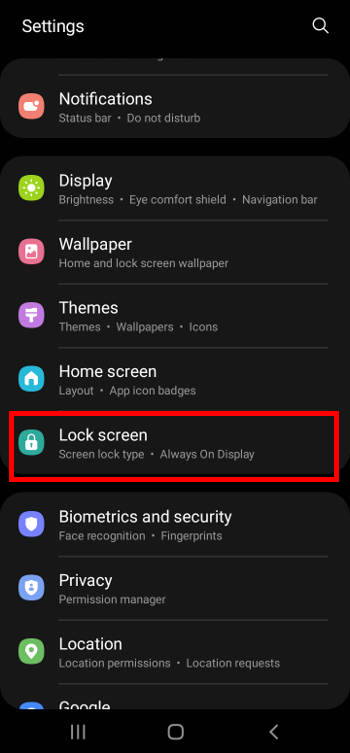
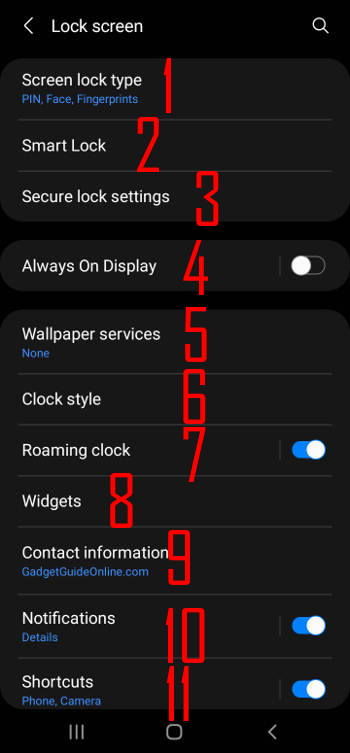

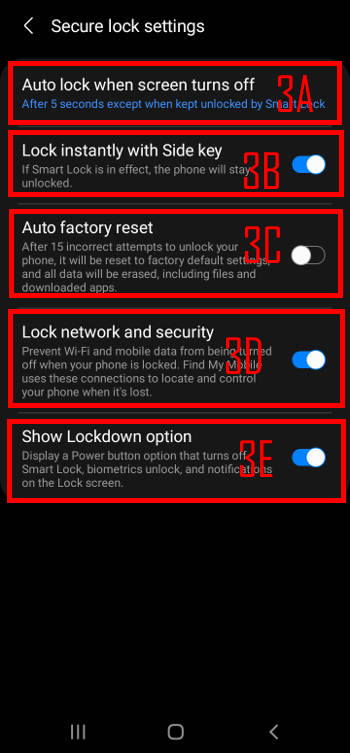
Leave a Reply