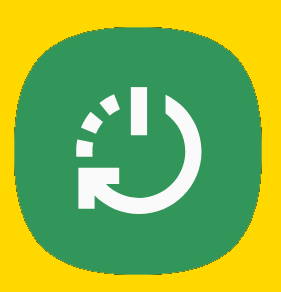 You need to power on, power off, or reboot Galaxy S21 once in a while. Sometimes, you may have to reboot Galaxy S21 without accessing the power-off menu if the phone hangs.
You need to power on, power off, or reboot Galaxy S21 once in a while. Sometimes, you may have to reboot Galaxy S21 without accessing the power-off menu if the phone hangs.
This Galaxy S21 how-to guide explains how to power on, power off, and reboot Galaxy S21 even if the phone hangs and how to access the power-off menu.
In this guide, Galaxy S21 refers to all Galaxy S21 models, including Galaxy S21, S21+, and S21 Ultra. The features discussed in this guide are common on all these Galaxy S21 phones.
Why and when do you need to power on, power off, and reboot Galaxy S21?
To set up Galaxy S21 or migrate from an old phone to Galaxy S21, you have to power on the phone first.
It is a dead brick when it is powered off. So, you need to keep it on if you want to use your Galaxy S21.
Sometimes, you may need to power off Galaxy S21. For example, when you enter some sensitive locations, you may be asked to power off the phone and lock it in the locker. On the aeroplane, during taxing and landing, normally, you are asked to power off the phone, although it is not enforced strictly nowadays.
So, you need to power off Galaxy S21 when you are not allowed to use the phone or when you do not want to use the phone for an extended period.
Please note, if the battery level is too low, Galaxy S21 will power off itself automatically. You have to charge Galaxy S21 battery before you can power it on.
Reboot Galaxy S21 (aka restarting Galaxy S21) is required when you update the firmware (e.g., monthly security update). In this case, when you choose to install the update, Galaxy S21 will reboot automatically. Some updates may reboot Galaxy S21 more than once.
You may have to reboot Galaxy S21 if you change the SIM card, or activate a new eSIM profile.
Samsung also recommends you reboot Galaxy S21 at least once a month to “clean up” the system. You can set it up to reboot Galaxy S21 automatically at a specific time.
Occasionally, you may want to restart Galaxy S21 manually when you feel the phone is less responsive or behaves weirdly.
In old smartphones, there is a dedicated power button. Over the years, smartphone manufacturers added more and more functions to the power button.
On Galaxy S21, there is no power button. Instead. Galaxy S21 uses the Side key (right to the phone) to power on the phone.
As explained in this guide, by default, you can press and hold (long press) the side key for 2-5 seconds to get the power-off menu, as shown in the screenshot below.
Galaxy S21 power-off menu allows you to:
- Power off Galaxy S21.
- Restart/reboot Galaxy S21.
- Lockdown Galaxy S21.
- Turn on Emergency mode.
- Quick access to Side key settings.
Please note, Samsung allows you to assign the long-press gesture of the Side key to Bixby Voice. In this case, you can access the Galaxy S21 Power-off menu from the quick settings panel. You can also use the Side key to launch the camera app quickly.
You can call out the power-off menu at any time, for example, on the Galaxy S21 Lock screen, Home screen, or when using any apps.
How to power on Galaxy S21?
When the phone is off, you can power on Galaxy S21 by holding the Side key for a few seconds.
It is not necessary to wait for the bootup screen to release your finger from the Side key. 2-5 seconds are sufficient.
You cannot power on Galaxy S21 if the battery level is too low (less than 1%). In this case, you should charge the Galaxy S21 battery.
If Galaxy S21 was powered off automatically due to low battery, it would NOT power on automatically when you connect it to a charger. This is different from some old Galaxy phones.
How to power off Galaxy S21
As mentioned earlier, normally, you may power off Galaxy S21 only if you are required to do so, or you will not use the phone for more than a few days.
During the flight, you may use the phone in the flight mode when the plane is cruising. But some airlines may ask you to turn off (power off) Galaxy S21. So, do not assume you can use the phone on the aeroplane. Check with the attendant.
You cannot power off Galaxy S21 by holding the Side key. It will reboot Galaxy S21.
To power off Galaxy S21, you need to use the Power-off menu, as discussed earlier.
On the Galaxy S21 Power-off menu, tap the Power off button to power off Galaxy S21 immediately.
Do not hold the Power off button. If you hold the button, you will then have the option to reboot the phone into Galaxy S21 Safe mode.
If the phone hangs and you cannot access the Power-off menu, you may reboot Galaxy S21 and then try to access the Power-off menu after the reboot.
If Galaxy S21 cannot reboot properly and you need to power off Galaxy S21, you can reboot Galaxy S21 into recovery mode and then power off the phone.
You may have to wait for the battery to drain out or visit the local Samsung service centre if you cannot reboot Galaxy S21 into recovery mode either.
How to reboot Galaxy S21?
There are a few ways to reboot Galaxy S21, including:
- From the Power-off menu, if you can access it from the quick settings panel or by holding the Side key for about 2-3 seconds.
- Hold the Side key for more than 5 seconds to reboot the phone.
- Hold the value down key + side key together for more than 7 seconds until the phone reboots (as shown in the screenshot below).
Method 1 is usually recommended if you can access the power-off menu.
The first 2 methods reboot Galaxy S21 gracefully. All open files will be close properly before the phone reboots. So, there will be no data loss.
However, method 3 will lead to a hard reboot (forcing restart). Some files or apps may not be closed properly before the phone restarts. This may lead to possible data loss. Therefore, you may use this method only if the phone hangs and you cannot access the Power-off menu.
Please note, by default, you cannot reboot Galaxy S21 when the screen is locked. The power-off menu will ask you to unlock the phone first.
Do you have any questions on how to power on, power off, and reboot Galaxy S21, S21+, and S21 Ultra?
If you have any questions or encounter any problems to power on, power off, and rebooGalaxy S21, Galaxy S21+, or Galaxy S21 Ultra, please let us know in the comments.
The community will help you.
If you have any questions on using Galaxy S21, you may check our detailed step-by-step Galaxy S21 guides:
- Galaxy S21 new features guides.
- Galaxy S21 how-to guides.
- Galaxy S21 camera guides.
- Galaxy S21 accessories guides.
You can also post questions or share your thoughts on our Facebook page.
The official Samsung Galaxy S21 user manual (PDF) in your local language can be read and download here.
If you want, you can drop us an email on the contact us page.

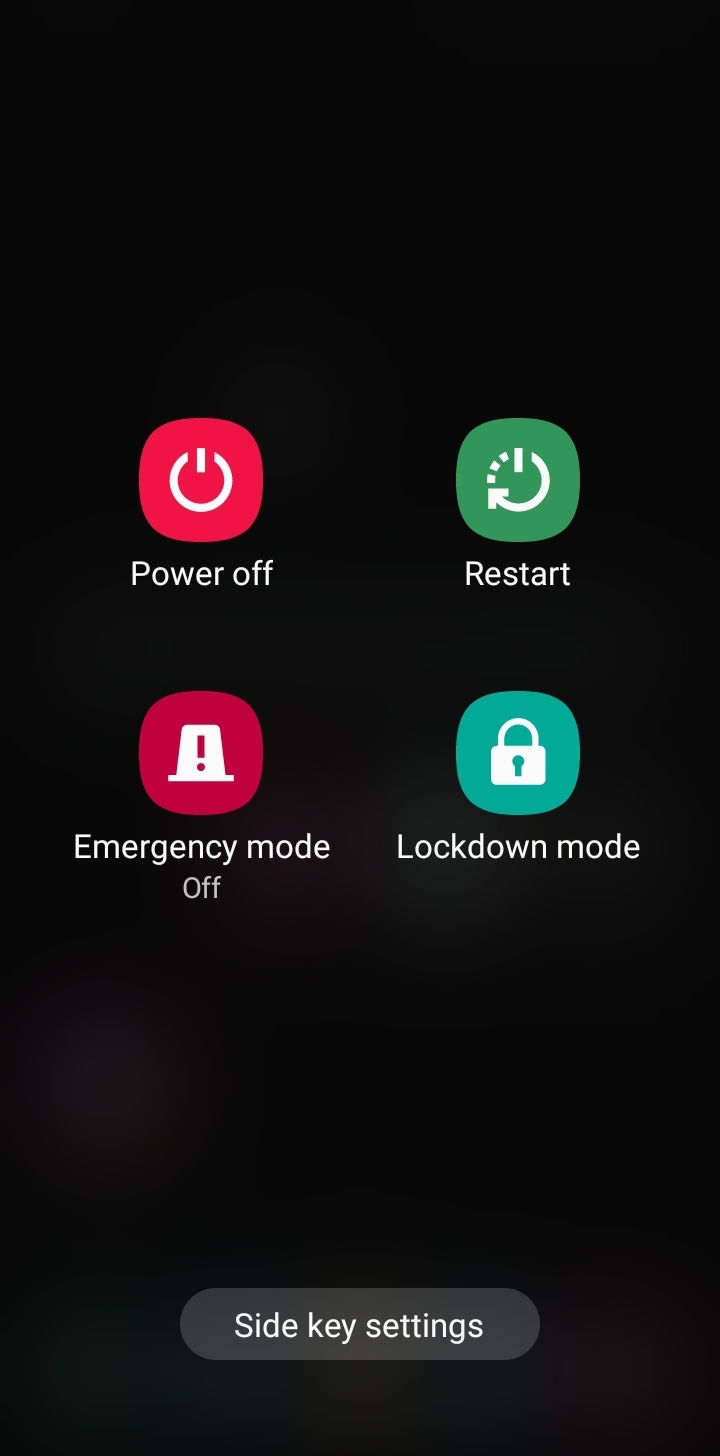
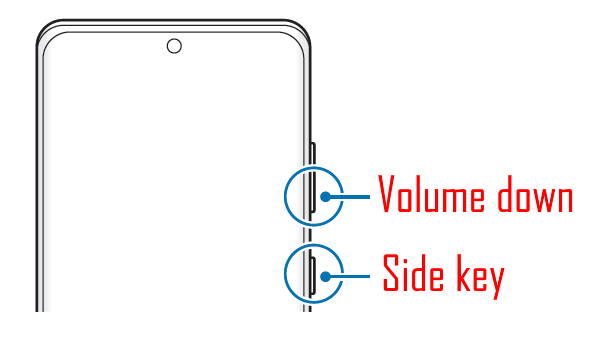
Leave a Reply