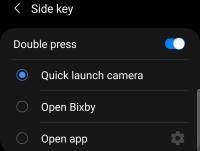 You can use Galaxy S21 camera quick launch to open the camera app instantly without looking at the phone, even without unlocking the phone.
You can use Galaxy S21 camera quick launch to open the camera app instantly without looking at the phone, even without unlocking the phone.
This Galaxy S21 camera guide explains what Galaxy S21 camera quick launch is, how to use it, and how to disable or enable it on Galaxy S21, S21+, or S21 Ultra.
Galaxy S21 camera quick launch is a standard feature of Galaxy S21. So it works identically on all three models of Galaxy S21 (S21, S21+, and S21 Ultra).
If you have updated your Galaxy S21 to Android 14 (One UI 6), you can now use the camera widget to launch the camera app quickly with any specific camera mode from the Home screen.
What is Galaxy S21 camera quick launch and how to use it?
Sometimes, you may need to take a photo or record a video as soon as possible because the perfect moment may go on forever if you miss it.
But opening the camera app on Galaxy S21 by locating and tapping the camera app icon on the Galaxy S21 Home screen or Lock screen can take considerable time, and therefore, you may miss some precious moments.
Voice commands may let you open the camera app without looking at the screen. But it is not fast. The voice command (through Google Assistant or Bixby) needs to be “processed” before it opens the camera app.
If you are new to the Galaxy S21 camera, you may try to check this guide on how to use the Galaxy S21 Camera app.
The fastest way to open the camera app on Galaxy S21 (and most Galaxy phones) is to use the camera quick launch.
Camera quick launch has been a standard feature in Galaxy phones for a long time.
In the old times, when there was a physical Home button (prior to Galaxy S8), you could double press the Home button to open the camera app.
Later, on Galaxy S8, S9, and S10, you can double press the power button to quickly launch the camera app.
On Galaxy S21 (and Galaxy S20), there is no physical Home button and no power button (which is combined with the unpopular Bixby button as the Side key). The gesture for camera’s quick launch is to double press the Side key, as illustrated below.

By default, camera quick launch is enabled when you get the new Galaxy S21. It works even without unlocking your Galaxy S21. You may check this page on how to use and customize the Side key on Galaxy S21.
Please note the Side key is located on the right side of Galaxy S21, above the volume rocker. You may check the Galaxy S21 layout if you need more info on the location of buttons and components.
Why is Galaxy S21 camera quick launch not working on my Galaxy S21 (or S21+, or S21 Ultra)?
If you find you can’t use Galaxy S21 camera quick launch to start the camera app, very likely, there are two possible causes.
Cause 1: You press the Side key too slow.
In this case, when you press the Side key twice, Galaxy S21 may simply turn off and then turn on the screen.
If this happens, it means the interval between the two presses is too long. You can practice it by speeding up the second press.
But if you press the Side key 3 times quickly, you will simply turn off (or turn on) the screen again. In this case, the camera quick launch does launch the camera app. But the screen is turned off (and possibly locked, depending on your lock screen settings) when you press the Side key the third time. In a few regions, triple-press is assigned to emergency calls.
Cause 2: You assign the double press gesture to Bixby or other apps
Because Samsung allows you to customize the Side key gestures, you may assign the double press gesture to other apps.
In this case, after you quickly press the Side key twice, the assigned app, instead of the camera app, should open.
You can re-enable Galaxy S21 camera quick launch in two different locations:
- In Galaxy S21 Settings.
- In Galaxy S21 Power off menu.
Enable Galaxy S21 camera quick launch in Galaxy S21 Settings
In Galaxy S21 Settings, tap Advanced features, as shown in the screenshot below.
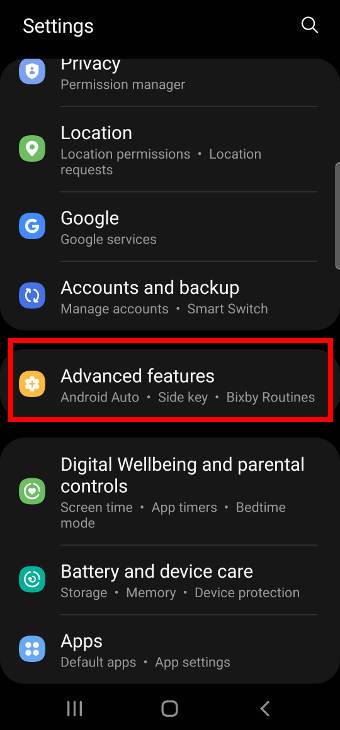
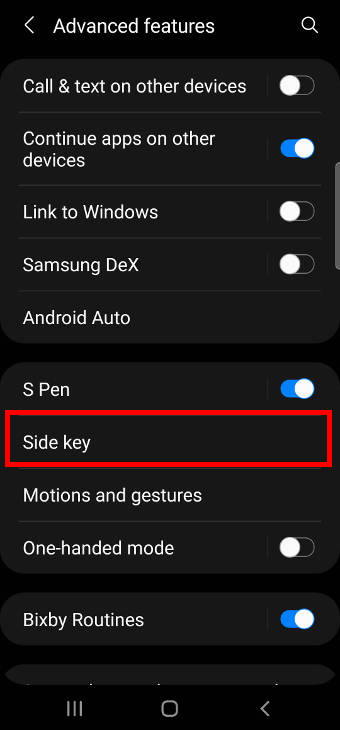
In the advanced features page, as shown above, tap the Side key to customize the Galaxy S21 Side key.
As shown in the Side key settings page below, you can customize the functions of the Side key on Galaxy S21. For example, you can assign the double press gesture (on the Side key):
- To quick lunch camera (default).
- To open Bixby.
- To open any app.
You can also assign the long press (press and hold for about 2-5 seconds):
- To Access the power-off menu (default).
- To Wake Bixby.
Anyway, if you want to re-enable the quick launch, you choose the Quick launch camera.
Please note Galaxy S21 camera quick lunch is NOT configured inside Galaxy S21 camera settings.
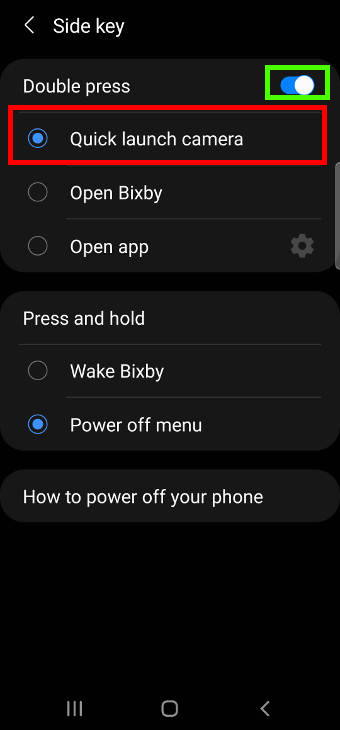
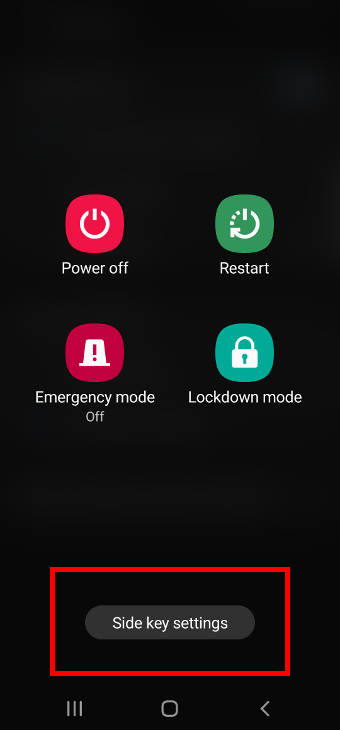
There is a shortcut to access the Side key settings page in the Power-off menu.
By default, you can press and hold the Side key for about 2-5 seconds to access the Power off menu.
In the Power-off menu, you can tap Side key settings to access the same Side key setting page discussed earlier.
Another way to access the Galaxy S21 Power-off menu is from the quick settings panel.
You can swipe down twice from the status bar (or swipe down from the status bar with two fingers) to access Galaxy S21 quick settings panel.
As shown in the screenshot below, you can trap the Power off button to access the same Power off menu discussed earlier.
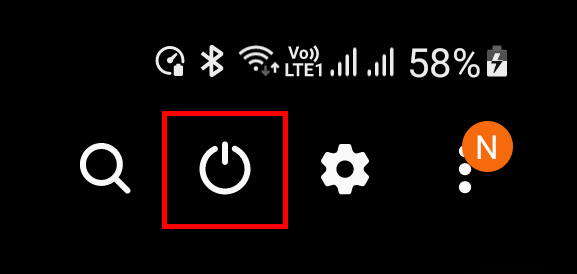
Do you know how to use Galaxy S21 camera quick launch to open the camera app on Galaxy S21, S21+, and S21 Ultra?
If you have any questions about the Galaxy S21 camera quick launch, please let us know in the comments.
The community will help you.
You may also share your thoughts on Galaxy S21 vs Galaxy S21+ vs Galaxy S21 Ultra in the comment box.
If you have any questions about using Galaxy S21, you may check our detailed step-by-step Galaxy S21 guides:
- Galaxy S21 new features guides.
- Galaxy S21 how-to guides.
- Galaxy S21 camera guides.
- Galaxy S21 accessories guides.
You can also post questions or share your thoughts on our Facebook page.
The official Samsung Galaxy S21 user manual (PDF) in your local language can be read and downloaded here.
If you want, you can drop us an email on the Contact Us page.

On my very first use, after signing up, was this pearl. Double tap the side button for quick launch of the camera – priceless! Thank you.