 You need to know the Galaxy S20 layout if you want to use Galaxy S20, S20+, or S20 Ultra properly.
You need to know the Galaxy S20 layout if you want to use Galaxy S20, S20+, or S20 Ultra properly.
This Galaxy S20 guide shows each part of Galaxy S20 layout and explains to you the functions of these parts on Samsung Galaxy S20, S20+, and S20 Ultra.
The layout of Galaxy S20, Galaxy S20+, and Galaxy S20 Ultra is almost identical, although the 3 models differ significantly in size and camera features (as explained in this page).
So, this guide applies to the layout of Galaxy S10, S20+, and S20 Ultra. In the text, we use the Galaxy S20 layout refers to all of these 3 models.
Why do you need to know about Galaxy S20 layout?
After unboxing Galaxy S20, the first thing you want to do is powering on the phone.
But where is the power button? If you are an owner of Galaxy Note 10 (or Note 10+), then you may find the power button (side key) is not relocated back to the right.
If you want to record an audio clip (especially in the interview mode), you probably need to know the location of the two microphones.
If you want to use NFC, use wireless charging, or use wireless PowerShare, you need to know the location of antennas and coils.
If you are new to the in-display fingerprint sensor, you need to know where to put your fingers on.
Anyway, all Galaxy S20 owners need to know the layout of Galaxy S20, S20+, and S20 Ultra so that you can use the phone effectively.
Galaxy S20 layout
In the picture below, 15 items of the Galaxy S20 layout are illustrated.
Front view
On the front of Galaxy S20, S20+, and S20 Ultra, you can find the main display (screen), in-display fingerprint reader, and the front camera.
#1. The screen
About 90% of the front part of Galaxy S20 is what Samsung called “Dynamic AMOLED 2X” screen.
It is actually just a new iteration of Samsung's Super AMOLED. By default, the colour is vivid and sharp, but oversaturated.
Of course, you can change the default Vivid screen mode to Natural mode with more accurate colours.
Please note, the only screen difference of Galaxy S20, S20+, and S20 Ultra is the size. The technology, resolution and features are identical.
The Galaxy S20 touchscreen gestures were explained in this page.
Galaxy S20 navigation buttons, if enabled, are software-based. So, the navigation bar and navigation buttons are not a physical part of the screen.
#2. In-display fingerprint sensor
The ultrasonic in-display fingerprint sensor is one of the worst features of Galaxy S20. It was first introduced in Galaxy S10 and S10+.
And you cannot escape from it because all of three Galaxy S20 models have the same fingerprint sensor this year.
Samsung tweaked the location of the fingerprint sensor in Galaxy Note 10 by raising it a bit higher and slightly increasing the touch-sensitive area.
On Galaxy S20, the touch-sensitive area increases a lot. But it is inferior to the traditional capacitive fingerprint reader.
#3. Front (selfie) camera)
All of the three Galaxy S20 models have only one selfie camera this year. FYI, Galaxy S10+ has two front cameras, while Galaxy S10 and S10e have only one.
So, there is only one punch hole on the display near the centre of the top part of the screen. On the left side of the hole, space is reserved for notification icons. You can customize how the notification icons are shown on the status bar. The right side of the status bar is for status icons.
You may check this guide on the meaning of notification icons and status icons on the Galaxy S20 status bar.
Please note, Galaxy S20 Ultra has a better front camera sensor (40MP, 0.7µm pixel size), compared to Galaxy S20 and S20+ (10MP, 1.22µm) as explained in this post.
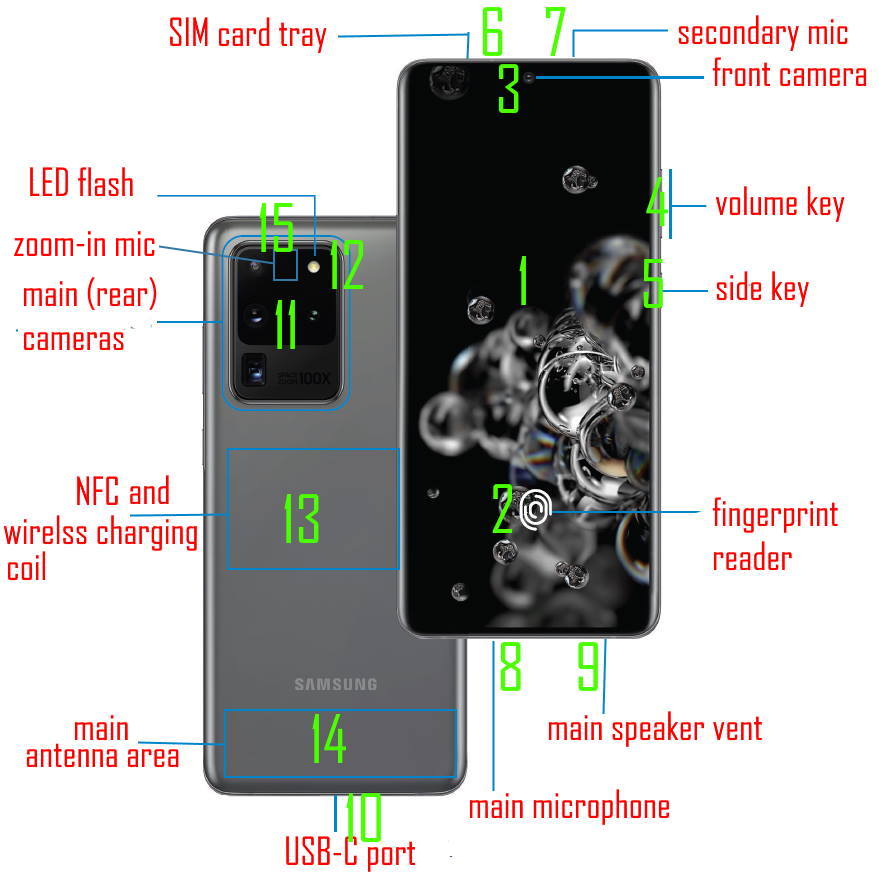
Side view (right)
As shown above, on the right side (when facing the screen), you can find the volume key and side key.
On Galaxy Note 10, Samsung removed the power button on the right side. combine power key functions into the Bixby key (renamed as Side key), and put them on the left side of Galaxy Note 10.
Samsung now moves them to the right side.
#4. Volume key
The basic function of the volume key is for you to adjust the volume of ringtones, alarms, notifications, and media.
But there are many other functions of the volume key on Galaxy S20, for example:
- Reboot the phone into Galaxy S20 recovery mode.
- Reboot Galaxy S20 when the phone hangs.
- Reboot Galaxy S20 into download mode to flash Galaxy S20.
- Take photos in Galaxy S20 camera app.
- Zoom in or zoom out in Galaxy S20 camera app.
- Some apps use the button for navigation.
#5. Side key
Side key is a combination of the Bixby key and Power key.
Like that in Galaxy Note 10, you can customize (remap) the double press and long press gestures to diffeent functions of the Galaxy S20 Side key.
You can use (press twice) the side key to quickly launch Galaxy S20 camera app.
The Side key is essential to power on, power off, or reboot Galaxy S20. You may also need the side key if you want to use Galaxy S20 safe mode.
Top view
On the top of Galaxy S20, you can find the SIM card tray and the secondary microphone.
#6. SIM card tray
You need to use the ejection pin in Galaxy S20 box to eject the SIM card try when you need to change SIM card or add a micro SD card.
In most regions except North American, Galaxy S20 offers dual SIM dual standby (DSDS) functions. It means you can use two SIM cards simultaneously.
But the Galaxy S20 SIM card tray has two slots only. If you use two SIM cards, then there is no slot for a micro SD card. In this case, if your carrier supports eSIM, then you can offload one SIM card to eSIM.
Please note, the eSIM support does not “add” the number of supported SIM cards. The eSIM support on Galaxy S20 is explained in this page.
The single SIM version of Galaxy S20 is limited to one SIM card (eSIM or one physical SIM card). Only one SIM card will be activated.
For the dual SIM version of Galaxy S20, the limit is up to two SIM cards (up to two physical SIM cards, or one eSIM and one physical SIM card).
Please refer to Galaxy S20 SIM card guide for details.
If you are considering using a micro SD card, please check this guide.
#7. Secondary microphone
There are two dedicated microphones for phone calls on Galaxy S20: one in the bottom and the other on the top.
Galaxy S20 will choose one automatically depending on the positioning of the phone. By default, the microphone on the bottom (#8) is used for voice calls, and the top one (#7) for the noise cancelling.
When you record audio in the interview mode, interviewee and interviewer can use each microphone individually.
Bottom view
On the bottom of the Galaxy S20, you can find the main microphone and main speaker on the left and right side of the USB -C port.
#8. Main microphone
The main microphone is located to the left of the USB-C port.
#9. Main speaker
The earpiece of Galaxy S20 is now almost hidden between the frame and the display above the front camera. There is NO vent on the top of the Galaxy S20 (unlike that on Galaxy Note 10).
The bottom one is usually considered as the main speaker. But it needs the top one to make a “stereo” speaker system.
When you play media or someone calls you, the ringtone or media sound will come from both speakers.
#10. USB-C Port
The USB-C port us usually called multi-purpose port because there are many functions associated with this port, for example:
- Charge Galaxy S20.
- Data transfer between S20 and other devices.
- Output audio to USB-C headset (or USB-C to 3.5mm adapter). For example, you can connect the USB-C headset in Galaxy S20 box to this port.
- Use Samsung DeX on a monitor with a DeX cable (or DeX station, or DeX Pad).
- Use Samsung DeX on Windows PC/laptops with a USB cable.
- Connect to other USB-C devices and accessories, .e.g., SanDisk Ultra Dual Drive.
Please note, the USB-C connector is symmetric. You do not need to find the directions of the cable when inserting it into the port.
Rearview
On the back, the Galaxy S20 layout is also simple. You can find the main camera module with flash. Under the cove, you may need to know the location of the NFC antenna, wireless charging coil and main antenna area.
#11. Main cameras
The major difference among Galaxy S20, S20+, and S20 Ultra is the main camera. You may refer to this guide on the differences.
Please note, the Space Zoom (hybrid optical zoom and super-resolution zoom) are different between Galaxy S20 Ultra and the other two.
To use Galaxy S20 camera, you may check this guide to familiarize yourself with the new Galaxy S20 Camera app.
You may check this guide on how to choose the proper camera lens to zoom in and zoom out on Galaxy S20, S20+, and S20 Ultra.
#12. Camera flash
It is a normal LED flash.
You can also use it as a torch from Galaxy S20 quick settings panel.
#13. NFC antennal and wireless charging coil
When you need to use wireless payment, you should check the location of the NFC antenna (coil) on Galaxy S20.
Similarly, when you want to charge Galaxy S20 with a wireless charging pad, you need to align the wireless charging coil to the centre of the pad. Galaxy S20 supports fast wireless charging and fast wireless charging 2.0.
Wireless PowerShare also uses the wireless charging coil. You may check this guide on how to set a battery limit for wireless PowerShares on Galaxy S20.
Some official Samsung Galaxy S20 covers, like Galaxy S20 LED View Cover, Galaxy S20 Clear view/S View cover, and LED back cover, use NFC to draw power and communicate with the phone.
#14. Main antenna
Mobile, WiFi, and Bluetooth antennas are located near the bottom (under the back cover).
The top part (right to the camera) was also used for 5G and some antennas.
You should not block this area with metals.
#15. zoom-in microphone
When using Galaxy S20 camera to record videos, you can zoom in the audio (audio focus) as well so that the sound from the focused object will be amplified.
Samsung introduced the zoom-in mic feature on Galaxy Note 10.
But unlike the “hidden” zoom-in mic in the small notch on Galaxy Note 10 as explained and illustrated in this page, Galaxy S20 zoom-in mic is just next to the LED flash (#15 in the picture).
You can turn on or turn off the zoom-in mic in Galaxy S20 camera settings.
Do you have any questions on Galaxy S20 layout?
If you have any questions on Galaxy S20 layout on Galaxy S20, S20+, and S20 Ultra, please let us know in the comment box below.
The community will help you get the answer.
If you have any questions on Galaxy S20, you may check other Galaxy S20 guides:
- Galaxy S20 new features guides.
- Galaxy S20 how-to guides.
- Galaxy S20 camera guides.
- Galaxy S20 accessories guides.
- Official Galaxy S20 user manual in your local language.
You can also join us on our Facebook page.

Leave a Reply