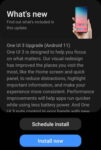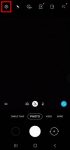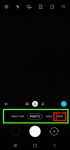Android OS update for the Galaxy S20 has stopped at Android 13 (One UI 5.1). So, there will be no Android 14 update for the Galaxy S20. This Galaxy S20 guide explains the reasons why there is no Android 14 update for Galaxy S20 and summarizes the Galaxy S20 update history (Android 11, Android 12, and Android 13) to help you use the key features of these updates. This … [Read more...] about The End of the Road: No Android 14 Update for the Galaxy S20
Galaxy S20 camera
Top 11 new features in Galaxy S20 Android 11 update
Samsung officially released Galaxy S20 Android 11 update in early December 2020 globally. Galaxy S20 owners in most regions will get the Android 11 update (One UI 3.0) by the end of 2020. Of course, in a few regions, owners have to wait and will get the update in January or February 2021. Galaxy S20 Android 11 update brings a refreshed One UI 3.0 with most (not all) … [Read more...] about Top 11 new features in Galaxy S20 Android 11 update
How to use 5 different shooting methods for Galaxy S20 camera?
In addition to the shutter button, you can use other shooting methods, including volume key, voice commands, floating shutter button, and palm, to take photos or shoot videos on Galaxy S20. This Galaxy S20 guide explains the 5 different shooting methods for Galaxy S20 and shows you how and when to use them. As Samsung updates the Camera app with the Android OS (and One … [Read more...] about How to use 5 different shooting methods for Galaxy S20 camera?
How to use, manage and master Galaxy S20 camera modes?
Galaxy S20 camera modes allow you to easily take photos in different scenarios without fiddling around the settings. This Galaxy S20 camera guide explains how to access different Galaxy S20 camera modes, how to add frequently used camera modes to the preview screen so that you can access them quickly. A detailed explanation of all Galaxy S20 camera modes and their usages … [Read more...] about How to use, manage and master Galaxy S20 camera modes?
How to use different camera lens to zoom in and zoom out on Galaxy S20?
Galaxy S20 is all about the camera. The three primary camera lenses on the back of Galaxy S20 allows you to zoom in and zoom out quickly to capture any objects/scenes far or close. For example, Galaxy S20 Ultra offers up to 100x super-resolution zoom and up to 10x hybrid zoom. But many Galaxy S20 owners are a bit confused on choosing the correct camera lens and set the … [Read more...] about How to use different camera lens to zoom in and zoom out on Galaxy S20?