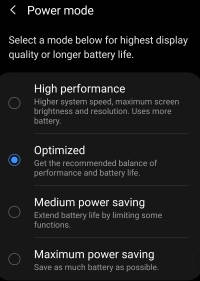 You can use Galaxy S20 power mode to balance the performance and battery life based on your needs and habit.
You can use Galaxy S20 power mode to balance the performance and battery life based on your needs and habit.
This Galaxy S20 guide explains the importance of using the proper power modes on Galaxy S20, what are the 4 power modes on Galaxy S20, when and how to use each of these four power modes. The guide also shows you how to manage, customize, and limit battery usage (and background activities) for individual apps from app power management and application managers.
Samsung adopted almost identical power modes (power-saving modes) on all Galaxy Phones with Android 10. So, in addition to Galaxy S20, Galaxy S20+, Galaxy S20 Ultra, and Galaxy S20 FE, this guide also applies to most of the recent Galaxy phones, including all variants of Galaxy S10, Galaxy Note 20, and Galaxy Note 10.
Update: Samsung introduced the Enhanced processing option under battery settings in Android 11 update for Galaxy S20.
Why is Galaxy S20 power mode important to balance performance and battery life?
Battery life is a major concern for many Galaxy S20 owners, although Galaxy S20 supports up to 45W super-fast charging and fast wireless charging 2.0.
Most of Galaxy S20 owners expect the phone worked when they want to use it. Running out of battery can be very disturbing nowadays, especially if you pay more than $1000 for the gadget.
Unfortunately, current Li-ion battery technologies still pose a hard limit on the battery capacity given the limited available space in the phone and possible and safety considerations.
So, one way to extend battery life so that you have enough battery before you can access a charger is to “save ” battery, i.e., reducing or optimizing the usage of the battery.
Basically, it is not necessary to let the Galaxy S20 run at its peak performance. For more than 90% of owners of Galaxy S20, the phone offers more processing power than what you need.
Even for heavy gamers, the high processing power is only needed when you play some large games. You do not need to keep the phone running in its peak state all the time.
Power mode in Galaxy S20 lets you balance the performance and battery life.
What are the 4 power modes on Galaxy S20?
On Samsung Galaxy S20, there are 4 power modes:
- Optimized (default).
- High performance.
- Medium power saving (aka, power saving)
- Maximum power saving (aka ultra power saving).
Please note, you can customize the power mode based on your needs and preference.
Optimized mode
The default power mode optimizes battery usage for the system and apps without sacrificing the performance for most apps.
The optimized mode automatically puts some apps into sleep slate based on your usage pattern and available resources. It also closes apps that utilize too many resources in the background.
By default, this mode also lowers the screen resolution to 1080p at 60Hz. Of course, you can change the resolution to full (1440p) or HD (720p). You can also use the higher screen refresh rate if you want.
If you are not sure, this is the best power mode you should use.
High-performance mode
![]() If you need more processing power, e.g., when you feel Galaxy S20 is a bit sluggish for some heavy games, you can try the high performance mode.
If you need more processing power, e.g., when you feel Galaxy S20 is a bit sluggish for some heavy games, you can try the high performance mode.
As the name suggests, the high performance mode lets Galaxy S20 run in a higher system speed with the maximum screen brightness (which you can adjust).
By default, in this mode, the screen resolution is set as WQHD+ (1440p).
Some background jobs can use more resources and check location info as well. But what the “performance” improves is mainly for foreground apps and graphics.
Of course, the high performance mode generally consumes more battery, and therefore battery life will be usually shortened.
Once Galaxy S20 is in the high performance mode, you will see the performance mode icon (speed icon inside the battery) in the status bar.
Medium power saving mode (aka Power saving mode)
![]() As mentioned, the optimized mode offers the best balance between power consumption and performance. If you need to extend the battery life so that the battery can last till you can charge it, you may consider medium power saving mode.
As mentioned, the optimized mode offers the best balance between power consumption and performance. If you need to extend the battery life so that the battery can last till you can charge it, you may consider medium power saving mode.
This mode corresponds to power saving mode in older Galaxy phones.
Please note, it is not recommended to use this mode if you have no issues with the battery life. The performance and therefore, the user experience may be slightly degraded in this mode.
The medium power saving mode is for moderate to heavy users who need longer battery life. For example, if you need 4-5 hours screen-on time (SOT) in one charge, you may consider this mode.
Or, on some occasions, e.g., you are jammed in the traffic, or in a party, or in a last-minute meeting, and you are not sure when you can reach home to charge the battery, this mode is helpful.
By default, in the medium power saving mode, the screen resolution is set as FHD+ (1080p) with screen refresh rate at 60Hz. Again, you can change them.
If Galaxy S20 is in the medium power saving mode, you should see the power saving icon (recycle icons inside the battery) in the status bar.
Maximum power saving mode
![]() In some old Samsung Galaxy phones, there is an Ultra Power Saving mode (e.g., in Galaxy S5). The maximum power saving mode actually corresponds to the old ultra power saving mode.
In some old Samsung Galaxy phones, there is an Ultra Power Saving mode (e.g., in Galaxy S5). The maximum power saving mode actually corresponds to the old ultra power saving mode.
The maximum power saving mode on Galaxy S20 is designed for extreme situations, e.g., during an earthquake, you have to save the battery for your own safety.
In the maximum power saving mode, the screen changes to black and white (greyscale). Most apps are disabled except essential communication apps and a few system apps. You can add more apps to this mode.
The screen resolution is set at HD+ (720p), and you can only change it when entering the maximum power saving mode. In other words, the settings for screen resolution is disabled in the maximum power saving mode.
And, in fact, many other settings are disabled as well in this mode.
So, the maximum power saving mode is not designed for daily use.
How to change power mode on Galaxy S20?
There are two ways to change the Galaxy S20 power mode:
- In Device Care, you have full control of the 4 power modes.
- From Galaxy S20 quick settings, you can switch back to the previous power mode.
Method 1: Change power mode in Device Care
As shown in the screenshot below, you can tap Device Care in Galaxy S20 Settings page.
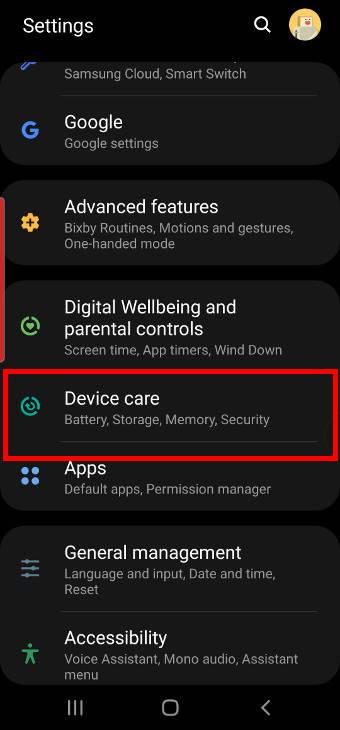
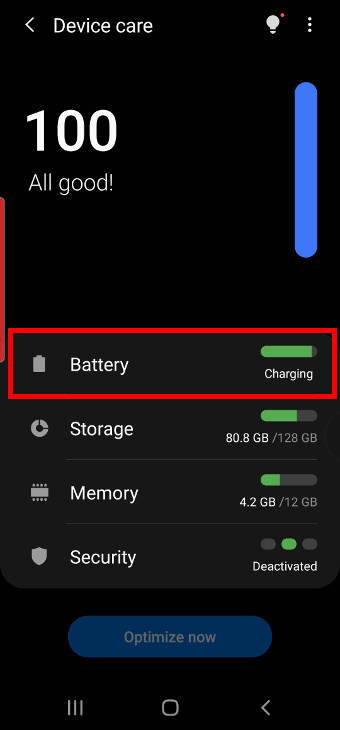
In the Device Care page, you can manage battery, storage (including managing the micro SD card and external USB drive), memory, and security (antivirus).
In older Galaxy phones, this page is called Device Maintenance. Samsung rebranded and expanded it as Device Care in Galaxy S20 (and S10).
As shown above, tap Battery to check battery usages and change battery-related settings.
In the Battery page, as shown below, you can:
- Check battery usage.
- Set/change power mode.
- Manage battery usage for individual apps (app power management).
- Enable or disable wireless PowerShare, and set battery limit for PowerShare.
- Enable or disable fast charging, superfast charging and faster wireless charging.
Tap Power mode to change or customize the Galaxy S20 power mode.
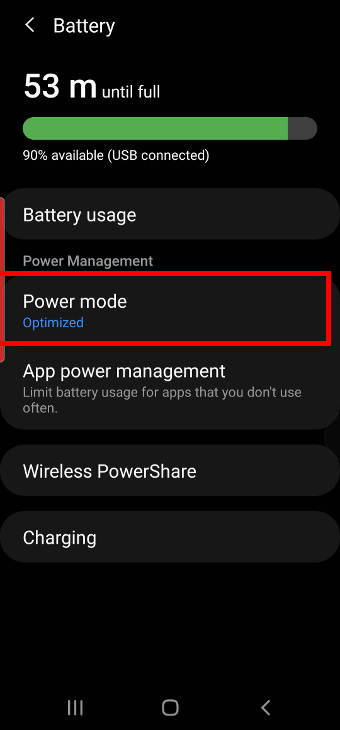
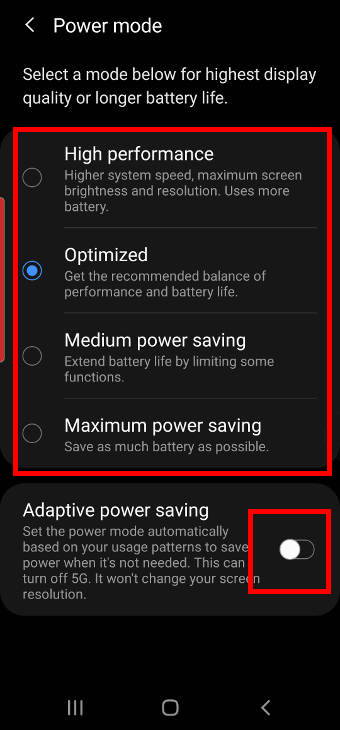
As shown above, in the power mode page, you can choose one of the 4 following power modes:
- High performance.
- Optimized (default).
- Medium power saving.
- Maximum power saving.
You can also turn on/off adaptive power saving, which may set the power mode automatically based on your usage.
If you want to change the power mode, simply tap the mode.
For example, you want to switch to the high performance mode, tap High performance.
Now, as shown below, a pop-up window lets you customize and confirm the new power mode.
Please note, you can customize brightness and screen resolution for all modes before switching to it. Except for the maximum power saving mode, you can customize the screen resolution after you switch to it.
Some modes offer more options for customization before switching to it. For example, you can choose to turn off 5G, limit CP speed to 70%, or turn off Always-on display when switching from the optimized mode to Medium power saving mode.
You need to tap Apply to switch to the new power mode.
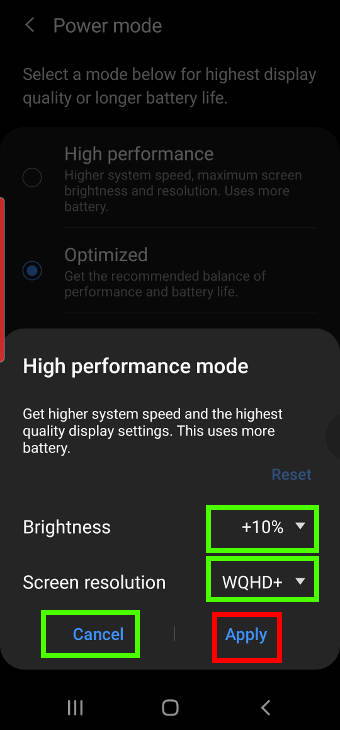
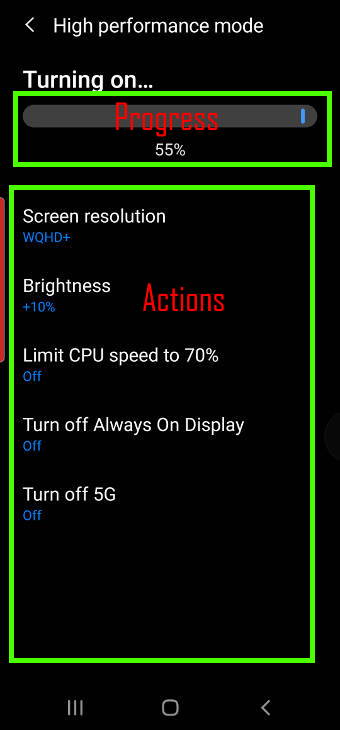
Switching power mode may take up to one or two minutes because of some operations.
As shown above, when switching power mode on Galaxy S20, there is a progress bar indicating the current stage. The actions taken are listed below so that you know which feature is turned on or turned off. You can later manually change them if you need to.
Please note, this page is transient, i.e., it will disappear once the switch is finished successfully.
Method 2: Change power mode from quick settings.
In Galaxy S20 quick settings, you can find the power mode button, as shown below. This button slightly changes when the phone is in different power modes.
Please note, if you cannot find the power mode button, you may have removed it accidentally. You can add it back by following this guide.
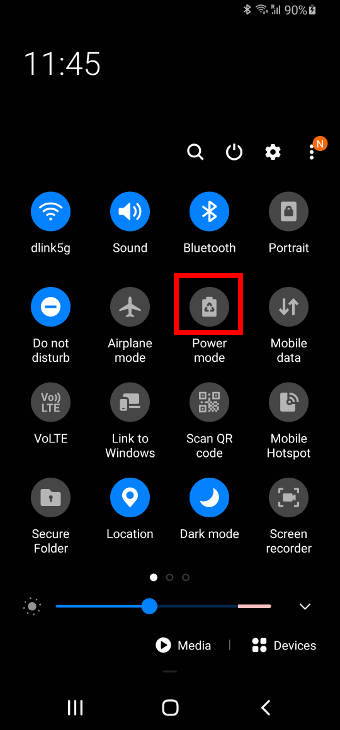
If you tap the button, it will prompt you the previous power mode, as shown earlier.
You can tap Apply to switch back to the previous power mode, or tap Cancel to return without changing the power mode.
If you tap and hold (long tap) the button or tap the text below the icon, you will be directed to the power mode selection page mentioned earlier. This is consistent with other quick setting buttons.
How to use app power management on Galaxy S20 to optimize battery usage for individual apps?
In addition to changing and customizing the Galaxy S20 power modes for the phone (system), you can also use app power management to optimize battery usage for individual apps on Galaxy S20.
In the Battery page shown earlier, you can tap App power management to optimize battery usage for individual apps.
As shown in the screenshot below, you can find the Galaxy S20 app power management allows you:
- Turn on/off the adaptive battery. Galaxy S20 will prioritize apps you used often.
- Put unused apps (for a while) to sleep.
- Manage apps in the sleeping state.
- Manage apps in the deep sleeping state.
- Manage apps that won't be put to sleep.
Sleeping apps will not run in the background. These apps are allowed to run in the background. But Galaxy S20 put them into sleeping state because they are not used for a while. So sometimes they may not receive and push notifications until you open the app.
Deep sleeping apps do not have permission to run in the background. They can be used only when you open them.
To manage sleeping apps, tap Sleeping apps, as shown below.
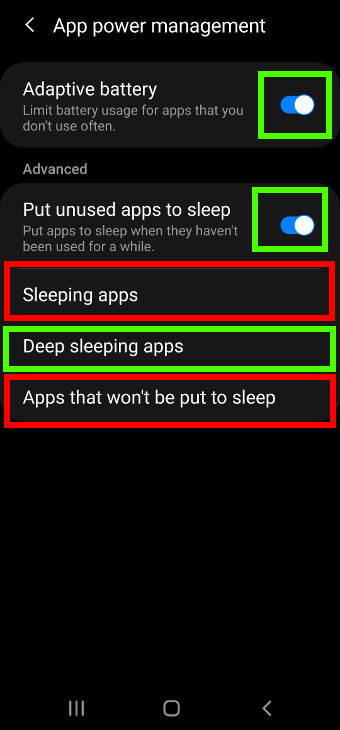
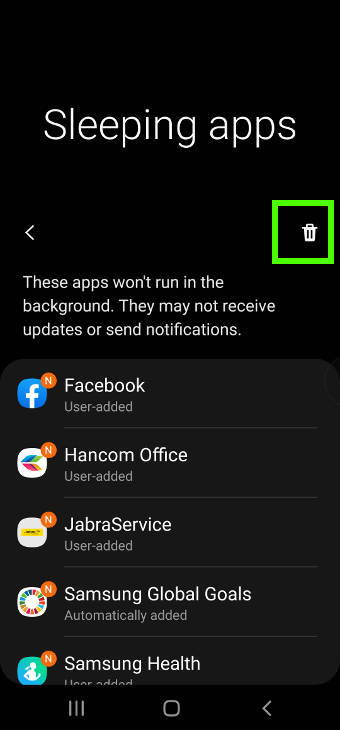
Now, you can see a list of apps that are “sleeping”.
You can tap the dustbin icon to delete individuals apps from the list if you want them to be active in the background.
Similarly, you can check the deep sleeping apps.
The app power management on Galaxy S20 also allows you to prevent some apps from sleeping. Essentially, you create a whitelist of apps that will not be put in the sleep state by the system.
In the App power management page, tap Apps that won't be put to sleep, as shown earlier.
You can now tap Add apps, as shown below, to add apps to the list.
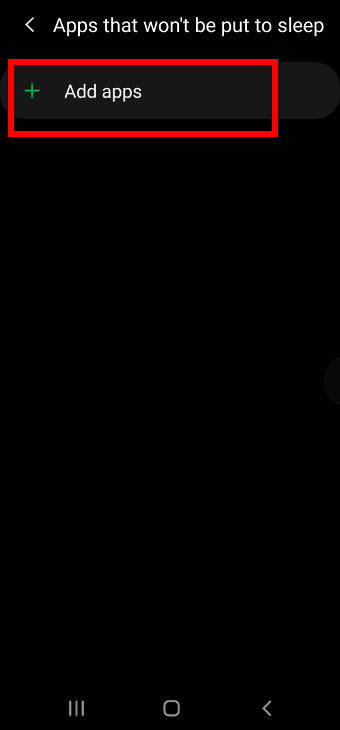
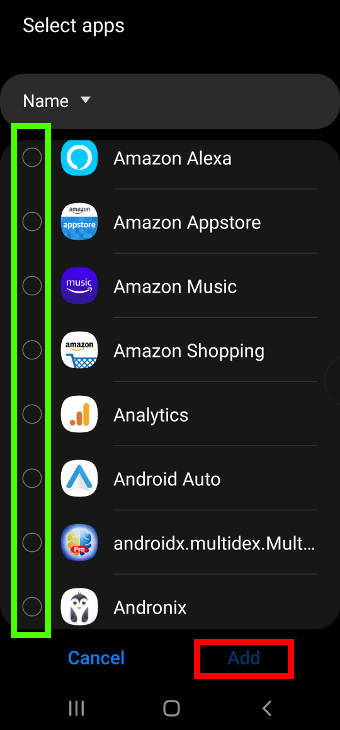
As shown above, you can choose any apps installed to whitelist them from being put into sleep.
Of course, you need to make sure you really want to make sure theses apps are available all the time in the background.
How to manage battery usage for individual apps?
You can use Galaxy S20 Application Manager to manage battery usage for individual apps.
As shown in the screenshot below, you can tap Apps on Galaxy S20 Settings page to access the Application Manager.
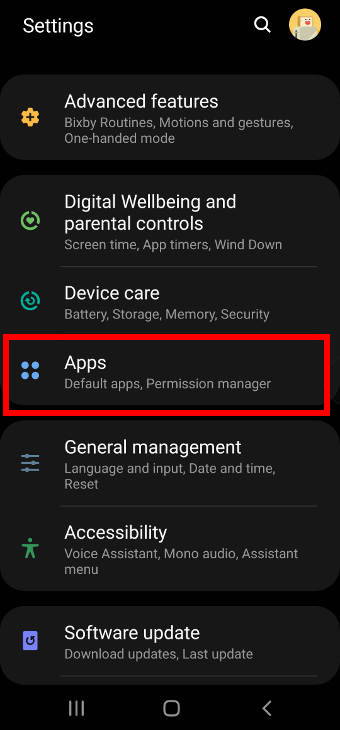
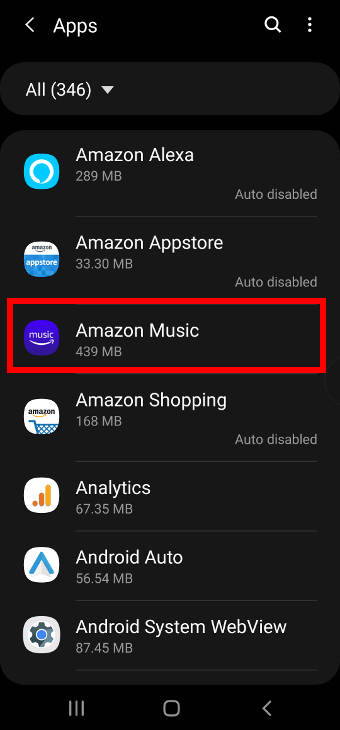
In the Application Manager page, locate the app you want to customize or limit the battery usage.
For example, in this guide, you want to check the battery usage for the Amazon Music app.
Tap the Amazon Music app, as shown above.
In the detailed app info page for Amazon Music, tap Battery, as shown below.
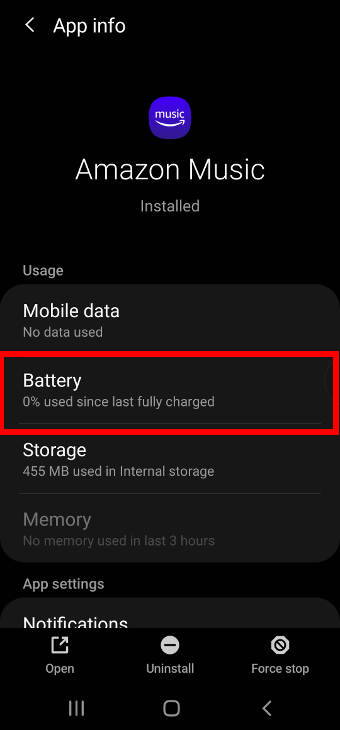

As shown above, you can now check the details of battery usage of the Amazon Music app, including:
- Manage battery usage.
- Check battery usage since last fully charged.
To manage the battery usage for this app, you can:
- Turn on or off “Allow background activity”.
- Choose to optimize or not to optimize battery usage for this app. The current status, as shown in the screenshot, is being optimized.
Please note, some apps, including most media players and streaming apps, rely on background activities. So, you should turn it off only if you are sure you do not need it.
Can you use and customize power mode on Samsung Galaxy S20? Do you have any questions on power management and battery usage on Galaxy S20?
If you have any questions on using, switching, or customizing power mode on Samsung Galaxy S20, S20 FE, S20+, and S20 Ultra, or encounter any problems to manage battery usage for individual apps, please let us know in the comment box below.
The community will help you get the answer.
If you have any questions on Galaxy S20, you may check other Galaxy S20 guides:
- Galaxy S20 new features guides.
- Galaxy S20 how-to guides.
- Galaxy S20 camera guides.
- Galaxy S20 accessories guides.
- Official Galaxy S20 user manual in your local language.
You can also join us on our Facebook page.

Leave a Reply