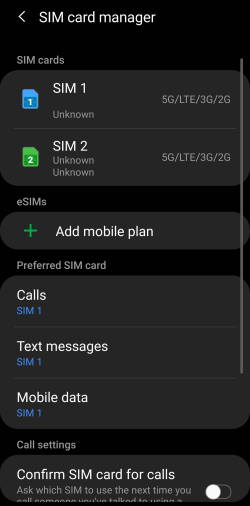 You need a SIM card on Galaxy S20 if you want to connect the phone to a mobile network for voice, or data, or both.
You need a SIM card on Galaxy S20 if you want to connect the phone to a mobile network for voice, or data, or both.
Of course, you can use Galaxy S20 without a SIM card (you can use WiFi/Bluetooth/USB for connections). But it does not make sense to buy a Galaxy S20 if you plan to use it without a SIM card. You can get a WiFi-only tablet at a far cheaper price.
This Galaxy S20 guide explains the size of the SIM card on the Galaxy S20, possible configuration for the SIM card tray, how to use the SIM card on Galaxy S20 with or without a micro SD card, and how to use two SIM cards and eSIM on Galaxy S20.
A detailed explanation of eSIM support on Galaxy S20 can be found here.
Please note 5G support is available on Galaxy S20 Ultra 5G, S20+ 5G, S20FE 5G, and S20 5G UW. But none of them support 5G SA.
What is the SIM card size on Galaxy S20?
Like most other phones released in recent years, Galaxy S20, S20+, and S20 Ultra all use nano-SIM cards only.
A nano-SIM card is the smallest one among the 4 possible SIM card sizes for mobile phones:
- Standard.
- Mini.
- Micro.
- Nano.
Most carriers now issue 3-in-1 SIM cards (as shown below). In this case, you can detach the largest part as a mini-SIM. Then you can get a micro-SIM card from the mini-SIM. A nano-SIM card can be detached from the micro SIM card.
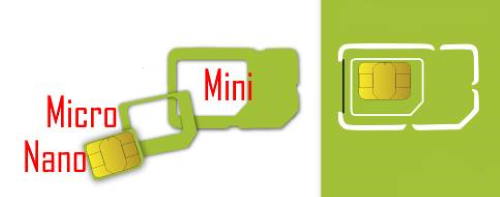
You should keep the “waste” because they can be used as an adapter for micro-SIM (from nano-SIM card), or mini-SIM adapter (from micro-SIM). Some old tablets and MiFi (mobile router) may still require a larger SIM card.
If you are using a phone bought within the last 10 years, very likely, that the phone is using a micro SIM card or a nano-SIM card.
It is possible (and simple) to trim a nano-SIM card from a micro-SIM card. But it is recommended to do it in the handphone shop using a properly sized clipper. Do not use scissors.
Here is a list of some popular phones that use nano-SIM cards already. If you want to migrate to Galaxy S20 from these phones, you can keep using the existing SIM card.
- Samsung Galaxy S6, S7, S8, S9, S10 and all their variants (e.g., S10, S10+, S10e, S9, S9+, S8, S8+, S7, S7 Edge, S6, S6 Edge, and S6 Edge+).
- Samsung Galaxy Note 5, Note 7 FE, Note 8, Note 9, Note 10, Note 10+, and Note 10 Lite
- Any of Samsung Galaxy A series: Galaxy A3, A5, A7, A8, and A9.
- Galaxy J3 2017 and later, Galaxy J5 2017 and later, Galaxy J7 and later.
- iPhone 5, 6, 7, 8, 9, 11, and X (and all variants).
- Moto X (all generations).
- Moto Z (all generations)
- Moto G5, G6, G7, and G8 (all variants).
- Moto E4, E5, and E6 (all variants).
- Pixel and Pixel XL (all generations).
- LG G5, G6, G7, G8, G9 (all variants), V10, V20, V30, V40, V50, and V60.
Possible configurations for the Galaxy S20 SIM card tray
The SIM card tray in Galaxy S20 is a hybrid one comprising two slots:
- a nano-SIM card slot (slot 1).
- a micro SD card slot (for the single SIM version of Galaxy S20), or a hybrid slot for either a micro SD card or a nano-SIM card (for the dual SIM version of Galaxy S20) (slot 2).
So, for the single SIM version of the Galaxy S20, you do not have many options. You can put one SIM card on the slot 1. Slot 2 can only be used for a micro SD card, as shown below.
Of course, you can keep the slot 2 empty if you are not using a micro SD card.
For the dual SIM version of Galaxy S20, you can (as shown in the illustration below):
- Put two nano-SIM cards on the two slots. In this case, you cannot use a micro SD card because there is no slot left. You can assign different ringtones for each SIM card.
- Put one nano-SIM card in slot 1, and a micro SD card in slot 2. In this case, you cannot use the dual-SIM features unless your carrier supports eSIM for Galaxy S20.
If you use one SIM card and do not use a micro SD card on the dual SIM version of Galaxy S20, then you can put the SIM card on either slot. Slot 1 or slot 2 does NOT matter.
Please note, the difference between the single-SIM version and the dua-SIM version of Galaxy S20 lies not only on the SIM card tray. The internal components and the firmware are also slightly different.
So, there is no way to convert the single-SIM version of Galaxy S20 into a dual-SIM one.
Also, if your carrier supports eSIM for Galaxy S20, you cannot convert the single-SIM version into a dual-SIM one. The firmware does not support two SIM cards. Similarly, you cannot convert a dual-SIM version of Galaxy S20 into a triple-SIM one.
Please check this guide on how to use a micro SD card on Galaxy S20.
How to use Galaxy S20 SIM card tray?
As explained and illustrated in Galaxy S20 layout, the Galaxy S20 SIM card tray is located on the top of the phone.
To reject the SIM card tray from Galaxy S20, you should use the included ejection pin in the Galaxy S20 box.
Besides, you need to make sure not to pierce the top microphone!
If you are using the official Galaxy S20 covers/cases like Galaxy S20 LED View (wallet cover), Galaxy S20 clear view (S View) cover, or Galaxy S20 LED back cover, you will have to remove the cover to access the SIM card tray.
As illustrated in the picture below, you may follow these steps to add or remove a SIM card on Galaxy S20.
Step 1: Eject the SIM card tray
Step 2: Pull out of the SIM card tray
Step 3: Place the SIM card into the SIM card tray with the gold-plated metal part facing downwards
Step 4: Secure SIM card in the SIM card tray
Step 5: Insert back the SIM card tray to Galaxy S20
If the SIM card was not inserted properly, Galaxy S20 will tell you in the notification panel. You will also see some strange status icons on the status bar
How to use two SIM cards on the dual SIM version of Galaxy S20?
You may check this guide on how to use two SIM cards (including enabling dual SIm always on) on the dual SIM version of Galaxy S9, S10, and S20.
How to use eSIM on Galaxy S20?
First, very few carriers support eSIM on Galaxy S20. You need to check it with your carrier.
The eSIM support on Galaxy S20 was explained in this guide.
How to check SIM card status on Galaxy S20?
You can check mobile network status and SIM card status in Settings — About phone – Status –SIM status.
A detailed explanation of SIM card status can be found on this page.
Do you have any questions on using the SIM card on Galaxy S20, S20+, and S20 Ultra?
If you have any questions about using the SIM card on Galaxy S20, S20+, and S20 Ultra, please let us know in the comment box below.
The community will help you get the answer.
If you have any questions about Galaxy S20, you may check other Galaxy S20 guides:
- Galaxy S20 new features guides.
- Galaxy S20 how-to guides.
- Galaxy S20 camera guides.
- Galaxy S20 accessories guides.
- Official Galaxy S20 user manual in your local language.
You can also join us on our Facebook page.

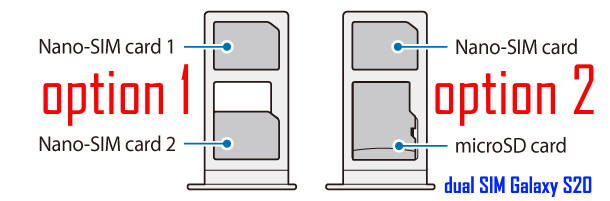
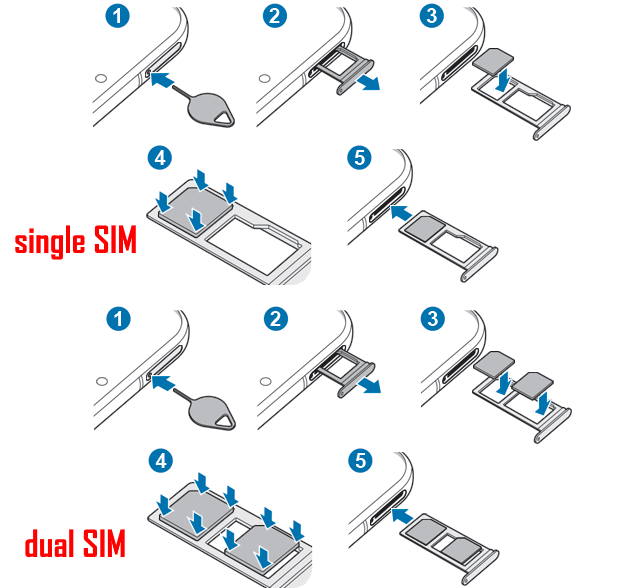
Leave a Reply