 By default, Galaxy S20 front camera will save the mirrored photos (flipped photos) when taking selfies.
By default, Galaxy S20 front camera will save the mirrored photos (flipped photos) when taking selfies.
This Galaxy S20 camera guide shows you why you get the mirrored photo by default, how to change the default setting to avoid mirrored selfies on Galaxy S20, and how to edit (flip) the existing mirrored photos on Galaxy S20 with the Gallery app.
Galaxy S20, Galaxy S20+, and Galaxy S20 Ultra share the identical front camera settings, so, this guide applies to all these 3 Galaxy S20 models although we only use S20 in the text.
Why do I get mirrored photos (selfies) on Galaxy S20?
When using the Galaxy S20 front camera, on the preview screen, you will see yourself (and everything) like using a mirror.
All smartphone cameras are designed and coded to work in this way. It is not by a random mistake.
It is actually related to the visual perception of seeing ourselves. Most of the time, we see ourselves through mirrors. Therefore, our brains train us to recognize such images. When we are in a video call, we will perceive our “flipped” video as natural and usual.
If you give a flipped and non-flipped selfie of a person to himself, very likely, he will tell you the flipped one is “more” natural until he notices the reversed (and therefore strange) text.
When Kyocera Visual Phone VP-210 first introduce the front-facing camera in 1999, it was mainly designed for video calls, although it can take photos as well.
But if you look at the mirrored photos carefully, you will notice it is hard to read the text, whose direction is reversed. It is similar to the text in an ambulance car. The text in the ambulance car is mirrored so that drivers can read it correctly from the rearview mirror and give way to it.
Anyway, it is a standard implementation in the industry to flip front-camera photos.
Of course, as the photos or selfies are just mirrored (flipped), you can easily flip them back.
And most smartphones offer the option for you to flip back the mirrored photos when saving them.
How to avoid mirrored photos (selfies) on Galaxy S20?
As mentioned, you can flip the mirrored photos on Galaxy S20 (read on). But sometimes, many users may want to avoid the flipped photos when tapping the shutter button.
Please note, there is NO way to flip the mirrored image in the preview screen. The Galaxy S20 camera preview screen always shows the mirrored (flipped) photo for all supported Galaxy S20 camera modes.
What you can do is to avoid the mirrored photos when saving them on Galaxy S20.
To save unmirrored selfies on Galaxy S20, you may follow these steps.
Step1: Start the Camera app
The setting for avoiding mirrored selfie photos is located inside the Galaxy S20 camera app.
You can open (start) the Galaxy S20 Camera app in a few different ways, including:
- Tap the app icons on the Galaxy S20 Home screen, or Apps screen.
- Use Galaxy S20 camera quick launch (by quickly pressing the side key twice).
- Tap the camera app shortcut on Galaxy S20 lock screen.
- Use voice commands (Google Assistant or Bixby).
Step 2: Switch to the front camera (important!!!)
On Galaxy S20 camera app interface, as shown in the screenshot below, tap the camera switch button/icon (marked as 2) to switch to the front camera.
This step is important. You need to make sure you can see yourself in the preview screen.
The related settings for you to stop mirrored photos will not appear if you are using the rear camera.
Step 3: Access GaalxyS 20 camera settings
Tap the gear icon, which is marked as 3 in the screenshot below, to access settings for the selfie camera.
Please make sure you can see yourself in the preview screen before tapping the gear (settings) icon.
Step 4: Enable/disable pictures as previewed (mirrored photos)
On Galaxy S20 camera settings page, you can now find the entry of Pictures as previewed (marked as 4 in the screenshot shown above).
By default, this option is on, and therefore the selfie photos saved are mirrored, as what you see on the preview screen.
If you want to avoid the mirrored photos, you should turn off this option.
Once you turned off this option, the selfies (both photos and videos) will be saved as normal photos (or videos) taken with the rear camera. In the background, the app actually flips the mirrored photo (or video) again before saving.
Please note, this option does NOT change the preview screen, which always shows the mirrored image when using the selfie camera.
For other settings, you may check the complete list of Galaxy S20 camera settings.
Step 5: Try a selfie to see whether you get the unmirrored or mirrored photos
You can take s few selfies to see whether the mirrored photos or unmirrored ones are preferred.
A quick way to check whether a photo is mirrored (flipped) or not is to read the text on the picture.
How to flip the mirrored photos on Galaxy S20?
You can always flip the mirrored photos whenever you want in most photo editors, for example, in the Gallery app on Galaxy S20.
The flip (mirror) operation can be applied to all photos, including mirrored and unmirrored photos. It simply flips along a vertical edge.
As shown in the screenshot below, you can open a photo in the Galaxy S20 Gallery app, then tap the pencil (edit) icon to edit it.
By default, the first toolbox (transforming) opens, as shown below.
Tap the mirror/flip icon (<|>), as shown below to flip it.
Of course, there are many other tools as well in the Gallery app (photo editor). We will explore them in this guide (coming soon).
After tapping the flip/mirror icon, you will immediately see the flipped photo.
If the original photo is mirrored, the flipped photo will be unmirrored.
If the original one is an unmirrored photo, then you will get a mirrored photo.
Tap the Save button, as shown below, if you want to save the flipped photo,
The saved photo will not overwrite the original photo. Instead, the Gallery app will save a new copy of the original photo with a different file name (the current timestamp), but with identical metadata.
How about mirrored selfie videos on Galaxy S20?
When shooting videos with the front-facing camera on Galaxy S20, by default, the video is mirrored.
The settings of Picture as previewed discussed earlier applies to both photo and videos. So, after you disable Picture as previewed, your selfie videos will not be mirrored.
If you need to flip any exiting videos, you need to use third-party apps. The video editor in Galaxy S20 does not have the flipping option.
Do you have any questions on how to avoid mirrored photos (selfies) on Galaxy S20, S20+, and S20 Ultra?
If you have any questions or encounter any problems on mirrored photos (selfies) or flipping the mirrored photos on Galaxy S20, S20+, and S20 Ultra, please let us know in the comment box below.
The community will help you get the answer.
If you have any questions on Galaxy S20, you may check other Galaxy S20 guides:
- Galaxy S20 new features guides.
- Galaxy S20 how-to guides.
- Galaxy S20 camera guides.
- Galaxy S20 accessories guides.
- Official Galaxy S20 user manual in your local language.
You can also join us on our Facebook page.

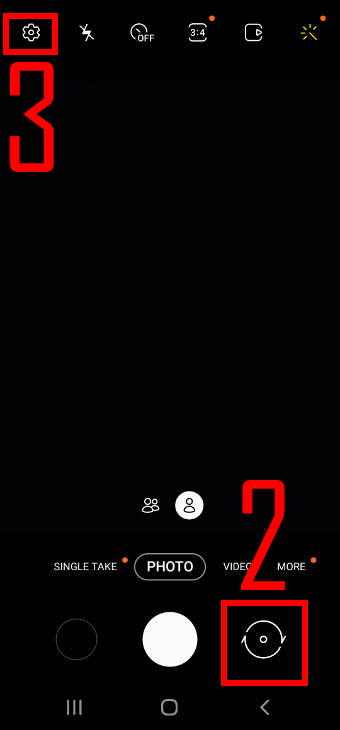
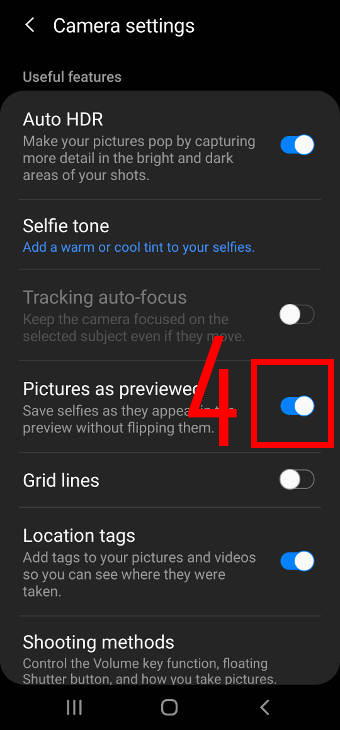
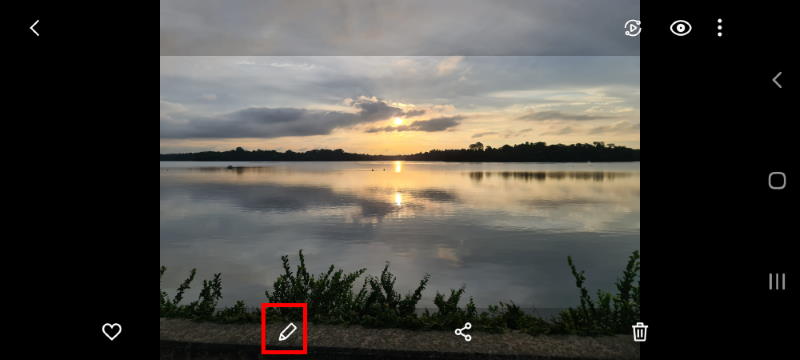
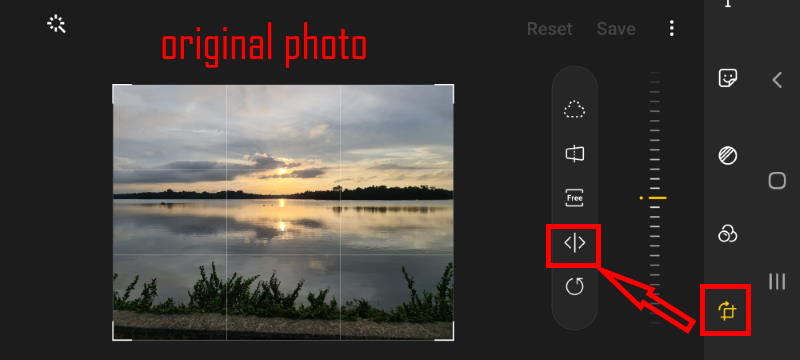
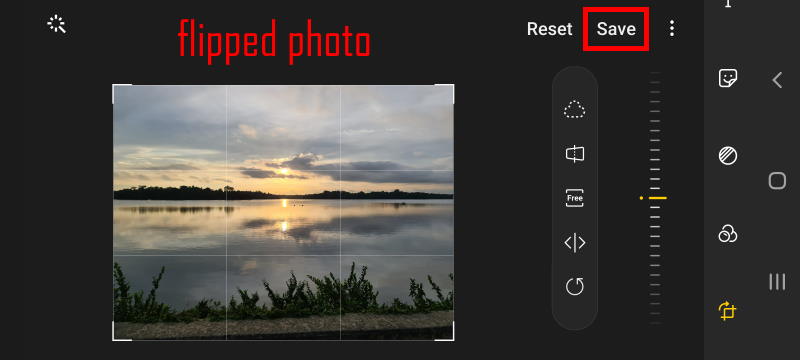
Mimi Lim says
What free, reliable, 3rd party product can I use to flip selfie videos with my new Samsung s20?
simon says
You do not need any third-party apps. The Gallery app in your S20 can flip and rotate videos directly.
Open Gallery app, locate the video in thumbnail view, tap it. You can find 3 icons below Play video. Tap the Pencil (edit) icon, which is the second from the left, then you can see two icons below the video tap <|> to flip the video. (FYI, the first icon is to rotate the video).
-- Our Facebook page || Galaxy S6 Guides || Galaxy S7 Guides || Android Guides || Galaxy S8 Guides || Galaxy S9 Guides || Google Home Guides || Headphone Guides || Galaxy Note Guides || Fire tablet guide || Moto G Guides || Chromecast Guides || Moto E Guides || Galaxy S10 Guides || Galaxy S20 Guides || Samsung Galaxy S21 Guides || Samsung Galaxy S22 Guides || Samsung Galaxy S23 GuidesMimi Kan Lim says
works like a charm! thanks for your accurate, quick reply!