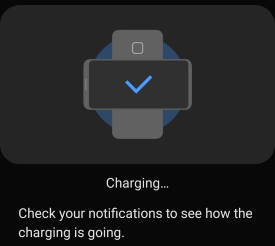 Wireless PowerShare is a convenient feature allowing you to charge accessories with Galaxy S20 battery.
Wireless PowerShare is a convenient feature allowing you to charge accessories with Galaxy S20 battery.
When the feature was first introduced in Galaxy S10, the battery limit for wireless Powershare is fixed at 30% (of the phone battery). In Android 10 update for Galaxy S10 and Note 10, Samsung allows owners to raise the battery limit for Wireless PowerShare.
Galaxy S20 also allows you to adjust the battery limit for Wireless PowerShare. And it works identically to Galaxy S10 and Note 10.
This Galaxy S20 guide shows you how to adjust the battery limit for Wireless PowerShare on Galaxy S20, S10, and Note 10. Some questions on setting the battery limit for Wireless PowerShare are also answered.
Wireless PowerShare turns your Galaxy S20 into a Qi-wireless charger. So, you can use your Galaxy S20 to charge accessories and even other phones that support wireless charging.
The typical usage of Wireless PowerShare is to charge your smartwatch, earbuds (e.g., Samsung Galaxy Buds, Galaxy Buds+) with your Galaxy S20's battery. You can use it to charge other phones. But the speed is not so fast (it is the standard wireless charging. No fast wireless charging.)
Samsung first introduced this feature with Galaxy S10. It is one of a few well-received new features in Galaxy S10. Galaxy Note 10 and Galaxy S20 implemented the wireless Powershare similarly.
A detailed guide on how to use Wireless PowerShare can be found here. It applies to all Samsung devices supporting Wireless PowerShare.
The original implementation of the Wireless PowerShare in Galaxy S10 and Note 10 hardcoded a battery limit of 30%. Wireless Powershare will stop automatically if the phone battery is lower than 30% of its full capacity.
Because the phone battery drains faster (most of us can “feel” it) when the battery level is low, some owners want to reserve more battery, especially when charging other phones. The 30% limit may be too low for them.
So, in Android 10 update, Samsung added the option for you to set battery limit for Wireless PowerShare on Galaxy S10 and Galaxy Note 10. Galaxy S20 has this feature from day 1.
Please note some official Samsung Galaxy S20 cases, like Galaxy S20 LED View Cover, Galaxy S20 Clear View /S View Cover, and Galaxy S20 LED back cover, may affect wireless PowerShare, although they do not affect wireless charging the Galaxy S20 battery.
If you want to raise the battery limit for Wireless PowerShare on Galaxy S20, Note 10, and S10, you may follow these steps.
Step 1: Access Device Care
In Galaxy S20 (or S10/Note 10) Settings, tap Device care, as shown in the screenshot below.
Step 2: Access battery settings
In the Device care page, tap Battery as shown above.
Now, you should be in the battery settings page, as shown in the screenshot below.
Please note, in this page, you can also switch and customize power mode for Galaxy S20, and manage the charging speed (e.g., disable/enable fast charging, super-fast charging, and fast wireless charging).
Tap Wireless Powershare in the battery settings page, as shown below.
As shown above, in the Wireless PowerShare options page, you can turn on/off this feature.
You can also change the battery limit for wireless PowerShare.
You cannot change the battery limit when wireless Powershare is on. You need to turn it off first to proceed.
As shown above, you need to tap Battery limit.
Now, as shown below, you can select the battery limit for wireless Powershare.
There is a faster way to access Wireless PowerShare options using quick settings.
In the Quick settings, as shown below, you can:
- Tap the Wireless PowerShare button to turn on/off this feature.
- Tap and hold (long tap) the Wireless PowerShare button to access the Wireless PowerShare options page shown earlier.
- Tap the text “Wireless PowerShare” (below the button, not the button) to access Wireless PowerShare feature options page shown in the subsequent screenshot.
You may refer to this guide on how to use and customize quick settings on Galaxy S20.
In the Wireless PowerShare feature options page, as shown in the screenshot above, you can tap Details to access the same Wireless PowerShare options page shown earlier.
No, you can only set the battery limit to 30% or lower.
Samsung currently does not allow you to set the limit lower than 30% to protect your phone battery.
Anyway, Wireless PowerShare is designed to mainly share the battery with accessories.
Why is my battery limit greyed out?
You can only change the Wireless Powershare battery limit when the Wireless PowerShare is turned off.
When the feature is turned on, you cannot change the battery limit.
So, you should turn off the PowerShare first. As mentioned in this guide, Wireless PowerShare will be turned off automatically if it is not charging other devices within about one minute.
Do you have any questions on changing battery limit for Wireless PowerShare on Galaxy S20, Note 10, and S10?
If you have any questions on setting battery limit for Wireless PowerShare on Galaxy S20, Note 10, and S10, please let us know in the comment box below.
The community will help you get the answer.
If you have any questions on Galaxy S20, you may check other Galaxy S20 guides:
- Galaxy S20 new features guides.
- Galaxy S20 how-to guides.
- Galaxy S20 camera guides.
- Galaxy S20 accessories guides.
- Official Galaxy S20 user manual in your local language.
You can also join us on our Facebook page.

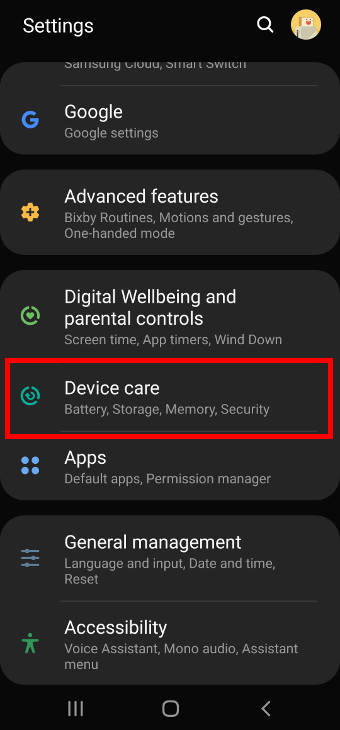
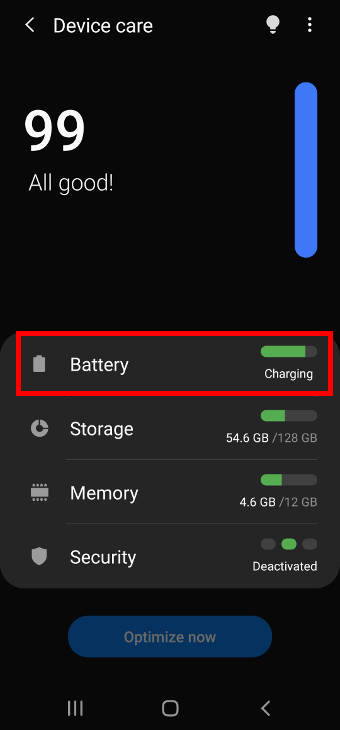
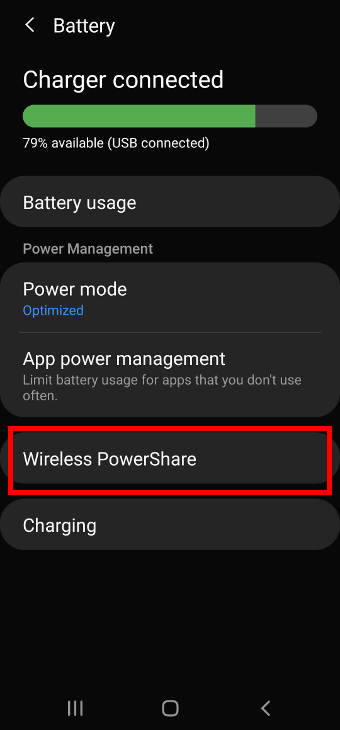
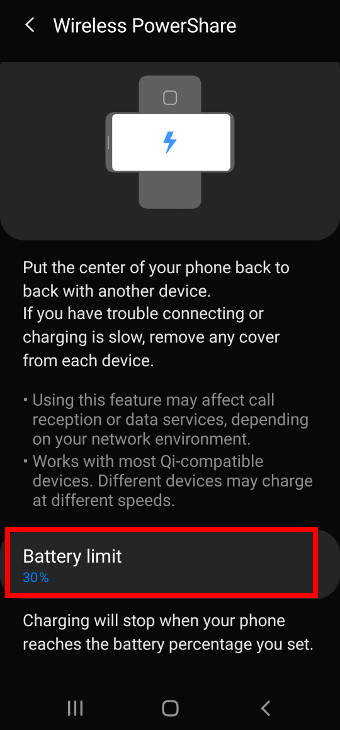
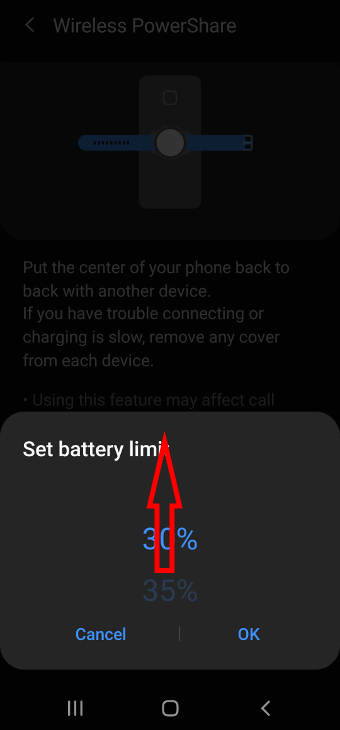
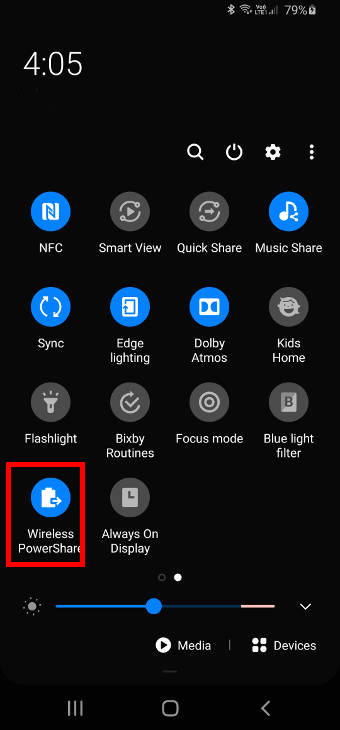
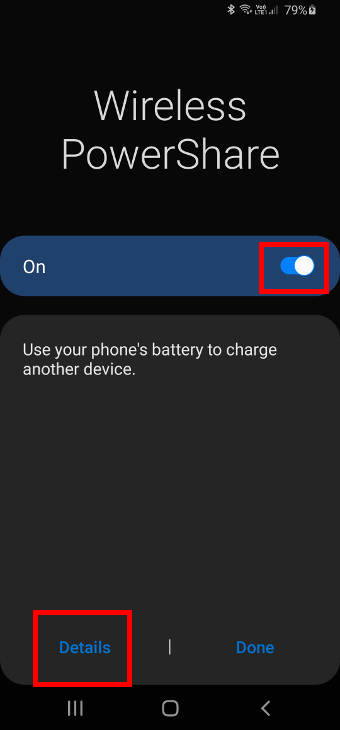
Leave a Reply