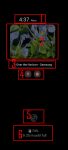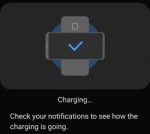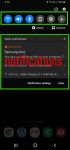Galaxy S20 always-on display can display some useful info on the screen without waking up Galaxy S20 when you cannot put your hands on the phone. This Galaxy S20 guide explains what Galaxy S20 always-on display (AOD) is, the differences between AOD and lock screen, how to enable and customize AOD on Galaxy S20, and how to use AOD with Galaxy S20 clear view cover. The … [Read more...] about How to use Galaxy S20 always-on display (AOD) effectively?
quick settings
How to use Galaxy S20 Clear View Cover (S View cover)?
Galaxy S20 Clear View Cover (aka S View smart cover in some regions) lets you check notifications, accept/reject incoming calls, handle alarms, and control music play through the S View window without opening the case. Samsung improved a lot for the Clear View (S View ) covers in recent years for the S-View window design and materials. This Galaxy S20 accessories guide … [Read more...] about How to use Galaxy S20 Clear View Cover (S View cover)?
How to set battery limit for Wireless PowerShare on Galaxy S20, Note 10, and S10?
Wireless PowerShare is a convenient feature allowing you to charge accessories with Galaxy S20 battery. When the feature was first introduced in Galaxy S10, the battery limit for wireless Powershare is fixed at 30% (of the phone battery). In Android 10 update for Galaxy S10 and Note 10, Samsung allows owners to raise the battery limit for Wireless PowerShare. Galaxy S20 … [Read more...] about How to set battery limit for Wireless PowerShare on Galaxy S20, Note 10, and S10?
How to unlock Galaxy S20 to Home screen directly (without swiping on Galaxy S20 lock screen) with face recognition?
By default, after you unlock Galaxy S20 with face recognition, you are not directed to the Home screen. You have to swipe on the lock screen to reach the Galaxy S20 Home screen. Many Galaxy S20 owners want to reach the Home screen without swiping on Galaxy S20 lock screen when using face recognition to unlock Galaxy S20. As Galaxy S20 uses the inferior and inconvenient … [Read more...] about How to unlock Galaxy S20 to Home screen directly (without swiping on Galaxy S20 lock screen) with face recognition?
How to customize and use Galaxy S20 Quick Settings?
Galaxy S20 quick settings let you quickly turn on/off some features using the quick setting buttons from the notification panel. This Galaxy S20 guide explains everything you need to know on using and customizing Galaxy S20 Quick Settings: what the Galaxy S20 Quick Settings is, how to access it, how to customize the quick setting button order, and how to customize the layout … [Read more...] about How to customize and use Galaxy S20 Quick Settings?