 Galaxy S20 is all about the camera. The three primary camera lenses on the back of Galaxy S20 allows you to zoom in and zoom out quickly to capture any objects/scenes far or close.
Galaxy S20 is all about the camera. The three primary camera lenses on the back of Galaxy S20 allows you to zoom in and zoom out quickly to capture any objects/scenes far or close.
For example, Galaxy S20 Ultra offers up to 100x super-resolution zoom and up to 10x hybrid zoom.
But many Galaxy S20 owners are a bit confused on choosing the correct camera lens and set the proper zoom levels.
This Galaxy S20 guide explains the differences among the three main (rear) cameras, the link between zoom and camera lenses, how to choose different camera lenses, and how to zoom in and zoom out properly.
In this guide, we mainly use the Galaxy S20 Ultra rear cameras as an example. When there are any differences, we will highlight whether the feature is for Galaxy S20 Ultra, or Galaxy S20 (and S20+). All camera software features on three Galaxy S20 models are identical, although Galaxy S20 Ultra has better hardware specs for the primary wide-angle camera and the telephoto camera.
What are the different camera lenses on Galaxy S20?
Besides the depth sensor camera on Galaxy 20+ and S20 Ultra, on all three models of Galaxy S20 phones, there are three camera lenses for different purposes:
- Wide-angle camera.
- Ultra-wide-angle camera.
- Telephoto camera.
Galaxy S20, Galaxy S20 FE, and Galaxy S20+ share the identical hardware of these three camera lenses. Galaxy S20 Ultra has an upgraded camera system. But the camera app is identical on all these phones. You can also use different shooting methods as well on all of these phones.
Wide-angle camera
The 12MP (or 108MP on Galaxy S20 Ultra) wide-angle camera is the primary shooter. By default, you will take photos and record videos (except 8K videos) with this camera lens. Of course, you can choose other lenses if you want (read on).
On Galaxy S20 Ultra, you can choose to save the pictures as 12MP (at the aspect ratio of 4:3) after combining pixels, or as 108MP (which take s far more storage). Usually, you should save the photo as normal 12MP in indoor or low-light conditions. You may consider the108MP option when lighting is excellent (e.g., outdoor in sunny days).
Ultra-wide-angle camera
The 12MP ultra-wide-angle camera is identical on all three Galaxy S20 models.
With a field of view (FoV) of 120˚, this camera allows you to capture “more” in the frame. Compared to the 79˚ of FoV for the wide-angle camera, the area captured by the ultra-wide-angle camera nearly doubles. So, it functions as “zoom-out”.
Shape correction for the ultra-wide-angle lens is done automatically on Galaxy S20. In fact, Samsung removed the option of disabling shape correction.
Telephoto camera
Telephoto camera is mainly for you to “zoom in”.
Galaxy S20 and Galaxy S20+ share the same 64MP telephoto lens with FoV of 76˚, which is close to the primary wide-angle camera. So, it can provide very limited (less than 1.1x) optical zoom. WIthe help of other lenses, Galaxy S20 and S20+ can offer up to 3x hybrid zoom and up to 30x super-resolution zoom. However, the 64MP camera lens allows Galaxy S20 to record 8K videos.
Galaxy S20 Ultra offers a 48MP periscope telephoto camera. The pixel count of 48MP should not fool you. This telephoto camera has an FoV 19˚. So, it can offer about 4x optical zoom. Again, with the sensor info from other lenses, Galaxy S20 Ultra can deliver up to 10x hybrid zoom, and up to100x super-resolution zoom.
The telephoto camera on Galaxy S20 and S20+ can actually be used as the primary camera when the lighting condition is excellent.
In some Galaxy S20 camera modes, for example, food mode, super slow-motion mode, and hyperlapse mode, you cannot use the telephoto camera.
How do hybrid zoom and super-resolution zoom work with camera lens?
As explained this post, the hybrid zoom is “close” to (sometimes, it can better than) optical zoom. In comparison, super-resolution is an improved digital zoom.
In a nutshell, you can think them in this way:
- Hybrid zoom uses the wide-angle camera as the primary shooter and combines the sensors info form the telephoto camera. So, it can go beyond the standard optical zoom.
- Super-resolution uses the telephoto camera as the primary shooter and optimizes the final photo with the sensor info from the wide-angle camera and the ultra-wide-angle camera. This makes it batter than the standard digital zoom.
The hybrid zoom and super-resolution zoom use the sensor info from 3 different camera sensors at the same location. Each camera sensor has its advantages and limitations. Samsung can use some algorithms to build a model and decide how to combine the sensor info from different camera sensors to compose the final photo.
So, it is safe to say that, on all three Galaxy S20 phones, the space zoom (hybrid zoom and super-resolution zoom) is a combination of the three camera lens.
Galaxy S20 use the rear camera lenses in the following ways:
- For zoom level up to 1 (0.5~1), the ultra-wide-angle camera is the primary shooter. Some sensor info from the wide-angle camera will be used to improve the photo quality. The telephoto camera sensor may also be used in a less prominent way.
- For zoom level from one to hybrid zoom level limit (1-10 for Galaxy S20 Ultra, 1-3 for Galaxy S20 and S20+), the wide-angle camera is the primary shooter. The telephoto camera lens info is heavily used to adjust the photo. The ultra-wide-angle camera may be used as well but in a less prominent way.
- For higher zoom levels (super-resolution zoom), the telephoto camera is the main shooter. Of course, the wide-angle camera sensor info is heavily used to improve the photo. The ultra-wide-angle camera may also be involved slightly.
In other words, you choose Galaxy S20 camera lenses by choosing zoom levels.
How to choose different camera lenses on Galaxy S20?
As mentioned, Samsung lets you indirectly choose different camera lenses on Galaxy S20.
Choose different camera lenses by setting zoom levels
On the Galaxy S20 camera app preview screen, as shown in the screenshot below, by default you can find the zoom control (marked as 1, 2 and 3)
The default three zoom levels are:
- 0.5x. The ultra-wide-angle camera will be used.
- 1x (default). The wide-angle camera will be used without zooming in.
- 5x (3x on Galaxy S20 and S20+). The wide-angle camera will be used as the primary shooter with the help of the telephoto camera.
Sometimes, we also call these options as the lens selector. This is the quickest way to switch Galaxy S20 camera lenses.
By default, 1x (2) is active.
If you tap 0.5x (1) or 5x (3), then, as shown in the screenshot above, you will get a row of preset zoom levels from 0.5x to 100x (30x for Galaxy S20 and S20+)
You can just tap the zoom level, and Galaxy S20 will choose the proper cameras automatically.
In addition to these preset zoom levels, you can also use the pinching and spreading gestures to get any zoom levels between 0.5x to 100x.
As illustrated below, you can pinch to zoom out (reducing the zoom level) and spread to zoom in (increasing the zoom level).
Once you use the pinching or spreading gestures, a zoom level slider will also appear as shown below. You can swipe left or right to adjust the zoom level.
If the zoom level is higher than 20x, then a magnifier window with the full-frame view, as shown in the screenshot above, will pop up to help you preview the surroundings of the focused area.
Choose different camera lenses by setting photo size
Like on Galaxy S10, there is no photo size settings in Galaxy S20 camera settings page. You can only select the photo size by choosing the aspect ratio on the Galaxy S20.
But, Galaxy S20 allows you to specify the wide-angle camera for 3:4 (or 4:3) aspect ratio.
On Galaxy S20 Ultra, if you choose 3:4 108MP, as shown in the screenshot below, you will use the wide-angle camera only. The file size of the photos will be surely 4-10 times larger than that of using the default 3:4 12MP. You may need to use a micro SD card if you save many such photos on the phone.
When you specify that you want to use the wide-angle camera (which is the only camera that can take 108MP photos), the zoom levels will be limited from 1 to 6 only.
As shown in the screenshot above, you cannot zoom above 6x or lower than 1x. Beyond this zoom range, Galaxy S20 simply cannot get photos at 108MP.
For Galaxy S20 and Galaxy S20+, you can lock the camera to the 64MP telephoto camera for the 3:4 aspect ratio.
As mentioned, the telephoto camera on Galaxy S20 and S20+ actually does not offer much optical zoom. The FoV is similar to the wide-angle camera.
You may benefit from the vast number of pixels (64MP vs 12MP) by locking to the telephoto camera. Of course, you can get the benefit only when the lighting condition is perfect. In normal to low lighting conditions, the 12MP wide-angle camera normally delivers better photo quality.
How to zoom in and zoom out with Galaxy S20 camera lens?
As discussed earlier, you can zoom in and out by:
Galaxy S20 will decide the camera lenses to be used.
Other gestures supported in Galaxy S20 camera app are explained in here.
How to take close-up photos with Galaxy S20 Ultra?
Due to the camera lens configurations, sometimes, it is hard to take close-up (macro) photos with Galaxy S20, especially Galaxy S20 Ultra.
To overcome the autofocus problem with close-up photos, you can take the phone back a bit and zoom in.
As shown below, when Galaxy S20 detects the autofocus problem, it will remind you to use the zoom and recommend a zoom level.
Typically, when the distance between Galaxy S20 and the object is less than a few centimetres, it is recommended to zoom in to take close-up photos.
Do you know how to use different camera lenses to zoom in and zoom out on Galaxy S20?
If you have any questions on using different camera lenses on Galaxy S20, S20+, and S20 Ultra, or have problems to zoom in (and zoom out) and take close-up photos, please let us know in the comment box below.
The community will help you get the answer.
If you have any questions on Galaxy S20, you may check other Galaxy S20 guides:
- Galaxy S20 new features guides.
- Galaxy S20 how-to guides.
- Galaxy S20 camera guides.
- Galaxy S20 accessories guides.
- Official Galaxy S20 user manual in your local language.
You can also join us on our Facebook page.

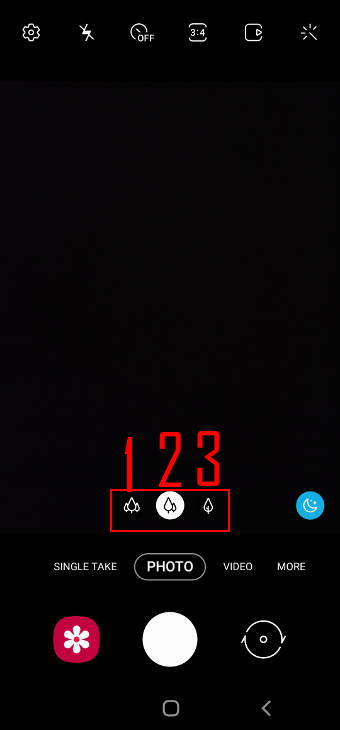
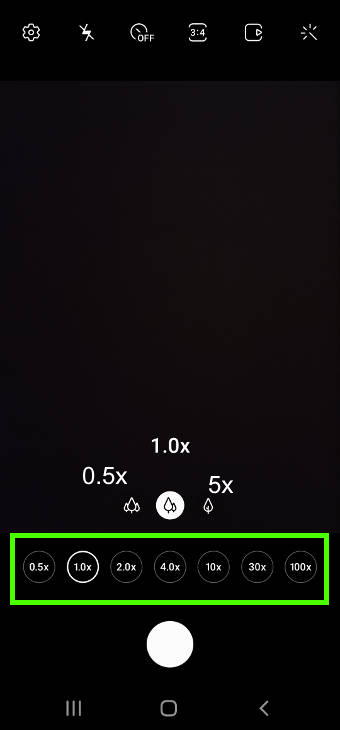
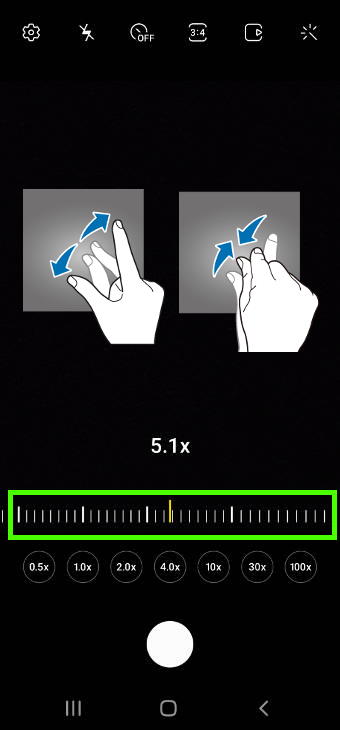
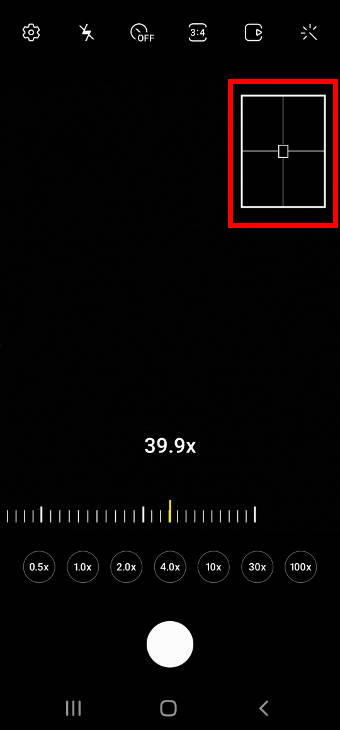
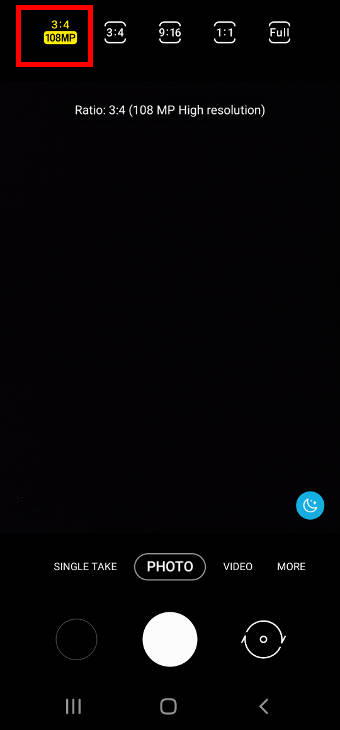
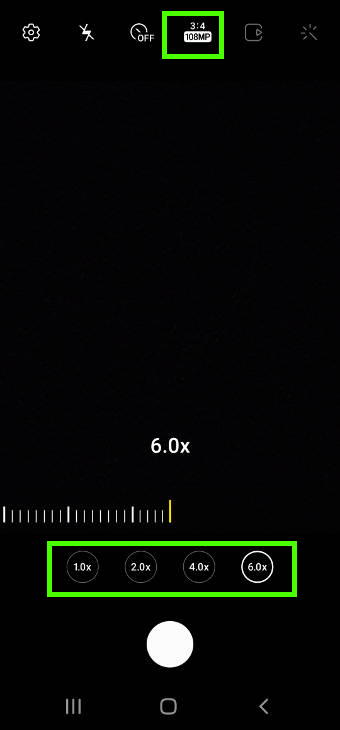
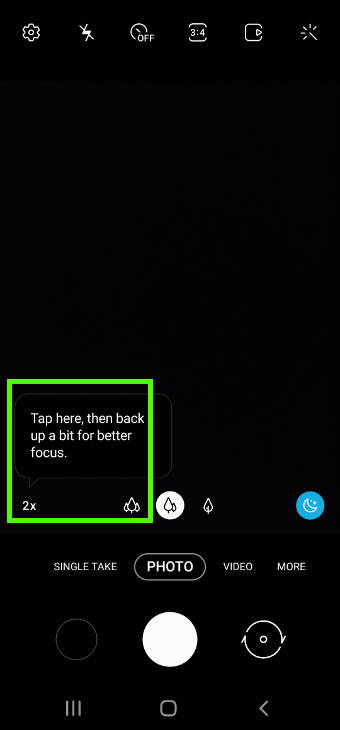
Leave a Reply