 You can simply plug SanDisk Ultra Dual Drive USB Type-C in and immediately use it on Galaxy S20, S10, S9 and S8 to transfer files, back up your data, or enjoy media saved in the drive.
You can simply plug SanDisk Ultra Dual Drive USB Type-C in and immediately use it on Galaxy S20, S10, S9 and S8 to transfer files, back up your data, or enjoy media saved in the drive.
This Galaxy S20 accessories guide explains how Sandisk Ultra Dual Drive USB work on Galaxy S20 and computers, when you may need this thumb drive, how to mount, unmount and access Sandisk Ultra Dual Drive USB Type-C on Galaxy S20, S10, S9 and S8, and when you should use the companion Memory Zone app and when not.
This is a continuation of this post which shows how to use the external USB drive on Galaxy S8, S9, S10, and S20 and explains the limitations and caveats of using a USB thumb drive. In this post, we focus on a specific product: Sandisk Ultra Dual Drive USB Type-C. It is one of the most reliable dual USB thumb drives that work on both PC and smartphones.
A brief review of using thumb drives and portable drives on smartphones
Traditionally, a USB device can be a master (host) or a salve (peripheral). When using a smartphone as a USB device, traditionally, the smartphone will be a slave device. For example, when you connect Galaxy S6 to the PC, it will be shown as a storage device. You cannot access the PC storage from the phone.
USB OTG (USB On-The-Go) standard allows a device to perform both master and slave roles.
To use USB accessories or peripherals (for example, USB Ethernet, USB MIDI) on the smartphone (which becomes a USB host), you need to meet two requirements:
- The smartphone must support USB OTG. Most Android phones, including Galaxy phones, support USB OTG.
- You need to use a USB OTG cable (or a USB OTG adapter). Some USB peripherals may have proper connector already. In this case, you do not need a cable or an adapter.
So, it is a bit complicated to use a thumb drive on the phone with a micro USB port. If the phone does not support USB OTG, then you cannot use it at all.
USB-C (USB Type C) dramatically simplifies it.
In USB -C specifications, the smartphone just needs to support the dual-role port (DRP). Then all USB accessories with a USB-C connector/port can be paired to the phone as a slave device. So, you can use the USB peripherals as USB OTG on old systems.
Please note, USB-C to HDMI is a different story. It is part of the USB-C Alternative mode specifications. Samsung branded it as Samsung DeX. You can use a USB-C to HDMI connector to show your Galaxy S20 (and S10, S9, S8, Note 20, Note 10, Note 9, and Note 8) on the big screen.
How does Sandisk Ultra Dual Drive USB Type-C work on Galaxy S20?
Sandisk Ultra Dual Drive USB Type-C is a thumb drive with two connectors:
- USB-A for PCs and laptops.
- USB-C for smartphones. Of course, if your PC or laptop also has a USB-C port, you can use the USB-C connector as well.
You need to push the slider to each end to expose the USB-A or USB-C connectors, as illustrated below.
You can connect the thumb drive to your PC with the USB A connector and transfer files just like any other thumb drives.
When you need to transfer or backup files from/to the phone, you just need to use the USB-C connector to the USB-C port on Galaxy S20. The phone should recognize it immediately as a portable drive.
So, the “dual” simply means USB-A and USB-C. Some sales guys may tout it means PC and smartphone.
Please note, SanDisk also offers the similar dual drive with USB-A and micro USB for older devices. You should choose the USB-C version for Galaxy S20, S10, S9, S8, Note 20, Note 10, Note 9, and Note 8.
When may you consider using Sandisk Ultra Dual Drive USB Type-C on Galaxy S20, S10, S9 and S8?
Galaxy S8 and S9 have a base storage of 64GB and Galaxy S10 and S20 double the base storage to 128GB. So, for most users, the storage is sufficient.
All Galaxy S phones except Galaxy S6 all support a micro SD card. You may use a micro SD card to expand the storage. For example, on Galaxy S20, you can save photos on the SD card (except burst shot photos, super slow-motion mode videos) and move some apps to the micro SD card.
But on the dual SIM versions of Galaxy phones, a hybrid SIM card tray is used. You cannot use two SIM cards if you use a micro SD card. Galaxy S20 slight alleviates this problem by offering eSIM support. But many carriers still do not support eSIM.
So, occasionally you may need to use an external drive.
Scenario 1: you need to free up internal storage space
On Galaxy S20, a 2-minute 8K video will use more than 1GB storage. Even if you record video at full HD 1080p@60fps, 1GB storage will be filled in about 5-6 minutes.
So, you will find the media files, mainly videos take a lot of storage.
You can use Google Photos to back up all photos and videos to Google Drive. But the issue is that Google will compress and may downsize your photos and videos if you use the free storage beyond the 15GB Google Drive quota. If you back up the photos and videos in original resolution and quality, Google will count the storage size.
Although Google Drive is not expensive, you may want to save the cost by using your own storage, which is a cheaper and one-time investment. For example, the 200GB Google Drive storage costs you $29.99/year, for which you can buy a 256GB Sandisk Ultra Dual Drive. You can use it for a few years.
Of course, if you have terabytes media files, you can buy a 2 or 4TB USB portable drive and the Sandisk USB drive as intermediate storage.
Scenario 2: you need to back up your files offline
For important files, you should always keep a few copies in different media.
Or if you are not comfortable to back up your private photos in the cloud, you can keep them on a portable drive.
Anyway, if you want to keep a copy of files offline, you need to invest in a portable USB drive. For very important files, photos and documents, you should keep two or more copies on different drives.
In this scenario, you can use the Sandisk Ultra Dual Drive to save one copy, if the storage size is less than 256GB. If you need more than 256GB, it is better to get a portable drive.
Please note, some portable drives now have a USB-C port (for example, Samsung T7 Portable SSD, SanDisk Extreme Portable External SSD). And you can use them directly on Galaxy S20.
For example, if you have a large collection of digital music albums or videos, you can save them in the drive. Then all your devices with a USB or USB-C port (including iPad Pro) can access these files.
So, for Galaxy S20 owners with multiple other devices, USB-C is a lifesaver. You can easily share the accessories.
For transferring and sharing files among these devices, the SanDisk Ultra Dual Drive is one of the best offline solutions. On devices with normal USB port (USB-A), you can use the USB-A connector on the dual drive. While on the devices with USB-C port, you can use the USB-C connector on the other end of the dual drive.
Please note, you can use the drive not only on Android and Windows devices but also on iPad Pro and Mac devices.
How to mount and unmount Sandisk Ultra Dual Drive USB Type-C on Galaxy S20, S10, S9 and S8?
You should always unmount the drive before removing it!!!
When using external drives, you should always unmount the drive before removing it. Otherwise, you may corrupt the file system on the drive and result in data loss. In the worst scenarios, you may have to re-format the drive and lose all data.
When you write data to the drive, normally, the system will cache the writing in a buffered region so that the system can perform other tasks and write the data to the drive at the background simultaneously. If you remove the drive when data is being written in the background, the file being written will be corrupted. You will lose the data.
Occasionally, the whole file system may be corrupted if the file allocation tables are not closed properly.
On Windows machines, the correct operation is called safely remove hardware and eject media. On Linux, Mac, and Android, it is called unmount or eject.
Anyway, to avoid data loss or file system corruption, you should always unmount or eject the drive before removing it from the phone, tablet or PC.
Differences between unmount and eject
Technically, unmount and eject are different.
Unmount a drive means closing the file allocation tables. The system can still “see” the drive and request to open it again (mount).
Eject a drive means remove the drive from the system tree. In some systems, the power supply to the peripheral may be cut off.
You can remount the drive after unmounting it. But if you eject a drive, you have to remove it, then insert again to mount it.
When you eject a drive, the system will try to finish all pending writing tasks, unmount it, then remove it from the system.
On Galaxy phones, there is no eject option. You can mount and unmount only.
How to mount, unmount, and remount USB drives on Galaxy S20, S10, S9 and S8?
Whenever a USB drive is recognized, Galaxy S20 (and other Galaxy phones, as well) will mount it automatically.
You can unmount any external USB drives from the notification panel or from the storage manager (under Device Care).
To remount a USB drive (after you unmount it) you can:
- Remove the drive, then insert it again.
- Use storage manager (Device care).
From the notification panel
When an external USB device is recognized by Galaxy S20, you will see a notification in the notification panel.
For example, as shown in the screenshot below, there is a notification for a SanDisk USB drive.
If you tap the notification, you can then access the USB drive with the My Files app.
To unmount the drive, expand the notification by tapping the down arrow icon, as shown below.
Once the notification is expanded, you have two options, as shown above:
- Open.
- Unmount.
The Open option lets you open (access) the drive in My Files app. So, it is the same action as tapping the notification.
The Unmount option allows you to unmount the drive so that you can safely remove it from the phone.
On the notification panel, you can unmount the drive. But after you unmount the drive, you cannot remount it (you need to use Device Care to do it, read on.).
From the storage manager (Devic Care)
The storage manager lets you manage all storage devices include internal storage, micro SD card, and external USB drives.
To use Galaxy S20 storage manager, tap Device Care in Galaxy S20 Settings page, as shown below.
In the Device care page, as shown above, tap Storage.
Please note, Device care has many other functions including checking and customizing battery optimization, managing memory usage, and forcing background apps to sleep.
By default, the storage manager lists the usage of internal storage and micro SD card (if inserted), as shown below.
To manage external USB drives, you need to tap Advanced, as shown below.
Now, in the new Storage page, as shown above, you can find the Portable storage. And SanDisk USB drive is listed.
You can unmount the USB drive by tapping the unmount/eject button on the right side of the SanDisk USB drive field.
To manage this USB drive, tap its name field ( SanDisk drive) to proceed.
In the USB drive page, as shown below, you can find the summary usage of the drive.
You can take two actions for this drive:
- Format the drive.
- Unmount the drive.
If you format the USB drive, all data on the drive will be lost. So, make sure you have a backup of these data before formatting it.
You can tap the Unmount button to unmount the drive so that you can remove it.
Please note, after you unmount the USB drive, the drive can be remounted if you do not remove it.
As shown above, after unmounting the SanDisk USB dual drive, you can see its status as unmounted in the storage page.
When the USB drive is unmounted, the data on the drive cannot be accessed. No file manager apps (e.g., My Files) can “see” the drive.
If you want to use it again, you can tap it to remount it.
Once you tap the unmounted drive, you will see a pop-up notification, as shown below, asking you whether to mount it
Tap Mount to remount the Sandisk Ultra Dual Drive USB.
How to use Sandisk Ultra Dual Drive USB Type-C on Galaxy S20, S10, S9 and S8?
Once the Sandisk Ultra Dual Drive is mounted, most file manager apps (e.g., My Files, Files by Google) can access it.
Of course, when you copy or move files, you can use the split-screen view to run two copies of the file manager and copy/move files.
Please note, although you can pin files or photos saved in the USB drive on the home screen, you cannot access them if the USB drive is removed. So, you should copy these files to internal storage or micro SD card if you want to show them on the home screen.
Please note, on Galaxy S20, and other Galaxy phones with Android Pie (Android 9) update, you can only access split-screen view multi-window mode from the Recents screen.
When to use Memory Zone and when not to use it for Sandisk Ultra Dual Drive USB Type-C on Galaxy S20, S10, S9 and S8?
SanDisk recommends you to use their SanDisk Memory Zone app together with the Sandisk Ultra Dual Drive on Android devices.
The free app offers the auto or manual backup (to the USB drive) capabilities But it will prevent other apps from accessing the drive. In other words, the SanDisk Memory Zone app requires exclusive access to the drive.
So, as an owner of the Sandisk Ultra Dual Drive, you need to know when to use, and when not to use the SanDisk Memory Zone app.
You may consider the app if:
- You need to backup your media and documents to the drive automatically or manually.
- You do not use other apps to access the drive.
If you want to use other file managers to access the drive, you probably should not use the Memory Zone app. At least, you should not let Memory Zone app to control the drive automatically. You can grant the control in each session.
If you get used to a file manager app or have other apps to backup your data, you can even choose not to install the Memory Zone app.
How to use SanDisk Memory Zone with Sandisk Ultra Dual Drive USB Type-C?
Please check this guide (coming zoon) on how to use SanDisk Memory Zone with Sandisk Ultra Dual Drive USB Type-C to back up your data, manage storage space, and control the access of the app.
What are the recommended alternatives to Sandisk Ultra Dual Drive USB Type-C for Galaxy S20, S10, S9 and S8?
Theoretically, you can directly use any USB-C drives on Galaxy S20 and other Galaxy phones with a USB-C port (e.g., Galaxy S10, S9, S8, Note 20, Note 10, Note 9, and Note 8).
With the bundled USB connector in Galaxy phone box (e.g., Galaxy S10 box), you can actually connect most external USB drives to Galaxy phones. The USB connector in your Galaxy phone box lets you connect USB drives and accessories with a normal USB A connector. Please note, Samsung stopped offering the USB connector in Galaxy Note 20. In most regions, there is no USB connector in Galaxy S20 box either.
So, there are many alternatives to SanDisk Ultra Dual Drive USB Type-C.
But you should only buy drives from “known” brands, and stay says from unknown brands. Reliability is far more important than the price.
Here is a list of alternatives to SanDisk Ultra Dual Drive USB. All of them with USB C connector/cable. So, you can use them directly on Galaxy phones without using any adapters or USB connectors.
Samsung Duo Plus
The most reliable alternative to Sandisk Ultra Dual Drive is Samsung Duo Plus. It is slightly more expensive than the SanDisk one (at the same capacity) on most online stores.
The advantages of Samsung Duo Plus include:
- Faster. The theoretical read speed is up to 300MB/s (for 128GB/256GB models), which is twice of that of SanDisk Ultra Dual Drive.
- Detachable USB-A adapter. The USB-C female to USB -A male adapter can be detached and used for other USB-C devices as well.
- Waterproof, shock-proof, temperature-proof, magnet-proof, and X-ray-proof.
The disadvantages of Samsung Duo Plus include:
- Slightly more expensive. Although the list price (MSRP) of Samsung Duo Plus is cheaper than Sandisk Ultra Dual Drive, the actual price is typically 10-20% more expensive in most online shops due to aggressive online discounting of SanDisk products.
- Relatively limited availability. The Samsung Duo Plus is a product of a different business unit from the mobile phone unit. So, the distributors and sales channel are different. Only in a few regions, the Samsung online store carries this gadget.
In some physical stores, when there is no discount, Samsung Duo Plus usually is slightly cheaper. In this case, it is a far better choice for your money.
Silicon Power 128GB Mobile C80
 Silicon Power is not a well-known brand for most smartphone owners. But it has a good record of manufacturing flash storage and DRAM modules in the industry.
Silicon Power is not a well-known brand for most smartphone owners. But it has a good record of manufacturing flash storage and DRAM modules in the industry.
The product lineup from Silicon Power is a bit confusing. The product that can match Sandisk Ultra Dual Drive is Mobile C80.
The sturdy 360° swivel cap can protect the connector when it is not in use and help you attach it to a keychain or something similar. Water, dust and vibration proof is, of course, a nicer feature that some buyers may consider.
Silicon Power offers the free SP File Explorer app for their USB drives on Android devices. It works well with C80. You can use it to manage and back up files.
The maximum capacity of C80 is only 128GB. If you need a 256GB one, then you may consider other brands.
The price and performance (reading speed) are usually comparable to SanDisk Dual Drive, depending on the vendor. Most buyers chose this one due to its practical cap design.
PNY Duo Link OTG
 PNY is a well-known brand in the USA and a few other regions. They offer quality storage products. You can find their memory modules in many HP PCs and laptops.
PNY is a well-known brand in the USA and a few other regions. They offer quality storage products. You can find their memory modules in many HP PCs and laptops.
PNY Duo Link OTG is a “bulky” alternative to Sandisk Ultra Dual Drive. The two connectors are on each end. You can push the “belt” to either end to use the USB-C or USB-A connector.
The rated reading speed is 130MB/s, which is close to SanDisk Dual Drive. But the writing speed is slightly slower.
The price of PNY Duo Link OTG is comparable to SanDisk Dual Drive at the same capacity.
Please note, the maximum capacity of PNY Duo Link OTG is 128GB only. There is no 256GB option.
Do you know how to use SanDisk Ultra Dual Drive USB Type-C on Galaxy S20, S10, S9 and S8? Do you have any questions on using a USB thumb drive on Galaxy S20, S10, S9 and S8?
If you have any questions on using SanDisk Ultra Dual Drive USB Type-C on Galaxy S20, S10, S9 and S8, please let us know in the comment box below.
The community will help you get the answer.
If you have any questions on Galaxy S20, you may check other Galaxy S20 guides:
- Galaxy S20 new features guides.
- Galaxy S20 how-to guides.
- Galaxy S20 camera guides.
- Galaxy S20 accessories guides.
- Official Galaxy S20 user manual in your local language.
You can also join us on our Facebook page.


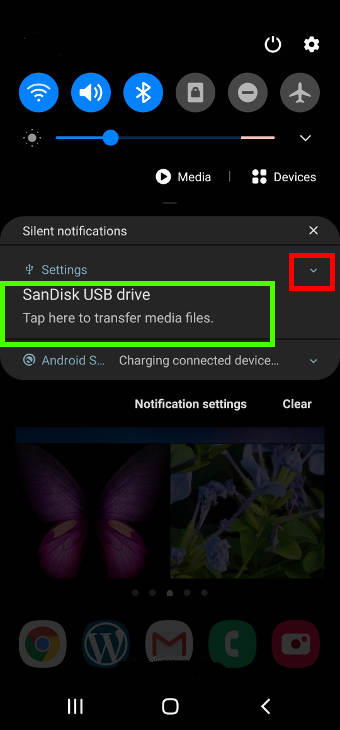
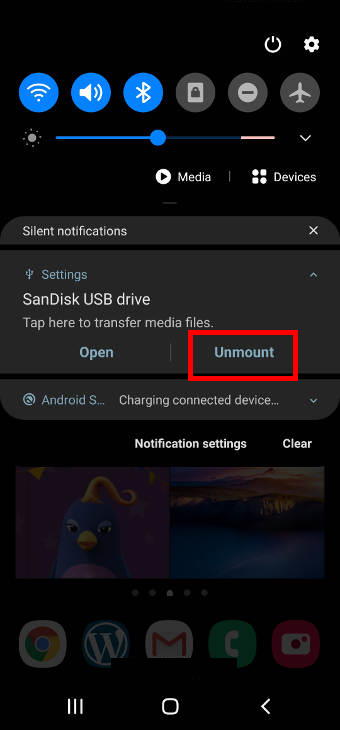
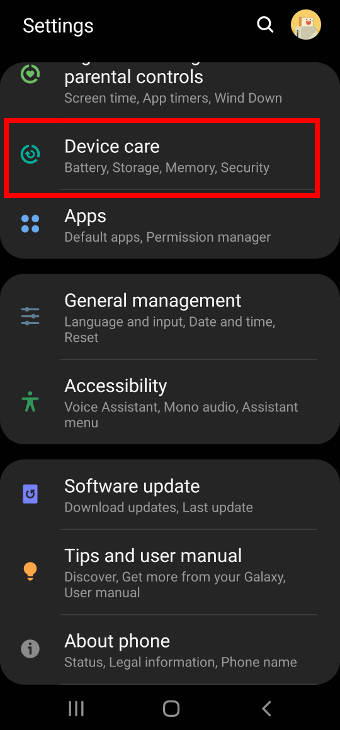
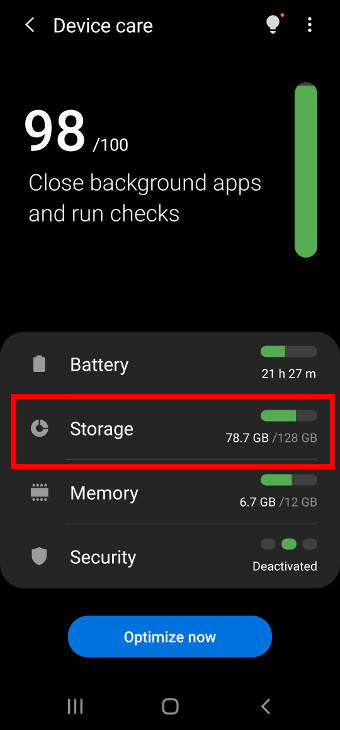
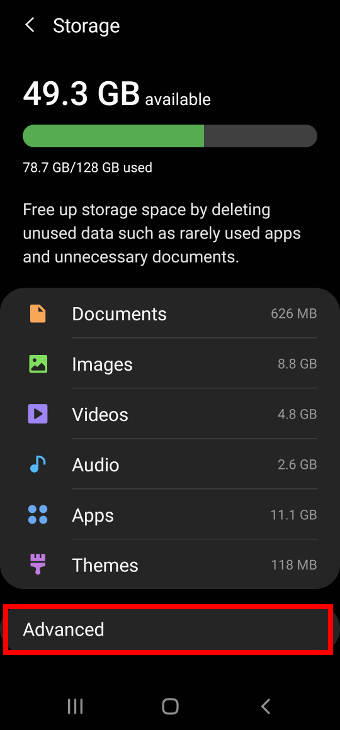
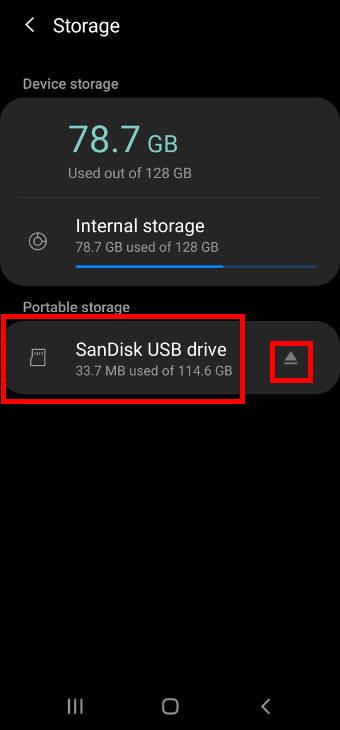
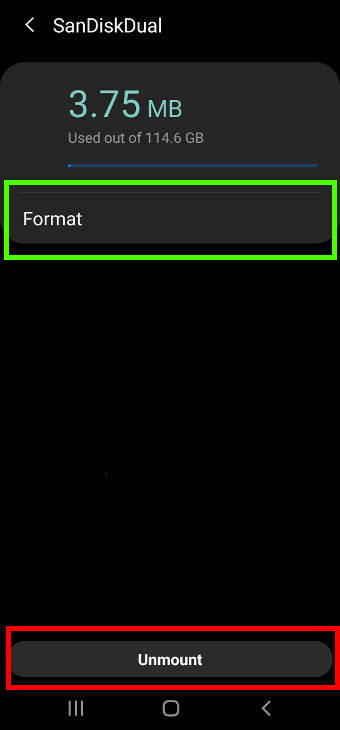
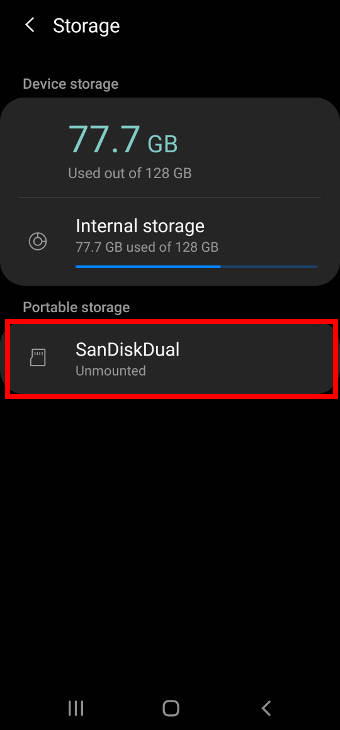
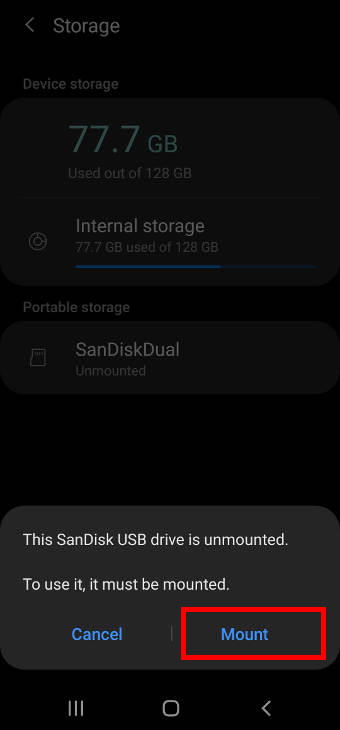

Heather says
Thank you for the great article.
I am having problems with my galaxy s8 not allowing the phone to transfer photos to my Samsung Duo Plus.
It says controlled by “connected device”.
I am unable to switch to “this phone”
simon says
That does not matter. Is the drive recognized when you insert it into the phone?
By default, you should see a notification of USB storage added. And you can directly open or unmount it from the notification panel.
-- Our Facebook page || Galaxy S6 Guides || Galaxy S7 Guides || Android Guides || Galaxy S8 Guides || Galaxy S9 Guides || Google Home Guides || Headphone Guides || Galaxy Note Guides || Fire tablet guide || Moto G Guides || Chromecast Guides || Moto E Guides || Galaxy S10 Guides || Galaxy S20 Guides || Samsung Galaxy S21 Guides || Samsung Galaxy S22 Guides || Samsung Galaxy S23 Guides