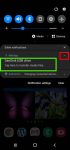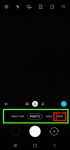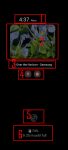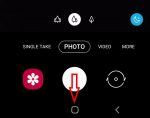You can simply plug SanDisk Ultra Dual Drive USB Type-C in and immediately use it on Galaxy S20, S10, S9 and S8 to transfer files, back up your data, or enjoy media saved in the drive. This Galaxy S20 accessories guide explains how Sandisk Ultra Dual Drive USB work on Galaxy S20 and computers, when you may need this thumb drive, how to mount, unmount and access Sandisk … [Read more...] about How to use SanDisk Ultra Dual Drive USB Type-C on Galaxy S20, S10, S9 and S8?
burst shot photos
How to use, manage and master Galaxy S20 camera modes?
Galaxy S20 camera modes allow you to easily take photos in different scenarios without fiddling around the settings. This Galaxy S20 camera guide explains how to access different Galaxy S20 camera modes, how to add frequently used camera modes to the preview screen so that you can access them quickly. A detailed explanation of all Galaxy S20 camera modes and their usages … [Read more...] about How to use, manage and master Galaxy S20 camera modes?
How to use Galaxy S20 always-on display (AOD) effectively?
Galaxy S20 always-on display can display some useful info on the screen without waking up Galaxy S20 when you cannot put your hands on the phone. This Galaxy S20 guide explains what Galaxy S20 always-on display (AOD) is, the differences between AOD and lock screen, how to enable and customize AOD on Galaxy S20, and how to use AOD with Galaxy S20 clear view cover. The … [Read more...] about How to use Galaxy S20 always-on display (AOD) effectively?