Although most owners do not need to change mobile networks settings on Galaxy S20, it is crucial to understand the options for the mobile networks so that you can solve some mobile network related issues when it happens suddenly.
This Galaxy S20 guide explains the mobile networks settings on Galaxy S20, shows you when and how to use them, and illustrates how to check the mobile network status and SIM card status on Galaxy S20.
Most of the mobile networks settings on all three Galaxy S20 models are almost identical. So, this guide applies to all Galaxy S20 phones (Galaxy S20, Galaxy S20+, and Galaxy S20 Ultra).
When do you need to change the mobile networks settings on Galaxy S20?
The default mobile networks settings on Galaxy S20 are usually sufficient for most owners. They may never touch the mobile network settings at all.
But from time to time, due to some carrier's configurations or some software glitches, you may have to change or check the mobile networks settings on Galaxy S20.
Here are a few example scenarios when you need to head to the mobile networks settings on Galaxy S20
#1. Enable/disable data roaming
Data roaming can be costly if you do not have a particular roaming plan with your carrier.
By default, data roaming is disabled. But once you enabled it, it will be on until you disable it. When your phone is roaming, you should see the roaming icon (R added to the signal strength), as explained in here.
#2. Add or edit APN settings
APN (Access Point Name) is essential for mobile data connections. In addition to internet access, MMS also relies on correct APN settings.
If you need to edit or add APN settings, you need to access Galaxy S20 mobile networks settings. Read on.
#3. Select a network operator (especially when roaming)
If your SIM card can use more than one mobile network, you can manually choose one. This also has to be done under mobile networks settings on Galaxy S20.
When your Galaxy S20 is roaming, your carrier may have multiple local roaming partners. Some may offer better coverage. Some may offer a better connection. Some may offer a lower roaming price.
Understand mobile networks settings on Galaxy S20
You can access Galaxy S20 mobile networks settings from Galaxy S20 Settings.
As shown in the screenshot below, tap Connections in Galaxy S20 Settings.
On the Connections settings page, as shown above, tap Mobile networks.
Now, you should reach mobile networks settings on Galaxy S20, as shown in the screenshot below.
Normally, you can find the following 8 (or 6 if you are using one SIM card only) items on Samsung Galaxy S20 mobile networks settings.
- Data roaming
- VolTE calls SIM card 1.
- VoLTE calls SIM card 2.
- Network mode SIM 1.
- Network mode SIM 2.
- Use mobile data during calls.
- Access Point Names.
- Network operators.
Some owners may see fewer (e.g., using one SIM card) or more (e.g., using eSIM).
Data roaming
By default, data roaming on Galaxy S20 is disabled by default to help you avoid the bill shock.
But once you enable it, data roaming will always be on until you manually disable it again.
So, it is important to disable the data roaming once you stop roaming. Otherwise, you may use roaming data unintentionally.
VoLTE calls for the SIM card
VoLTE generally offers better voice quality and a faster connection (if both parties are using voLTE). In some regions, you will see the VoLTE icon in the status bar.
For the dual SIM version of Galaxy S20, both SIM cards can connect to the LTE network concurrently. So, you can enable/disable them individually.
You may check this guide on how to use two SIM cards on Galaxy S20.
Network mode
By default, Galaxy S20 will determine the best network mode based on signal quality, signal strength, and network priority.
As shown in the screenshot below, the default network mode on Galaxy S20 is 5G/LTE/3G/2G (auto connect). When the signal strength and quality are good enough, Galaxy S20 will try the 5G network first, then 4G, 3G, and 2G is the last option.
Normally, this is the best option.
But for the dual SIM version of Galaxy S20, when using two SIM cards or using one SIM card and one eSIM profile, then only one of the SIM card (or eSIM) can connect to 5G network. The other one can connect to 4G LTE/3G/2G only. As mentioned, Galaxy S20 supports dual LTE, not dual 5G.
Galaxy S20, by default, assigns SIM card in the slot 1 for the 5G network. You can use network mode settings to assign the other SIM card for the 5G network.
Please note 5G support is available on Galaxy S20 Ultra 5G, S20+ 5G, S20FE 5G, and S20 5G UW. But none of them support 5G SA.
Use mobile data during calls
This option allows you to keep using an internet connection when placing or receiving calls on a 3G or 4G network.
Please note Galaxy S20 only allows you to use voice and data concurrently on the same SIM card on 3G or 4G LTE networks. You cannot simultaneously use one SIM card for calls, and the other for mobile data on Galaxy S20.
For example, assuming no WIFi connections, if you set to use mobile data with SIM card 1, and you receive a call from SIM card 2, your internet connection will be interrupted unless you enable use mobile data during calls.
But in this scenario, if the use of mobile data during calls is enabled, SIM card 2 will be used for mobile data temporally (i.e., overwrite your preference settings). Therefore, it may cause unexpected charges (because you expect to use SIM card 1 for mobile data).
If you receive (or place) calls on SIM card 1, you should be able to use mobile data even if you do not enable the use of mobile data during calls as long as you set SIM card 1 for mobile data.
Please note some carriers may disable the concurrent voice and data feature on some plans or sell it as an advanced feature (e.g., Verizon customers need to Advanced calling to use simultaneous voice and data).
Access Point Names
As mentioned earlier, you cannot use mobile data or even send/receive MMS if APN settings are not correct.
Contrary to our intuitions, APN settings are NOT saved in the SIM card!!! The SIM card can control the APNs that can be used. But it does not provision APN settings.
The APN settings for most carriers are stored in the Device's database. When the carrier is identified, Galaxy S20 can apply the correct APN settings automatically (just load them from the database stored on the phone).
But some new carriers may not be included in the database. In this case, you need to manually input the APN info provided by the carrier. Normally, you only need to input the correct APN name for MMS and for the internet, respectively.
Anyway, for most well-known carriers, you should not change the APN settings.
Network operators
Most of the time, you should keep the default (select automatically ) for the network operator settings unless you are traveling to other regions.
For example, when your Galaxy S20 is roaming, your carrier may have several local roaming partners. The network quality, speed, and charge may be different as well. In this case, you may choose one of them. The default one may not be the best.
To change network operators, you need to tap Network operators (marked as 8), as shown earlier.
In the Network Operators settings page, as shown in the screenshot below, you can turn off Select automatically.
Once you turn off the Select automatically, you can see all available mobile networks in the area. But you can only connect to these approved by your carrier.
If you are using two SIM cards (including eSIM) on Galaxy S20, you need to set each SIM card individually.
How to check mobile network status and SIM card status?
If you encounter any issues with your mobile network, or you suspect some mobile networks setting are not optimal, you may check the network status and whether SIM cards connect to the mobile network properly in SIM card status.
In Galaxy S20 Settings, as shown below, tap About phone (the last entry unless you enabled the Galaxy S20 developer options).
In the About phone page, tap Status, as shown above.
Tap SIM card status, as shown in the screenshot below, on the Status page.
As you can see, you can also check other status info (e.g., WiFi or Bluetooth status) about your phone on this page.
Now, in the SIM card status, you can find the mobile network info, including:
- Network. This is the mobile network the SIM card is connecting to. If you are a customer of an MVNO (mobile virtual network operator), you may find the network sometimes changes when you are in different locations. It is normal. You should also see the carrier name on Galaxy S20 lock screen.
- Mobile network state. This mainly refers to the mobile data connection status. It should show Connected when you are using mobile data. If you are using WiFi, the status is usually disconnected unless you enable Mobile data always be active in Galaxy S20 developer options.
- Service state. If your SIM card is registered successfully on the network, the status should be In service.
- Signal strength. You need to check the absolute number (forget the minus sign) of the dBm. The lower, the better (stronger). If the number is higher than 110dBm, you may need an amplifier.
- Mobile voice network type.
- Mobile data network type.
- Roaming. It shows whether you are in your carrier's network or not.
In some regions, you may have a few additional entries.
Again, if you are using two SIM cards, you can check the status of each SIM card individually, as shown above.
Do you have any questions on mobile networks settings on Galaxy S20, S20+, and S20 Ultra? Can you check SIM card status now?
If you have any questions on mobile networks settings on Galaxy S20, S20+, and S20 Ultra, or check the SIM card status, please let us know in the comment box below.
The community will help you get the answer.
If you have any questions about Galaxy S20, you may check other Galaxy S20 guides:
- Galaxy S20 new features guides.
- Galaxy S20 how-to guides.
- Galaxy S20 camera guides.
- Galaxy S20 accessories guides.
- Official Galaxy S20 user manual in your local language.
You can also join us on our Facebook page.

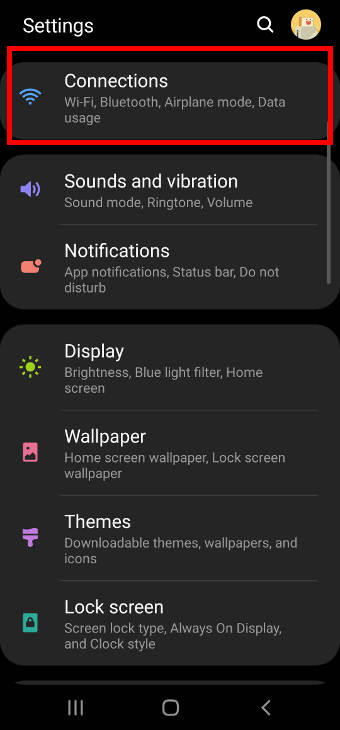
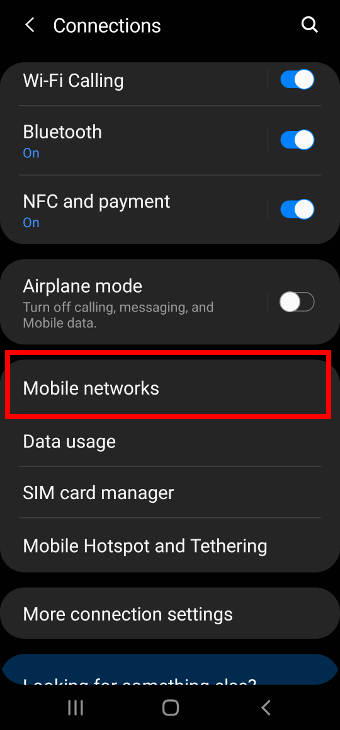
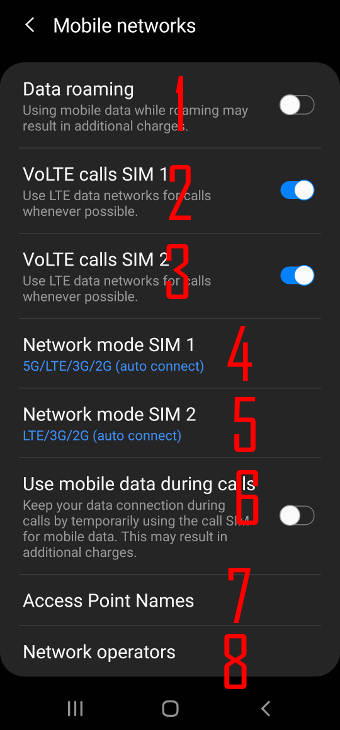
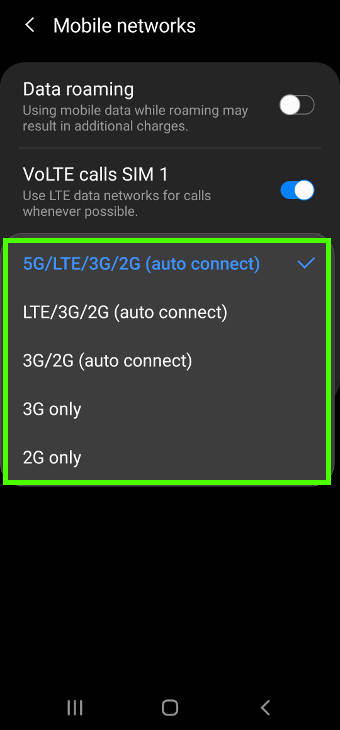
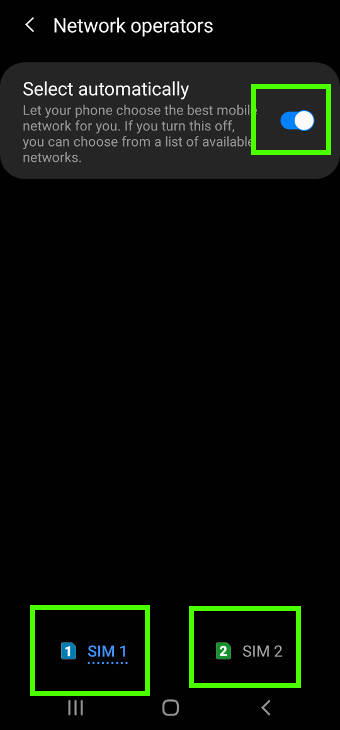
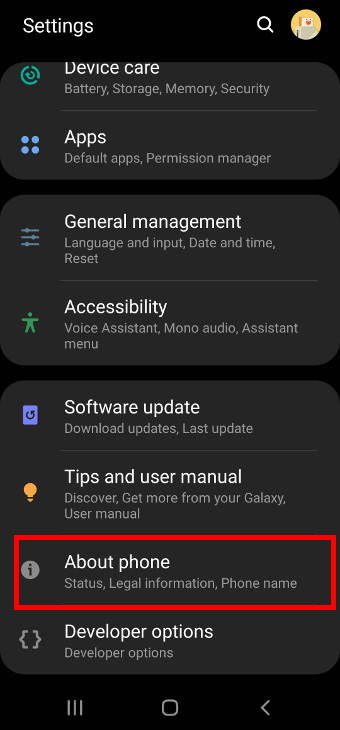
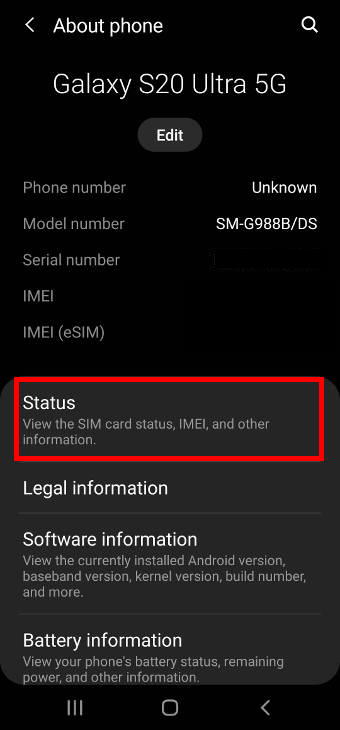
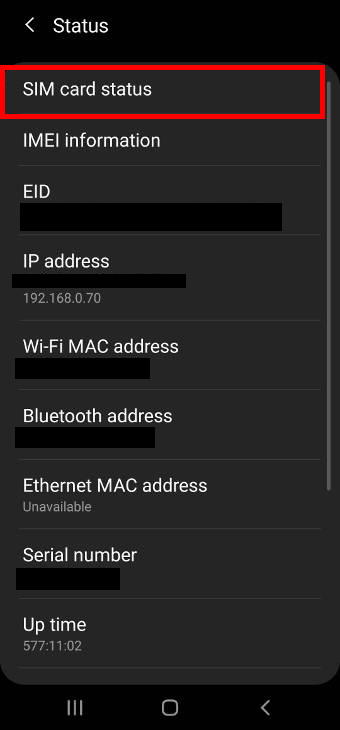
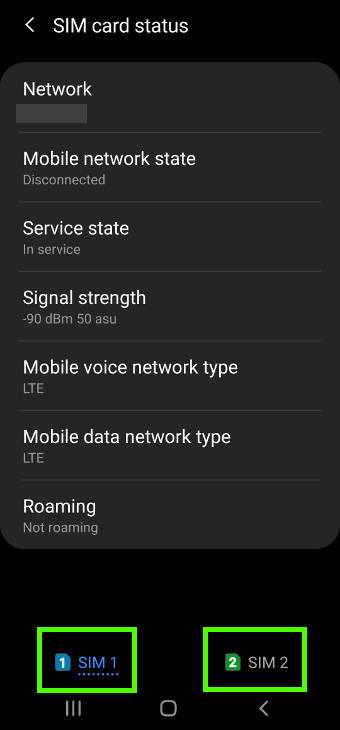
Zach Lewis says
Having an issue with a dual sim s20fe. The mobile data is set to sim 1 (china mobile, 5g). Several times a day it switches to sim 2 for data (google fi). It won’t change it back unless I do it manually. Samsung support had me rest the network, and swap the sims with no luck. Any ideas?
simon says
You can check Settings — Connections — Mobile networks —Use mobile data during calls. Make sure it is off. Sometimes, this may change your preferred data SIM settings.
Besides, if SIM card 2 is not a local SIM, you can turn off data roaming so that it will not be used for data connections. Of course, if both SIM cards are local, or both are roaming, then this will not be a solution.
-- Our Facebook page || Galaxy S6 Guides || Galaxy S7 Guides || Android Guides || Galaxy S8 Guides || Galaxy S9 Guides || Google Home Guides || Headphone Guides || Galaxy Note Guides || Fire tablet guide || Moto G Guides || Chromecast Guides || Moto E Guides || Galaxy S10 Guides || Galaxy S20 Guides || Samsung Galaxy S21 Guides || Samsung Galaxy S22 Guides || Samsung Galaxy S23 Guides