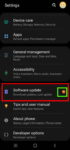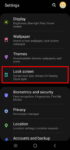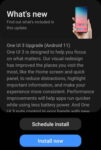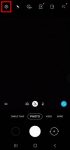Android OS update for the Galaxy S20 has stopped at Android 13 (One UI 5.1). So, there will be no Android 14 update for the Galaxy S20. This Galaxy S20 guide explains the reasons why there is no Android 14 update for Galaxy S20 and summarizes the Galaxy S20 update history (Android 11, Android 12, and Android 13) to help you use the key features of these updates. This … [Read more...] about The End of the Road: No Android 14 Update for the Galaxy S20
Galaxy S20 lock screen
How to update Galaxy S20 to Android 11?
You can update Galaxy S20 to Android 11 to enjoy enhanced security and privacy, One UI 3.0, and new Android 11 features. This Galaxy S20 guide explains why you should update Galaxy S20 regularly, when and how to update Galaxy S20 to Android 11 (and One UI 3.0), and how to enable and play the Android 11 Easter egg game (Neko Cat) on Galaxy S20. Android 11 (with One UI 3.0) … [Read more...] about How to update Galaxy S20 to Android 11?
How to use Galaxy S20 lockdown mode?
Galaxy S20 lockdown mode allows you to turn off biometric and smart lock in some special situations to enhance security and privacy protection. This Galaxy S20 guide explains what Galaxy S20 lockdown mode is, when to use it, how to enable and exit the lockdown mode. The lockdown mode is available in all Samsung Galaxy phones with Android Pie (Android 9), Android 10, or … [Read more...] about How to use Galaxy S20 lockdown mode?
Top 11 new features in Galaxy S20 Android 11 update
Samsung officially released Galaxy S20 Android 11 update in early December 2020 globally. Galaxy S20 owners in most regions will get the Android 11 update (One UI 3.0) by the end of 2020. Of course, in a few regions, owners have to wait and will get the update in January or February 2021. Galaxy S20 Android 11 update brings a refreshed One UI 3.0 with most (not all) … [Read more...] about Top 11 new features in Galaxy S20 Android 11 update
How to use 5 different shooting methods for Galaxy S20 camera?
In addition to the shutter button, you can use other shooting methods, including volume key, voice commands, floating shutter button, and palm, to take photos or shoot videos on Galaxy S20. This Galaxy S20 guide explains the 5 different shooting methods for Galaxy S20 and shows you how and when to use them. As Samsung updates the Camera app with the Android OS (and One … [Read more...] about How to use 5 different shooting methods for Galaxy S20 camera?