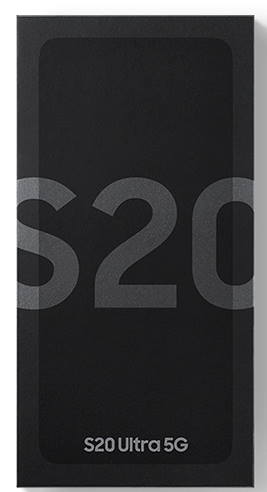 Once you unbox Galaxy S20, you need to understand the items in the Galaxy S20 box and know how to use them.
Once you unbox Galaxy S20, you need to understand the items in the Galaxy S20 box and know how to use them.
This Galaxy S20 guide illustrates the contents in Galaxy S20 box and explains to you how to use them (including the phone, wall charger, clear back cover, USB cable, USB-C headset with additional ear tips, and SIM card tray ejection pin).
The contents (items) in Galaxy S20, S20+, and S20 Ultra are almost identical except the phone, although there are significant differences among these 3 models.
So, in this guide, Galaxy S20 refers to all of these 3 models: Galaxy S20, S20+, and S20 Ultra.
What is included in the Galaxy S20 box?
As shown in the picture below, after unboxing Galaxy S20, there are at least following 7 items in the Galaxy S20 box:
- The phone.
- Clear cover.
- USB-C cable.
- Wall charger.
- USB-C (AKG) headset.
- Additional ear tips (small and large).
- SIM card tray ejection pin.
Of course, you can also find some leaflets and inserts depending on the region/distributor.
Among the leaflets, you can find the quick start guide and safety information sheet.
In a few regions, a USB adapter may be included in the box.
Understand the contents in Galaxy S20 box
Now, let's go through the items in the Galaxy S20 box one by one.
#1. The phone: Galaxy S20, S20+, or Galaxy S20 Ultra
Of course, this is the main and the most expensive item in the box. Others are just “accessories”.
In many regions, Samsung does not offer a one-for-one exchange. If you find any problems after leaving the counter, you need to claim the warranty.
So, you should check the phone on the spot. If there are any issues, you can choose not to accept the item.
Because of the ultrasonic in-display fingerprint reader which is one of the worst “innovations”, some tempered glass screen protectors will not work with the fingerprint sensor.
In most regions, Samsung pasted (pre-installed) a plastic screen protector on the screen already. The quality of the screen protector is actually quite good. And most importantly, it works nicely with the in-display fingerprint reader.
If you need a screen protector, you should not remove it before you get a new one. If you try to re-apply the screen protector, very likely, you will get many bubbles.
You may check Galaxy S20 layout to get familiar with your Galaxy S20, S20+, or S20 Ultra.
#2. Clear back cover
In almost all regions, Samsung also packs a clear back cover in the Galaxy S20 box.
The quality of this clear back cover is actually quite good. You probably have to spend at least $15-$20 to get a back cover with similar quality.
Of course, it is a basic cover. It helps you grip the phone. It protects your Galaxy S20 from scratches, smudges, and stains.
Drop protection is very limited.
Anyway, before you get your desired case or cover (e.g., the LED back cover, LED View Cover or Clear View Cover), this is a very good spare case.
#3. USB-C data and charging cable (USB-C to USB-C)
You need to use the USB-C cable to charge Galaxy S20 battery because the wireless charger is not included in the Galaxy S20 box.
If you want to charge Galaxy S20 wirelessly, you have to get a wireless charging pad, for example, Samsung Wireless Charging Pad Duo.
The USB-C cable is also a data cable, through which you can connect Galaxy S20 to other devices with a USB-C port. For example, you can connect Galaxy S20 to Galaxy S10 directly and transfer files.
Please note, the included USB-C cable in Galaxy S20 box is USB-C to USB -C. If you need to connect your Galaxy S20 to old laptops or PCs with only norma USB ports (USB-A), you need to get s USB-C to USB-A cable (like this one) or get a USB-C hub.
Unlike old USB (USB-A) cables, the quality of USB-C cable is extremely important. Low-quality or uncertified USB-C cable can easily damage your phone or the charger.
So, when buying a spare USB cable for Galaxy S20, you should only get the brand you trust.
Also, Galaxy S20 supports USB 3.1 through USB-C port. Most USB-C cables in the market only support USB 2.0 for data transfer. If you need to transfer files through the USB cable, you should get a USB-C cable with USB 3.1 support (like this one).
#4. Wall charger
Galaxy S20 box includes a 25W fast charger. You need to use a USB-C to USB-C cable for this charger.
Although Galaxy S20 Ultra supports super-fast 45W charging, Samsung only includes the same 25W fast charger for Galaxy S20 Ultra. You have to fork out $50 for the 45W charger.
Personally, we would not recommend you to waste the money. Based on our test, the 45W charger only shortens the charging time about 15-20 mins (from 0-100%), compared to using the 25W charger. But it does charger very fast when the battery level is lower than 50%.
You can use other USB chargers for Galaxy S20 as well. Old Samsung 15W chargers work well with Galaxy S20 and the fast adaptive charging is supported on Galaxy S20.
If you want to get a new spare wall charger, it is recommended to get a USB-C charger supports PD (Power Delivery) 3.0.
Please check this page on how to charge Galaxy S20 battery with USB charging and wireless charging.
#5. USB-C (AKG) headset
Samsung ditched the 3.5mm headphone jack since Galaxy Note 10. And in the Galaxy S20 box, you can find the USB-C headset.
The sound and build quality of the headset is quite good. The AKG brand (now under Samsung) is quite popular in a few regions.
Unlike 3.5mm wired headsets, USB-C headsets are NOT universal, ironically. Some USB-C headsets may NOT work properly with Galaxy S20.
If you still have your favourite wired headset, you may consider a USB-C to 3.5mm dongle. Again, these dongles do NOT work universally as many people assumed. You should try to get Samsung branded one (like this one), or Google-branded one.
Of course, Samsung wants to spend another $150 for Galaxy Buds+. You may refer to the wireless earbuds guide to know how to choose and use the earbuds with Galaxy S20.
If you already have last year's Galaxy Buds, you may check this guide on how to use it
#6. Additional ear tips
In the USB-C headset, the medium-sized ear tips were pre-installed.
Depending on your ears, you may change them to the large or small ones. You can use a different size for each ear if you feel comfortable.
#7. SIM card tray ejection pin
You need this pin to eject the SIM card tray.
Of course, you can use other similar pins if you want.
Please note, in most regions, Samsung does not offer free USB connector (USB C to USB-A) as in Galaxy S10 box any more. So, if you considering a thumb drive for Galaxy S20, you should choose the one with USB-C connector, e.g., SanDisk Ultra Dual Drive, or Samsung Duo Plus.
Do you understand the items in Galaxy S20 box? Have you unboxed Galaxy S20?
If you have any questions on the contents in your Galaxy S20 box, please let us know in the comment box below.
The community will help you get the answer.
If you have any questions on Galaxy S20, you may check other Galaxy S20 guides:
- Galaxy S20 new features guides.
- Galaxy S20 how-to guides.
- Galaxy S20 camera guides.
- Galaxy S20 accessories guides.
- Official Galaxy S20 user manual in your local language.
You can also join us on our Facebook page.


Leave a Reply