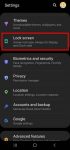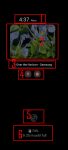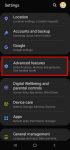You can use faceWidgets on the lock screen and always-on display (AOD) screen to check the weather, browse your schedules, control music play, use Bixby Routines, prepare for the next alarm. This Galaxy S20 guide explains what the faceWidgets are, how to customize the faceWidgets on Galaxy S20-, and how to access and use these widgets on Galaxy S20 lock screen and always-on … [Read more...] about How to use faceWidgets on Galaxy S20 lock screen and Always-on display screen?
Galaxy S20 clear view cover
How to use Galaxy S20 always-on display (AOD) effectively?
Galaxy S20 always-on display can display some useful info on the screen without waking up Galaxy S20 when you cannot put your hands on the phone. This Galaxy S20 guide explains what Galaxy S20 always-on display (AOD) is, the differences between AOD and lock screen, how to enable and customize AOD on Galaxy S20, and how to use AOD with Galaxy S20 clear view cover. The … [Read more...] about How to use Galaxy S20 always-on display (AOD) effectively?
How to use Galaxy S20 LED back cover?
Galaxy S20 LED back cover is one of the official accessories for Galaxy S20, S20+, and S20 Ultra. This Galaxy S20 accessories guide explains the Galaxy S20 LED back cover unique features including mood lighting. LED icons, the camera LED icon, and camera timer countdown, and how to use and customize these features. Galaxy Friends features for Galaxy S20 LED cover are … [Read more...] about How to use Galaxy S20 LED back cover?
How to use Galaxy S20 Clear View Cover (S View cover)?
Galaxy S20 Clear View Cover (aka S View smart cover in some regions) lets you check notifications, accept/reject incoming calls, handle alarms, and control music play through the S View window without opening the case. Samsung improved a lot for the Clear View (S View ) covers in recent years for the S-View window design and materials. This Galaxy S20 accessories guide … [Read more...] about How to use Galaxy S20 Clear View Cover (S View cover)?
Galaxy S20 LED View Cover (LED Wallet Cover)
Galaxy S20 LED view cover (aka Galaxy S20 LED wallet cover) is one of the official accessories for Galaxy S20, S20+, and S20 Ultra. This Galaxy S20 accessories guide explains the unique features of the Galaxy S20 LED View cover, shows you how to use the cover (including assign and customise LED cions, accept and reject calls, control music), answers some questions you may … [Read more...] about Galaxy S20 LED View Cover (LED Wallet Cover)