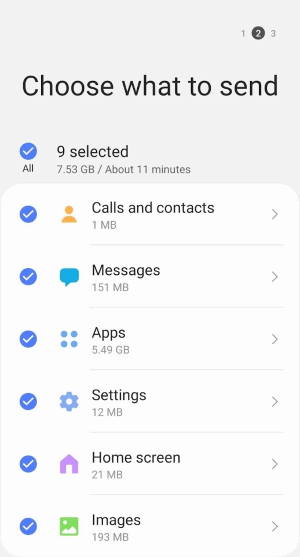 You can easily migrate data to Galaxy S20 from your old Android phones or iPhones.
You can easily migrate data to Galaxy S20 from your old Android phones or iPhones.
The data can be migrated to Galaxy S20 include photos, videos, music, messages, call logs, contacts, files, calendar events, alarms, and apps from Play Store and Galaxy Store
There are many solutions for you to migrate data to Galaxy S20 from your Android and iOS devices. Samsung Smart Switch is the best (and free) solution.
This Galaxy S20 guide explains the data and platform support of Samsung Smart Switch, shows you how to migrate data to Galaxy S20 from your Android phones and iPhones.
What are the platforms supported by Samsung Smart Switch?
Samsung offers a pre-installed tool, Samsung Smart Switch, on Galaxy S20 and most recent Galaxy phones. The tool is also available in the Google Play store for other Android phones including both Samsung and non-Samsung Android phones
You can migrate data to Galaxy S20 from the following mobile devices including:
- Android (Android 4.3 or higher)
- iOS (iOS 5 or higher)
- Windows (Windows Mobile OS 8.1 or higher)
- BlackBerry (BlackBerry 7 OS or later)
In addition to the Smart Switch app, the PC and Mac versions of Smart Switch are also available for Windows and Mac OS.
What data can be migrated to Galaxy S20?
When using Samsung Smart Switch, you can migrate the following data Galaxy S20 (depending on OS on the old phone).
- Contacts
- Call log
- Photos
- Music
- Videos
- Calendar events
- Alarms
- SMS
- Documents
- Device settings (for Galaxy phones, most settings including home screen settings can be migrated to Galaxy S20)
- Apps (Android phones only, apps from the Google Play Store and Galaxy Store). In Android 10, some side-loaded apps can also be restored.
You can review and select items to be transferred before migrating data to Galaxy S20.
Please note, system apps (e.g., camera app, Gallery app) will not be migrated.
4 ways to connect Galaxy S20 to the old device for data migration
You can choose one of the 4 connection types when you migrate data to Galaxy S20 with Samsung Smart Switch
through a USB cable
You can connect Galaxy S20 to the old device with a USB cable. This is the fastest, easiest, and most reliable way to migrate data to Galaxy S20.
This connection method supports Android, iOS and BlackBerry devices. It is recommended for Android phones.
For Android smartphones with a USB-C Port, this is simple. You just need to use the USB-C cable included in the Galaxy S20 box, as shown below.
For older Android phones with a micro USB port, you have to use a USB connector (USB-A to USB-C) and the old micro USB cable.
Please note, in Galaxy S20 box, there is no USB connector included. Previously, from Galaxy S8 to S10, Samsung always includes a USB connector in the box for phones with a USB-C Port.
So, you may have to fork a few dollars (like this one, or this one) if you need the USB connector.
For iPhones, you need to use the USB connector and lightning cable.
The connection with a USB connector is illustrated below.
through WiFi Direct
You can also connect Galaxy S20 with other Android phones or iPhones through WiFi direct to migrate data to Galaxy S20.
Smart Switch on Galaxy S20 will guide you through the process.
For Android devices, you need to start the Smart Switch app, then connect to Galaxy S20.
For iOS devices, Galaxy S20 will use the iCloud backup to migrate the data from iPhone to Galaxy S20.
through an SD card
You can also migrate data to Galaxy S20 through a micro SD card.
This connection is only available for Galaxy phones or other Android phones that support back up to external storage (micro SD card, or USB flash drive).
To migrate data to Galaxy S20, you need to:
- Back up the phone to the SD card or USB flash drive.
- Remove the storage from the old phone
- Insert the micro SD card to Galaxy S20 (or connect the USB flash drive to Galaxy S20)
- Start Samsung Smart Switch on Galaxy S20
- Migrate all data in the back up to Galaxy S20
through a PC/Mac
If your old phone is Samsung branded, you can then migrate data to Galaxy S20 through backups on the PC.
As mentioned earlier, Samsung Smart Switch for PC/Mac allows you back up the phone to the PC.
through iCloud
If you want o to migrate data to Galaxy S20 from an iPhone, it is recommended to use this method.
On your iPhone, you just enable backup to iCloud.
Once your iPhone is backed up, you can open Smart Switch on Galaxy S20, then migrate the backup to S20.
Steps of migrating data to Galaxy S20 with Samsung Smart Switch
Regardless of the connection methods, the steps to migrate data to Galaxy S20 using Smart is similar.
Step 1: Connect
If you choose the USB cable connection, you can connect Galaxy S20 and the old device first.
You need to start Smart Switch on Galaxy S20 from Settings —Accounts and backup — Smart Switch.
If the old device is also an Android phone, you also need to start Smart Switch on it.
By default, once the two devices are connected through a USB cable, Smart Switch should pop up on Android devices. You just need to tap the notification to open it.
Step 2: Select
Once the connection is established, you can choose the data to be migrated to Galaxy S20.
It is NOT necessary to migrate all data in one go. You can migrate data to Galaxy S20 piece by piece. For example, you can migrate settings and calendar first. Later, when you have more time, you can migrate the media files and apps.
Step 3: Transfer and migrate
Depending on the size of data to be migrated, and the connection type, it can take from a few minutes to a few hours to migrate all data to Galaxy S20.
When you select the items, Galaxy S20 will estimate the time needed. You can deselect some items if you cannot wait that long.
The data will be restored on Galaxy S20 automatically after they are copied to Galaxy S20.
Will Smart Switch delete data on the old device after migration?
No, Smart Switch will not delete any data on the old device.
You have to manually delete any data on the old device. If you are sure you do not need the data, you can factory data reset the old device.
Will Smart Switch overwrite data on Galaxy S20?
It depends on the data.
Normally, Smart Switch will “append” the migrated data to Galaxy S20. For example, the migrated calendar evens will be merged with exiting events on Galaxy S20.
But some settings, or some app data, may be overwritten.
Smart Switch will NOT delete any unused files.
My old phone (sending device) does not send any data?
The default USB option on some Android phones may be charging only.
In this case, you need to change the USB option to transfer files, as explained in this guide.
Do you have any questions on how to migrate data to Galaxy S20? Can you use Samsung Smart Switch on Galaxy S20 now?
If you have any questions or encounter any problems on migrating data to Galaxy S20, S20+, and S20 Ultra, please let us know in the comment box below.
The community will help you get the answer.
If you have any questions on Galaxy S20, you may check other Galaxy S20 guides:
- Galaxy S20 new features guides.
- Galaxy S20 how-to guides.
- Galaxy S20 camera guides.
- Galaxy S20 accessories guides.
- Official Galaxy S20 user manual in your local language.
You can also join us on our Facebook page.

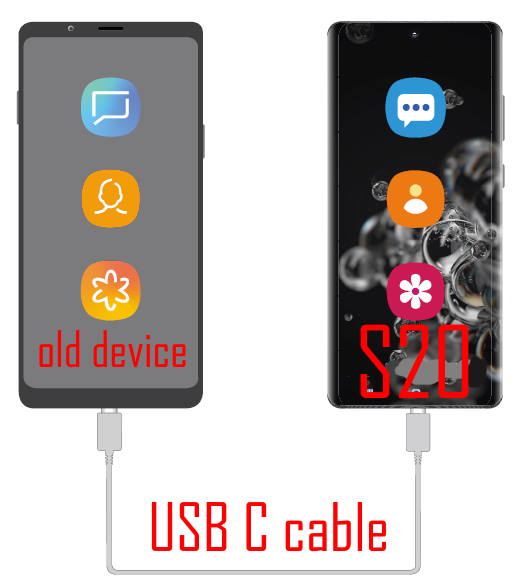
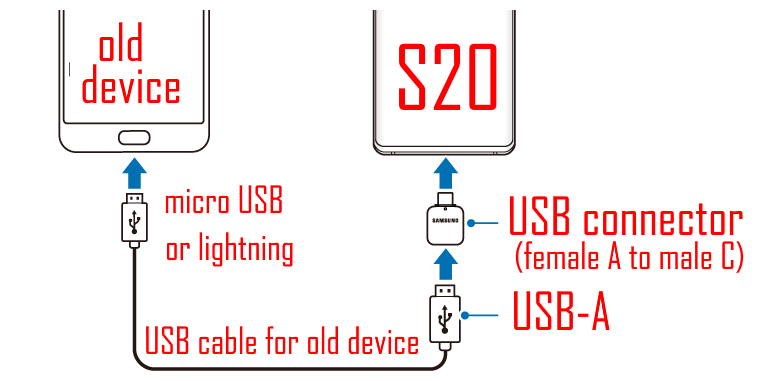
Istvan Kovacs says
I recently bought an s20 dual sim phone. Until now I used 2 phones (S7, S8). I would like to merge and migrate both phones to the new device. How can I do that? (I have samsung cloud). Thanks
simon says
You just need to run the Samsung Smart Switch twice: one with S7 as the sending device; the other with S8 as the sending device. S20 is always the receiving device.
When you use the Smart Switch, it merges new contents ((from S7 and S8) with existing contents on S20. It will NOT overwrite existing contents on S20. Duplicated (same name, size and timestamp) contents will not be copied.
-- Our Facebook page || Galaxy S6 Guides || Galaxy S7 Guides || Android Guides || Galaxy S8 Guides || Galaxy S9 Guides || Google Home Guides || Headphone Guides || Galaxy Note Guides || Fire tablet guide || Moto G Guides || Chromecast Guides || Moto E Guides || Galaxy S10 Guides || Galaxy S20 Guides || Samsung Galaxy S21 Guides || Samsung Galaxy S22 Guides || Samsung Galaxy S23 Guides