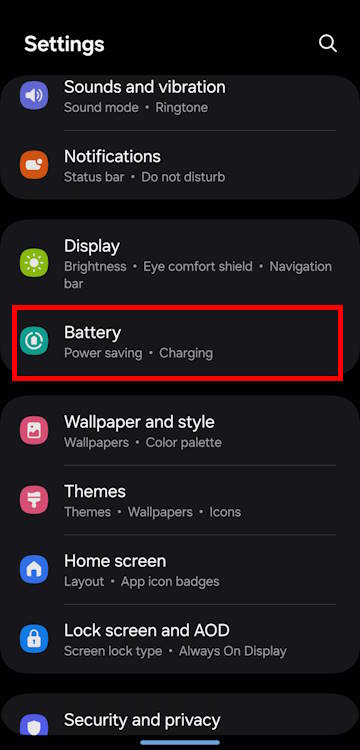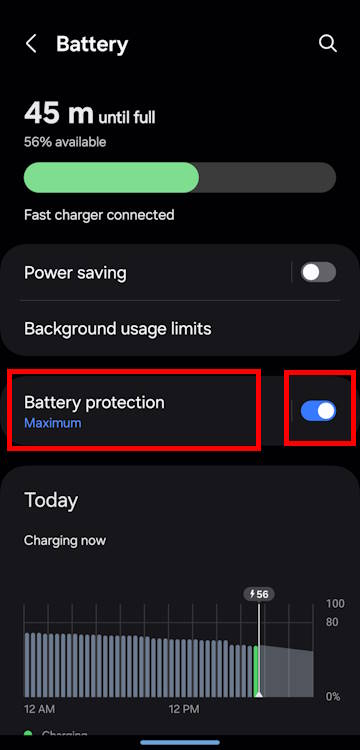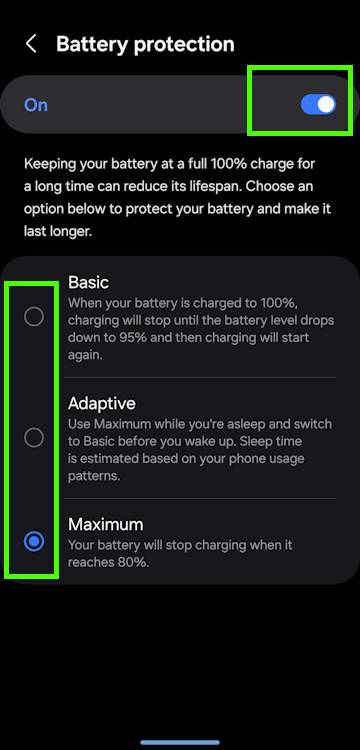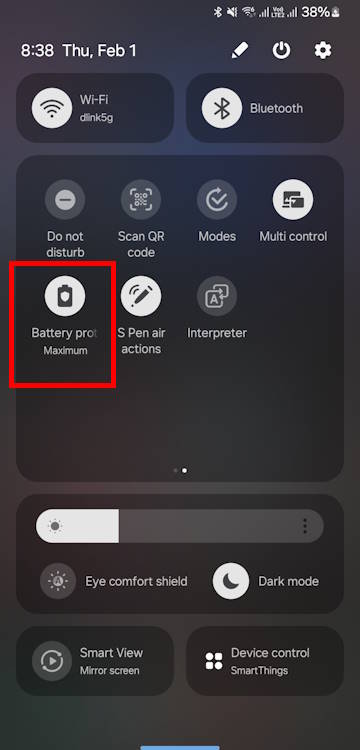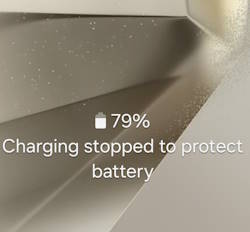
The new Battery Protection on the Galaxy S24 can be utilized to extend the longevity of the battery life on all models of the Galaxy S24, including the S24, S24+, and S24 Ultra. It is an upgraded version of the Protect Battery.
This Galaxy S24 how-to guide provides a detailed explanation of the 3 modes of Battery Protection on Galaxy S24, the relationship to the old Protect Battery, and shows you how to enable and use this feature to maintain the health of the battery on the Galaxy S24, S24+, and S24 Ultra. This guide is intended to help owners of the Galaxy S24 series to better understand the new Battery Protection feature on Galaxy S24 and learn how to leverage it effectively to ensure maximum battery life.
Currently, the new Battery Protection feature is exclusive to Galaxy S24 (Android 14/One UI 6.1). For owners of Galaxy S23, S22, or S21 running on One UI 6 (Android 14), One UI 5.1/5.0 (Android 13), or One UI 4 (Android 12), you can use the existing Protect Battery. Very likely, Samsung will include this new Battery Protection in the One UI 6.1 update for Galaxy S23, S22, and S21.
In this guide, Galaxy S24 refers to Galaxy S24, Galaxy S24+, and Galaxy S24 Ultra because this feature is identical on all three models.
Table of contents
- What is the relationship between the new Battery Protection on Galaxy S24 and the existing Protect Battery on Galaxy S23, S22, S21, and S20?
- What are the three modes in Battery Protection on Galaxy S24?
- How to enable and customize Battery Protection on Galaxy S24?
- Do you have any questions about Battery Protection on Galaxy S24?
What is the relationship between the new Battery Protection on Galaxy S24 and the existing Protect Battery on Galaxy S23, S22, S21, and S20?
The Battery Protection on Galaxy S24 is actually not totally new. It updates and extends the Protect Battery feature on previous devices.
The Protect Battery feature, introduced in One UI 4 with Galaxy S22, is designed to limit battery charging to 85% and, therefore, to reduce battery wear. In One UI 4 (Android 12), One UI 5/5.1 (Android 13), and One UI 6 (Android 14), the Protect Battery feature can only be enabled or disabled. No other options are available.
In Galaxy S24 with One UI 6.1 (Android 14), Samsung revamped this feature with more options and renamed it as Battery Protection. Once enabled, you can choose three different protection modes (read on).
In a nutshell, on Galaxy S24, Battery Protection replaces the Protect Battery.
Please note, unlike power saving mode, Battery Protection does not affect screen timeout or lock screen timeout settings.
What are the three modes in Battery Protection on Galaxy S24?
As mentioned, Battery Protection on Galaxy S24 offers three different protection modes:
- Basic.
- Maximum.
- Adaptive.
So, you can choose a Battery Protection mode on Galaxy S24 based on your needs and usage habits.
Basic Mode
In the Basic Mode, when you charge the battery, it will charge it to 100%, then stop. If your Galaxy S24 is still connected to the charger, the charger will NOT charge the battery until the battery level drops to 95% (due to the power consumption of the phone activities).
So, the Basic Mode essentially eliminates all issues related to trickle charging.
Also, when the battery levels drop to 99%, for example, the charger will not charge the battery. Therefore, the Basic Mode also reduces the charging wear due to unnecessary topping-up charging.
The Basic Mode of Battery Protection is ideal for heavy users requiring long screen-on-time before accessing the charger. It guarantees that you get at least 95% of the battery level when you disconnect the Galaxy S24 from the charger.
Please note that the Basic Mode can impact the wireless charging behavior on Galaxy S24. By default, when Battery Protection is not enabled, a wireless charger will charge the Galaxy S24 battery to its full capacity and disconnect from the phone. It will initiate charging the battery again only when you place the phone on the charging pad again. However, if you enable the Basic Mode, the phone will begin charging the battery once it drops below 95%.
Maximum Mode
The Maximum Mode on the Galaxy S24 is comparable to the previously used Protect Battery. This mode allows users to establish a hard limit for the battery level. When the battery level on the device hits this limit, it will immediately stop charging. In case the battery level drops later, charging will NOT resume automatically, even if the device is still connected to the charger. Users will need to reconnect the charger to initiate charging again.
The new Maximum Mode has a hard limit that sets it apart from the old Protect Battery feature. Specifically, the Maximum Mode's upper limit for battery level is 80%, whereas the old Protect Battery allowed for up to 85%.
For most Galaxy S24 users, if the battery life or accessing the charger is not a concern, the Maximum Mode would offer the best battery protection for charging wear.
Adaptive Mode
The Adaptive Mode is a hybrid of the Basic Mode and Maximum Mode. When you are sleeping, it will use the Maximum Mode and Switch to the Basic Mode before you wake up. So, Galaxy S24 needs to estimate your sleep time based on your phone usage patterns.
Adaptive Mode closely resembles the optimized battery charging feature found in iOS devices. However, there is a key difference between the two. In iOS, the phone utilizes machine learning algorithms to predict how much battery is required for the day and adjusts the charging behavior accordingly when charging in the daytime. Adaptive Mode, on the other hand, simply switches to the Basic Mode in the day.
How to enable and customize Battery Protection on Galaxy S24?
By default, the Battery Protection on Galaxy S24 is not enabled. You need to enable it if you want to keep the battery healthier.
To enable and customize the new Battery Protection on Galaxy S24, you can go to Galaxy S24 Settings, as shown below, and tap Battery.
Please note Battery has been a separate entry from Device Care in Settings since the One UI 6 update.
On the Battery Settings page, as shown in the screenshot above, you can use the switch button to enable or disable Battery protection.
To choose different protection modes, you need to tap the Battery Protection field (left part), not the switch button on the right side.
On the Battery Protection settings page, as shown below, you can:
- Enable or disable the feature.
- Choose the protection mode if enabled.
You can choose one of the modes based on your needs.
You can also use the quick settings button, as shown in the screenshot above, to enable/disable the Battery Protection. Please note there is no status icon or notification icon for Battery Protection. You can quickly check whether the feature is enabled with this quick setting button.
If you tap and hold on the button, you will be directed to the same Battery Protection Settings page mentioned earlier.
Do you have any questions about Battery Protection on Galaxy S24?
If you have any questions about the Battery Protection on Galaxy S24, or encounter any issues with this feature, please let us know in the comment box below.
The community will help you.
You can check other Galaxy S24 guides on this website:
- The Galaxy S24 New Features Guides section is an informative resource designed to aid users in understanding the new features and capabilities of the Galaxy S24, S24+, and S24 Ultra smartphones. These guides provide a detailed explanation of the cutting-edge features and highlight their practical applications. Additionally, the guides offer step-by-step instructions that enable users to make the most of these new features. Whether you are a casual user or a power user, the Galaxy S24 New Features Guide is an invaluable resource that will help you stay ahead of the curve in the fast-paced world of mobile technology.
- The Galaxy S24 How-to Guides offer an extensive range of guides that provide detailed guidance on how to use and personalize the Galaxy S24, S24+, and S24 Ultra devices. These comprehensive guides cover all aspects of using the Galaxy S24, S24+, and S24 Ultra, including hardware and software features, Android and One UI functionalities, and migration and sharing procedures. By referring to the Galaxy S24 How-to Guides, users can obtain a thorough understanding of the operation and customization of their Galaxy S24 devices.
- The Galaxy S24 Camera Guides section contains a comprehensive collection of how-to guides on how to effectively utilize the Galaxy S24 camera to take stunning photos and record flawless videos. Additionally, it covers the use of the photo editor on the Galaxy S24. For individuals looking to improve their photography and videography skills, this is an invaluable resource.
- The Galaxy S24 Accessories Guides section provides comprehensive guides on the use of various accessories that are designed to enhance functionality and safeguard the Galaxy S24, S24+, and S24 Ultra devices. These guides cover diverse topics, including the utilization of protective accessories and the expansion of the features and capabilities of the aforementioned devices. Additionally, this section delves into in-depth reviews of specific Galaxy S24 accessories.
- The Galaxy S24 User Manual section consists of the official Samsung Galaxy S24 user manual in PDF format. These user manuals were released by Samsung in various regions and have been compiled and organized according to the corresponding languages. It is presented in a comprehensive and structured manner, making it easier for users to access the information they need.
You can also reach us through:
- Our Facebook page.
- Our YouTube channel.
- Contact Us page.
Don't miss out on the latest updates, guides, tips, and tricks for the Samsung Galaxy S24 – sign up for our newsletter now!
Enjoy your Galaxy S24, S24+, or S24 Ultra.
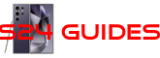
![Spigen Tough Armor Designed for Galaxy S24 Ultra Case [Military-Grade Protection] [Kickstand] (2024) - Black](https://m.media-amazon.com/images/I/41V1xYuYdxL.jpg)
![Spigen Tempered Glass Screen Protector [GlasTR EZ Fit] designed for Galaxy S24 Ultra [Case Friendly] - 2 Pack](https://m.media-amazon.com/images/I/416Ru9MJetL.jpg)