
A comprehensive understanding of the layout of the Galaxy S24, Galaxy S24+, and Galaxy S24 Ultra is imperative for their effective and appropriate usage. It is essential to acquaint oneself with the phone's design to leverage its functionalities optimally.
This Galaxy S24 how-to guide explains the layout of Galaxy S24, S24+, and S24 Ultra and elaborates on the functions and features of each part so that you can fully understand your Galaxy S24, Galaxy S24+, and Galaxy S24 Ultra. Some advice on using and maintaining each part shown in the layout is also explained.
Although Galaxy S24 and Galaxy S24+ differ significantly in size, the layouts of these two phones are identical. For Galaxy S24 Ultra, due to the S Pen and additional camera sensors. The bottom and rear views of the layout of Galaxy S24 Ultra are different from Galaxy S24 and Galaxy S24+. But the front view is almost identical.
Table of contents
- Front view of the layout of Galaxy S24, Galaxy S24+, and Galaxy S24 Ultra
- Rear view of the layout of Galaxy S24, Galaxy S24+, and Galaxy S24 Ultra
- Bottom view of the layout of Galaxy S24, Galaxy S24+, Galaxy S24 Ultra
- Do you have any questions about the layout of Galaxy S24, Galaxy S24+, and Galaxy S24 Ultra?
Front view of the layout of Galaxy S24, Galaxy S24+, and Galaxy S24 Ultra
Although the Galaxy S24 Ultra exhibits a distinctively sharp corner when compared to the Galaxy S24 and Galaxy S24+, the layout of the front view of all three models is nearly identical, as demonstrated in the following image.
In this section, we will be examining the various components of the front view of the Galaxy S24 layout individually. Each element will be labeled with a corresponding number that matches that in the picture for easy reference.
1. Screen
The Galaxy S24, S24+, and S24 Ultra smartphones feature a high-quality screen, commonly referred to as a touchscreen or display. This screen offers at least two core functions, which are essential to the device's overall functionality.
- Display text, graphics, and videos for the system and apps. For example, the top of the screen is unusually a status bar showing a row of notification icons and status icons.
- Accept touchscreen gestures so that you can interact with and control Galaxy S24, S24+, and S24 Ultra.
You need to use touchscreen gestures to interact with and control Galaxy S24, S24+, or S24 Ultra, even if you choose to use navigation buttons. Most apps, Galaxy S24 Home screen, Gaalxy S24 Apps screen, and Galaxy S24 Lock screen, all require some gestures to use them.
To save battery, the screen turns off automcatically after a specific duration without activities. Lock screen timeout, by default, is shorter than the screen timeout settings.
2. Fingerprint sensor
Samsung has been using an in-display ultrasonic fingerprint recognition sensor in its Galaxy S10 and later models. While this sensor performs better than most optic under-display fingerprint readers, such as the one used in the Pixel, it is still inferior to the traditional capacitive fingerprint reader that is mounted on the back panel of the phone. The circular-shaped capacitive fingerprint reader is considered to be a more reliable and efficient option than the rectangular-shaped in-display sensor.
The Galaxy S24 fingerprint sensor can be used to unlock the phone. The fingerprint location indicator will automatically appear on the lock screen when the reader is needed. Simply place your finger on the indicated area to unlock the phone. Some apps may also allow you to use the fingerprint sensor to log into their accounts.
It is worth noting that the fingerprint sensor of the Galaxy S24 has some compatibility issues with certain types of screen protectors. To ensure that the device's fingerprint reader works efficiently, it is recommended to refer to the Galaxy S24 screen protector guide (coming soon), which provides detailed information on selecting a compatible screen protector for the Galaxy S24, Galaxy S24+, and Galaxy S24 Ultra.
To use the fingerprint reader sensor to unlock Galaxy S24, you must set up the screen lock type to the pattern, PIN, or password. The fingerprint recognition sensor can only be used as a secondary method.
3. Proximity/light sensor
On Galaxy S24, Galaxy S24+, and Galaxy S24 Ultra, the proximity/light sensor is placed behind the display glass without any cutout. This is unlike the front camera, which comes with a cutout.
The proximity/light sensor on Galaxy S24 is a combo of a proximity sensor and a light sensor.
The proximity sensor detects the presence of nearby objects. This sensor is particularly useful during phone calls, as it allows the screen to automatically turn off when the phone is placed close to the user's ear. This function is triggered by the sensor, which detects the proximity of the user's head and subsequently disables the screen to prevent accidental inputs.
The light sensor detects ambient lighting conditions in the phone's vicinity. This sensor enables the phone to automatically adjust its screen brightness or color tone according to the detected lighting conditions, ensuring optimal screen visibility. Of course, users can also manually adjust the screen brightness or enable the Extra Dim feature, which further reduces the screen brightness. Additionally, certain applications can access the light sensor data to provide users with a more personalized and adaptive experience.
4. Front camera
All three models of the Galaxy S24 series are equipped with a front-facing camera that features a sensor with a resolution of 12 megapixels. This uniformity across the range ensures consistency in the quality of the selfie images captured by Galaxy S24, regardless of the specific model chosen.
By default, modern smartphones with notched displays show the cutout of the front-facing camera in the status bar. However, some users find this distracting and prefer to hide it. This can be done by adding a black bar at the top of the screen, which effectively covers up the notch. However, this comes at the cost of reducing the usable screen space available for displaying content. You can switch between the front and rear cameras in the Galaxy S24 Camera app.
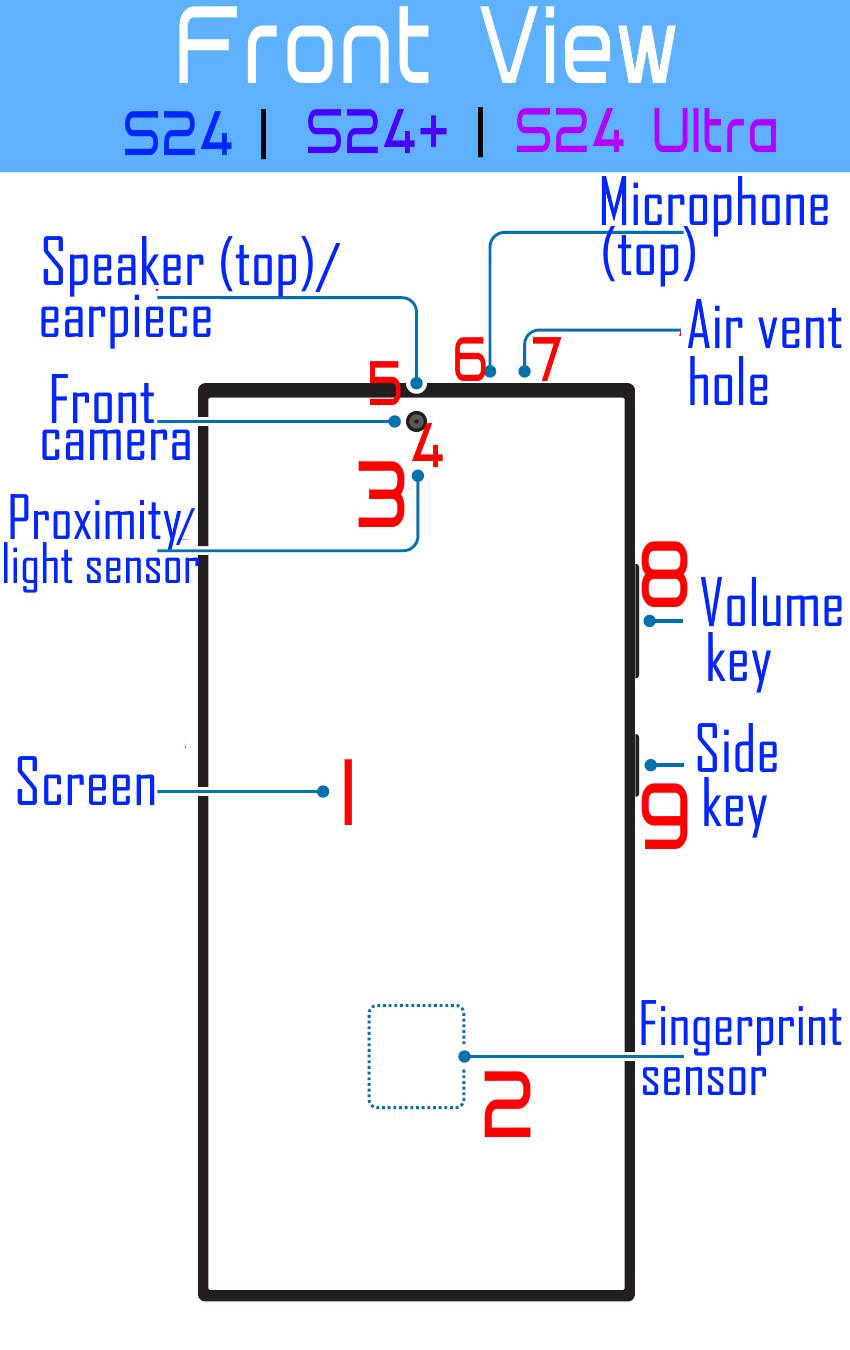
5. Top speaker (earpiece)
The top speaker (aka earpiece) on the front of the layout of Galaxy S24 is designed to serve two distinct functions:
- Firstly, it functions as an earpiece while you are engaged in a phone call, delivering crisp and clear sound quality for seamless communication.
- Secondly, it acts as one of the stereo pair speakers when you play music, working in tandem with the bottom speaker (#19) to deliver a rich and immersive audio experience.
On the official Galaxy S24 flip covers, e.g., the Clear View Wallet Cover, there is a long and narrow cutout for the top speaker.
6. Microphone (top)
Galaxy S24, Galaxy S24+, and Gaalxy S24 Ultra all have 3 microphones. One is on the top, one is at the bottom (#20), and one is on the back (#15). Each serves different purposes.
The microphone on the top is usually named the secondary microphone (the bottom one is considered primary). The back one is usually called a zoom-in microphone.
7. Air vent hole
The air vent hole is mainly used to balance the air pressure near the bottom microphone with the ambient to reduce some unwanted noise.
You should not cover the air vent hole. Otherwise, unwanted noises may occur during calls or media playback.
Instead of at the bottom of the phone as in the previous generation (Galaxy S23 series), the air vent hole in the Galaxy S24 series is at the top of the phone,
8. Volume key
The primary function of the volume key is to adjust the volume on your Galaxy S24. The volume key consists of two separate buttons: volume up and volume down. These buttons enable the user to modulate the audio output to the desired level.
Similar to other Android phones, Galaxy S24, Galaxy S24+, and Galaxy S24 Ultra can use the volume key for other functions.
For example, you can use the volume key as the shutter button when taking photos. If the phone hangs, you may also need the volume key to forcefully (not gracefully) restart Galaxy S24.
Since the Galaxy S20, Samsung has relocated the volume key to the right side of the phone.
By default, when you press the volume key on Galaxy S24, you will see the volume slider if you are not playing media. You can access the sliders for media, system sound, ringtones, and notifications in the Settings.
9. Side key
The Galaxy S24, S24+, and S24Ultra do not have a separate power button. Instead, starting from the Galaxy S20, Samsung has integrated the Power button with the Bixby button and named it the Side key.
The power on and power off functions of the Galaxy S24, S24+, and S24 Ultra can be conveniently accessed using the Side key. To initiate the setup process or turn on the device, press and hold the Side key for a few seconds. Moreover, the Side key can also be utilized to launch Bixby or access the Power-off menu.
Some apps may also use the Side key for special features. For example, you can press the Side key twice to launch the camera app on Galaxy S24 without unlocking the phone.
The most-used function of the Side key is to turn the screen on and off. If the screen is on, you can press the Side key to turn it off. If the screen is off, pressing the Side key will turn on the screen (and wake up the phone).
Please refer to this guide (coming soon) on how to use and customize the Side key on Galaxy S24, S24+, and S24 Ultra.
Rear view of the layout of Galaxy S24, Galaxy S24+, and Galaxy S24 Ultra
The following two images depict the rear view of the layout of Galaxy S24, Galaxy S24+, and Galaxy S24 Ultra. The first image illustrates the layout of Galaxy S24 and S24+, while the second image represents the layout of Galaxy S24 Ultra.
10. Wireless charging coil
The wireless charging coil on Galaxy S24, S24+, and S24 Ultra are located near the center of the back of the phone.
On all these 3 phones, wireless charging coils are used for the following two features:
- Wireless charging. You need to align the wireless charging pad with the wireless charging coil to charge Galaxy S24 without using the USB-C port. Please refer to this guide on choosing and using a wireless charger for Galaxy S24, S23, S22, and some other Galaxy phones. The Battery Protection on Galaxy S24 may affect the wireless charging behavior.
- Wireless PoweShare (reverse wireless charging). Galaxy S24 can act as a wireless charger to charge the battery of other devices (e.g., Galaxy Buds) that support Qi Wireless charging,
It has been observed that certain bulky covers of the Galaxy S24 may have an impact on wireless charging. However, it should be noted that none of the official covers of the Galaxy S24, such as the Galaxy S24 Smart View Wallet Cover (S View Cover) or Galaxy S24 Flipsuit case, interfere with wireless charging.
11. NFC antenna
Samsung has made adjustments to the positioning of the NFC antenna on its Galaxy S24 series. The layout of Galaxy S24 reveals that the NFC antenna has been placed above the wireless charging coil, opposite the cameras. This is in contrast to the Galaxy S23, where the NFC antenna is located closer to the center of the device.
On Galaxy S24, NFC is often used for Samsung Pay or Google Pay. Some apps can also leverage it to establish communication between the phone and an NFC reader.
Some official Galaxy S24 accessories, for example, the Galaxy S24 Flipsuit Case, require an NFC connection to enable the interactive card.
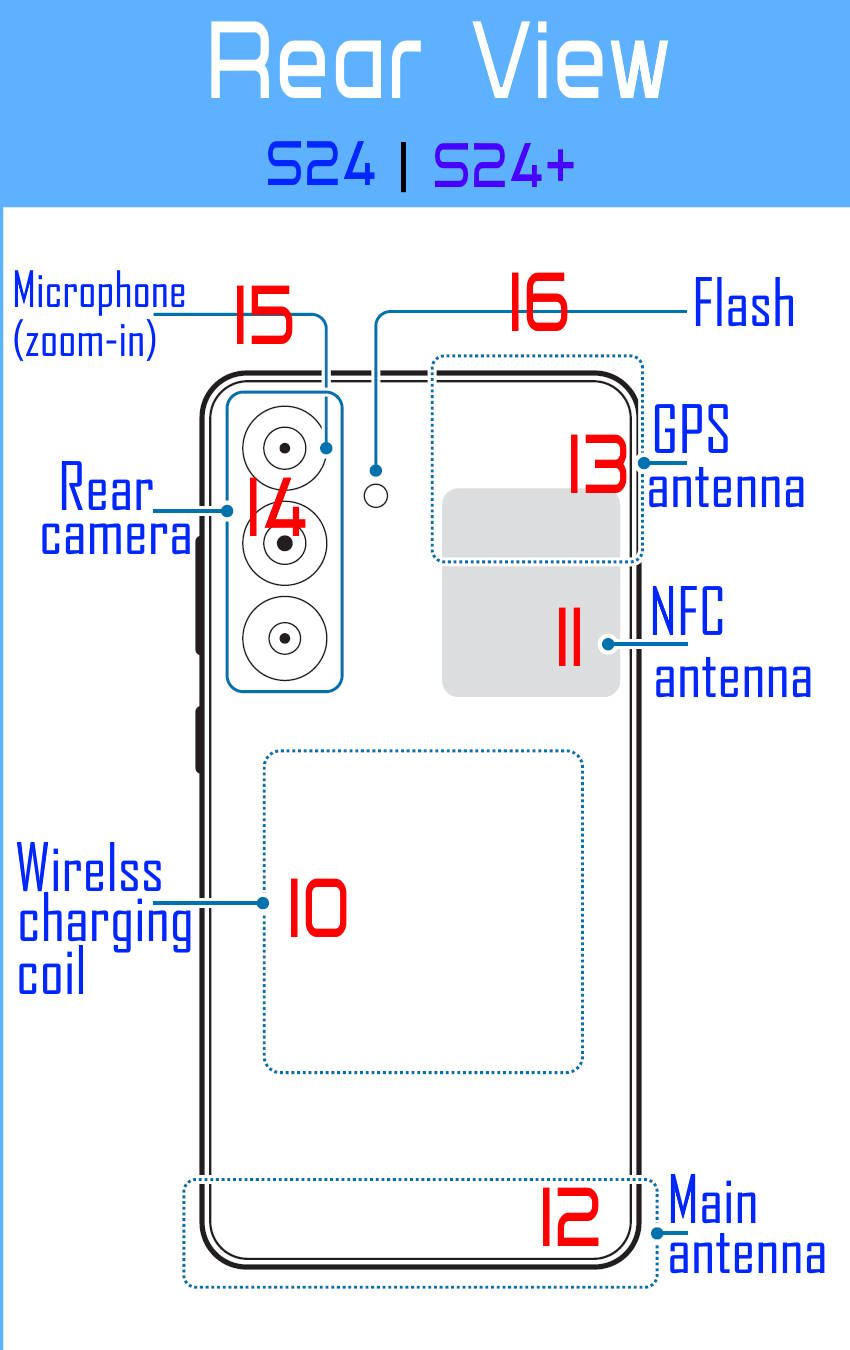
12. Main antenna
The main antenna on the Galaxy S24 smartphone is located close to the bottom of the device. It serves as a critical component that facilitates wireless communication (e.g., 5G) between the phone and the nearest cellular tower. This ensures that the device can establish a reliable connection with the network and access essential features such as voice calls and mobile data services.
It is well-known that metallic objects can interfere with the performance of antennas. Should you encounter any intermittent connectivity issues, it may be worthwhile to place your mobile device on a flat surface to ascertain whether the antenna is obstructed.
13. GPS antenna
Galaxy S24 GPS (Global Positioning System) antenna is located near the top left of the phone (when viewing from the screen), opposite to the camera lens.
Smartphones, including the Galaxy S24, rely on GPS antennas to determine their precise location. The GPS antenna receives signals from a network of satellites orbiting the Earth, which it then uses to calculate the phone's coordinates. This information is vital for a wide range of location-based services and applications, such as navigation, mapping, and tracking. With a GPS antenna, a smartphone can provide real-time directions, track fitness activities, locate nearby points of interest, and facilitate emergency services by quickly identifying a user's location in the event of an emergency. The importance of GPS antennas in Galaxy S24 cannot be overstated, as they enable a plethora of services that rely on accurate location data.
14. Rear camera
The Galaxy S24 and Galaxy S24+ possess similar rear-facing camera systems that exhibit an identical layout, consisting of a 50-megapixel wide-angle camera, a 12-megapixel ultra-wide camera, and a 10-megapixel telephoto camera, capable of 3x optical zoom.
The Galaxy S24Ultra boasts a sophisticated rear camera system equipped with four distinct camera lenses. The system includes a 200-megapixel wide-angle camera, a 12-megapixel ultra-wide camera, a 10-megapixel telephoto camera capable of 3x optical zoom, and a 50-megapixel telephoto camera that provides 5x optical zoom. The optical zoom level provided by the new 50MP camera of the Galaxy S24 is comparatively smaller than the 10x optical zoom camera in the Galaxy S23 Ultra. However, the photo quality of zoomed photos, even at 10x level, is superior with the new camera system on Galaxy S24. This can be attributed to the ProVisual Engine (and other new AI features) and the increased pixel count of the new telephoto lens.
15. Zoom-in microphone
The zoom-in microphone is located between the bump of the 12MP ultra-wide camera (the top one) and the back panel.
You can use a zoom-in microphone to amplify (zoom in) the sound of the subject (e.g., musical instrument) and minimize the background noise when you record a video or audio.
The Galaxy Note 10 introduced a zoom-in microphone, which was found in the Galaxy S20, Galaxy Note 20, and Galaxy S21 series. For unknown reasons, the zoom-in microphone was subsequently removed from the Galaxy S22, S22+, and S22 Ultra. In lieu of this feature, the microphones located at the top and bottom of the device were employed to provide zoom-in audio. However, Samsung has since reintroduced the zoom-in microphone in the Galaxy S23 series, and it is also included in the Galaxy S24.
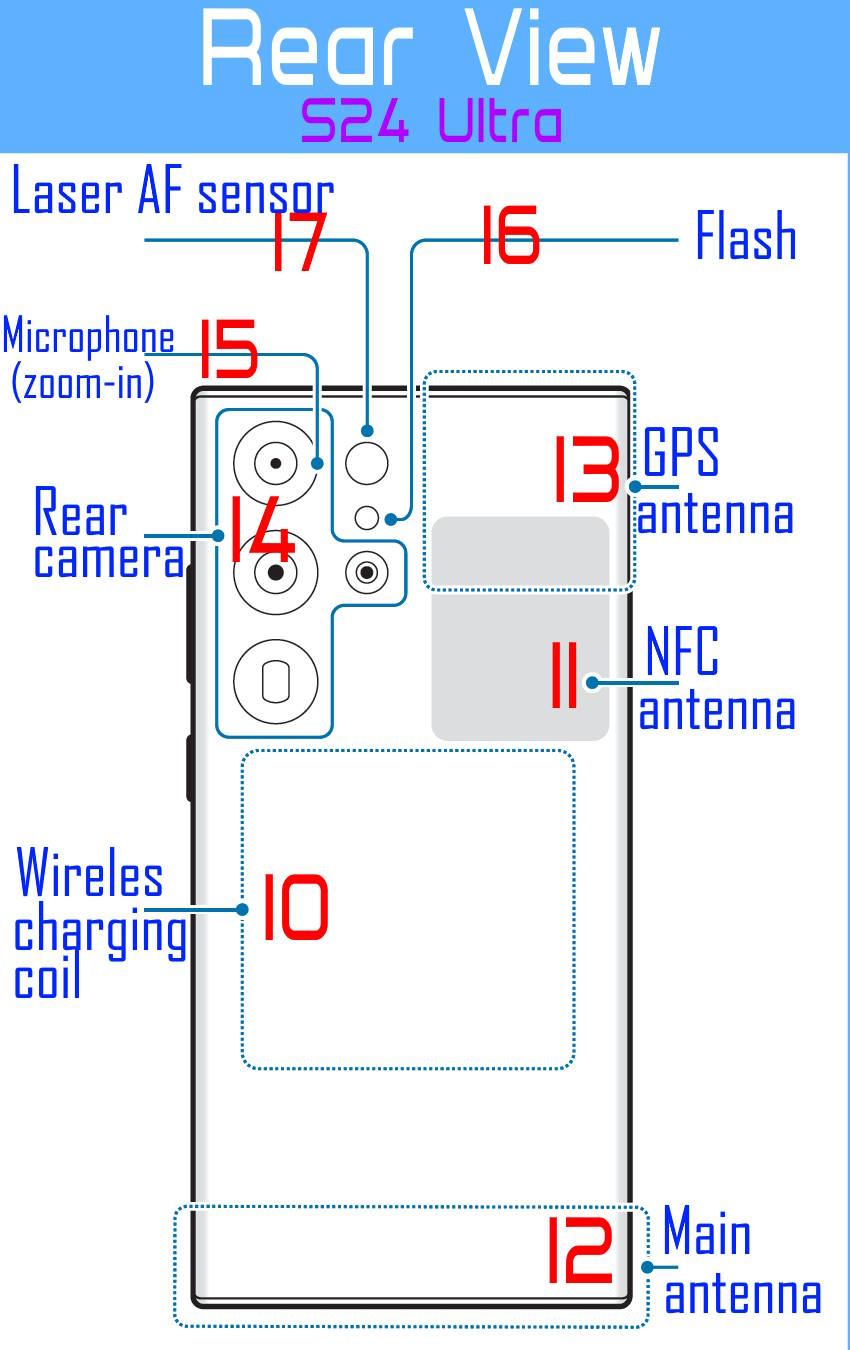
16. Flash
You can use the flash on Galaxy S24 as:
- A torch. It is controlled with a quick setting button.
- A lighting source when taking photos in the darkness. When capturing photographs in low-light conditions, it is essential to have an appropriate lighting source. This can be conveniently controlled by utilizing the flash button within the camera app. It is crucial to note that flash may not enhance image quality on some occasions.
When utilizing the flash feature of your Galaxy S24 as a torch for an extended period, it is possible that the device may exhibit a slight increase in temperature. This is expected behavior, as such usage results in significant battery drain.
17. Laser AF sensor (Galaxy S24 Ultra only)
The incorporation of a laser autofocus (AF) sensor in the camera module of the Galaxy S24 Ultra has been found to substantially enhance the autofocus performance of the device's primary camera. The laser AF sensor utilizes a beam of light to measure the distance between the camera and the subject, which helps in achieving accurate and swift autofocus. This technology has proved particularly effective in low-light conditions where traditional contrast-detection and phase-detection autofocus systems may struggle to function optimally.
The Galaxy S24 and Galaxy S24+ models lack the Laser AF sensor, which is solely available on the Galaxy S24 Ultra variant.
Bottom view of the layout of Galaxy S24, Galaxy S24+, Galaxy S24 Ultra
The layout of the Galaxy S24 and Galaxy S24+ smartphones share an identical bottom view. However, the bottom view of the Galaxy S24 Ultra differs significantly due to the inclusion of the S Pen and its slot. The figure below illustrates the bottom view of the layout of Galaxy S24, Galaxy S24+, and Galaxy S24 Ultra.
18. USB-C port (multipurpose jack)
The Galaxy S24, Galaxy S24+, and Galaxy S24 Ultra are equipped with a single external port, namely the USB-C port, located at the bottom of the device. This multipurpose jack is designed to accommodate various wired peripherals, including chargers, external displays, USB thumb drives, and USB-C headphones. It is important to note that the USB-C port is shared among all these diverse peripherals, thereby making it a pain when you want to connect more than one gadget concurrently.
If you need to connect more than one USB gadget, or you need to charge Galaxy S24 with the USB cable and connect another USB accessory, you may consider getting a USB-C hub.
19. Speaker (bottom)
The bottom speaker on Galaxy S24 is usually used with the top speaker as a pair.
The distinction in the bottom view of the layout of Galaxy S24 (as well as the Galaxy S24+) and that of the Galaxy S24 Ultra results in the placement of the bottom speaker on the left side of the USB-C port when viewed from the bottom on the Galaxy S24 Ultra. However, on the Galaxy S24 and Galaxy S24+, the speaker is situated on the right side.
20. Microphone (bottom)
The Galaxy S24 comes equipped with three microphones – one on the top, one at the bottom, and another at the rear. The microphone located at the bottom is considered to be the primary microphone. Typically, most applications are configured to use this primary microphone instead of the one at the top (#6).
Some apps may use both of them concurrently. For example, when you are on a phone call, the top microphone will be used for noise cancellation and the bottom one will pick up your voice. The voice recorder app can also use both microphones in the interview mode.
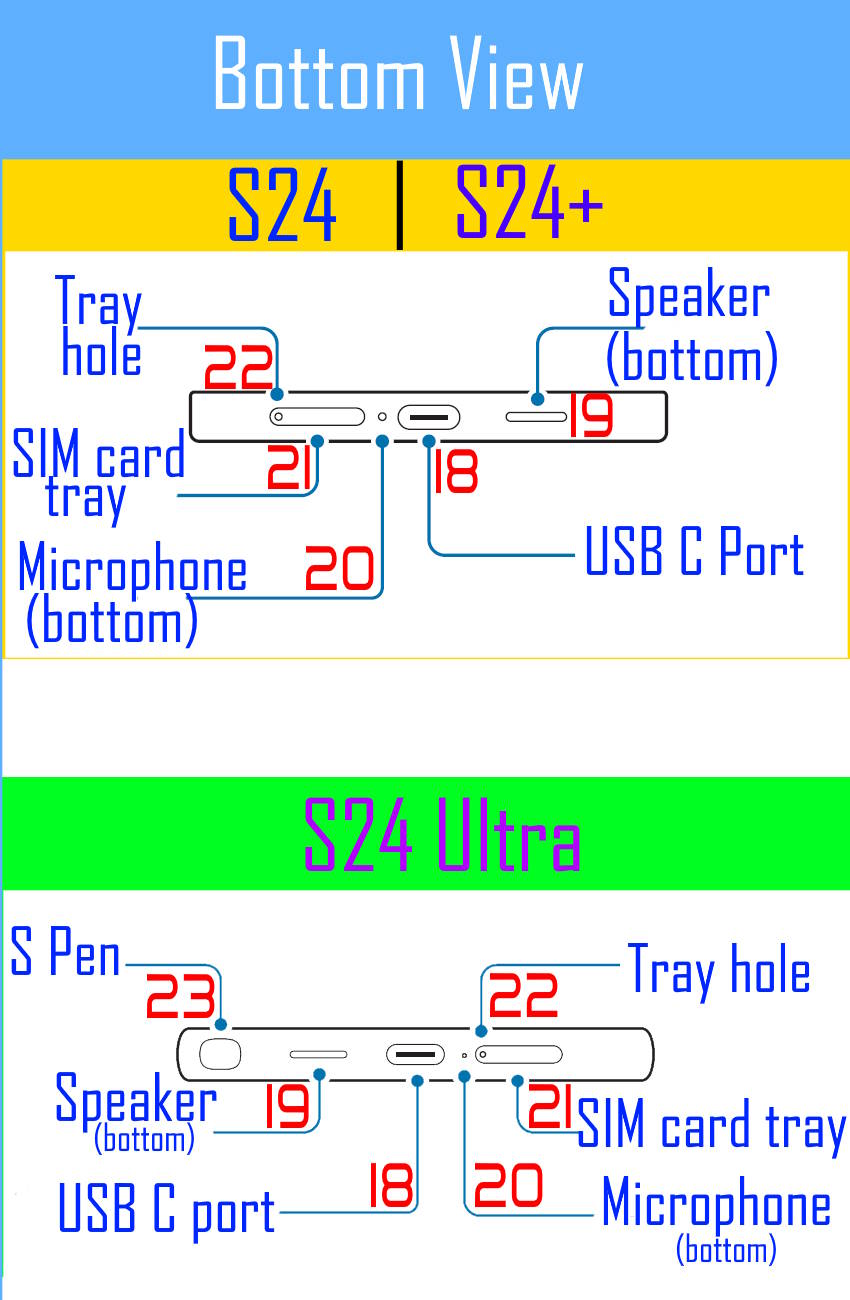
21. SIM card tray
The SIM card tray of the Galaxy S24, Galaxy S24+, and Galaxy S24 Ultra can be found at the bottom of the devices. However, their positioning varies between the three models, with the Galaxy S24 Ultra featuring a different location than the Galaxy S24 and S24+. Specifically, the SIM card tray in the Galaxy S24 Ultra is situated on the right of the USB-C port, whereas on the Galaxy S24 and S24+, it is to the left of the said port.
It is crucial to note that when ejecting the SIM card tray with the ejection pin provided in the Galaxy S24 box, you must ensure that the correct hole is being poked. Inserting the pin into the microphone hole at the bottom may damage the microphone.
If your Galaxy S24 is the dual-SIM version (dual standby only), The SIM card tray has two slots on both sides (up and down), and you can use two SIM cards concurrently on your phone.
Galaxy S24 also supports eSIM, so you can choose to use a physical SIM card and eSIM. Galaxy S24 does not support two eSIM profiles concurrently.
22. SIM card tray hole
The SIM card tray hole is a component of the tray itself and serves a singular purpose: to facilitate the ejection of the SIM card tray.
To eject the tray, insert the provided ejection pin into the opening and apply an adequate amount of force. This should successfully release the tray, allowing for the removal or replacement of the SIM card.
23. S Pen (Galaxy S24 Ultra only)
The exclusive S Pen slot (and the accompanying S Pen) located at the bottom of the phone is solely featured in the Galaxy S24 Ultra. The Galaxy S24 and Galaxy S24+, on the other hand, do not support the use of the S Pen.
It is important to note that the S Pen, which comes with the Galaxy S24 Ultra, is designed exclusively for use with that device. It is not compatible with other devices, such as Galaxy S23 Ultra, Galaxy S22 Ultra, Galaxy S21 Ultra, or Galaxy Note 20.
Do you have any questions about the layout of Galaxy S24, Galaxy S24+, and Galaxy S24 Ultra?
Please let us know in the comment box below if you have any questions about the layout of Galaxy S24, Galaxy S24+, and Galaxy S24 Ultra.
The community will help you.
You can check other Galaxy S24 guides on this website:
- The Galaxy S24 New Features Guides section is an informative resource designed to aid users in understanding the new features and capabilities of the Galaxy S24, S24+, and S24 Ultra smartphones. These guides provide a detailed explanation of the cutting-edge features and highlight their practical applications. Additionally, the guides offer step-by-step instructions that enable users to make the most of these new features. Whether you are a casual user or a power user, the Galaxy S24 New Features Guide is an invaluable resource that will help you stay ahead of the curve in the fast-paced world of mobile technology.
- The Galaxy S24 How-to Guides offer an extensive range of guides that provide detailed guidance on how to use and personalize the Galaxy S24, S24+, and S24 Ultra devices. These comprehensive guides cover all aspects of using the Galaxy S24, S24+, and S24 Ultra, including hardware and software features, Android and One UI functionalities, and migration and sharing procedures. By referring to the Galaxy S24 How-to Guides, users can obtain a thorough understanding of the operation and customization of their Galaxy S24 devices.
- The Galaxy S24 Camera Guides section contains a comprehensive collection of how-to guides on how to effectively utilize the Galaxy S24 camera to take stunning photos and record flawless videos. Additionally, it covers the use of the photo editor on the Galaxy S24. For individuals looking to improve their photography and videography skills, this is an invaluable resource.
- The Galaxy S24 Accessories Guides section provides comprehensive guides on the use of various accessories that are designed to enhance functionality and safeguard the Galaxy S24, S24+, and S24 Ultra devices. These guides cover diverse topics, including the utilization of protective accessories and the expansion of the features and capabilities of the aforementioned devices. Additionally, this section delves into in-depth reviews of specific Galaxy S24 accessories.
- The Galaxy S24 User Manual section consists of the official Samsung Galaxy S24 user manual in PDF format. These user manuals were released by Samsung in various regions and have been compiled and organized according to the corresponding languages. It is presented in a comprehensive and structured manner, making it easier for users to access the information they need.
You can also reach us through:
- Our Facebook page.
- Our YouTube channel.
- Contact Us page.
Don't miss out on the latest updates, guides, tips, and tricks for the Samsung Galaxy S24 – sign up for our newsletter now!
Enjoy your Galaxy S24, S24+, or S24 Ultra.
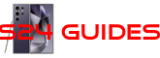
![Spigen Tough Armor Designed for Galaxy S24 Ultra Case [Military-Grade Protection] [Kickstand] (2024) - Black](https://m.media-amazon.com/images/I/41V1xYuYdxL.jpg)
![Spigen Tempered Glass Screen Protector [GlasTR EZ Fit] designed for Galaxy S24 Ultra [Case Friendly] - 2 Pack](https://m.media-amazon.com/images/I/416Ru9MJetL.jpg)


Why there is a cutout mark on the right side edge of the S24 Ultra? What is it for?
for the 5G mmWave antenna?