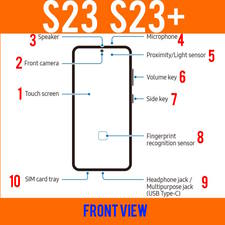
Understanding the layout of Galaxy S23, S23+, and S23 Ultra is essential for using the phone effectively and properly.
This Galaxy S23 how-to guide explains the layout of Galaxy S23, S23+, and S23 Ultra and elaborates on the functions and features of each part so that you can fully understand your Galaxy S23, S23+, and S23 Ultra. Some advice on using and maintaining the part is also explained.
The layout of Galaxy S23 and S23+ is almost identical (the major difference is the screen size). However, Galaxy S23 Ultra has a considerably different layout.
Understand the layout of Galaxy S23, S23+, and S23 Ultra
- Front view of the layout of Galaxy S23, S23+, and S23 Ultra
- #1. Touchscreen
- #2. Front Camera
- #3. Top speaker (earpiece)
- #4. Microphone (top)
- #5. Proximity/light sensor
- #6. Volume key
- #7. Side key
- #8. Fingerprint recognition sensor
- #9. USB-C port (multipurpose jack)
- #10. SIM card tray
- #11. S Pen (Galaxy S23 Ultra only)
- #12. Edge screen (Galaxy S23 Ultra only)
- Rear view of the layout of Galaxy S23, S23+, and S23 Ultra
Front view of the layout of Galaxy S23, S23+, and S23 Ultra
The front view of Galaxy S23, S23+, and S23 Ultra is illustrated in the following two pictures: one for the layout of Galaxy S23 Ultra and the other for the layout of Galaxy S23 and S23+.
We now explore the components of the Galaxy S23 layout one by one. The number for each element matches that in the pictures.
#1. Touchscreen
Touchscreen on Galaxy S23, S23+, and S23 Ultra has two functions at least:
- Display text, graphics, and videos for the system and apps.
- Accept touchscreen gestures so that you can interact with and control Galaxy S23, S23+, and S23 Ultra.
You must use touchscreen gestures to interact with and control Galaxy S23, S23+, or S23 Ultra.
#2. Front Camera
All three Galaxy S23 models have identical front-facing cameras.
Unlike in previous generations, the front cameras in Galaxy S23, S23+, and S23 Ultra have identical specifications with a 12MP sensor.
By default, the cutout of the camera is shown in the status bar. You can choose to hide it by using a black bar at the top of the screen. Of course, this would waste usable screen space.
The front camera is also used for face recognition so that you can unlock Galaxy S23 with your face.
#3. Top speaker (earpiece)
The top speaker has dual functions:
- As an earpiece when you are on a call.
- As one of the speakers of the stereo pair (with the bottom speaker, read on) when playing music.
On the official Galaxy S23 flip covers, e.g., the Clear View (S View) Wallet Cover, there is a long and narrow cutout for the top speaker.
#4. Microphone (top)
Galaxy S23, S23+, and S23 Ultra have 3 microphones. One is on the top, one is at the bottom (#19), and one is on the back (#15). Each serves different purposes.
The microphone on the top is usually named the secondary microphone (the bottom one is considered primary).
When you are on a call, usually, this microphone usually samples ambient sound and sends such info for noise reduction.
When you use the Voice Recorder or Voice memo, this microphone can detect the location of the speaker (e.g., interviewee) and then is used for this speaker (the interviewer’s voice can be captured by the microphone at the bottom.
Anyway, the usage of which microphones is automatically managed by the phone. Normally, we seldom need to change it manually.
#5. Proximity/light sensor
On Galaxy S23, S23+, and S23 Ultra, unlike the front camera, there is no proximity/light sensor cutout. They are placed located behind the display glass.
The proximity/light sensor on Galaxy S23 is a combo of a proximity sensor and a light sensor.
The proximity sensor detects objects close to the phone. For example, when you are on a call, you will see the screen turns off automatically if you move the phone close to your ears.
The light sensor on Galaxy S23 detects the lighting conditions around the phone. Galaxy S23 can then automatically adjust the screen brightness or tone based on ambient lighting conditions (you can manually adjust screen brightness or even enable Extra Dim). Some apps can also access the light sensor data.
#6. Volume key
The primary function of the volume key is adjusting the volume. So, there are actually two keys: volume up and volume down.
On Galaxy S23 and other Android phones, the volume key can also be used for other functions.
For example, the Galaxy S23 camera app may use the volume key as a shutter button (configurable in Galaxy S23 Camera Settings) when it is inconvenient to use the on-screen shutter button. You can also take screenshots on Galaxy S23 by simultaneously holding the Volume down key and the Side key.
If the phone hangs, you may also need the volume key to forcefully (not gracefully) restart Galaxy S23.
Since Galaxy S20, Samsung has relocated the volume key to the right side of the phone (same as iPhone by chance, lol).
By default, when you press the volume key on Galaxy S23, you will see the volume slider if you are not playing media.
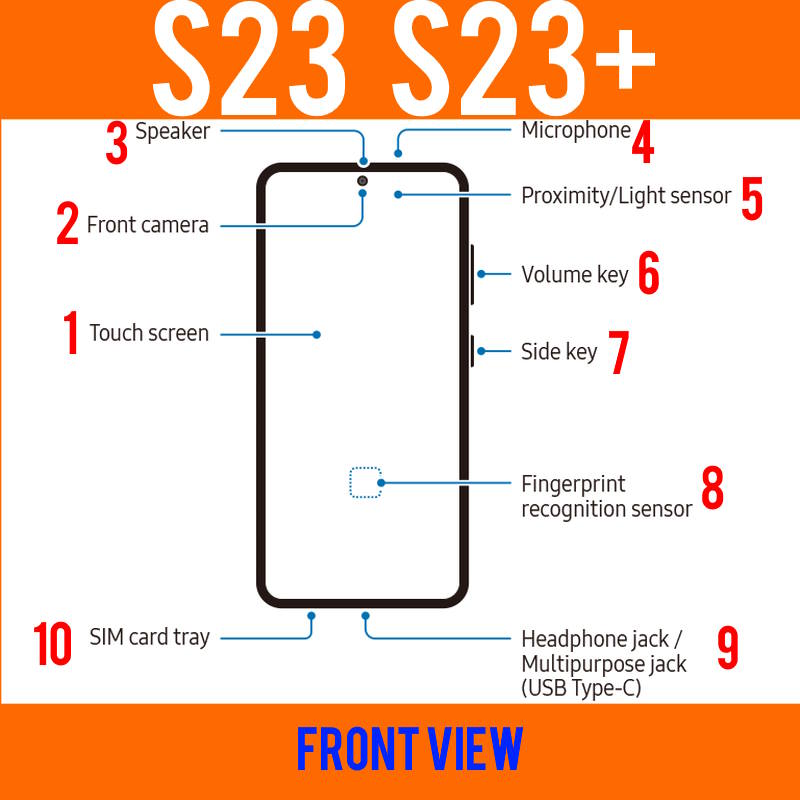
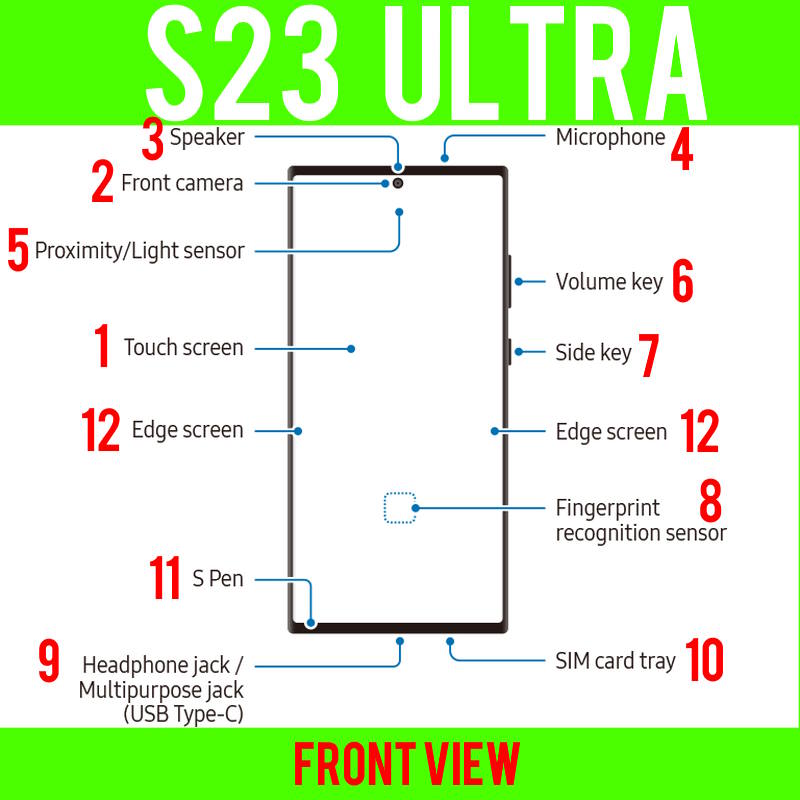
#7. Side key
There is no power button on Galaxy S23, S23+, and S23Ultra.
The Side key on Galaxy S23 combines the Power button and the unpopular Bixby key. Samsung has adopted this option since Galaxy S20.
You can use the Side key to power on or power off Galaxy S23, S23+, and S23 Ultra. For example, you always hold the Side key for a few seconds to start Galaxy S23 to set up the phone when you get the phone. You can also use it to launch Bixby or access the Power-off menu.
The most-used function of the Side key is to turn off the screen (and after that lock the phone).
You can also use the Side key to launch the Camera app on Galaxy S23, even without unlocking the phone.
Below the Side key, there are no functional parts on the right side of the phone. But for the US models, because of the 5G mmWave support, a special part of the 5G mmWave antenna is placed in this region, and therefore, you may notice a patch like a sealed micro SD card slot. In other regions, Galaxy S23 does not support 5G mmWave and therefore, there is no such patch.
Please refer to this guide (coming soon) on how to use and customize the Side key on Galaxy S23, S23+, and S23 Ultra.
#8. Fingerprint recognition sensor
Since Galaxy S10, Samsung adopted the inferior (arguable) in-display ultrasonic fingerprint recognition sensor. It is better than almost all optic under-display fingerprint readers (like the one sued in Pixel). But the traditional (and old-fashioned) capacitive fingerprint reader (circular one, not the rectangular one) mounted on the back panel is definitely far, far better.
When you need to use the fingerprint reader, the fingerprint location indicator will show up on the lock screen automatically. You can put your finger on that area to unlock Galaxy S23.
Please note the fingerprint sensor is a bit picky on screen protectors. Some screen protectors may not work with the fingerprint reader. Please check this guide on how to choose a Galaxy S23 screen protector.
To use the fingerprint reader to unlock Galaxy S23, you must set up the screen lock type to the pattern, PIN, or password. The fingerprint recognition sensor can only be used as a secondary method.
#9. USB-C port (multipurpose jack)
Galaxy S23, S23+, and S23 Ultra only have one external port: the USB-C port at the bottom.
All “wired” gadgets, including the wall charger (to charge Galaxy S23 battery), external display, USB thumb drive, and USB-C headphones, must share this USB-C port. For this reason, this USB-C port is often referred to as a multipurpose jack.
If you need to connect more than one USB gadget, or you need to charge Galaxy S23 with the USB cable and connect another USB accessory, you may consider getting a USB-C hub.
You may also need to use this multipurpose jack to connect Galaxy S23 to your old phone to migrate data to Galaxy S23.
#10. SIM card tray
The SIM card tray is located at the bottom of Galaxy S23, S23+, and S23 Ultra. But its location in Galaxy S23 Ultra differs from that in Galaxy S23 and S23+. On Galaxy S23 Ultra, it is located right to the USB-C port. But on Galaxy S23 and S23+, it is located to the left of the USB-C port.
So, when you eject the SIM card tray (with the ejection pin in the Galaxy S23 box), you need to ensure you are poking at the correct hole! Do not insert the pin into the microphone hole at the bottom.
If your Galaxy S23 is the dual-SIM version (dual standby only), The SIM card tray has two slots on both sides (up and down), and you can use two SIM cards concurrently on your phone.
Galaxy S23 also supports eSIM, so you can choose to use a physical SIM card and eSIM. Galaxy S23 does not support two eSIM profiles concurrently.
Please check the Galaxy S23 SIM card guide on how to manage and use SIM cards on Galaxy S23.
#11. S Pen (Galaxy S23 Ultra only)
The dedicated S Pen slot and the attached S Pen can only be found in Galaxy S23 Ultra.
The S Pen on Galaxy S23 Ultra can ONLY be used on Galaxy S23 Ultra. It is NOT compatible with any other devices, e.g., Galaxy S22 Ultra, Galaxy S21 Ultra, or Galaxy Note 20. It looks like another stupid decision Samsung made.
#12. Edge screen (Galaxy S23 Ultra only)
Galaxy S23 Ultra still uses a curved (and user-unfriendly) display. Samsung called this curved part “Edge screen”, which wastes considerable usable screen area.
Galaxy S22 and S22+ use a flat screen, so there is no “edge” screen.
Do not confuse this Edge screen with the Edge panel.
Edge panel is a software feature that allows you to dock some tools on the edge of the screen. It is available on Galaxy S23, S23+, and S23 Ultra.
Rear view of the layout of Galaxy S23, S23+, and S23 Ultra
The rear view of the layout of Galaxy S23, S23+, and S23 Ultra is illustrated in the following two pictures. Again, one for Galaxy S23 and S23+, and the other for Galaxy S23 Ultra.
#13. NFC antenna and wireless charging coil
The NFC antenna and wireless charging coil on Galaxy S23 are located near the center of the back of the phone.
NFC is often used for Samsung Pay or Google Pay. Just remember, the location is different from iPhone (on which the NFC antenna is located near the top).
Wireless charging coils are used for wireless charging and wireless PoweShare (reverse wireless charging).
Some bulky Galaxy S23 covers may affect NFC or wireless charging. But all the official Galaxy S23 covers, e.g., Galaxy S23 Smart View Wallet Cover (S View cover), do not affect wireless charging.
You may check this guide on wireless charging and compatible wireless chargers for Galaxy S23.
#14. Rear camera
Galaxy S23 and Galaxy S23+ have identical 3 rear cameras with an identical layout: a 50MP wide-angle camera, a 12MP ultra-wide camera, and a 10MP telephoto camera (3x optical zoom).
Galaxy S23 Ultra has a more advanced rear camera system with 4 camera lenses: a 200MP wide-angle camera, a 12MP ultra-wide camera, and two 10MP telephoto cameras (one with 3x optical zoom and the other with 10x optical zoom).
#15. Zoom-in microphone
The zoom-in microphone is located between the bump of the 12MP ultra-wide camera (the top one) and the back panel.
You can use a zoom-in microphone to amplify (zoom in) the sound of the subject (e.g., musical instrument) and minimize the background noise when you record a video or audio.
Zoom-in microphone was introduced in Galaxy Note 10. But it was removed for unknown reasons in Galaxy S22, S22+, and S22 Ultra. Instead, the microphones on the top and bottom are used for zoom-in audio.
Anyway, the dedicated zoom-in mic is back on Galaxy S23, S23+, and S23 Ultra.
#16. GPS antenna
Galaxy S23 GPS antenna is located near the top left of the phone (when viewing from the screen), opposite to the camera lens.
This layout of Galaxy S23 GPS antenna is different from Galaxy S22.
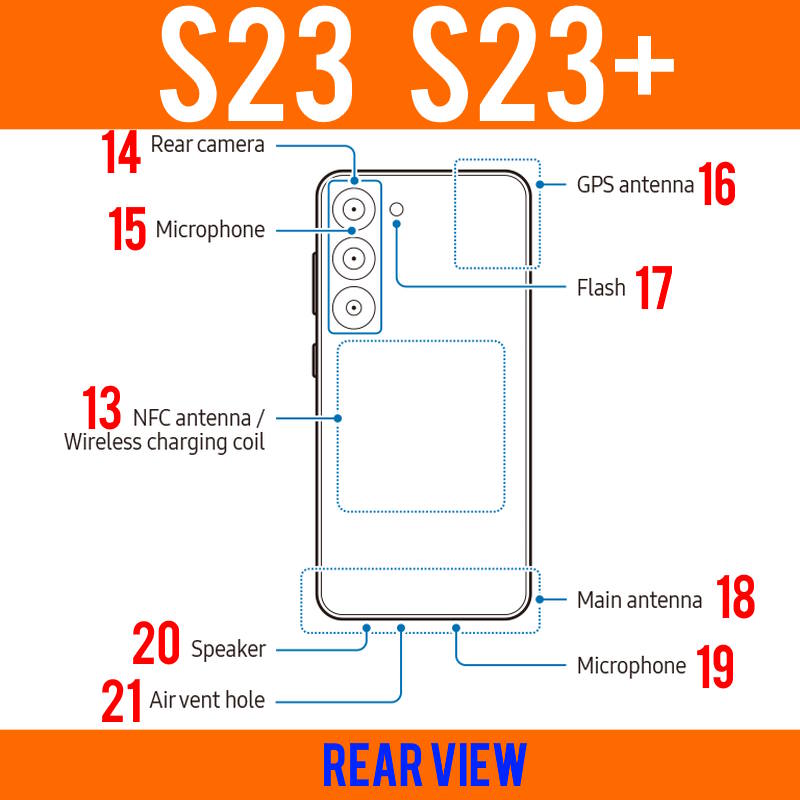
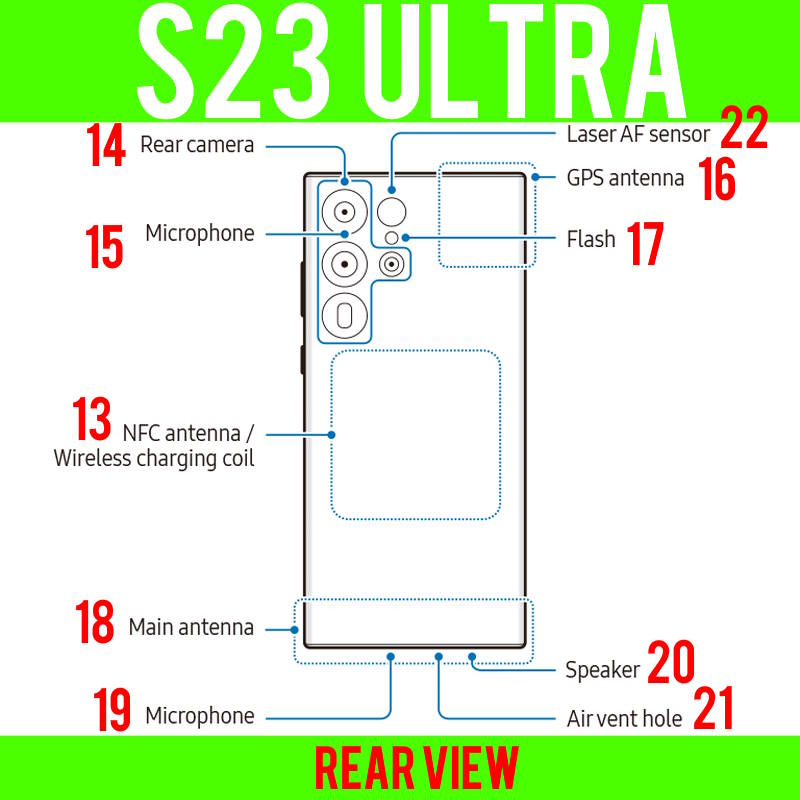
#17. Flash
You can use the flash on Galaxy S22 as:
- A torch. It is controlled with a quick setting button. With the Android 14 (One UI 6) update, you can use Quick Settings Instant Access to open all quick setting buttons directly.
- A lighting source when taking photos in the darkness. It is controlled with the button in the camera app.
When you use the flash as a torch for more than a few minutes, you may feel Galaxy S32 is a bit hot. This is normal because it drains a considerable battery.
#18. Main antenna
The main antenna on Galaxy S23 is located near the bottom of the phone. It is used to connect to a cell tower so that you can make calls and use mobile data.
Antennas do not like metals. If you experience random connection issues, you may try to put the phone on the table to see whether the blocked antenna causes it.
In the US market Galaxy S23 also supports 5G mmWave (in addition to 5G Sub-6). So, below the side key on the right side of the phone, you may notice something like a sealed micro SD card slot. This is actually for the additional 5G mmWave antenna. In other regions, Galaxy S23 does not support 5G mmWave, so you will not see this patch.
#19. Microphone (bottom)
The microphone on the bottom of the Galaxy S23 is the “main” microphone. By default, most apps will use this microphone instead of the top one (#4).
Some apps may use both of them concurrently. For example, when you are on a phone call, the top microphone will be used for noise-canceling and the bottom one to pick up your voice. Voice Memo also can use two microphones in the interview mode.
#20. Speaker (main)
The bottom speaker on Galaxy S23 is always used with the top speaker as a pair.
Due to the difference in the layout of Galaxy S23 (and S23+) and layout of Galaxy S23 Ultra, on Galaxy S23 Ultra, the bottom speaker is located left to the USB-C port (viewing from the bottom). But on Galaxy S23 and S23+, it is located on the right side.
#21. Air vent hole
The air vent hole is mainly used to balance the air pressure near the bottom microphone with the ambient to reduce some unwanted noise.
You should not cover the air vent hole. Otherwise, unwanted noises may occur during calls or media playback.
#22. Laser AF sensor (Galaxy S23 Ultra only)
The laser AF sensor can significantly improve the autofocus of the main camera on Galaxy S23 Ultra.
Galaxy S23 and S23+ do not have this sensor.
Do you have any questions about the layout of Galaxy S23, S23+, and S23 Ultra?
If you have any questions on the layout of Galaxy S23, S23+, and S23 Ultra, or if you need help understanding any parts shown in the layout of Galaxy S23, S23+, and S23 Ultra, please let us know in the comment box below.
The community will help you.
You may check other Galaxy S23 guides organized in the following 4 sections.
- Galaxy S23 new features guides. Galaxy S23 new features guides explain the new features of Galaxy S23 and show you how to use them. New features in the One UI 6 (Android 14) update are also covered in this section.
- Galaxy S23 how-to guides. Galaxy S23 how-to guides show you how to use and customize Galaxy S23, S23+, and S23 Ultra to meet your needs.
- Galaxy S23 camera guides. Galaxy S23 camera guides show you how to use Galaxy S23 camera features to shoot the best photos and videos with the top-notch camera system in Galaxy S23, S23+, and S23 Ultra. The new camera features in the One UI 6 (Android 14) update are also covered.
- Galaxy S23 accessories guides. Galaxy S23 accessories guides explore useful Galaxy S23 accessories and show you how to use them to protect your phone or increase your productivity (or fun).
Besides, you can read and download (in PDF format) the official Galaxy S23 user manual (including the updated Galaxy S23 user manual for Android 14 (One UI 6).
In addition to the comment box below, you can also reach us through the following channels:
Do not forget to subscribe to our newsletter to get the latest Tips and tricks on Galaxy S23.
Subscribe to our newsletter!
Enjoy your Galaxy S23!





Hi. Just curious. What is the little side compartment just below the power button half way to the bottom of the phone for? It looks like a pop out for an SD card. This is on my new galaxy S23 Ultra.
There is nothing below the power button. Some marks are probably for antenna test.
Samsung removed SD card support since Galaxy S21.
I have the same question! The area seems like it would be a button or something but it doesn’t push in. (It’s about 2 inches from the bottom)
I did not find anything on Galaxy S23 Ultra. Is it above the black mark? (the mark itself is for production/testing purposes, as I know).
I also have that question.. looks like an SD card slot.. if this is not the case then why the defects… also pictures of the phones on other sites do NOT show this imperfection..why
We just confirmed this sealed door is for the 5G mmWave antenna. It only exists on Galaxy S23, S23+, and S23 Ultra sold in the USA because Galaxy S23 offers mmWave 5G support (with sub-6) only in the US.
In other regions, only 5G sub-6 (band) is supported on Galaxy S23, S23+, and S23 Ultra.
We will update this post and add a new post to explain the technology behind this with extremely simple terms.
What is the button at the bottom left on the s23ultra for?
it is the S Pen slot (with a S Pen) at the bottom left of Galaxy S23 Ultra. You can press it to release the S Pen.
All buttons on Galaxy S23 are on the right side of the hone. There is no button ta at the bottom.
Hi, i accidentally push with pin ejector the air vent hole its they have some parts that can be damage ? Please feedback ?thank u
It should be OK. I don’t think there are any sensitive components inside.
Zoom in microphone: Does anyone know if the camera protectors sold by many vendors cover this microphone? Is this a concern?
It depends on the camera lens protector. Actually, the lens protector can cause severer problems (e.g., moisture) than blocking the zoom-in mic (which is seldom used by most owners).
For the official Samsung cases/covers, it seems there are no issues.
I am being told that I go from sounding clear when I am talking to it sounding distant on Galaxy S23+. I am not moving the phone while talking and staying stationery while talking. Do I need to have microphone replaced?
Microphone itself seldom cause such an issue. The problem can also be caused by the mobile network.
You can test the microphone with the pre-installed Voice Recorder app. Try both Standard and Interview modes. If both work well, then there is no issue with the microphone.