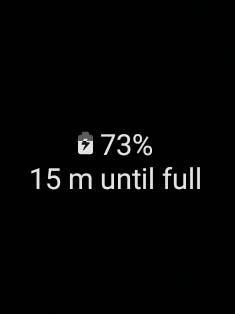
The battery life can be extended considerably if you charge Galaxy S23 battery properly.
This Galaxy S23 how-to guide explains the proper way to charge Galaxy S23 battery to maximize the battery life, the charging methods for Galaxy S23 battery and how to use them, how to disable fast charging and fast wireless charging on Galaxy S23, and when you should enable Protect Battery to extend the battery life. Finally, frequently asked questions on how to charge Galaxy S23 battery properly are answered.
Ultimate guide on charging Galaxy S23 battery
- Why should you spend a few mins to learn to charge Galaxy S23 battery properly?
- Two ways to charge Galaxy S23 battery
- Charge Galaxy S23 battery with a USB cable
- Charge Galaxy S23 battery with a wireless charger
- How to disable fast charging and fast wireless charging to extend Galaxy S23 battery life?
- How to enable Protect Battery to extend Galaxy S23 battery life?
- Questions and answers on the proper way to charge Galaxy S23 battery
- Q1. Do I need to charge Galaxy S23 battery for over 8 hours for the first charge?
- Q2: Can I use the phone when I charge Galaxy S23 battery?
- Q3: Should I connect Galaxy S23 to a charger whenever possible to top up the battery?
- Q4: Should I drain the battery completely periodically (e.g., monthly)?
- Q5: Should I charge Galaxy S23 battery when it falls below 15% or 20%?
- Q6: Does the S Pen on Galaxy S23 Ultra affect my battery life?
Why should you spend a few mins to learn to charge Galaxy S23 battery properly?
For most Galaxy S23 owners, it is straightforward to charge Galaxy S23 battery: connect the phone to the wall charger or a wireless charger.
But do you know whether you are charging Galaxy S23 battery properly? For example:
- How often should you charge Galaxy S23 battery?
- When should you charge Galaxy S23 battery?
- When should you disconnect the phone from the charger?
- Do the charger and cable affect the charging?
- Should you use or not use fast charging (or fast wireless charging) on Galaxy S23?
- Should you enable Protect Battery on Galaxy S23?
Beyond natural wear and tear, the battery life of Galaxy S23 highly depends on how you charge Galaxy S23 battery.
Furthermore, the technology (charging and battery) evolves. Some old wisdom on charging smartphone batteries may not work or become irrelevant.
So, after finishing the initial setup of Galaxy S23 and migrating data to the new phone, you should spend a few mins to learn how to charge Galaxy S23 battery properly to extend the battery life and keep the phone in the optimal state.
Two ways to charge Galaxy S23 battery
Like other flagship phones, you can charge Galaxy S23 battery with two methods:
- Cable (USB) charging.
- Wireless charging.
Unfortunately, like other flagship phones, Galaxy S23 does not have an “official” charger. Samsung only includes a USB cable in the box. You need to find your own charger.
Each charging method has its own advantages and disadvantages when used to charge Galaxy S23 battery, as summarized in the following table.
| Advantages | Disadvantages | |
| USB cable charging | 1. Easy to find a USB charger (adapter). 2. Usually cheap. 3. May charge Galaxy S23 battery faster. | 1. Occupy the USB-C port. 2. Old chargers do not stop. 3. Too many low-quality chargers. |
| Wireless charging | 1. USB-C port available while charging. 2. Convenient. 3. Stop charging automatically. | 1. Not cheap. 2. Relatively slower in charging. 3. Galaxy S23 will be a bit warmer. |
Regardless of the charging method, to charge Galaxy S23 battery properly, you need to make sure:
- Use a quality (not necessarily expensive) charger and peripherals (e.g., USB cable).
- Charge only when needed. You can easily check the battery level from the status icons or the battery widget.
- Disconnect the charger only when it is convenient for you.
Charge Galaxy S23 battery with a USB cable
What do you need?
To charge Galaxy S23 battery with a wall charger (USB cable), you need to get two items:
- A USB cable.
- A wall charger or other power source with a USB output.
If the wall charger uses the USB-C output, you can use the USB-C cable in the Galaxy S23 box. If the power source only has USB-A output, you need to get a USB A to USB C cable because Galaxy S23 only has a USB-C port (multipurpose port).
You can also use your PC/laptop or power bank to charge Galaxy S23 battery, although the charging speed is usually slow. Some PCs/laptops even offer a special port for charging your devices through a USB cable. For example, many recent Dell PCs/laptops often have a Powershare USB port, which can be identified by the small battery icon (or a lighting icon) next to the normal USB icon.
Steps of using a USB cable (wall charger) to charge Galaxy S23 battery
To charge Galaxy S23 battery with USB cable charging, you may follow these steps:
- Connect the charger to an electric socket ( and power on the wall charger)
- Connect the USB cable to the wall charger.
- Connect the USB cable to Galaxy S23 USB-C port.
- Wait till Galaxy S23 is fully charged (or to 85% if you set the limit, read on). It is safe to use the phone when it is being charged. But you should avoid heavy games during the charging period. You can press the Side key to check the charging status. If you are using the Galaxy S23 Smart Clear View (S View) Cover, you can also check the charging status in the S View window without opening the case.
- Disconnect the USB cable from Galaxy S23 if it is convenient to do so. It is safe to leave Galaxy S23 on the charger overnight.
- Power off the wall charger if it is convenient to do so.
The charging time depends on the charger, phone load, and ambient temperature. With the Samsung 25W charger, it should take about one hour to fully charge Galaxy S23 battery.
Recommended wall chargers for Galaxy S23
Galaxy S23 supports up to 25W super fast charging. Galaxy S23+ and S23 Ultra support up to 45W super fast charging, as explained in the differences of Galaxy S23, S23+, and S23 Ultra.
However, for Galaxy S23 Ultra, the 45W charger mainly reduces the charging time up to 40-50% of the battery capacity. So, it does not significantly reduce the overall charging time.
Therefore, the Samsung branded 25W charger (including a charging cable) is recommended for Galaxy S23, S23+, and S23 Ultra. It is not necessary to get the 45W charger for Galaxy S23 Ultra unless you often need to charge the battery to less than 60%.
- Rapid Charging. Plug into any standard wall outlet via the include AC adapter. The Super Fast charger delivers up to 3 Amp to give your phone power at a much faster rate than your standard 1A or 700mA charger..Compatible devices:Smart Phones;Headphones; smartwatches.Special Feature:Rapid Charging;Wide Compatibility
- Compatible with various devices. Wall Charger does the job for Android devices as well as devices that run different operating systems. For this Wall Charger, the size of your devices isn’t a problem; from earbuds to laptops, take advantage of an ideal charging time for your devices at speeds they can manage to handle.
- Enjoy the flexibility of the USB Type-C. Enjoy the flexibility enabled by USB-C compatible cables. You can alternate the types of cables to charge a variety of mobile devices that you own. Just plug in a cable – there’s no need to change the adapter plugged into your wall outlet.
- Input Voltage 100-240
If you need a USB C cable, you should try to get one from a trusted brand. Because all Galaxy S23 models support USB C 3.2 for data transfer, you should get a USB C cable that supports USB 3.2 or 3.1 at least. FYI, most USB C cables, especially those marked as charging cable (including 100W or 140W) in the market only supports USB 2.0 for data transfer.
So, if you also plan to use the spare cable for data transfer, you should get one with USB 3.1/3.2 support, for example, this one.
Charge Galaxy S23 battery with a wireless charger
What do you need?
To charge Galaxy S23 battery with a wireless charger, you need to get the following:
- A wireless charging pad.
- The power adapter for the wireless charging pad.
Although most wireless charging pad is powered by normal USB wall charger, you should try to use the “bundled” power adapter for the wireless charging pad.
Steps of using a wireless charger to charge Galaxy S23 battery
You can charge Galaxy S23 battery through a wireless charger by following these steps:
- Connect the power adapter (or USB wall charger) to the wireless charging pad. Most wireless chargers come with a wireless charging pad and a detachable power adapter.
- Power on the wireless charging pad. You can connect the power adapter or wall charger to an electric socket to power on the wireless charging pad. Most wireless chargers have some LED lights to light up when powered on.
- Place Galaxy S23 in the wireless charging pad. You should try to place the wireless charging coil region (see Galaxy S23 layout) near the centre of the charging pad, as illustrated in the picture below.
- Wait till Galaxy S23 is fully charged (or to 85% if you set the limit). Normally, the wireless charging pad has an LED indicator for the charging status (charging or charged). The wireless charger will stop charging the phone once it is fully charged.
- Remove Galaxy S23 from the charging pad if it is convenient to do so.
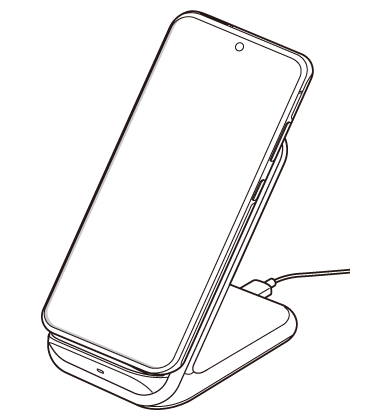
Please note that some bulky cases/covers may affect wireless charging. But most of the official Samsung-branded covers (e.g., Galaxy S23 Smart Clear View Cover/S View Cover) do not suffer from this issue.
Recommended wireless charger for Galaxy S23
The quality of wireless chargers is extremely important. Never use wireless chargers from unknown brands.
All three Galaxy S23 models support up to 15W fast wireless charging. So, you should get a wireless charger that supports 15W (or 9W at least) wireless charging.
Normally, we recommend Samsug’s 15W fast wireless charger like this one:
- SUPER FAST WIRELESS CHARGING: Get the charge you need quickly, thanks to up to 15W of Fast Charging support; This boost of battery is compatible with USB PD and Adaptive Fast Charging travel adapters for an easy pick-me-up*
- EASE OF USE & MULTI DEVICE CHARGING: Simultaneously power up your favorite pair of devices to enjoy together — whether that’s your phone and Galaxy Watch or your Galaxy Watch and earbuds
- DIRECT COOLING FAN: The Super Fast Wireless Charger Pad has a built-in cooling system with a fan and charges your phone fast**
- DEVICE DESIGN: Simply place the Wireless Charger where you want it; With a slim, smooth and compact design, it fits even in your smaller spaces, so it’s easy to access when your phone or earbuds need a little extra juice****
- LED INDICATOR: LED light tells you the charging status of your device with different colors: red for charging, flashing red for charging error, and green for fully charged; When it’s time for lights out, you can dim it to not disturb your sleep*****
This guide gives details on how to choose a compatible wireless charger for Galaxy S23.
How to disable fast charging and fast wireless charging to extend Galaxy S23 battery life?
Fast charging is a nice feature if you need to charge Galaxy S23 battery quickly. But it may cause slightly more wear and tear on the battery.
So, some Galaxy S23 owners may want to disable fast charging (and fast wireless charging) to extend the battery life span.
When do you need to disable fast charging (or fast wireless charging) for Galaxy S23?
If you are a light user and only need to charge Galaxy S23 battery every night, you may consider disabling fast charging and fast wireless charging. This potentially reduces the stress on the battery and, therefore, may extend the battery life noticeably.
Normally, you may also consider setting the battery charging limit to 85% (Protect Battery), which can further extend the battery life considerably.
How to enable and disable fast charging (or fast wireless charging) on Galaxy S23?
You can enable or disable fast charging and fast wireless charging from Galaxy S23 Settings.
As shown in the screenshot below, tap Battery and Device Care.
Update: if you have updated your Galaxy S23 to Android 14 (One UI 6), Battery now has a separate entry under Galaxy S23 settings so that you can access battery settings faster.
On the Device care page, as shown in the screenshot above, tap Battery to manage and customize battery settings.
Please note you can also manage and tweak storage and memory usage and settings in Device care.
On the Battery page, as shown in the screenshot below, you can:
- Check battery usage of charging status.
- Enable power saving mode.
- Set up and tweak background battery usage limits.
- Battery usage details.
- Enable/disable wireless power sharing.
- Adjust advanced battery settings (more battery settings).
Fast charging and fast wireless charging are under more battery settings. So tap More battery settings, as shown in the screen below.
On the More battery settings page, as shown in the screenshot above, you can find the switch to enable/disable fast wireless charging, fast wireless charging and Protect battery.
You can use the switch to enable or disable these features accordingly.
How to enable Protect Battery to extend Galaxy S23 battery life?
Protect Battery was first introduced in Galaxy S22. It set the charging limit to 85% of the battery capacity.
In other words, regardless of the charging method, once the battery level reaches 85%, Galaxy S23 will stop charging Galaxy S23 battery until you reconnect the charger.
When you charge Galaxy S23 battery, the “resistance” gradually becomes larger after the battery level reaches about 80%. So, the charging speed always gradually slows down. At the same time, the wear of the battery increases.
Therefore, limiting the battery charging limit to 85% of the battery capacity may significantly reduce the wear on Galaxy S23 battery and thus extend the battery life span considerably.
If the 85% battery is enough for you or if you can access the charge easily, then you may consider enabling Protect battery on Galaxy S23 to improve the health of the Galaxy S23 battery.
You can enable Protect battery on Galaxy S23 from two different locations:
- From Settings — Battery and device care — Battery — More battery settings — Protect battery, as shown earlier.
- From the Quick Settings panel, use the Quick Setting button. With the Android 14 (One UI 6) update, you can use Quick Settings Instant Access to directly access the Protect battery button (and other quick setting buttons).
As shown in the screenshot below, you can tap the Protect Battery icon to enable or disable Protect battery instantly.
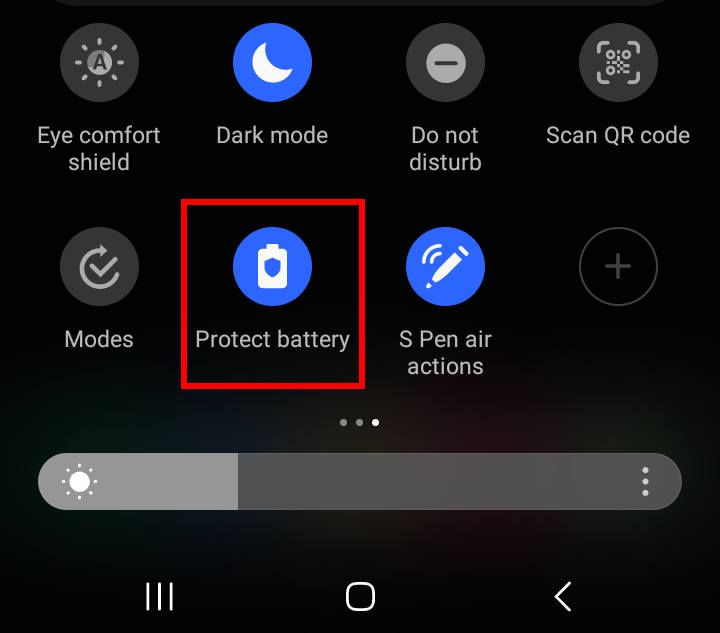
Update: Samsung updated the Protect Battery to Battery Protection in the One UI 6.1 update for Galaxy S23. The name of the corresponding quick button was also changed to Battery Protection. You can choose from three battery protection modes.
Questions and answers on the proper way to charge Galaxy S23 battery
Here are the answers to frequently asked questions about how to charge Galaxy S23 battery properly.
Q1. Do I need to charge Galaxy S23 battery for over 8 hours for the first charge?
No, it is not necessary.
You can use Galaxy S23 immediately after you open the box. The battery level should be more than 50% when you take it out of the box.
In some regions, Samsung does not offer a 1-to-1 exchange after you leave the store. In this case, you need to power up the phone to check any defects.
Q2: Can I use the phone when I charge Galaxy S23 battery?
Yes, of course, you can. It will only slow down the charging.
But, it is NOT recommended to use the phone heavily (e.g., play heavy games) when the Galaxy S23 battery is being charged. The phone can get quite hot.
Q3: Should I connect Galaxy S23 to a charger whenever possible to top up the battery?
No, you should not. You should estimate whether the battery can last till you can access the charger again.
You may connect Galaxy S23 to the charger only when you need to charge Galaxy S23 battery.
Q4: Should I drain the battery completely periodically (e.g., monthly)?
No, it is NOT necessary to drain the Galaxy S23 battery completely.
In fact, you should try to avoid such a battery drain. If you frequently let the battery drain completely, it is harmful to many electrical components and sensors inside Galaxy S23.
Q5: Should I charge Galaxy S23 battery when it falls below 15% or 20%?
Yes, if it is convenient, you should charge Galaxy S23 battery when the level drops below 20%. This may reduce the discharge wear on the battery.
Q6: Does the S Pen on Galaxy S23 Ultra affect my battery life?
S Pen on Galaxy S23 Ultra can be powered by two sources: the built-in supercapacitor battery and the screen.
The ultimate power source is the Galaxy S23 Ultra battery. However, the power consumption of the S Pen is usually negligible compared to the battery capacity of the phone and battery consumption by the CPU and display.
So, normally, you should not worry about the battery drain due to S Pen on Galaxy S23 Ultra.
Do you have any questions about how to charge Galaxy S23 battery properly?
You may let us know in the comment box if you have any questions or need help charging Galaxy S23 battery or extending the Galaxy S23 battery life.
The community will help you.
You may check other Galaxy S23 guides organized in the following 4 sections.
- Galaxy S23 new features guides. Galaxy S23 new features guides explain the new features of Galaxy S23 and show you how to use them. New features in the One UI 6 (Android 14) update are also covered in this section.
- Galaxy S23 how-to guides. Galaxy S23 how-to guides show you how to use and customize Galaxy S23, S23+, and S23 Ultra to meet your needs.
- Galaxy S23 camera guides. Galaxy S23 camera guides show you how to use Galaxy S23 camera features to shoot the best photos and videos with the top-notch camera system in Galaxy S23, S23+, and S23 Ultra. The new camera features in the One UI 6 (Android 14) update are also covered.
- Galaxy S23 accessories guides. Galaxy S23 accessories guides explore useful Galaxy S23 accessories and show you how to use them to protect your phone or increase your productivity (or fun).
Besides, you can read and download (in PDF format) the official Galaxy S23 user manual (including the updated Galaxy S23 user manual for Android 14 (One UI 6).
In addition to the comment box below, you can also reach us through the following channels:
Do not forget to subscribe to our newsletter to get the latest Tips and tricks on Galaxy S23.
Subscribe to our newsletter!
Enjoy your Galaxy S23!



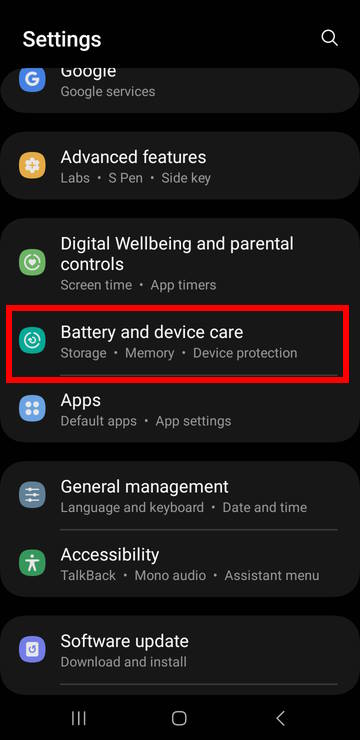
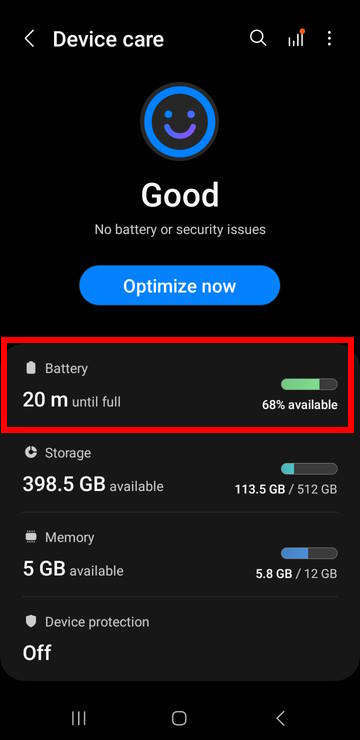
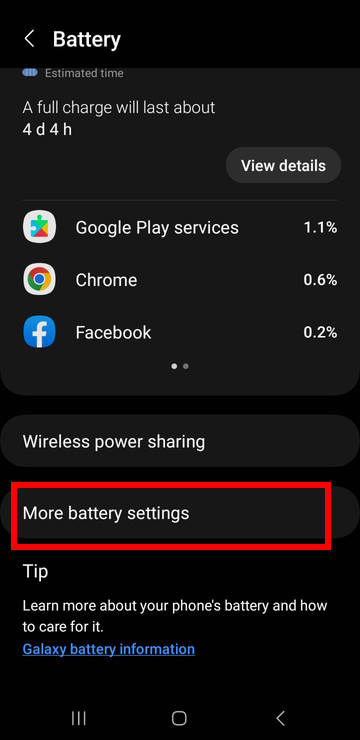
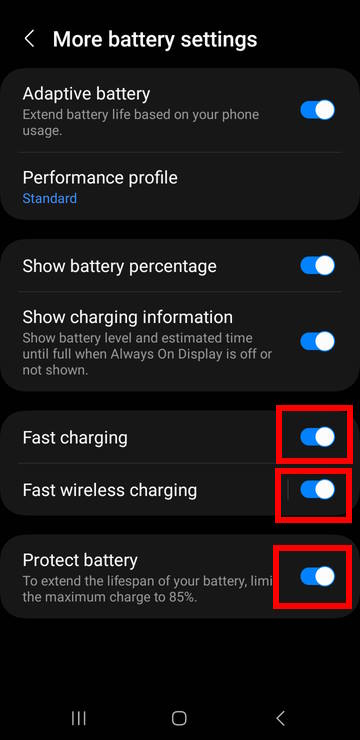



Hi I find this guide to be quite helpful. I have read in other guides suggesting that I should charge when the battery when it falls to 40%. What is your take on this? Should I charge at 20% or 40%? (Assuming there is no no restriction on the access of a charger).
It is not necessary.
Of course, it does no harm if it is convenient for you. But the gain should be very marginal.
I charge my Ultra S23 when it goes to 20%.
I then bring it up to the max of 85%.
From 20% to 85%. Do that, your battery will thrive.
Also turn off these 3 battery settings; fast charging, Super fast charging and fast wireless charging. Turn off all 3 of these and turn on the switch that will stop charging your smartphone at 85%.
This is exactly what I do, this is what has been suggested to me.
How many times can the S23 Ultra battery be charged to 100%? If I’m not mistaken there’s a limit for the charge and discharge cycles of the battery itself.
Theoretically, there is no limit. But after a few hundreds (depends on charging conditions, the batch, and the quality) of charging cycles, the battery capacity decreases significantly (more than 20%). For most Galaxy S23 owners, usually after 2 years, the battery capacity decrease about 15-30%. If you are a heavy (often charging more than once each day) user, you may need to replace the battery after 1-1.5 years.
Please note, even if you do not use the battery (e.g., power off the phone), the battery capacity naturally decreases with time, usually, at a rate of 2%-10% (depending on individual battery and environment) per year. This is why most battery has a shelf life of 3 ~ 5 years.
Anyway, enjoy your phone first. Just keep a good charging habit and do not worry too much about the battery life. If you want to use the phone for 4~5 years, it is better to replace the battery after 2 years if the official battery replacement service is available in your region. Quality of the battery matters.
My Galaxy 23 charging cord seems to have both ends the same?
All Galaxy S23 comes with a USB-C to USB-C cable in the box. You can use it on chargers with USB-C output. If your charge only have normal USB (USB-A) output, you need to get a USB-A to USB-C cable.
Does this apply to s23 ultra too? Would it be ok to leave it charge overnight with the battery protection turned on? Or regardless, I should avoid doing that to reduce wear and tear? Thanks
Yes, it applies to all Galaxy S23 phones, including S23, S23+, S23Ultra, and S23FE.
It is OK to leave the phone on the charger overnight if Protect Battery is enabled. The Protect battery will stop charging (even if the battery later drops below 85%). Charging will be resumed only after you disconnect, then reconnect the charger to the phone, in this case.