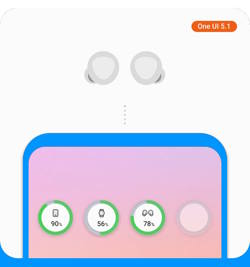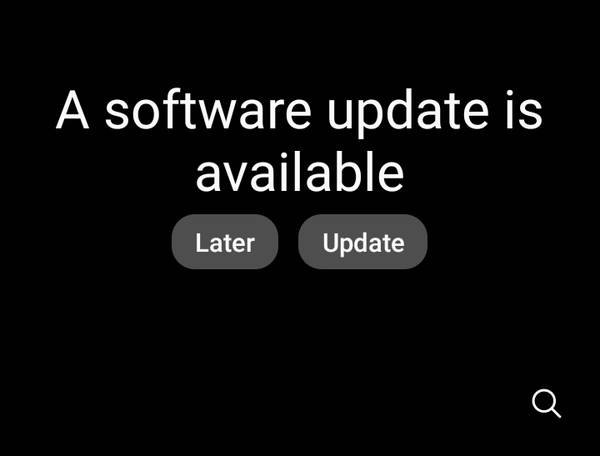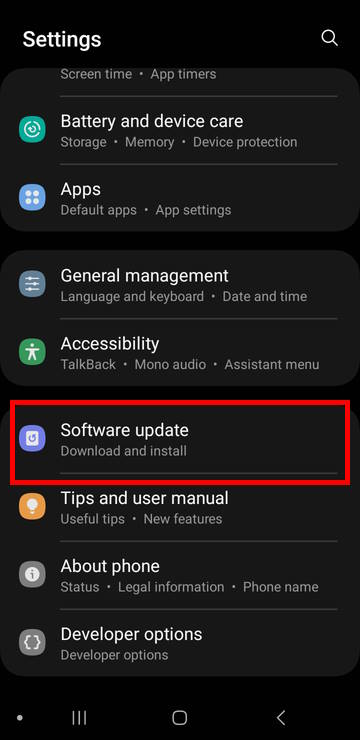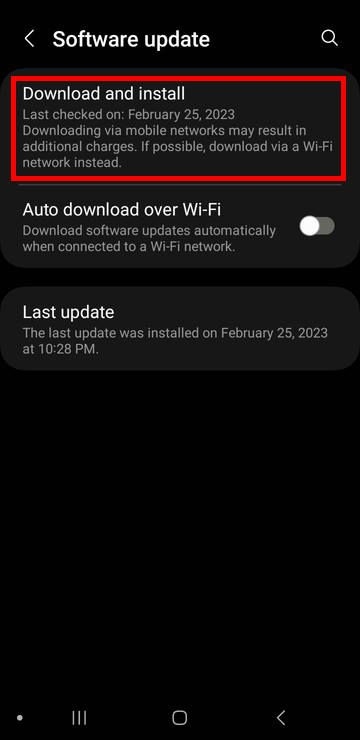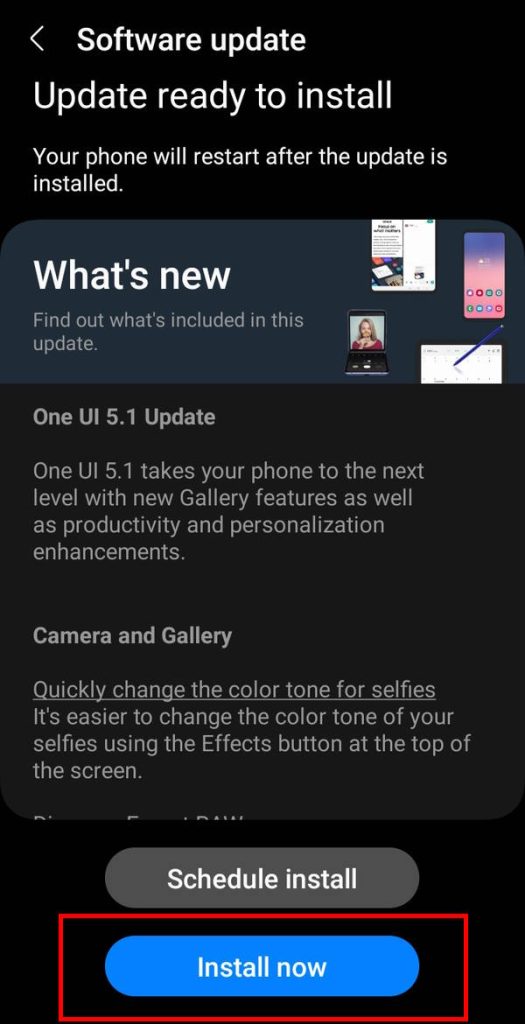After releasing Galaxy S23, Samsung quickly rolled out the One UI 5.1 update for Galaxy S22, S21, and S20 to spread the new features of Galaxy S23, which is based on One UI 5.1.
With the One UI 5.1 update, owners of Galaxy S22, S21, and S20 can try and enjoy most of the new features that were exclusive to Galaxy S23 a few weeks ago.
This Galaxy S22 new features guide explains all new features introduced in the One UI 5.1 update for Galaxy S22, S21, and S20, including the new battery widget, AR Emojis, easy access to the Expert RAW, choose where to save screenshots and screen recordings, customize wallpapers based on your mode, and other total 21 new features in Oner UI 5.1 update.
Please note this is the last major update for Galaxy S20 because it will not get the Android 14 (One UI 6) update.
Everything about new features in the One UI 5.1 update
- One UI 5.1 update vs One UI 5.0: what’s the difference?
- A complete list of new features in the One UI 5.1 update for Galaxy S22, S21, and S20
- #1. New Battery widget
- #2. Use up to 3 emojis in AR Emoji Camera
- #3. Access Expert RAW as a camera mode
- #4. Choose where to save screenshots and screen recordings
- #5. Customize wallpapers based on your mode
- #6. Enhanced image remastering in the Gallery app
- #7. Quickly access your most used apps in the split screen view mode
- #8. Minimize or switch to full screen in pop-up view mode without using the options menu
- #9. More actions for routines in One UI 5.1
- #10. Quickly change the color tone for selfies
- #11. Create a shared family album in the Gallery app
- #12. Enhanced search for the Gallery
- #13. Revamped info display in the Gallery
- $14. Improved multitasking in DeX
- #15. Settings suggestions
- #16. Continue browsing on another device with Samgsung Internet
- #17. Improved search in Samsung Internet
- #18. Spotify suggestions
- #19. Quick access to useful information in the Weather app
- #20. Summary on the Weather widget
- #21. Bixby Text Call
- How to upgrade to One UI 5.1 update on Galaxy S22, S21, and S20?
- Will Galaxy S10 (and S10+) get the One UI 5.1 update?
One UI 5.1 update vs One UI 5.0: what’s the difference?
Both One UI 5.0 and One UI 5.1 updates are based on Android 13.
When Samsung rolled out the Android 13 update for Galaxy S22, S21, and S20 in December 2022, the UI (launcher/skin) was updated to One UI 5.0. Some additional new features that are not part of the stock Android 13 were added.
One UI 5.1 was reserved for Galaxy S23. Samsung needs a few unique features (in addition to the new hardware) to persuade existing users to “upgrade” and wow new customers. Therefore, some features were withheld for One UI 5.1.
When the hype about Galaxy S23 faded, Samsung rolled out the One UI 5.1 update for existing phones to keep the talk on. At the same time, positive word-of-mouth messages from existing users will surely boost the sales of Galaxy S23.
In a nutshell, the difference between One UI 5.1 and One UI 5.0 update is the new features introduced in Galaxy S23. Owners of Galaxy S22, S21, and S20 can enjoy the almost identical software as owners of Galaxy S23.
A complete list of new features in the One UI 5.1 update for Galaxy S22, S21, and S20
We will list all new features in the One UI 5.1 update for Galaxy S22, S21, and S20 based on our “preference”.
For new features of the One UI 5.0 update, please check this page.
#1. New Battery widget
The new Battery widget lets you check the battery level of your phone and all connected devices from the Home screen. You can use it together with the Stack widgets.
Previously, you had to use different widgets to show the battery level of the phone, your Galaxy Buds, and Galaxy Watch. The new battery widgets in the One UI 5.1 update can show the battery levels in one place. You can quickly check the battery level for the phone, and all connected Bluetooth devices, including third-party Bluetooth devices.
Of course, the requirement is that the Battery Service must be implemented in the connected Bluetooth devices.
This guide explains how to use and manage the battery widget on Galaxy S23, S22, S21, and S20 (with One Ui 5.1).
It seems Samsung finally realized the importance of the widgets. For example, in the Android 14 (One UI 6) update, a new camera widget was added, together with some other new camera features.
#2. Use up to 3 emojis in AR Emoji Camera
With the One UI 5.1 update, the AR Emoji camera now allows up to 3 faces. So, you can create up to 3 emojis with your friends in one shot.
You can assign a different emoji to each person’s face.
#3. Access Expert RAW as a camera mode
Expert RAW gives you full control (more than the Pro mode) and lets you take high-quality shots. You can also easily edit photos later with more options in the RAW format.
Prior to the One UI 5.1 update, you need to manually install the Expert RAW app from the Galaxy Store on Galaxy S22, S21, and S20. Now, after updating to One Ui 5.1, you can access the Expert Raw as a new camera mode (not replacing the Pro mode yet).
#4. Choose where to save screenshots and screen recordings
One UI 5.1 update lets you change the folder where screenshots and screen recordings are saved on your Galaxy S22, S21, and S20.
So screenshots and screen recordings will not mess up with the photos and videos saved in the DCIM (Digital Camera Images) folder. You can customize the storage folder.
#5. Customize wallpapers based on your mode
In the past, you could only set one wallpaper for the Home screen and one for the lock screen.
One UI 5.1 update for Galaxy S22, S21, and S20 now lets you choose different wallpapers when you are in different modes (which can be set up and customized in Settings — Modes and Routines.
You can use this feature together with widget customization on the lock screen.
#6. Enhanced image remastering in the Gallery app
The remastering feature in the Gallery app is designed to enhance your photos automatically and quickly. It typically boosts exposure and clarity for the photo. Sometimes, some sort of tint may be added.
In the One UI 5.1 update, remastering does more to make your pictures look even better, for example, removing shadows and reflections. You can also remaster GIFs for better resolution and clarity.
The preview has also been improved to make it easier to compare the original picture with the remaster. FYI, you can always revert to the original if the photo is on Galaxy S22, S21, or S20. It is part of the Gallery app, not part of the photo editor.
If you have updated your Galaxy S22 or S21 to Android 14 (One UI 6), you can also use One-tap editing to remaster your photos directly in the detail view in the Gallery app.
#7. Quickly access your most used apps in the split screen view mode
When you start a split-screen view in One UI 5.1, the apps you use most often will be shown in the Most used apps section just below the Recent Apps to help you find the most used apps quickly.
#8. Minimize or switch to full screen in pop-up view mode without using the options menu
In the One UI 5.0 update, Samsung greatly improved the usability of the multiwindow features
The One UI 5.1 update further polish these multiwindow features. You can now drag the corners to minimize or maximize an app window without going to the options menu.
#9. More actions for routines in One UI 5.1
You can use more actions for routines, e.g., control Quick Share and Touch sensitivity, change your ringtone, and change your font style.
#10. Quickly change the color tone for selfies
One UI 5.1 makes it easier to change the color tone when taking selfies. You can use the Effects button at the top of the screen, and then choose warm or normal color tones.
#11. Create a shared family album in the Gallery app
The Gallery app (version 14.1.02.0 or later) in One UI 5.1 update will recommend pictures to add to your shared family album by recognizing the faces of family members you select.
#12. Enhanced search for the Gallery
One UI 5.1 update allows you to search your Gallery for more than one person or subject at the same time.
You can also search for people without tagging their names just by tapping their faces.
#13. Revamped info display in the Gallery
When you swipe up while viewing a picture or video in the Gallery app, you can see when and where the picture was taken (i.e., location), which device took the picture, where the picture is stored, and related photos.
$14. Improved multitasking in DeX
Samsung DeX also got a minor update in the One UI 5.1.
In the split-screen view mode, you can now drag the divider in the center of the screen to resize both windows.
You can also snap a window to one of the corners to make it fill a quarter of the screen.
#15. Settings suggestions
After signing in to your Samsung account, some suggestions will appear at the top of the Settings screen to help you share, connect, and enhance your experience across your Galaxy devices.
#16. Continue browsing on another device with Samgsung Internet
If you’re browsing the web on one Galaxy phone or tablet and later open the Internet app on another Galaxy device signed in to the same Samsung account, a button will appear that lets you open the last webpage you were viewing on the other device.
Of course, it is for the Samsung Internet app only. Other browsers may already have a similar feature.
#17. Improved search in Samsung Internet
Your searches now include the names of bookmark folders and tab groups.
The improved search logic in One UI 5.1 update lets you find what you’re looking for even if something isn’t spelled correctly.
#18. Spotify suggestions
The Smart Suggestions widget in One UI 5.1 update also recommends Spotify tracks and playlists based on your current activity, e.g., driving, exercising, and more.
To get Spotify suggestions, you need to sign in to a Spotify account in the latest version of the Spotify app.
#19. Quick access to useful information in the Weather app
The Weather app was updated in One UI 5.1 with a few new features.
By default, at the top of the Weather app, you can quickly check severe weather alerts, daily weather summaries, and sunrise/sunset times.
The temperature graph now uses colors to show how the temperature changes throughout the day.
In the One UI 6 (Android 14) update, there are a few more improvements in the weather app.
#20. Summary on the Weather widget
A summary of the current weather conditions now appears on the weather widget to let you know if it’s sunny, cloudy, raining, or snowing.
#21. Bixby Text Call
Bixby Text Call, which is an intelligent call screening, was introduced in the One UI 5.0 update in 2022. You can let Bixby automatically respond to the caller. Anything the caller says is converted to text, and you can read it at any time.
But it was only available in the Korean language when it was announced. So, it is not useful for most owners of Galaxy S22, S21, and S20.
With the One UI 5.1 update, you can use English for Bixby Text Call.
How to upgrade to One UI 5.1 update on Galaxy S22, S21, and S20?
By default, your Galaxy S22, S21, or S20 will remind you about the One UI 5.1 update once it is available in your region. It will then ask you to download and install it, as shown in the screenshot below.
You can also manually check the available update from Galaxy S22 (or S21/S20) Settings.
Tap the Software Update on the Settings page, as shown in the screenshot below.
On the Software update page, you can tap Download and install to manually check any available updates, including One UI 5.1 update.
One UI 5.1 update for Galaxy S22, S21, and S20 should be available in almost all regions by the end of March 2023.
After the One UI 5.1 update is downloaded, you can then tap Install now to install it, as shown in the screenshot below.
It may take at least a few minutes to finish the update. The phone will reboot once automatically. So, you should find a convenient time to perform the update.
Will Galaxy S10 (and S10+) get the One UI 5.1 update?
Galaxy S10 (all variants) will not be updated to Android 13. They stopped at Android 12 (One UI 4.1), as explained here.
So, Galaxy S10 and S10+ will not get the One UI 5.1 update.
Do you have any questions about the new features of the One UI 5.1 update for Galaxy S22, S21, and S20?
If you have any questions about the new features of the One UI 5.1 update for Galaxy S22, S21, and S20, please let us know in the comment box below.
You may also check the new features in the One UI 5.0 update as well.
The community will help you.
You may check other Galaxy S22 guides:
- Galaxy S22 new features guides, including Android 13 (One UI 5.0 and One UI 5.1) update and Android 14 (One UI 6) update.
- Galaxy S22 how-to guides.
- Galaxy S22 camera guides.
- Galaxy S22 accessories guide.
- Official Galaxy S22 user manuals (in PDF).
If you want to discuss any issues privately, you can reach us through:
- Facebook page.
- WhatsApp (coming soon).
- Contact form.
Please do not forget to subscribe to our newsletter to get the latest updates, guides, tips, and tricks for Galaxy S22, S22+, and S22 Ultra.