To access mobile networks (e.g., phone calls, SMS, and mobile data), you have to use a SIM card on Galaxy S22.
This Galaxy S22 guide explains everything you need to know to use a SIM card on Galaxy S22, including Galaxy S22 SIM card support (size, eSIM), how to add and manage the SIM card on Galaxy S22 SIM, how to use two SIM cards on Galaxy S22, and how to check SIM card status on Galaxy S22.
In this guide, Galaxy S22 refers to Galaxy S22, S22+, and S22 Ultra, and the guide applies to all three of these models.
The definitive guide to using SIM card on Galaxy S22
- Galaxy S22 SIM card support
- How to add and manage SIM card on Galaxy S22?
- How to use two SIM cards on Galaxy S22?
- How to check the status of SIM card on Galaxy S22?
- Do you have any questions on using SIM card on Galaxy S22?
Galaxy S22 SIM card support
Galaxy S22 supports two types of SIM cards:
- Physical SIM card.
- eSIM.
Use a physical SIM card on Galaxy S22
If you plan to use a physical SIM card on Galaxy S22, you should ensure it is a nano-SIM card, the smallest SIM card in the market.
If your carrier gives you a 3-in-1 SIM card, you need to detach the smallest part, as shown below. You should not throw away other parts. Keep them as a SIM card adapter when you need to put the SIM on an ancient device that requires a micro SIM card.
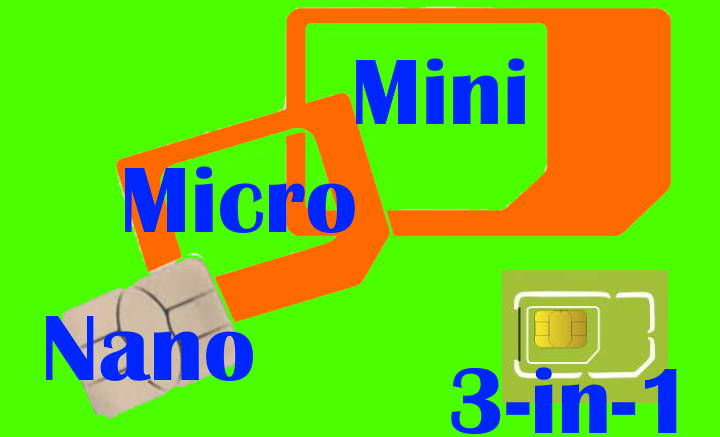
If you migrate to Galaxy S22 from other devices, you probably can use the existing SIM card if your previous device also uses a nano-SIM card.
Here are some popular phones that use a nano-SIM card:
- Samsung Galaxy S6, S7, S8, S9, S10, S20, S21 and all their variants.
- Samsung Galaxy Note 5, Note 7 FE, Note 8, Note 9, Note 10, Note 10+, Note 10 Lite, Note 20, and Note 20 Ultra.
- Any of Samsung Galaxy A series: Galaxy A3, A5, A7, A8, and A9.
- Galaxy J3 2017 and later, Galaxy J5 2017 and later, Galaxy J7 and later.
- iPhone 5, 6, 7, 8, 9, X, 11,12, and 13 (and all variants).
- Moto X (all generations).
- Moto Z (all generations)
- Moto G5, G6, G7, G8 and G9, G10, G30, G50, G100, G stylus, G20, G40, G31, G51, G61, and G22 (all variants).
- Moto E4, E5, E6, E7, E20 (all variants).
- Motorola Edge (all variants and generations)
- Pixel and Pixel XL (all generations).
- LG G5, G6, G7, G8, G9 (all variants), V10, V20, V30, V40, V50, and V60.
Please note some carriers may ask you to change the SIM card to use 5G features (if your mobile plan includes 5G). Galaxy S22 supports both 5G NSA and 5G SA.
If your previous phone uses a micro-SIM card, it is NOT recommended to trim it to a nano-SIM. At least, you should not trim it with scissors. It is better to get a new SIM card from your carrier.
Most local handphone shops have a mini tool to trim SIM cards. But it may damage the SIM card depending on the dimensions of the metal part of your existing micro-SIM card. Some old SIM cards may have a metal part that is too large for a nano-SIM card.
Use eSIM on Galaxy S22
Galaxy S22 supports eSIM. So, you can use eSIM profiles instead of a physical SIM card on Galaxy S22.
To add eSIM profiles to Galaxy S22, you should normally scan the QR code provided by your carrier.
In Galaxy S22 Settings, go to Connections settings, then tap SIM card manager, as shown in the screenshot below, to add or manage eSIM profiles for Galaxy S22.
In the SIM card manager, you can manage two physical SIM cards (dual SIM version of Galaxy S22) and multiple eSIM profiles.
As shown in the screenshot above, Galaxy S22 is using two physical SIM cards now. And there is no eSIM profile stored.
You can tap Add mobile plan, as shown above, to add an eSIM profile to Galaxy S22.
In some regions, you can sign up for new mobile plans automatically using an eSIM profile.
So, after tapping the Add mobile plan, Galaxy S22 may search for available mobile plans (provisioned through eSIM).
In this example, two SIM cards are activated on the Galaxy S22. It will need to temporally disable SIM card two so that Galaxy S22 can scan the available mobile networks.
Tap OK, as shown in the screenshot below, to temporarily disconnect SIM card two from the mobile network.
In most cases, you need to scan the QR code provided by your carrier to add eSIM to Galaxy S22.
As shown in the screenshot above, tap the Scan carrier QR code to add the eSIM profiles manually.
You can add multiple eSIM profiles on Galaxy S22. But you are limited by the number of SIM cards supported for your phone. The single SIM version can only support one SIM card, and therefore, you can activate only one eSIM profile or one SIM card on Galaxy S22, not both at the same time.
When migrating data from your old phone to Galaxy S22, the eSIM cannot be transferred. You need to get a new eSIM from your carrier. This is the limitation for all Android phones.
How to add and manage SIM card on Galaxy S22?
As Galaxy S22 does not support a microSD card, the SIM card tray is for nano-SIM cards only.
To add or remove the SIM card on Galaxy S22, you may follow these steps.
Step 1: Eject the SIM card tray.
You should insert the ejection pin (included in the Galaxy S22 box) into the hole of the SIM card tray, as shown in the animation below. Then, apply some force to eject/loosen the SIM card tray.
You should NEVER insert the pin into the microphone hole (see Galaxy S22 layout). Otherwise, you may damage the microphone.
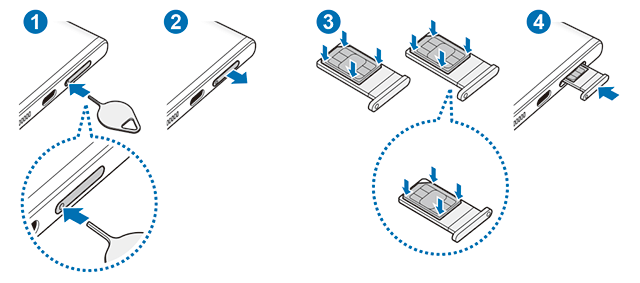
Step 2: Pull out the SIM card tray.
Step 3: Add, change or remove SIM cards.
When adding a SIM card to Galaxy S22, you should match the shape (the chopped corner) of the SIM card with the slot. You also need to ensure the SIM card is secured.
For the dual-SIM version of Galaxy S22, the second SIM card slot is on the backside of slot 1.
The metal side of the SIM card in both slots should face outwards.
Step 4: Insert back the SIM card tray.
Please note the Galaxy S22 SIM card tray is different from that in Galaxy S21, although they look similar. You should never use the SIM card tray for Galaxy S21 on Galaxy S22. It may damage the phone.
Once the SIM card is registered on the carrier’s mobile network, you should see the signal strength icon in the status bar.
How to use two SIM cards on Galaxy S22?
In most regions, Galaxy S22 supports two SIM cards. So, you can:
- Use one or two physical SIM cards only.
- One physical card and one eSIM profile.
- Activate one eSIM profile only.
Galaxy S22 currently does not support multiple eSIM profiles concurrently. So, you can only activate one eSIM profile at any time on Galaxy S22.
In most regions, the dual SIM version of the Galaxy S22 supports dual 4G. Both SIM cards can be registered on 4G networks and use voLTE if both plans support voLTE. You should also see the voLTE icon in the status bar.
Please note, even with a single SIM version of Galaxy S22, Dual Messenger lets you currently use two messenger accounts on the phone, for example, two WhatsApp accounts and two Facebook Messenger accounts. Some messenger app accounts (e.g., WhatsApp) are tied to the phone number, not the SIM cards. Please check this guide on how to use Dual Messenger on Galaxy S22.
You can manage the roles and functions of two SIM cards on Galaxy S22 in the SIM card manager.
- Customize the name and icon of each SIM card.
- Assign a default SIM card for calls, messages, and mobile data.
- Increase the availability of the two SIM cards.
- Enable Dual SIM always on.
When using two SIM cards on Galaxy S22, the battery drain may be slightly faster depending on mobile signal quality and strength. Normally, it may shorten battery life by about 5%-15%. If you enable Protect battery to limit the maximum charging level to 85%, you should factor in the battery consumption of two SIM cards.
Ringtones on SIM cards 1 and 2 are independent. You can customize them individually, as explained here.
You can also set different call backgrounds for the two SIM cards, as explained here.
Customize name and icon for SIM card on Galaxy S22
Tap the SIM card name to customize its icon and name, as shown in the screenshot below.
For example, as shown above, you can customize the name and icon for SIM card 1.
Assign default SIM card for calls, SMS, and mobile data
In the SIM card manager page shown above, the default preferred SIM card for calls, SMS, and mobile data are set to SIM card 1.
Please note, in the Phone app and Messages app, you always can manually choose the SIM card when making calls or sending messages. The default (preferred) one does not overwrite your manual selection.
When enabling mobile data in Galaxy S22 Settings or quick settings, the default (preferred) SIM card will be used. You need to set it up improperly before enabling the mobile data.
You can tap the field to change.
For example, you want to change the SIM card for mobile data. So, tap the mobile data field,
As shown in the screenshot below, you can then choose the default (preferred) SIM card for mobile data or turn off mobile data for both SIM cards.
Increase the availability of the two SIM cards
The Auto data switching option in the SIM card manager page lets you increase the availability of the SIM card on Galaxy S22.
For example, you set the SIM card 1 for mobile data. When SIM card 1 has problems connecting to the network, by default, there will be no mobile data. You cannot receive calls as well.
If you turn on this option, SIM card 2 will be used for mobile data when SIM card 1 fails. If WiFi Calling is turned on, you can still make and receive calls for SIM card 1 (using SIM card 2’s mobile data connection assuming there is no WiFi connection).
By default, this option is not turned on. You may turn it on ONLY if both SIM cards have a sufficient mobile data quota.
Enable Dual SIM always on
When using two SIM cards on Galaxy S22, you can make both SIM cards available concurrently.
Of course, this requires the support of call waiting and call diverting for both SIM cards.
Tap More SIM card settings in the SIM card manager, as shown earlier. You can then see the option to enable/disable Dual SIM always on.
Just follow the prompt to set it up.
Please note you should not enable Dual SIM always on if one of the SIM cards is roaming. The call diversion for a roaming card can be very expensive.
How to check the status of SIM card on Galaxy S22?
When you encounter any mobile-related issues, you may check the status of the SIM card on Galaxy S22.
To check the status of the SIM card on Galaxy S22, open Galaxy S22 Settings.
On the Galaxy S22 Settings page, as shown below, tap About phone.
On the About phone page, as shown above, you can find a lot of information about the phone, for example, IMEI number, and serial number.
To check the status of the SIM card on Galaxy S22, tap Status information, as shown in the screenshot above.
On the status information page, as shown below, you can find the status information of mobile, WiFi, and Bluetooth connections.
Tap SIM card status, as shown below, to check the status of the SIM card on Galaxy S22.
Now, you can see the detailed connection information of each SIM card on Galaxy S22.
Most often, you may check the signal strength and network type.
Do you have any questions on using SIM card on Galaxy S22?
If you have any questions about using the SIM card on Galaxy S22, please let us know in the comment box below.
The community will help you.
You may check other Galaxy S22 guides:
- Galaxy S22 new features guides, including Android 13 (One UI 5.0 and One UI 5.1) update and Android 14 (One UI 6) update.
- Galaxy S22 how-to guides.
- Galaxy S22 camera guides.
- Galaxy S22 accessories guide.
- Official Galaxy S22 user manuals (in PDF).
If you want to discuss any issues privately, you can reach us through:
- Facebook page.
- WhatsApp (coming soon).
- Contact form.
Please do not forget to subscribe to our newsletter to get the latest updates, guides, tips, and tricks for Galaxy S22, S22+, and S22 Ultra.

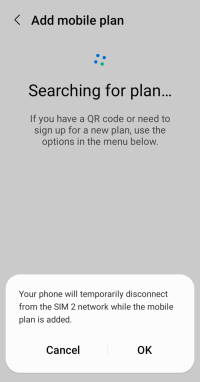
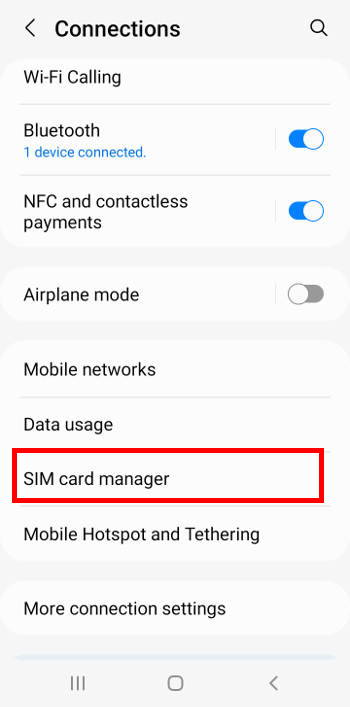
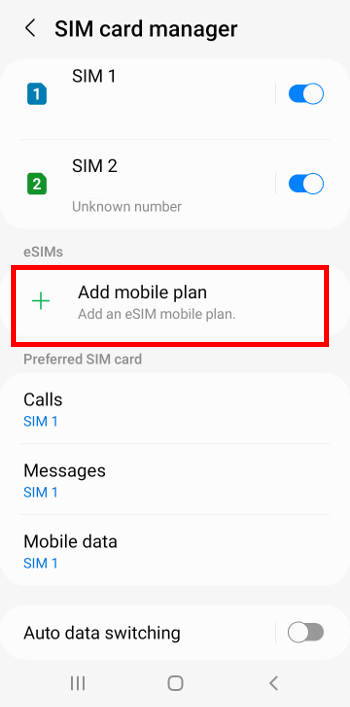
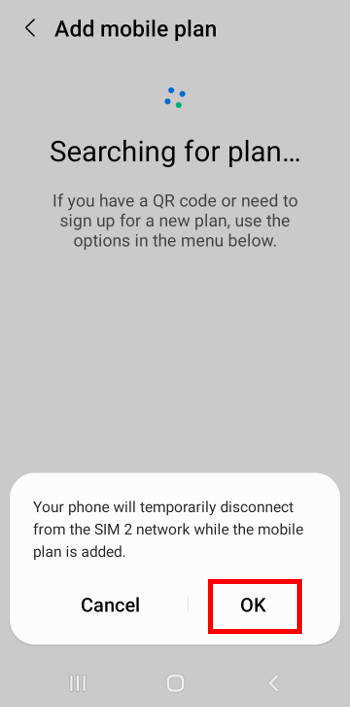
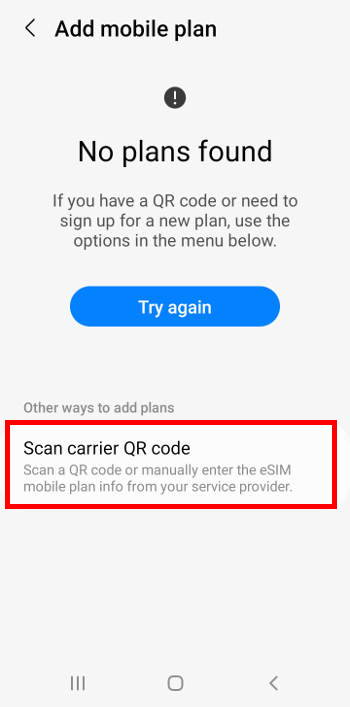




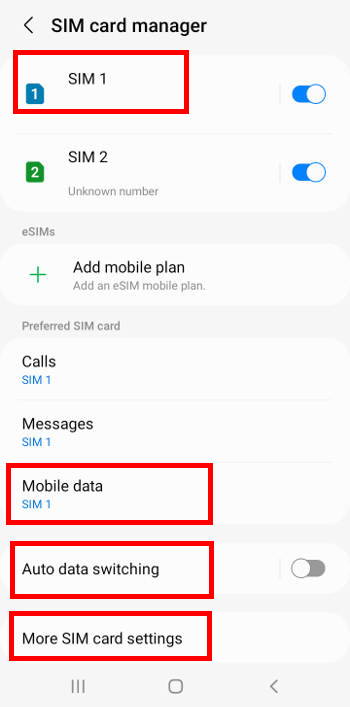
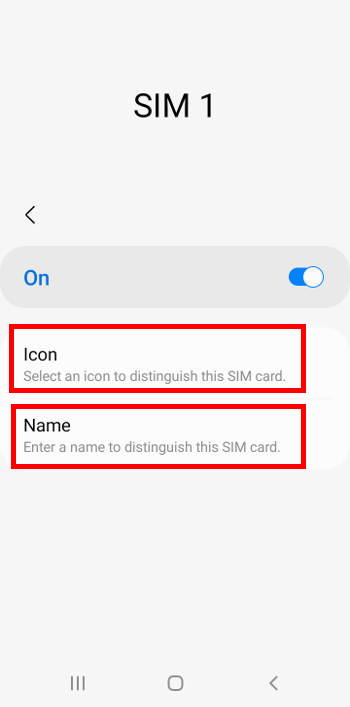
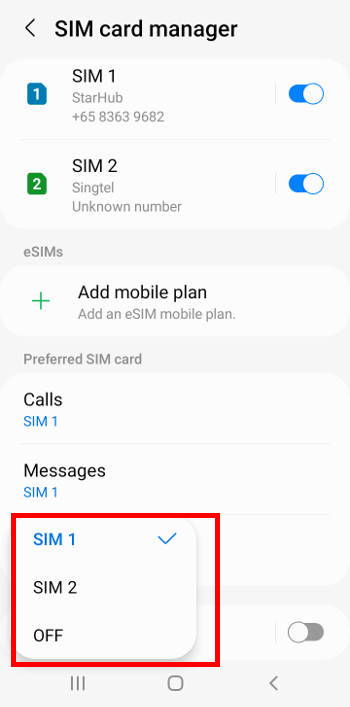
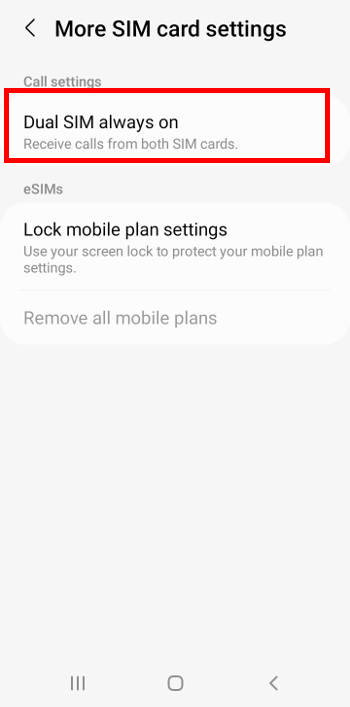
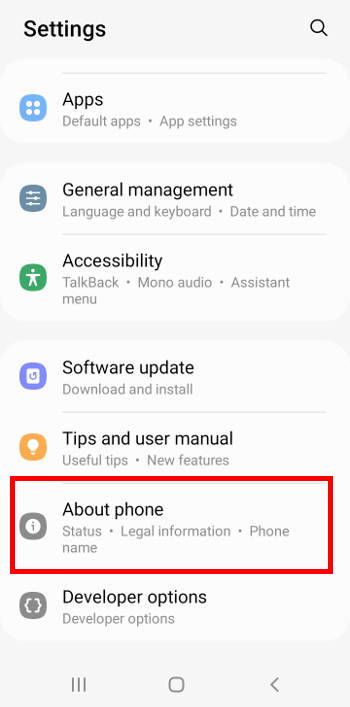
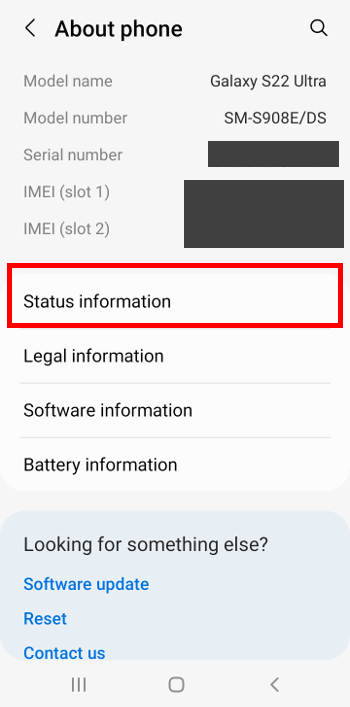
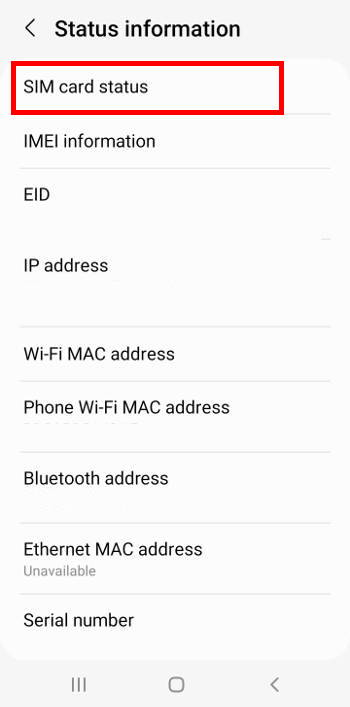
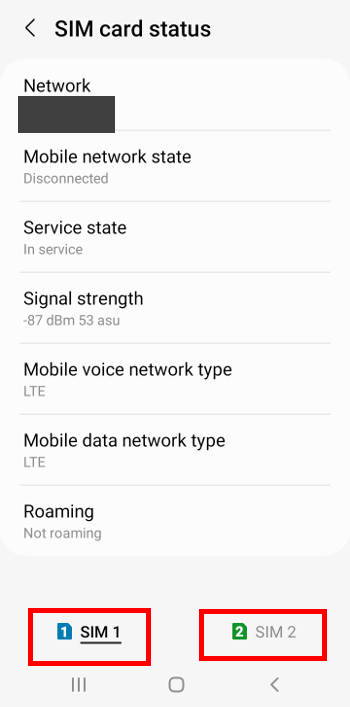


Anonymous says
Nice where is qr code?
simon says
The QR code is provided by the carrier (your phone company). It is for you to download the provisioned eSIM profile. So, you need to have a mobile plan with the carrier and you also need to make sure they do offer eSIM.
-- Our Facebook page || Galaxy S6 Guides || Galaxy S7 Guides || Android Guides || Galaxy S8 Guides || Galaxy S9 Guides || Google Home Guides || Headphone Guides || Galaxy Note Guides || Fire tablet guide || Moto G Guides || Chromecast Guides || Moto E Guides || Galaxy S10 Guides || Galaxy S20 Guides || Samsung Galaxy S21 Guides || Samsung Galaxy S22 Guides || Samsung Galaxy S23 GuidesWilliam says
I purchased an unlocked S22 in the US thinking I could use it with two SIM cards but I found out that version is only available outside the US. Will this phone work with the dual sim tray sold on Amazon and Ebay?
simon says
No, it will NOT work. The second SIM will not be detected at all.
-- Our Facebook page || Galaxy S6 Guides || Galaxy S7 Guides || Android Guides || Galaxy S8 Guides || Galaxy S9 Guides || Google Home Guides || Headphone Guides || Galaxy Note Guides || Fire tablet guide || Moto G Guides || Chromecast Guides || Moto E Guides || Galaxy S10 Guides || Galaxy S20 Guides || Samsung Galaxy S21 Guides || Samsung Galaxy S22 Guides || Samsung Galaxy S23 GuidesWilliam says
ok, thanks for your prompt reply
ColBrock says
For a new S22 with a new sim card, ie new phone number, then transferring old number to new sim, the about-phone continues to show the new number which has been checked as unavailable. Can this be updated to the transferred number
simon says
You cannot control the phone number of the SIM card. Only your phone company can assign or link the phone number to the SIM card. “Number transfer” (number port) requires the cooperation of the two phone companies issuing the new and old SIM cards.
Anyway, if you need to use the old number with the new SIM card, you should check with the phone company. You cannot do it by yourself. Your Galaxy S22 can only read the SIM card and use the number assigned for the SIM card.
-- Our Facebook page || Galaxy S6 Guides || Galaxy S7 Guides || Android Guides || Galaxy S8 Guides || Galaxy S9 Guides || Google Home Guides || Headphone Guides || Galaxy Note Guides || Fire tablet guide || Moto G Guides || Chromecast Guides || Moto E Guides || Galaxy S10 Guides || Galaxy S20 Guides || Samsung Galaxy S21 Guides || Samsung Galaxy S22 Guides || Samsung Galaxy S23 GuidesMark says
How to restore a forgotten Sim card. Sim card active on network carrier but S22+ does not recognise the sim card
simon says
Did you place the SIM card correctly? What is the notification message, and what is shown in the SIM card manager?
The Galaxy S22 can only detect or fail to detect the SIM card. If it is detected (you can see it in the SIM card manager), then the problem is that the SIM card cannot be registered. This is usually caused by the carrier. If the SIM card is NOT detected, very likely, you did not put it correctly
-- Our Facebook page || Galaxy S6 Guides || Galaxy S7 Guides || Android Guides || Galaxy S8 Guides || Galaxy S9 Guides || Google Home Guides || Headphone Guides || Galaxy Note Guides || Fire tablet guide || Moto G Guides || Chromecast Guides || Moto E Guides || Galaxy S10 Guides || Galaxy S20 Guides || Samsung Galaxy S21 Guides || Samsung Galaxy S22 Guides || Samsung Galaxy S23 GuidesNaftali says
when using dual sim in my galaxy s22 when I’m abroad and disabling the original sim, I get constantly a message saying updating sim details, and the battery drains fast.
what can be the cause?
simon says
If roaming is not enabled, then it is better to remove the SIM card. Disabling it sometimes causes issues.
-- Our Facebook page || Galaxy S6 Guides || Galaxy S7 Guides || Android Guides || Galaxy S8 Guides || Galaxy S9 Guides || Google Home Guides || Headphone Guides || Galaxy Note Guides || Fire tablet guide || Moto G Guides || Chromecast Guides || Moto E Guides || Galaxy S10 Guides || Galaxy S20 Guides || Samsung Galaxy S21 Guides || Samsung Galaxy S22 Guides || Samsung Galaxy S23 GuidesAnonymous says
Simon thanks, The whole idea of double sim is that it will be easy to switch between the Sim cards, without removing them physically.
btw, the same message appeared when I was using an eSim.
Anonymous says
Hi,
I’m using two SIMs on my S22 Ultra, one from my local provider and one from a foreign country I’m visiting. Roaming should be by no way enabled for SIM1, but I need to enable it for SIM2. Is that possible? To me it looks like the roaming enable/disable switch is common to both SIMs
simon says
Unfortunately, Samsung phones do not have individual control for roaming. If you do not need the roaming function for SIM1, then you can ask the carrier to block roaming for that SIM card (actually, in some regions, carriers may charge you for enabling roaming).
-- Our Facebook page || Galaxy S6 Guides || Galaxy S7 Guides || Android Guides || Galaxy S8 Guides || Galaxy S9 Guides || Google Home Guides || Headphone Guides || Galaxy Note Guides || Fire tablet guide || Moto G Guides || Chromecast Guides || Moto E Guides || Galaxy S10 Guides || Galaxy S20 Guides || Samsung Galaxy S21 Guides || Samsung Galaxy S22 Guides || Samsung Galaxy S23 Guides