You should charge Galaxy S22 battery properly to maintain the optimal state of Galaxy S22, S22+, or S22 Ultra.
This Galaxy S22 how-to guide explains the two charging methods to charge Galaxy S22 battery and how to use them. Fast charging, super-fast charging and fast wireless charging for Galaxy S22 battery are also explained. Frequently asked questions on charging Galaxy S22 battery is also answered.
Please note the only difference in battery charging among Galaxy S22, S22+, and S22 Ultra is that Galaxy S22 does not support 45W charging. In comparison, Galaxy S22+ and Galaxy S22 Ultra do.
Update: in the Android 14 (One UI 6) update for Galaxy S23, S22, and S21, the battery settings are separated from the Device Care.
About charge Galaxy S22 battery
- Two charging methods to charge Galaxy S22 battery
- How to charge Galaxy S22 battery with a wall charger (USB cable charge)?
- How to charge Galaxy S22 battery with a wireless charger?
- How to use fast charging, super-fast charging, and fast wireless charging to charge Galaxy S22 battery?
- Typical charging time for Galaxy S22 battery
- Do I need to charge Galaxy S22 battery for over 8 hours for the first charge?
- Should I limit maximum Galaxy S22 battery charge to 85%?
- Questions and answers on charging Galaxy S22 battery
- Q1: Should I disable fast charging and fast wireless charging on Galaxy S22?
- Q2: Can I use the phone when I charge Galaxy S22 battery?
- Q3: Should I connect Galaxy S22 to a charger whenever possible?
- Q4: Should I drain the battery completely periodically (e.g., monthly)?
- Q5: Should I charge Galaxy S22 battery when it falls below 20%?
- Q6: Should I enable the Suspend Execution for Cached Apps on Galaxy S22?
- Q7: Does the S Pen on Galaxy S22 Ultra affect my battery life?
- Q8: Does the Android 14 (One UI 6) update cause more battery drain?
- Do you have any questions on how to properly charge Galaxy S22 battery?
Two charging methods to charge Galaxy S22 battery
Since Galaxy S6, all Galaxy S (and Note) series devices have supported two charging methods:
- USB cable charging.
- Wireless charging.
USB cable charging lets you charge Galaxy S22 battery through any USB source. All smartphones support this charging method. You can even use your PC to charge Galaxy S22, although it will be very slow.
Although USB charging is more or less universal, the charging speed may differ dramatically due to various charging protocols. We will discuss USB-C charging, fast charging, and super-fast charging later (read on).
Wireless charging uses a wireless charging pad to charge Galaxy S22 battery without connecting a USB cable to the phone.
Of course, you still need a power adapter or a normal wall charger to power up the wireless charging pad.
Wireless charging for smartphones now has only one standard: Qi wireless charging after the iPhone 8 adopted this standard in 2017. So, you can use any wireless charger (for smartphones) in the market to charge Galaxy S22.
Galaxy S22 also supports fast wireless charging. We will discuss it later (read on).
How to charge Galaxy S22 battery with a wall charger (USB cable charge)?
To charge Galaxy S22 battery with the USB cable, you need:
- A wall (USB) charger. The wall charger will determine the maximum charging speed (power), as mentioned below.
- A USB cable. The USB cable must match the charger. It should be either a USB-C (to USB-C) cable as the one in the Galaxy S22 box, or a USB-A to USB-C cable for older chargers.
Because Samsung did not include a charger in the Galaxy S22 box, some owners may need to buy a new wall charger. In this case, you should get a wall charger with a USB-C output port if possible. USB-C charging is supported in more and more smartphones.
Of course, if you need to share the wall charger with other devices with a micro USB port, you have to consider a charger with a USB-A port. FYI, the USB-A port is the biggest one as in old PCs/laptops.
As mentioned, you can use any existing USB charger. But if the charger has a “bigger” regular USB port, you need to get a USB-A to USB-C cable. In the Galaxy S22, the cable is a USB-C cable (USB-C to USB-C).
You may follow the following steps to charge Galaxy S22 battery with USB cable charging:
- Connect the charger to an electric socket ( and power on the wall charger)
- Connect the USB cable to the wall charger.
- Connect the USB cable to Galaxy S22 USB-C port.
- Wait till Galaxy S22 is fully charged (or to 85% if you set the limit, read on). It is safe to use the phone when it is being charged. But you should avoid heavy games during the charging period. You can press the Side key to check the charging status. If you are using the Galaxy S22 S View Cover, you can also check the charging status in the S View window without opening the case.
- Disconnect the USB cable from Galaxy S22, if it is convenient to do so. It is safe to leave Galaxy S22 on the charger overnight.
- Power off the wall charger if it is convenient to do so.
The charging time depends on the charger, phone load, and ambient temperature.
How to charge Galaxy S22 battery with a wireless charger?
To use wireless charging to charge Galaxy S22 battery, you need to get a wireless charger.
Do I need to get a new wireless charger?
Your existing wireless charger is very likely compatible with Galaxy S22. So, it is usually unnecessary to get a new wireless charger if you already have one.
Almost all wireless chargers in the market should work with Galaxy S22.
If you need to buy a new wireless charger for Galaxy S22, it is recommended to buy a Samsung one. Galaxy S22 (and many other Galaxy devices) also supports fast wireless charging. Samsung-branded wireless chargers usually can charge Galaxy S22 faster than other brands.
Although most wireless chargers in the market include an adapter or a USB charger to power the wireless charging pad, you should not take it for granted. You may check this wireless charger guide.
Steps of charging Galaxy S22 with a wireless charger
You can follow these steps to charge Galaxy S22 battery with wireless charging.
- Connect the power adapter (or USB wall charger) to the wireless charging pad. Most wireless chargers come with a wireless charging pad and a detachable power adapter.
- Power on the wireless charging pad. You can connect the power adapter or wall charger to an electric socket to power on the wireless charging pad. Most wireless chargers have some LED lights to light up when powered on.
- Place Galaxy S22 in the wireless charging pad. You should try to place the wireless charging coil region (see Galaxy S22 layout) near the centre of the charging pad, as illustrated below.
- Wait till Galaxy S22 is fully charged (or to 85% if you set the limit). Normally, the wireless charging pad has an LED indicator for the charging status (charging or charged). The wireless charger will stop charging the phone once it is fully charged.
- Remove Galaxy S22 from the charging pad if it convenient to do so.

Please note that some bulky cases/covers may affect wireless charging. But most of the official Samsung-branded covers (e.g., Galaxy S22 LED View Cover, Galaxy S22 Smart Clear View Cover/S View Cover) do not have this issue.
How to use fast charging, super-fast charging, and fast wireless charging to charge Galaxy S22 battery?
In short, the Galaxy S22 battery can be charged up to 25W (super-fast charging). Galaxy S22+ and Galaxy S22 can support up to 45W super-fast charging. However, the actual charging rate depends on battery level, battery temperature, and the charger.
Sometimes, it is confusing on these terms like fast charging, super-fast charging, and USB-C charging.
Here is a concise explanation:
- Normal USB charging (up to 5W). There are no requirements for the wall charger (adapter). You can also use any USB cables.
- Fast USB charging (up to 10W). You need a wall charger that supports 5V 2A output. Samsung shipped this type of wall charger with Galaxy S4 and S5. There is no requirement for a USB cable. But you need to make sure the USB has decent quality.
- Adaptive fast charging (up to 15W). Instead of adopting Qualcomm’s QC (Quick Charge)3.0/4.0, Samsung implemented its own proprietary adaptive fast charging. The wall charger needs to support both 5V/2A and 9V/1.67A output. Samsung shipped this type of adaptive fast charger with Galaxy S6, S7, S8, and S9.
- Super-fast charging (up to 25W or 45W). Galaxy S22 supports USB-C PD (Power Delivery) 3.0 up to 25W (45W for Galaxy S22+ and Galaxy S22 Ultra). Samsung called it superfast charging with their own PPS (Programmable Power Supply) profile implementation. Samsung shipped this type of charger (25W) in the box of Galaxy S20. To enjoy the super-fast charging, you MUST use a USB-C to C cable (like the one in Galaxy S22 box). If you use the USB-A to C cable, the maximum charging speed will decrease to 15W or even 10W.
Please note when charging Galaxy S22 battery, the charging speed decreases significantly after the capacity exceeds about 50-70%. So, the 25W or 45W charger only makes a difference when the battery capacity is less than 70%.
For wireless charging, you may encounter the following three terms:
- Qi wireless standard charging (up to 5W). You can use any Qi wireless charger.
- Fast wireless charging (up to 7.5W). Galaxy S7, S8, and S9 support this type of wireless charging. Some third-party Qi wireless chargers may offer a similar charging speed. But the compatibility is not guaranteed. So, It is recommended to use Samsung’s fast wireless charger
- Fast wireless charging 2.0 (up to 12W, typically 10W). Since Galaxy S10, Samsung updated its wireless charging technology with wireless fast charging 2.0. You should get a Samsung wireless charger that supports fast wireless charging 2.0 (like this one) if you want to maximize the wireless charging speed for Galaxy S22 battery.
Anyway, wireless charging is usually slower and less efficient than USB cable charging.
In Galaxy S22 settings, you can disable fast charging or fast wireless charging, although it is usually unnecessary.
You may follow this guide to choose a suitable wireless charger for Galaxy S22.
Typical charging time for Galaxy S22 battery
The typical charging time for all three Galaxy S22 phones is about 1 hour (from 0-100%, with the screen off) with the 25W Samsung charger.
The 45W charger does not make much difference in overall charging time from 0-100% for Galaxy S22+ and Galaxy S22 Ultra. But it charges Galaxy S22+ and S22 Ultra noticeably faster than the 25W charger when the battery level is less than 50%.
Do I need to charge Galaxy S22 battery for over 8 hours for the first charge?
No, it is not necessary.
You can use Galaxy S22 immediately after you open the box. The battery level should be more than 50% when you take it out of the box.
In some regions, Samsung does not offer 1-to-1 exchange after you leave the store. In this case, you need to power up the phone to check for any defects.
Should I limit maximum Galaxy S22 battery charge to 85%?
Galaxy S22 allows you to limit the charge to 85% to minimize the charging wear to the battery. It is a new feature called Protect Battery in Samsung’s One UI 4 (Android 12).
Our recommendation is (please read this guide for a detailed explanation):
- If you are a light user, you may enable this option to minimize the charging wear. Remember, you should also try to minimize the period of drain better below 15%.
- If you are a heavy user and already complain about the battery life (e.g., short screen-on time), it does not make sense to enable this option. Just prepare to change the battery after one or two years.
To enable or disable this option, you can set it in Settings — Battery and device care —Battery —More battery settings —Protect battery, as detailed on this page.
You can always check the battery level or charging status with the battery level icon or charging status icon.
Questions and answers on charging Galaxy S22 battery
Q1: Should I disable fast charging and fast wireless charging on Galaxy S22?
Generally, it is NOT necessary to disable fast charging and fast wireless charging on Galaxy S22.
The charging control unit in the Galaxy S22 can regulate the charging power (current and voltage) based on the battery temperature. So, the battery is always operating in the designed range. Galaxy S22 can even turn off the system if the battery temperature is too high.
Of course, if you always charge Galaxy S22 battery overnight, it is a good choice to turn off fast and super-fast charging.
Q2: Can I use the phone when I charge Galaxy S22 battery?
Yes, of course, you can. It will only slow down the charging.
Of course, it is NOT recommended to use the phone heavily (e.g., play heavy games) when the Galaxy S22 battery is being charged.
Q3: Should I connect Galaxy S22 to a charger whenever possible?
No, you should not. You should estimate whether the battery can last till you can access the charger again.
You may connect Galaxy S22 to the charger only when you need to charge Galaxy S22 battery.
Q4: Should I drain the battery completely periodically (e.g., monthly)?
No, it is NOT necessary to drain the Galaxy S22 battery completely.
In fact, you should try to avoid such a battery drain. If you frequently let the battery drain completely, it is harmful to many electrical components and sensors inside the Galaxy S22.
Q5: Should I charge Galaxy S22 battery when it falls below 20%?
Yes, if it is convenient, you should charge Galaxy S22 battery when the level drops below 20%. This may reduce the discharge wear on the battery.
Q6: Should I enable the Suspend Execution for Cached Apps on Galaxy S22?
Suspend Execution for Cached Apps can significantly reduce the battery drain due to some bad apps. It freezes apps once they are cached.
By default, Suspend Execution for Cached Apps is enabled on Galaxy S22. So, it is usually not necessary to re-enable it,
However, if you are facing battery life issues (mainly short screen-on time), then you can try to re-enable Suspend Execution for Cached Apps. It will ask you to reboot the phone after making the change.
Please read this guide on details of the Suspend Execution for Cached Apps feature.
Although there are a few more options on background job control in the Developer options, you may not change them unless you understand them fully.
Q7: Does the S Pen on Galaxy S22 Ultra affect my battery life?
S Pen on Galaxy S22 Ultra can be powered by two sources: the built-in supercapacitor battery and the screen.
The ultimate power source is the Galaxy S22 Ultra battery. However, the power consumption of the S Pen is usually negligible compared to the battery capacity of the phone and battery consumption by the CPU and display.
So, normally, you should not worry about the battery drain due to S Pen.
Q8: Does the Android 14 (One UI 6) update cause more battery drain?
No, there are no known battery issues related to the Android 14 (One UI 6) update for Galaxy S22, S21, and S23. You should update your phone to it to enjoy the new features.
Do you have any questions on how to properly charge Galaxy S22 battery?
If you have any questions on charging Galaxy S22 battery, please let us know in the comment box below.
The community will help you.
You may check other Galaxy S22 guides:
- Galaxy S22 new features guides, including Android 13 (One UI 5.0 and One UI 5.1) update and Android 14 (One UI 6) update.
- Galaxy S22 how-to guides.
- Galaxy S22 camera guides.
- Galaxy S22 accessories guide.
- Official Galaxy S22 user manuals (in PDF).
If you want to discuss any issues privately, you can reach us through:
- Facebook page.
- WhatsApp (coming soon).
- Contact form.
Please do not forget to subscribe to our newsletter to get the latest updates, guides, tips, and tricks for Galaxy S22, S22+, and S22 Ultra.

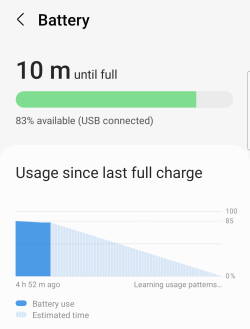


Vachintha Piyadasa says
Hi there, I recently bought a Galaxy S22 Ultra. Since its best for the battery life, I have set the charge limit to 85%. I usually top up the battery more often (like when I’m at home, I plug it to charge when it reaches 40 – 50% and top it up). Is this harmful for the battery? Or is this a good practice?
simon says
It depends. You may ask yourself whether you can access the charger again before the battery reaches 20%.
For example, if you work at home or at the office and the charger is always available, then it is probably not necessary to top up too often.
Anyway, the good practice is to charge the battery when needed. Because you apparently already enabled the Protect battery (to limit the charging capacity to 85%), the battery wear will be marginal during each charge. But unnecessary charges may still add up together to cause a bit of additional wear(which usually is not a concern).
Of course, it is not necessary to change your habit, as long as you can enjoy the phone. The battery will degrade gradually even if you do not charge/discharge it.
-- Our Facebook page || Galaxy S6 Guides || Galaxy S7 Guides || Android Guides || Galaxy S8 Guides || Galaxy S9 Guides || Google Home Guides || Headphone Guides || Galaxy Note Guides || Fire tablet guide || Moto G Guides || Chromecast Guides || Moto E Guides || Galaxy S10 Guides || Galaxy S20 Guides || Samsung Galaxy S21 Guides || Samsung Galaxy S22 Guides || Samsung Galaxy S23 Guidest says
You did not include a charger!!!!!!!!!!!!!!!!! You have to be kidding. Do you not make enough money on these phones without making an extra couple dollars. Give me a break… very close to returning this. AND NO PERSON FOR SUPPORT. CHEAP CHEAP CHEAP
simon says
Yes, it is annoying that Samsung just followed Apple and remove the charger from the box.
-- Our Facebook page || Galaxy S6 Guides || Galaxy S7 Guides || Android Guides || Galaxy S8 Guides || Galaxy S9 Guides || Google Home Guides || Headphone Guides || Galaxy Note Guides || Fire tablet guide || Moto G Guides || Chromecast Guides || Moto E Guides || Galaxy S10 Guides || Galaxy S20 Guides || Samsung Galaxy S21 Guides || Samsung Galaxy S22 Guides || Samsung Galaxy S23 GuidesCynthia A Marquardt says
Enjoyed this explanation! Thank you!
Lilly says
Do I have to use a Samsung charger for the Samsung Galaxy S22 ultra? I it safe to use any other brand of the charger?
simon says
You can use any USB charger to charge Galaxy S22. What you should avoid is the low-quality, no-brand chargers, for safety (e.g., fire) reasons.
-- Our Facebook page || Galaxy S6 Guides || Galaxy S7 Guides || Android Guides || Galaxy S8 Guides || Galaxy S9 Guides || Google Home Guides || Headphone Guides || Galaxy Note Guides || Fire tablet guide || Moto G Guides || Chromecast Guides || Moto E Guides || Galaxy S10 Guides || Galaxy S20 Guides || Samsung Galaxy S21 Guides || Samsung Galaxy S22 Guides || Samsung Galaxy S23 GuidesColin Hickson says
My bath run out on new s22 : charging now : when will it switch back on?? 24 per cent at the moment ??
simon says
You can use the Power button (side key) to turn it on. Unlike some other phones, Galaxy S22 does not turn itself on automatically when charging from 0%. You always have to manually power it on.
-- Our Facebook page || Galaxy S6 Guides || Galaxy S7 Guides || Android Guides || Galaxy S8 Guides || Galaxy S9 Guides || Google Home Guides || Headphone Guides || Galaxy Note Guides || Fire tablet guide || Moto G Guides || Chromecast Guides || Moto E Guides || Galaxy S10 Guides || Galaxy S20 Guides || Samsung Galaxy S21 Guides || Samsung Galaxy S22 Guides || Samsung Galaxy S23 GuidesKhizer Waseem says
Here I really got the information that I really need to know thanks for sharing the best information about my Samsung Galaxy S22 Battery charging, this blog is beneficial for me. Thanks for sharing.
Dekan says
Can i charge galaxy s22 ultra with 90 watt charger or it’s bad for the battery?
simon says
No, it should be OK. The Galaxy S22 will regulate and decide how much power to be taken. Very likely, it will charge at 18W maximum depending on the profiles supported by the charger. 45W charging requires a Samsung charger.
-- Our Facebook page || Galaxy S6 Guides || Galaxy S7 Guides || Android Guides || Galaxy S8 Guides || Galaxy S9 Guides || Google Home Guides || Headphone Guides || Galaxy Note Guides || Fire tablet guide || Moto G Guides || Chromecast Guides || Moto E Guides || Galaxy S10 Guides || Galaxy S20 Guides || Samsung Galaxy S21 Guides || Samsung Galaxy S22 Guides || Samsung Galaxy S23 Guidescarolyn says
I am not a heavy user of Galaxy f 21. At what battery percentage should I recharge? And, the user manual shows instructions on how to program auto reset at same time every day, but they do not work on this phone past general management>reset. I have installed all available upgrades.
simon says
If it is convenient for you, you can charge it before the battery level reaches 20%. You may consider enabling Protect Battery so that the charging automatically stops once the battery reaches 85%, as explained in this guide: https://gadgetguideonline.com/s22/protect-battery-limit-maximum-charge-85/
It is not necessary to restart automatically everyday. It is usually for extremely heavy users. For most owners, manually reboot once in a month or one or two weeks is sufficient.
-- Our Facebook page || Galaxy S6 Guides || Galaxy S7 Guides || Android Guides || Galaxy S8 Guides || Galaxy S9 Guides || Google Home Guides || Headphone Guides || Galaxy Note Guides || Fire tablet guide || Moto G Guides || Chromecast Guides || Moto E Guides || Galaxy S10 Guides || Galaxy S20 Guides || Samsung Galaxy S21 Guides || Samsung Galaxy S22 Guides || Samsung Galaxy S23 GuidesAnonymous says
A new feature a lot of vehicles now have is wireless charging while you drive. Would wireless charging on and off throughout the day in the vehicle also cause fast battery wear?
simon says
Yes, it may increase the wear. But it should be negligible. You can enable Protect Battery to limit the charging to 85%, if accessing charger is not an issue.
-- Our Facebook page || Galaxy S6 Guides || Galaxy S7 Guides || Android Guides || Galaxy S8 Guides || Galaxy S9 Guides || Google Home Guides || Headphone Guides || Galaxy Note Guides || Fire tablet guide || Moto G Guides || Chromecast Guides || Moto E Guides || Galaxy S10 Guides || Galaxy S20 Guides || Samsung Galaxy S21 Guides || Samsung Galaxy S22 Guides || Samsung Galaxy S23 Guides