You can use the in-display fingerprint reader to unlock Galaxy S22 with your registered fingerprints without typing the password/PIN.
It sounds great. It is fast and probably accurate.
But many Galaxy S22 owners are frustrated with this feature because of the limitations of using the fingerprint reader to unlock Galaxy S22.
This Galaxy S22 how-to guide explains the top 7 limitations of using the fingerprint reader to unlock the Galaxy S22 to help you understand and use this feature properly.
Since Galaxy S10, Samsung changed the fingerprint reader to an ultrasonic in-display sensor. Minor improvements were added to Galaxy S20, S21, and S22. Because all these 4 phones now are on the same Android version (Android 12), this guide also applies to Galaxy S10, S20, and S21. Galaxy S22 was used in this guide as an example.
In other words, the limitations of using the fingerprint reader to unlock Galaxy S22 also apply to unlocking Galaxy S10, S20, and S21 as well.
Please check this guide on how to use the fingerprint reader, and register and manage your fingerprints on Galaxy S10, S20, S21, and S22.
As Galaxy S23 uses a similar fingerprint reader, the limitations discussed in this post also apply to Galaxy S23. There are no improvements in this in the Android 14 (One UI 6) update.
Everything about the limitations of using the fingerprint reader to unlock Galaxy S22, S21, S20, and S10
- What are the top 7 limitations of using the fingerprint reader to unlock Galaxy S22, S21, S20 and S10?
- #1. The fingerprint reader can only be activated after settings up the lock screen PIN/password/pattern.
- #2. You cannot use the fingerprint reader to unlock Galaxy S22 after a reboot.
- #3. A clean finger (free of moisture, dirt, oil, lotion, and dyes) is needed.
- #4. Not all screen protectors work nicely with the fingerprint reader
- #5. Up to 4 fingerprints can be registered to unlock the phone.
- #6. No apps use it.
- #7. Some convoluted timeout rules.
What are the top 7 limitations of using the fingerprint reader to unlock Galaxy S22, S21, S20 and S10?
Before diving into using the fingerprint reader to unlock Galaxy S22, we need to be aware of the limitations of this unlocking method:
- The fingerprint reader can only be activated after settings up the lock screen PIN/password/pattern.
- You cannot use the fingerprint reader to unlock Galaxy S22 after a reboot.
- A clean finger (free of moisture, dirt, oil, lotion, and dyes) is needed.
- Not all screen protectors work nicely with the fingerprint reader.
- Up to 4 fingerprints can be registered to unlock the phone.
- No apps use it.
- Some convoluted timeout rules.
Some of these limitations of using the fingerprint reader are unavoidable. Some are imposed by Samsung randomly in the name of security.
#1. The fingerprint reader can only be activated after settings up the lock screen PIN/password/pattern.
Just like using face recognition, using the fingerprint reader to unlock Galaxy S22 is considered a secondary method. You can only activate it and register your fingerprint after you set up the lock screen security as PIN, password, or pattern.
You will have to use the primary unlocking method (PIN/password/pattern) in many situations.
#2. You cannot use the fingerprint reader to unlock Galaxy S22 after a reboot.
After rebooting the phone, you must use the password/PIN/pattern to unlock the phone first. Only after the phone is unlocked, you can start to use the fingerprint to unlock Galaxy S22.
This limitation of using the fingerprint reader to unlock the phone after rebooting is common on almost all smartphones, including Android and iOS devices. Your fingerprint data are encrypted and saved on the phone. The PIN/password/pattern is needed to decrypt them first before they can be loaded.
Therefore, you must use the password/PIN/pattern to unlock the phone and the fingerprint data after a reboot. Of course, the fingerprint data themselves are hashed. The image of your fingerprint is never saved directly on the phone for security reasons.
After unlocking the phone with your PIN/password/pattern, you still can’t always use the fingerprint reader to unlock the phone. There are some convoluted timeout rules for the fingerprint reader (read on). You may have to use the password/PIN/pattern frequently.
#3. A clean finger (free of moisture, dirt, oil, lotion, and dyes) is needed.
All in-display fingerprint readers, including both ultrasonic and optic ones, suck, as explained here.
Galaxy S22 is not an exception.
Your finger must be relatively clean. A wet finger will not work. A dry finger in winter may not work either.
Besides, you have to look at the screen to use the fingerprint reader.
Anyway, up to now, the in-display fingerprint readers are actually inferior to traditional capacitive fingerprint readers, which can be accessed with somewhat dirty fingers without looking at the phone.
#4. Not all screen protectors work nicely with the fingerprint reader
Samsung always bluffs about its ultrasonic technology in the fingerprint reader. A 10-year-old capacitive fingerprint reader on some laptops is more accurate and faster than Samsung’s latest ultrasonic fingerprint reader in Galaxy S22.
To make it even worse, the flagship Galaxy phones are equipped with curved screens, which makes the screen more fragile when kissing the ground. So, some Galaxy S22 owners chose to use a screen protector.
Unfortunately, the fingerprint reader may not work properly with some tempered glass screen protectors. For Galaxy S10, S20, and S21, Samsung is generous enough to paste a plastic screen protector on the screen in most regions. But the screen protector is not provided in the Galaxy S22 box.
So, if you are using or planning to use a tempered glass screen protector for your Galaxy S22, you should be prepared for a sluggish fingerprint reader.
#5. Up to 4 fingerprints can be registered to unlock the phone.
You can register up to 4 fingers to unlock the phone.
It is usually sufficient for most users.
#6. No apps use it.
To our knowledge, there are no apps (except Samsung Pay and Samsung Pass) that use the fingerprint reader as an authentication method. So, the fingerprint reader is only for unlocking the phone.
This is one of the biggest failures of Android. As a comparison, a lot of apps use Apple’s Face ID as an authentication method. And it saves a lof of time.
The limitation of using the fingerprint in third-party apps is probably due to:
- Lack of confidence in the accuracy of the fingerprint reader by both Samsung and app developers.
- Lack of development in Android. Google even uses the laughable optic fingerprint reader in their flagship phones (e.g., Pixel 6). So, it is safe to say Android OS developers (mainly Google) haven’t realized the issue and, therefore, paid no attention to improving the usage of fingerprint readers in Android.
#7. Some convoluted timeout rules.
The most irritating limitation of using the fingerprint reader on Galaxy S22 is the convoluted timeout rules.
Android 13 (One UI 5/One UI 5.1) and Android 14(One UI 6) updates did not address these issues.
Here are the top 3 annoying timeout rules for using the fingerprint reader on Galaxy S22.
Rule #1: 4-hour inactivity rule
4-hour inactivity will force you to use the password/PIN/pattern.
If you do not perform any unlock operations within 4 hours after using the fingerprint reader to unlock the phone, you MUST use the password/PIN/pattern to unlock the phone next time. Face recognition or fingerprint reader will not be allowed for the next unlock
Rule #2. 24-hour tule
.You MUST use password/PIN/pattern at least once every 24 hours
If you have used the fingerprint reader (or facial recognition) to unlock the phone in the past 24 hours, you must use the password/PIN/pattern for the next unlock.
Rule #3. 72-hour rule
After unlocking Galaxy S22 using a PIN/Pattern/Password, you must use the PIN/Pattern/Password again after 72 hours to unlock the phone.
This is actually a very confusing rule. We may use an extreme example to explain this rule. For example, after unlocking Galaxy S22 with your PIN, you watched a 72-hour movie non-stop. Now, if the phone screen locks, you cannot use the fingerprint reader to unlock it.
Apple’s Face ID has a similar rule. But the timeout is more reasonable at 156 hours (six and a half days).
If you want to unlock Galaxy S22 less frequently, you may try Smart Lock, as explained in this guide. Please note Smart Lock was renamed as Extend Unlock in the Android 14 (One UI 6) update.
Do you have any questions on the top 7 limitations of using the fingerprint reader to unlock Galaxy S22, S21, S20 and S10?
If you have any questions about the limitations of using the fingerprint reader to unlock Galaxy S22, S21, S20, and S10, please let us know in the comment box below.
The community will help you.
You may check other Galaxy S22 guides:
- Galaxy S22 new features guides, including Android 13 (One UI 5.0 and One UI 5.1) update and Android 14 (One UI 6) update.
- Galaxy S22 how-to guides.
- Galaxy S22 camera guides.
- Galaxy S22 accessories guide.
- Official Galaxy S22 user manuals (in PDF).
If you want to discuss any issues privately, you can reach us through:
- Facebook page.
- WhatsApp (coming soon).
- Contact form.
Please do not forget to subscribe to our newsletter to get the latest updates, guides, tips, and tricks for Galaxy S22, S22+, and S22 Ultra.

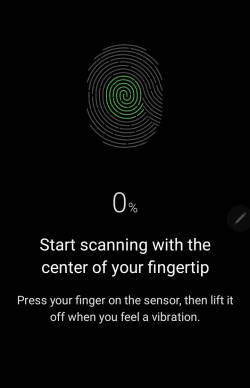






real says
you convice me to not use fingerprint. a pin is perfect for my use. especially when the number do not appear on screan of the phone.
simon says
Personally, I also seldom use the fingerprint reader on Galaxy phones. A capacitive fingerprint sensor (it should be round, not rectangular as in S9 and S8) on the back (e.g., as in many LG phones, Google Pixel phones up to Pixel 3) makes us use it naturally and frequently.
If you do not mind too much about security, you can use a PIN with facial recognition (although it is also annoying as Samsung applies even shorter timeout rules).
-- Our Facebook page || Galaxy S6 Guides || Galaxy S7 Guides || Android Guides || Galaxy S8 Guides || Galaxy S9 Guides || Google Home Guides || Headphone Guides || Galaxy Note Guides || Fire tablet guide || Moto G Guides || Chromecast Guides || Moto E Guides || Galaxy S10 Guides || Galaxy S20 Guides || Samsung Galaxy S21 Guides || Samsung Galaxy S22 Guides || Samsung Galaxy S23 Guides