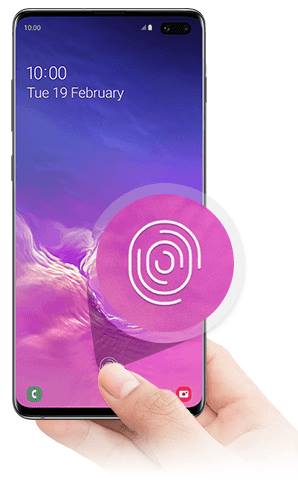 Samsung dramatically changed the fingerprint reader (fingerprint sensor) on Galaxy S10. An in-display ultrasonic fingerprint reader is used in Galaxy S10 and Galaxy S10+.
Samsung dramatically changed the fingerprint reader (fingerprint sensor) on Galaxy S10. An in-display ultrasonic fingerprint reader is used in Galaxy S10 and Galaxy S10+.
Galaxy Note 10 and Galaxy S20 also used identical in-display ultrasonic fingerprint reader.
With the removal of the Iris scanner on Galaxy S10, many owners will have to use the fingerprint scanner to quickly unlock Galaxy S10.
This Galaxy S10 how-to guide explains how to register fingerprints and use the fingerprint reader to unlock Galaxy S10, S10+, Note 10, Note 10+, S20, S20+, S20 Ultra, Note 20 Ultra, s21, S21+, S21 Ultra, S22, S22+, and S22 Ultra.
What's new in Galaxy S10 fingerprint reader?
Galaxy S10 (and Galaxy S10+) is the first smartphone with an in-display ultrasonic fingerprint reader, which is one of the most notable new features of Galaxy S10.
Instead of scanning your fingerprint using capacitive or optical methods, an ultrasonic fingerprint sensor uses sonic pulse waves to find out the 3D structure of your fingerprints.
Similar ultrasonic technology has been used in biomedical imaging in hospitals for decades and saved many lives.
Generally speaking, or technically, the ultrasonic fingerprint reader can get the real 3D info of your fingerprints and therefore it could potentially be far more accurate than the traditional capacitive fingerprint reader.
Do not confuse this in-display ultrasonic fingerprint reader with the in-display optical fingerprint ones (as in a few OnePlus and Vivo phones). The optical fingerprint reader is the slowest one. It is even slower than the traditional capacitive fingerprint reader. And the optical one is the least secure because it is essentially a kind of 2D photo recognition.
For Galaxy S10e, a traditional capacitive fingerprint sensor is mounted on the power button as illustrated in Galaxy S10 layout. The position is at least better than the fingerprint on Galaxy S8 (see Galaxy S8 layout) or S9 (see Galaxy S9 layout).
What are the major limitations of the in-display ultrasonic fingerprint reader on Galaxy S10 and S10+?
Although the in-display ultrasonic fingerprint sensor sounds cool and is actually the most secure (accurate) fingerprint reader, there are some inherent limitations of this new sensor on Galaxy S10:
- Many screen protectors will not work nicely with the in-display fingerprint reader. The sonic waves are affected by the air between the screen and screen protector. Therefore the sensor may not function properly even if a small air bubble is trapped by the screen protector.
- You need to know where to press your finger.
- The matching sensitivity is not rocket science. If Samsung set the sensitivity too high, you may have to press several times. If it is set too low, it will not be secure.
So, as explained in the top 10 disappointing and missing features of Galaxy S10, I prefer the fingerprint sensor on Galaxy S10e.
You may check this guide to understand the limitations of using the fingerprint reader to unlock Galaxy S10, S20, S21, and S22.
How to register fingerprints for the fingerprinter reader on Galaxy S10?
To use the new fingerprint reader to unlock Galaxy S10, you need to register your fingerprints first.
The procedure of registering (adding) fingerprints is identical for all 4 Galaxy S10 phones. But in this guide, we will use Galaxy S10 for the illustration.
In Galaxy S10 Settings, tap Biometrics and security as shown below.
In the biometrics and security page, tap Fingerprints as shown in the screenshot above.
If you use the fingerprint reader for the first time, you will get the tips of using fingerprints to unlock Galaxy S10 as shown below.
Tap Continue to start to use fingerprints.
For Galaxy S10 and S10+, the location of the fingerprint reader will be shown on the screen as shown above.
You need to press one finger and on the area, and register different parts.
For Galaxy S10e, the fingerprint reader is located on the power button (see Galaxy S10 layout). You should not use too much force when registering fingerprints on Galaxy S10e. Otherwise, you may get the power option or even reboot the phone.
As the last stage of fingerprint registration, you need to register the edge of the fingerprint.
On the screen, it now asks you to get a full scan as shown below.
Once the fingerprint is 100% registered, it will be added immediately. You can start to use it to unlock the Galaxy S10.
If you do not want to add other fingerprints, tap Done as shown above to exit.
If you want to add more fingerprints, tap Add to repeat the registration process for another finger. Of course, you can always register other fingers later.
How to manage fingerprints on Galaxy S10?
You can manage fingerprints and customize some features related to Galaxy S10 fingerprint reader in the Fingerprint page (Settings —Biometrics and security — Fingerprints)
As shown in the screenshot below, you can:
- Manage individual fingerprints (rename or delete).
- Add more fingerprints.
- Check added fingerprints.
- Turn on/off fingerprint unlock.
- Show or hide the fingerprint icon when the screen is off.
For example, if you tap Fingerprint 1, you can then manage it.
As shown above, you can rename Fingerprint 1 to whatever you want to name.
You can also use the Delete button to delete this fingerprint.
If you tap and hold (long tap) Fingerprint 1 (or Fingerprint 2), you can now manage multiple fingerprints as shown below.
In this example, you can choose any or both fingerprints, then use the Remove button to delete them.
You can check which finger was added by tapping Check added fingers (3).
As shown above, you can then put your finger on the fingerprint sensor to check whether this finger matches any register fingerprints.
For example, in this example, the fingerprint reader finds this finger matches the registered Fingerprint 1 as shown below.
If the finger does not match any registered fingerprints, it will tell you no matches.
For Galaxy S10 and S10+, the in-display fingerprint reader is not visible. The area with in-display fingerprint sensor looks and feels exactly as other parts of the screen.
So, you may need some guidance to tell you where to put your finger on.
On the Galaxy S10 lock screen, the fingerprint icon is always shown (see above). When you are in the landscape mode of the Galaxy S10 lock screen, the location of the fingerprint sensor surely will not change.
To show the fingerprint reader icon when the screen is off including the always-on display (AOD) screen, you need to enable Show icon when screen is off (5). You may check this guide on how to use and customize Galaxy S1o always on display.
Once you enable this option, in the always-on display screen, the fingerprint reader icon is shown.
If you turn off the always-on display, and when the screen is off, you can tap the screen (anywhere) to show the fingerprint icon as shown above.
Please note, if you tap twice (double tap), by default, it will wake up the screen and take you to Galaxy S10 lock screen.
How to use the in-display fingerprint reader on Galaxy S10 and S10+?
The Galaxy S10 in-display fingerprint reader is far from perfect. You need a bit of patience.
Here are some tips for using the in-display fingerprint reader on Galaxy S10 and S10+:
- Your hand should not be very wet.
- You need slightly press the screen (fingerprint sensor), instead of just putting your finger on it.
- It is not necessary to wake up the screen to use the fingerprint reader. If you know the location of the fingerprint sensor, you can press the sensor to unlock the phone (to Galaxy S10 home screen) when the screen is off.
- You can turn on Show icon when the screen is off to help you locate the sensor.
- You may consider turning on Face recognition as well.
- Most tempered glass screen protectors may affect the fingerprint scanner.
Anyway, the in-display ultrasonic fingerprint reader on Galaxy S10 and S10+ looks fancy. But it is not as practical as the capacitive fingerprint reader on Galaxy S10e.
Can I use a screen protector on Galaxy S10 and S10+?
The ultrasonic fingerprint sensor does not like air. Any air bubbles between the screen protector and the fingerprint sensor will affect the function of the sensor.
Unfortunately, most tempered glass screen protectors will trap some air bubbles between the screen and the screen protector.
Some plastic film type screen protectors may trap fewer air bubbles. In Galaxy S10 box for S10 and S10+, in most regions, Samsung pasted a plastic screen protector on the screen already.
The Whitestone Dome Glass is the official one that works with the in-display ultrasonic fingerprint sensor. But you need to follow the video carefully.
Can I use the fingerprint scanner without opening the clear view cover (S View flip cover)?
No, you cannot.
The translucent panel of the Galaxy S10 Clear View cover will affect/block the ultrasonic wave. So, the fingerprint reader will not work until you open the cover.
Can you use the new fingerprint reader to unlock Galaxy S10, S10+, Note 10, Note 10+, S20, S20+, and S20 Ultra? Do you have any questions about the new in-display ultrasonic fingerprint reader?
If you encounter any issues or have any questions about the fingerprint reader on Galaxy S10, S10+, Note 10, Note 10+, S20, S20+, and S20 Ultra, please let us know in the comment box below.
The community will help you find the answer.
If you have questions on new features of Samsung Galaxy S10, please check Galaxy S10 new features guides page.
For using Galaxy S10, please check Galaxy S10 how-to guides page.
You can find the detailed guides of using Galaxy S1o camera in Galaxy S10 camera guides page.
To find and use accessories for Galaxy S10, please check Galaxy S10 accessories guides page.
To read and download the official Samsung Galaxy S10 user guides (in PDF format) in your local language, please check Galaxy S10 user guides page.
Also, do not forget to subscribe to our newsletter to get the latest update on Galaxy S10.
[newsletter]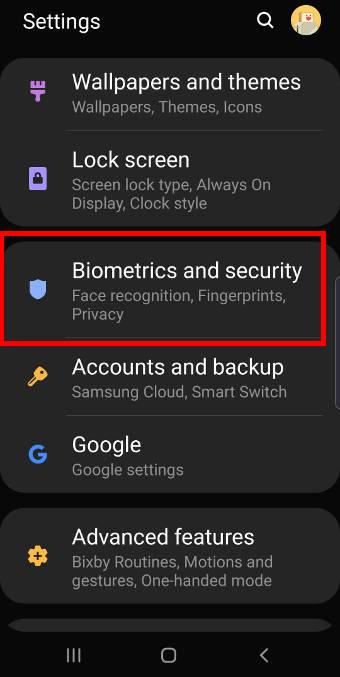
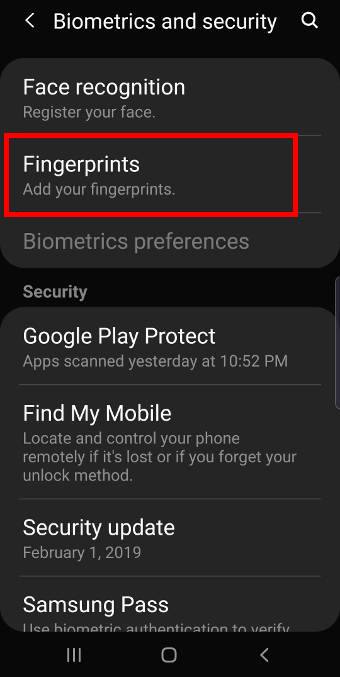
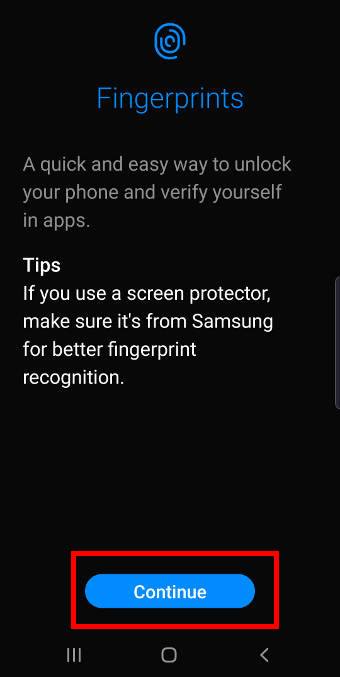
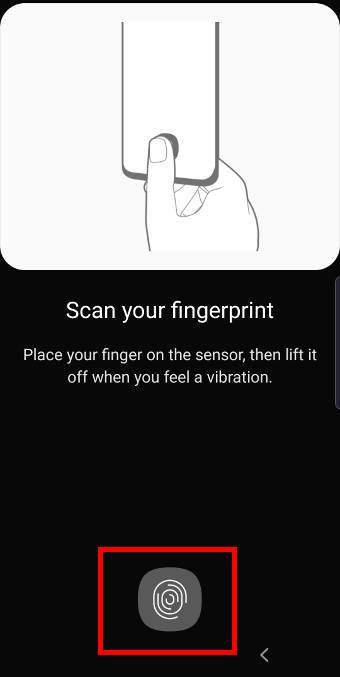
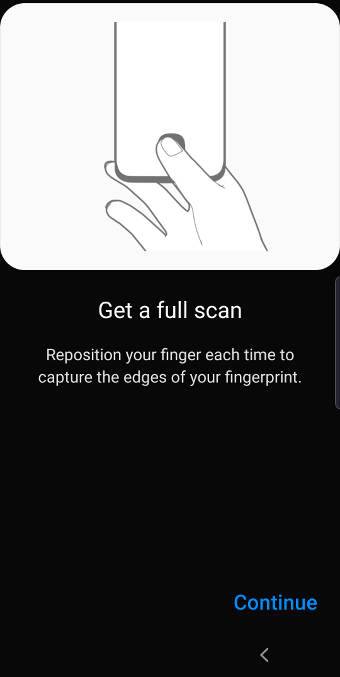
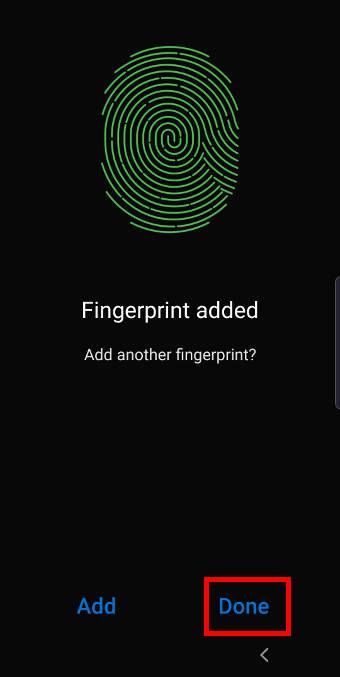
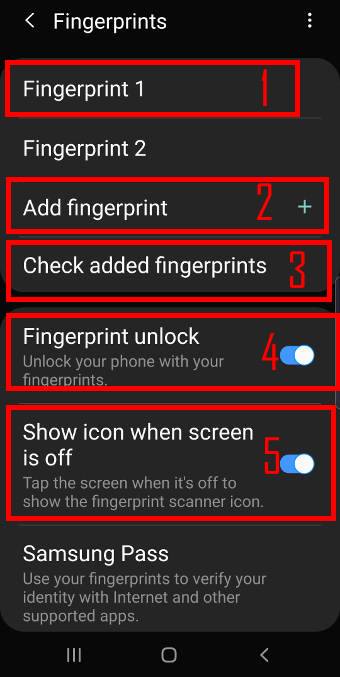
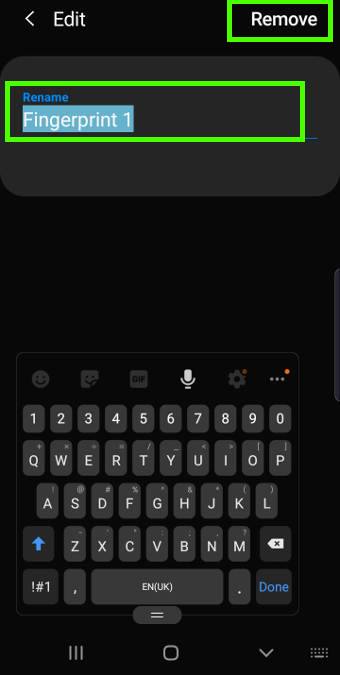
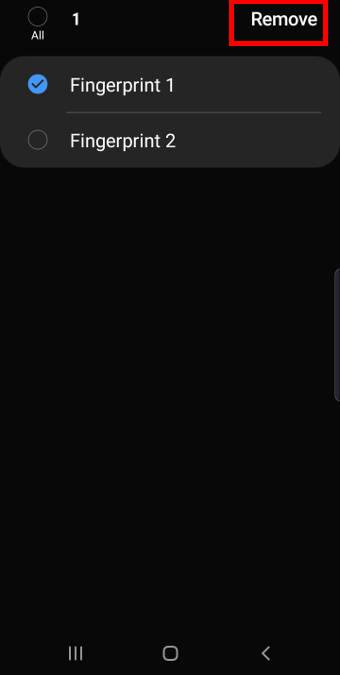
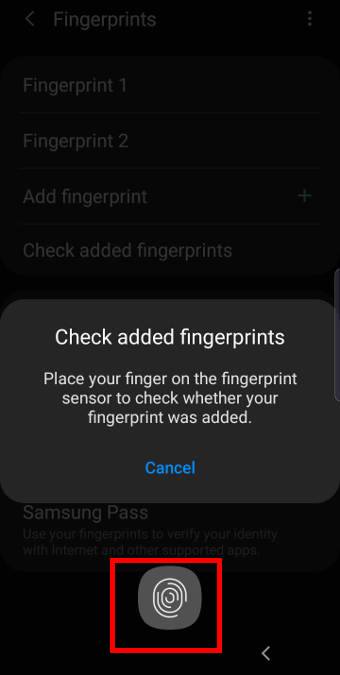
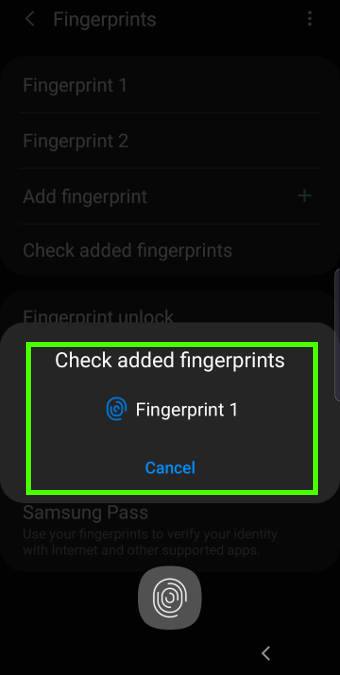

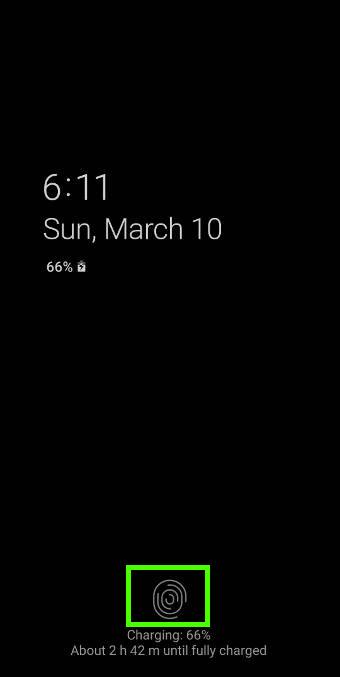
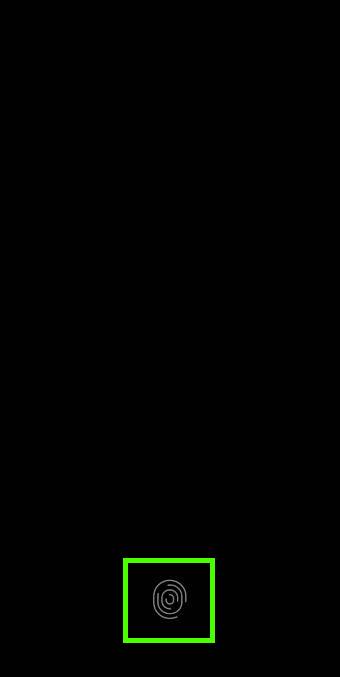
I had an LG and I could use either the pattern or the fingerprint to unlock it.
With my Samsung, I registered a pattern and then I added the fingerprint.
In the settings I read:
unlock mode: pattern, fingerprints
but when I wake up the phone I can only use the fingerprint.
Isn’t there a way to have both?
What happens if you swipe up (right, or left)?
By default, when you wake up the screen, you are on the lock screen. On this lock screen, you cannot see the Pattern/PIN/password unlock options. You need to swipe up (or left or right) to see the unlock screen.
For the in-display fingerprint sensor, it is highlighted on the lock screen and even the AOD screen.
-- Our Facebook page || Galaxy S6 Guides || Galaxy S7 Guides || Android Guides || Galaxy S8 Guides || Galaxy S9 Guides || Google Home Guides || Headphone Guides || Galaxy Note Guides || Fire tablet guide || Moto G Guides || Chromecast Guides || Moto E Guides || Galaxy S10 Guides || Galaxy S20 Guides || Samsung Galaxy S21 Guides || Samsung Galaxy S22 Guides || Samsung Galaxy S23 Guides
If sensor won’t recognize fingerprint can we bypass to password to unlock
Of course, you can skip the fingerprint when unlocking the phone with your password. If the fingerprint is not recognized, you can then use the password.
The fingerprint sensor is not an independent unlocking method. You have to use your password/PIN to unlock the phone when you reboot Galaxy S10. Samsung also asks you to use PIN/password at least once every 24 hours. If you use face unlock, then you have to use the password/PIN every 8 hours.
-- Our Facebook page || Galaxy S6 Guides || Galaxy S7 Guides || Android Guides || Galaxy S8 Guides || Galaxy S9 Guides || Google Home Guides || Headphone Guides || Galaxy Note Guides || Fire tablet guide || Moto G Guides || Chromecast Guides || Moto E Guides || Galaxy S10 Guides || Galaxy S20 Guides || Samsung Galaxy S21 Guides || Samsung Galaxy S22 Guides || Samsung Galaxy S23 Guides