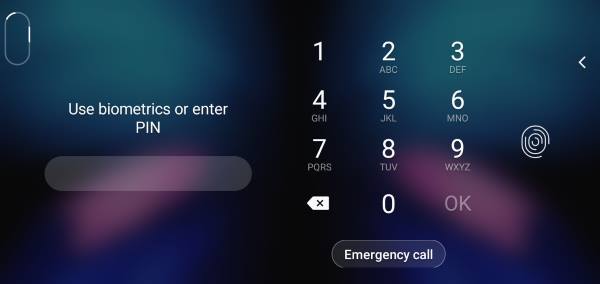
You can use Galaxy S10 home screen landscape mode for the Home screen and lock screen on Galaxy S10, S10+, S10e, and S10 5G now.
When you hold the phone in the landscape orientation, both Galaxy S10 lock screen and Home screen can rotate so that you can use the landscape mode easily.
This Galaxy S10 how-to guide explains how to control the Galaxy S10 screen rotation, how to enable and use Galaxy S10 home screen landscape mode and Galaxy S10 lock screen landscape mode.
Different ways to control Galaxy S10 screen rotation (orientation)
On Galaxy S9 and S9+, Samsung introduced landscape mode for the home screen as explained in this guide.
Galaxy S10 keeps this feature and therefore you can enable the landscape mode for Galaxy S10 Home screen (including the apps screen)in a similar way.
Even better, Samsung also added the landscape mode for Galaxy S10 lock screen on all Galaxy S10 phones. Currently, this is a Galaxy S10 exclusive feature. So, the landscape mode for the lock screen is only available on Galaxy S10 phones.
On Galaxy S10, you can control the screen rotation in different ways:
- You can turn on Auto-rotate so that the apps can change the orientation automatically when you rotate the phone. When Auto-rotate is on, you can exclude the Galaxy S10 Home screen and Lock screen.
- You can turn off Auto-rotate (portrait mode) so that the rotation toggle appears when you rotate the screen. So, you can change and lock the screen orientation when you want. You may check this guide on how to use the screen orientation toggle here. When Auto-rotate is off, the rotation toggle will NOT appear on Galaxy S10 lock screen regardless of your lock screen rotation settings.
Please note, some apps may ignore the screen rotation settings. For example, Galaxy S10 camera app will not follow your screen rotation settings. When you rotate the screen, the camera app will always follow your rotation regardless of other settings.
How to enable and use the landscape mode for Galaxy S10 Home screen?
To use the Home screen in the landscape mode, you must enable it first.
You can enable the landscape mode for the Home screen in two different locations:
- Galaxy S10 Settings
- Galaxy S10 Quick settings.
In Galaxy S10 Settings, tap Display. Then, as shown in the screenshot below, on the Display settings page, tap Home screen.
As shown above, in the Home screen settings page, you can enable or disable “Rotate to landscape mode.”
You can also enable or disable Galaxy S10 Home screen landscape mode from Galaxy S10 quick settings.
As shown in the screenshot below, on the Galaxy S10 quick settings panel, tap the text, NOT the button/icon, of Auto Rotate.
If you disabled the auto-rotate, the Auto-rotate text should change to Portrait. In this case, tap the text (not the button) of Portrait.
Please note, the landscape mode for the Home screen and lock screen works even you turn off the auto-rotate (read on).
After you long tap the text of Auto rotate (or Portrait), you will get the Auto-rotate settings page as shown above
This auto-rotate settings page cannot be accessed from Galaxy S10 Settings.
Now, you can enable or disable the landscape mode for:
- Galaxy S10 Home screen.
- Galaxy S10 Lock screen.
- Voice call screen (i.e., the Phone app).
Please note, after you enable (or disable) the landscape mode, you have to tap Done to save the change.
The Galaxy S10 home screen landscape mode settings on these two locations are linked. You just need to enable/disable it in one location.
Once enabled, the landscape mode for Galaxy S10 Home screen works automatically:
- If Auto-rotate is turned on, Galaxy S10 home screen will rotate automatically when you rotate the phone to landscape orientation.
- If Auto-rotate is turned off (i.e., locked to portrait mode), the rotation toggle icon will flash on Galaxy S10 home screen for about 2 seconds after you change phone orientation from portrait to landscape as shown below. You can tap the rotation toggle to rotate the home screen. You may refer to this guide on using rotation toggle on Galaxy S10.
Please note, after tapping the rotation toggle, Galaxy S10 will be “locked” to landscape mode. All apps will then be opened in the landscape mode (unless the app only supports portrait mode).
In this case, when you rotate Galaxy S10 to portrait orientation, you will see the rotation toggle icon as shown below. You can tap it to return back to portrait mode.
Please note, the rotation toggle icon on Galaxy S10 only flashes about 2-3 seconds, then disappear. You need to rotate the phone again to get the icon. This is different from the rotation toggle in the stock Android Pie.
Another way to exit the landscape mode without using the rotation toggle icon is to open and close the camera app.
Because the Camera app ignores the screen rotation settings, the screen orientation will be reset after you exit the camera app.
Anyway, for Galaxy S10 Home screen landscape mode:
- If it is disabled, your Galaxy S10 home screen will always be locked to portrait mode. The auto-rotate setting does not affect the Home screen. The rotation toggle appears on apps that support landscape orientation when you rotate the phone.
- If it is enabled, and auto-rotate is disabled, then you can use the rotation toggle icon to change the home screen to landscape mode.
- If it is enabled, and auto-rotate is also enabled, the landscape mode for Galaxy S10 Home screen should work automatically.
How to use the landscape mode for Galaxy S10 Lock screen?
In addition to the home screen, Galaxy S10 lock screen also supports the landscape mode as shown below.
When in the landscape orientation, you can see the outline of the cutout for the front cameras. The fingerprint sensor, of course, cannot change location. The app shortcuts on the lock screen do change the location accordingly.
By default, the GalaxyS10 lock screen landscape mode is disabled. You need to enable it if you want to use it.
As mentioned earlier, you can enable the landscape mode for Galaxy S10 lock screen on Galaxy S10 quick settings. And this is the ONLY location you can enable or disable Galaxy S10 lock screen landscape mode.
To get the landscape mode of Galaxy S10 lock screen, you need to:
- Enable the landscape mode for Galaxy S10 lock screen, AND
- Enable Auto-rotate.
So, if you disable the auto-rotate, then Galaxy S10 lock screen will always be in the portrait mode. The rotation toggle icon will not show on the Galaxy S10 lock screen.
But if you use PIN/password to unlock Galaxy S10, then the login page of the Galaxy S10 lock screen does show the rotation toggle, and you can use it to rotate the screen to the landscape mode as shown in the screenshot below.
In summary, if you want to use the landscape mode for Galaxy S10 lock screen, you need to enable it in quick settings AND enable the auto-rotate.
Can you use the Galaxy S10 home screen landscape mode and lock screen landscape mode on Galaxy S10, S10+, S10 5G, and S10e? Do you have any questions on the landscape mode for Home screen and lock screen on Galaxy S10 phones?
If you have any questions on Galaxy S10 home screen landscape mode and lock screen landscape mode on Galaxy S10, S10+, S10 5G or S10e, please let us know in the comment box below.
The community will help you find the answer.
If you have questions on new features of Samsung Galaxy S10, please check Galaxy S10 new features guides page.
For using Galaxy S10, please check Galaxy S10 how-to guides page.
You can find the detailed guides of using Galaxy S1o camera in Galaxy S10 camera guides page.
To find and use accessories for Galaxy S10, please check Galaxy S10 accessories guides page.
To read and download the official Samsung Galaxy S10 user guides (in PDF format) in your local language, please check Galaxy S10 user guides page.
Also, do not forget to subscribe to our newsletter to get the latest update on Galaxy S10.
[newsletter]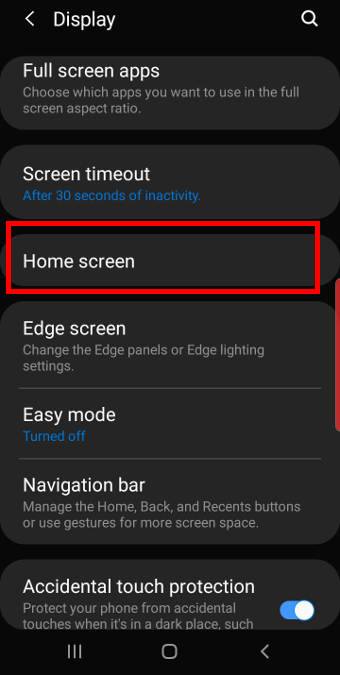
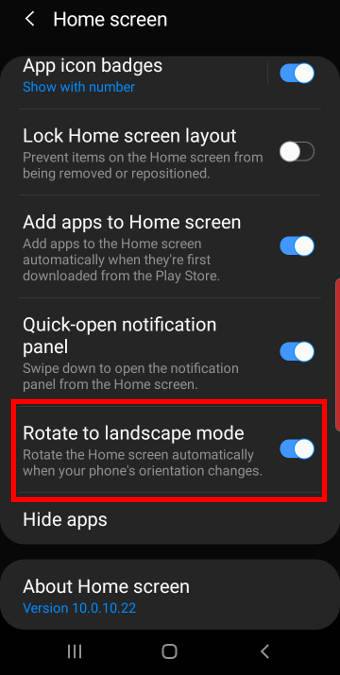
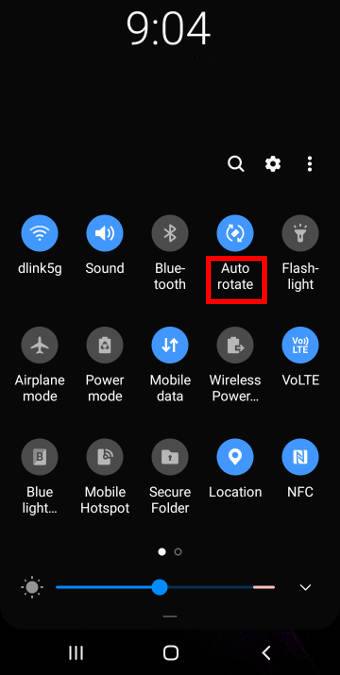
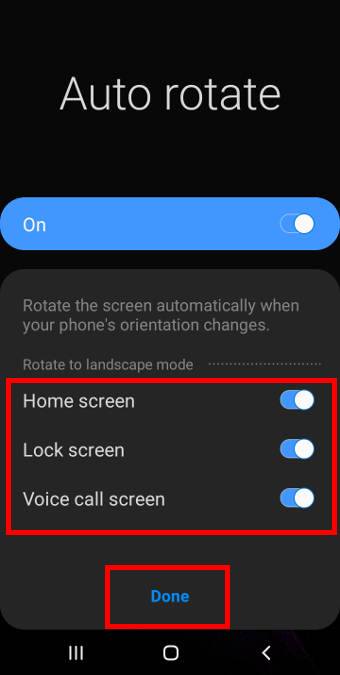
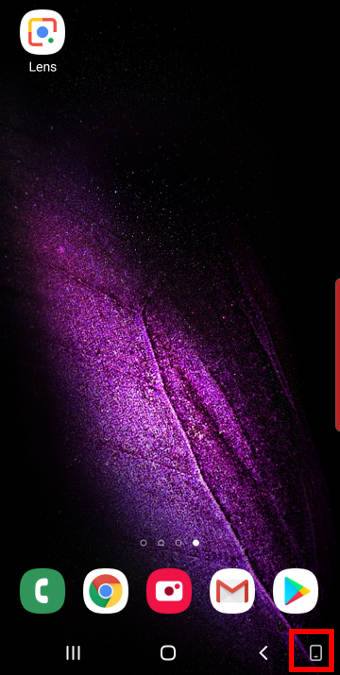
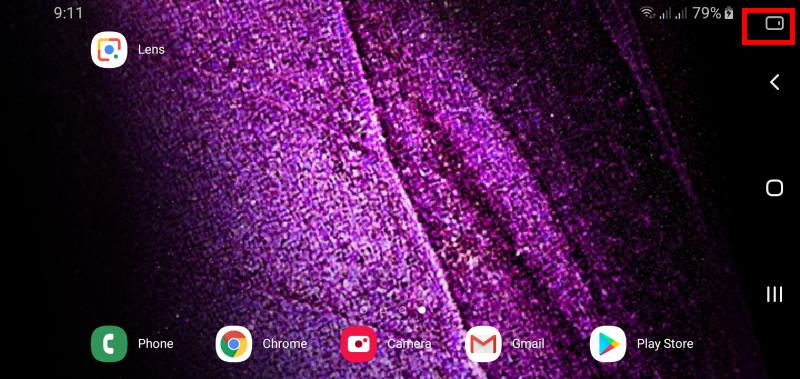
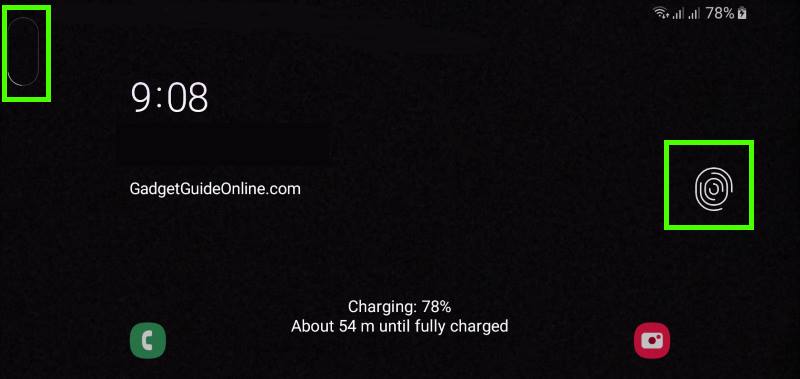
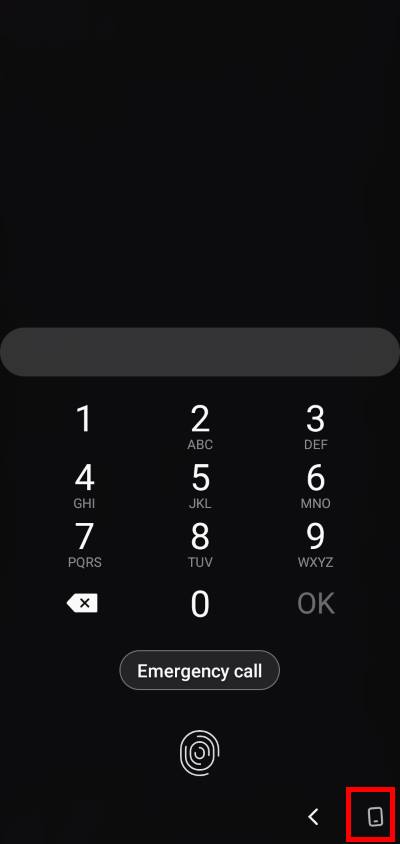
When wireless charging my s10+ always shows in landscape, I cannot find this setting, help appreciated.
Did you enable the landscape mode?
-- Our Facebook page || Galaxy S6 Guides || Galaxy S7 Guides || Android Guides || Galaxy S8 Guides || Galaxy S9 Guides || Google Home Guides || Headphone Guides || Galaxy Note Guides || Fire tablet guide || Moto G Guides || Chromecast Guides || Moto E Guides || Galaxy S10 Guides || Galaxy S20 Guides || Samsung Galaxy S21 Guides || Samsung Galaxy S22 Guides || Samsung Galaxy S23 Guides