
Samsung introduced a new back cover for Galaxy S10, S10+ and S10e: Galaxy S10 LED cover (LED back cover).
The LED cover is a back cover with some unique LED features including mood lighting, LED emoticons, Picture cue, and camera timer. The old LED wallet cover is now renamed as Galaxy S10 LED View cover in most regions.
This Galaxy S10 accessories guide explains how to set up and use Galaxy S10 LED cover (LED back cover) on Galaxy S10, S10+, and S10e, the unique features of this cover and a review of this LED cover.
Unique features of Galaxy S10 LED cover (LED back cover)?
Galaxy S10 LED cover is a new type of official accessories. It is a back cover with some unique LED features.
Compared to other back covers, the LED back cover has the following special features:
- Mood lighting. When Galaxy S10 is facing downwards, a light show is presented with the LEDs. You can only enable or disable the show, not customize the show.
- LED notification icons. You will get notification icons on the back when a notification comes. But the LED notification icon only works with some Samsung apps, and you cannot customize the LED icons. Please note, in Galaxy S10 LED View cover, you can customize the LED notification icons.
- Camera timer. If the timer for the rear camera is turned on, the countdown will be shown on both the screen and the cover.
- Emoticons for the rear cameras. When you open the camera app, and the rear cameras are active, a LED icon you chose will be shown on the back cover.
Unlike the fabric-like material used in Galaxy S10 LED view cover, the exterior of the Galaxy S10 LED back cover is glossy plastic. Therefore it is a fingerprint magnet.
The LED cover provides moderate protection for the glass back of the phone. The raised edges on the top and bottom (over the screen) offers marginal protection for the screen, The two side edges of the Galaxy S10 LED back cover for Galaxy S10, and S10+ are lower than the screen due to the curved screen in these two models.
Please note, Galaxy Friends, which is available for Galaxy S20 LED back cover, are not available for Galaxy S10 LED back cover.
How to set up and customize the LED cover (LED back cover)?
Once you snap the LED back cover on to the phone, you will get a notification asking you to set up the cover if you use it the first time.
Actually, Galaxy S10 will automatically add:
- The LED cover app in the Apps screen, as shown below.
- An entry in Settings — Advanced features —Accessories — LED cover.
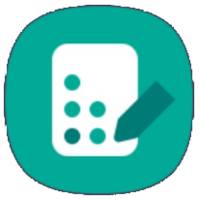
These two items are identical: both are shortcuts for the Galaxy S10 LED cover settings.
For example, in Galaxy S10 Settings, you can tap Advanced features as shown below.
In the Advanced Features page, tap Accessories as shown above.
You should be able to find the LED cover entry in the Accessories page as shown below.
If you cannot find the entry for LED cover, it means the back cover is not recognized by the phone. You can try to remove the cover, then apply it again to see whether it is recognized.
Tap LED cover, as shown below, to open setting for the LED back cover.
As shown above, you are in the LED cover settings page to set up and customize the Galaxy S10 LED cover.
You can access this LED cover settings page by tapping the LED cover icon in Galaxy S10 apps screen (of course, you can add the icon to the Galaxy S10 home screen).
As shown above, you have 4 categories of settings:
- Light control settings. You can turn on or off the light control for the LEDs on the LED back cover. Once turned on, the LED cover will show either the mood lighting or a designated LED icon on the back cover.
- Mood lighting when turned over. You can choose to whether mood lightning is turned on (for about 5 seconds) when the phone is turned over (facing downwards). This is independent of the light control settings.
- Picture cue. You can choose whether to show an emoticon on the LED back cover when the rear camera is active.
- Camera timer. You can choose whether to show the countdown on the LED back cover when taking pictures. The LED camera timer works if the timer is enabled in Galaxy S10 camera app.
These 4 categories of features can be turned on and off independently. But the Picture cue will use the icon chosen in the LED icons (light control).
How to use light control (Mood Lighting and LED icon) of Galaxy S10 LED cover?
As shown above, if you turn on light control, the back cover will continuously show the mood lighting or LED icon.
For example, as shown below, you turn on light control and select mood lighting.
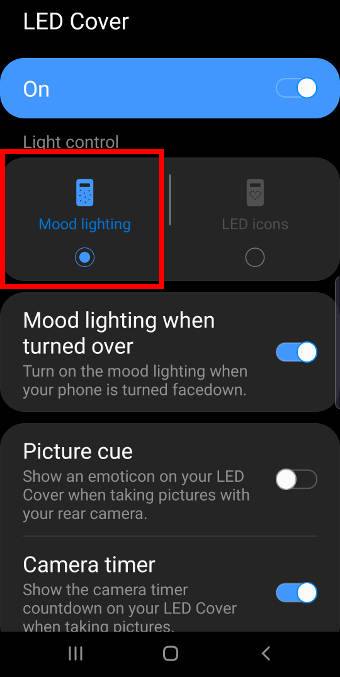
Now, the mood lighting will be played repeatedly on the LED back cover regardless of the orientation of the phone.
At the same time, you should get a notification as shown below.
The notification tells you mood lighting is on.
You can tap the down arrow icon or swipe down the notification to get more controls, as shown below.
You can turn off the mood lighting by tapping the Turn off button as shown below.
Of course, you can go to the LED cover app or Accessories page to turn off it.
Instead of playing the mood lighting, you can choose an LED icon for the back cover so that it shows on the LED back cover all the time.
As shown below, after turning on light control, you can enable LED icons.
After enabling LED icons, you can tap LED icons (smile) as shown below, to select an LED icon.
You can choose anyone (but only one) from the list as shown above.
Once you tap the name, the icon will be previewed on the top.
Similarly, if the LED icon is shown continuously, you will get a notification about it as shown below.
You can turn it off as you did for the mood lighting.
In addition to turning off LED icons in Galaxy S1o notification panel, you can also change the LED icon using the “<” and “>” icons as shown below.
Please note, the LED icon chosen will be used by the Picture cue.
But notifications will use their own LED icons. Your choice here does not affect notification LED icons.

How to use Picture cue and camera timer of Galaxy S10 LED cover?
Picture cue and camera timer will work automatically once enabled.
Both are for the rear cameras only (obviously).
The Picture cue will show the LED icon you chose in the light control whenever the rear camera is active as shown below.

The Camera timer will show the countdown (if camera timer is set), then show a smiley icon before the photo is taken.

How is the Galaxy S10 LED cover powered?
There is no battery in the LED back cover. It draws power from the phone through NFC induction coils. You may check the Galaxy S10 layout for the location of NFC coils in the phone.
So, if you turn on light control for 24 hours, the LED back cover may slightly reduce your screen-on time by about 10-30 mins.
Can I use mood lighting or LED icons when charging Galaxy S10 wirelessly?
When you charge Galaxy S10 with a wireless charger, the light control will be turned off automatically. So, the mood lighting or LED icon will not be shown.
Actually, light control will be disabled automatically when any apps are trying to use NFC, or when a notification comes.
Once you enable wireless PowerShare, the light control will be turned off automatically and therefore the mood lighting will not be played.
Can I assign different LED notification icons for different contacts or apps?
No, the LED back cover does NOT allow you to customize anything about the notification icons.
Besides, only notifications from some Samsung apps will get the LED notification icon on the LED back cover.
You should consider the LED view cover if you need such customizations.
A quick review of Galaxy S10 LED cover
In a nutshell, the Galaxy S10 LED back cover is an interesting accessory for Galaxy S10.
The advantages of the S10 LED back cover include:
- Perfect fit for the phone.
- Moderate protection for the back panel.
- Durable materials and good quality.
- Picture cue and camera timer are very cool and practical.
- LED notification icons for some notifications.
Surely, the disadvantages of the LED back cover are obvious:
- Overpriced.
- Marginal protection for the screen.
- Fingerprint magnet.
- Too slippery.
- You cannot customize the mood lighting.
- You cannot customize notification icons.
- Notification icons only work with some Samsung apps.
Anyway, if you want to try something new, this case is not boring.
Please note, like other official Samsung Galaxy S10 cases (e.g., Galaxy S10 S View cover, or LED wallet cover), the top part of the cover is covered (with a hole for the mic). If you need to change the SIM card or insert a micro SD card, you need to remove the LED cover.
Do you know how to use the Galaxy S10 LED back cover? What's your opinion on the back cover for Galaxy S10, S10+, and S10e?
If you have any questions on Samsung Galaxy S10 LED cover for Galaxy S10, S10+, or S10e, please let us know in the comment box below.
The community will help you find the answer.
If you have questions on new features of Samsung Galaxy S10, please check Galaxy S10 new features guides page.
For using Galaxy S10, please check Galaxy S10 how-to guides page.
You can find the detailed guides of using Galaxy S1o camera in Galaxy S10 camera guides page.
To find and use accessories for Galaxy S10, please check Galaxy S10 accessories guides page.
To read and download the official Samsung Galaxy S10 user guides (in PDF format) in your local language, please check Galaxy S10 user guides page.
Also, do not forget to subscribe to our newsletter to get the latest update on Galaxy S10.
[newsletter]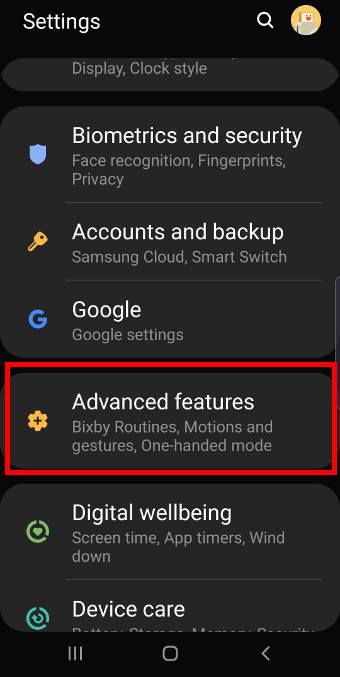
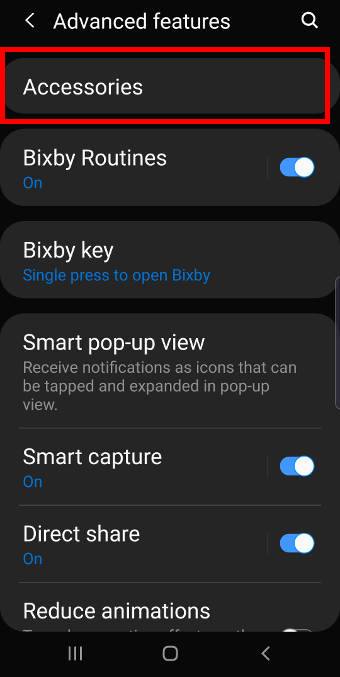
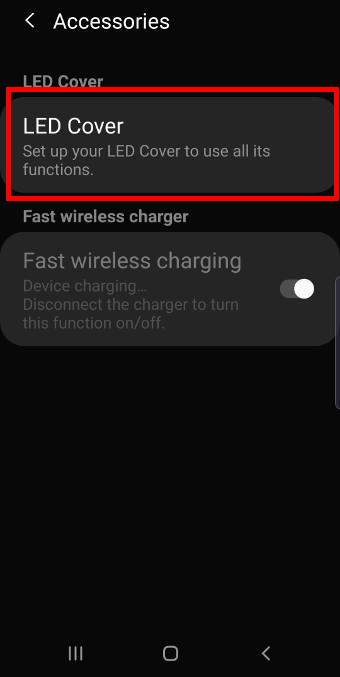
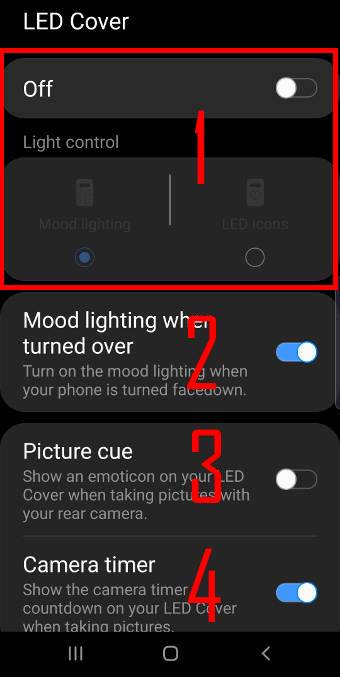
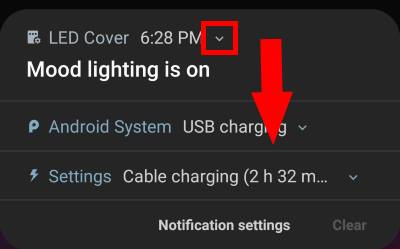
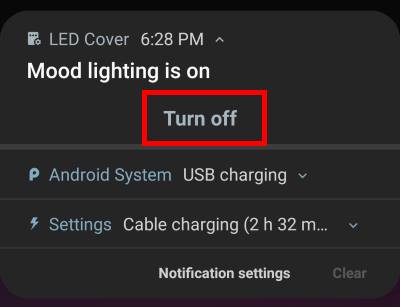
The led back cover for s10+ , stops automatically after 10mins and have to manually start it up each time . Is that a fault ? Fixable ? Or Samsung is just stealing money now?
Do you mean mood lighting which shows all the time? If you turn it on, it will not turn off automatically. But if other apps use NFC or the wireless charging coil, they can turn it off.
Even if you turn off the led cover, it only turns off the mood lighting or the led icon (i.e., the always on part), and other features should still work.
-- Our Facebook page || Galaxy S6 Guides || Galaxy S7 Guides || Android Guides || Galaxy S8 Guides || Galaxy S9 Guides || Google Home Guides || Headphone Guides || Galaxy Note Guides || Fire tablet guide || Moto G Guides || Chromecast Guides || Moto E Guides || Galaxy S10 Guides || Galaxy S20 Guides || Samsung Galaxy S21 Guides || Samsung Galaxy S22 Guides || Samsung Galaxy S23 Guides
The notifications are useless as they instantly dissapear, unless you are actually looking at the phone as a message arrives this function is useless…unless im missing something?
It depends on your expectations and habits. You can slightly flip the front cover to see the notification icon again.
You can also enable notification reminder to show the icons every a few mins. But that can be a bit annoying for some owners.
You cam control media play without opening the cover as well.
-- Our Facebook page || Galaxy S6 Guides || Galaxy S7 Guides || Android Guides || Galaxy S8 Guides || Galaxy S9 Guides || Google Home Guides || Headphone Guides || Galaxy Note Guides || Fire tablet guide || Moto G Guides || Chromecast Guides || Moto E Guides || Galaxy S10 Guides || Galaxy S20 Guides || Samsung Galaxy S21 Guides || Samsung Galaxy S22 Guides || Samsung Galaxy S23 Guides
Simón if I turn on mood lighting or LED option it turns off by itself after 10 minutes it does not stay on indefinitely like you mentioned. Also my version of the app is different not sure if it’s because of an update but now camera cue is gone. Do you know of a way to get the old version of the app back?
Yes, after the Android 10 update, Picture Cue was removed.
Yes, mood lighting or led icons will time out in a few mins after the screen is locked. You cannot change it.
-- Our Facebook page || Galaxy S6 Guides || Galaxy S7 Guides || Android Guides || Galaxy S8 Guides || Galaxy S9 Guides || Google Home Guides || Headphone Guides || Galaxy Note Guides || Fire tablet guide || Moto G Guides || Chromecast Guides || Moto E Guides || Galaxy S10 Guides || Galaxy S20 Guides || Samsung Galaxy S21 Guides || Samsung Galaxy S22 Guides || Samsung Galaxy S23 Guides