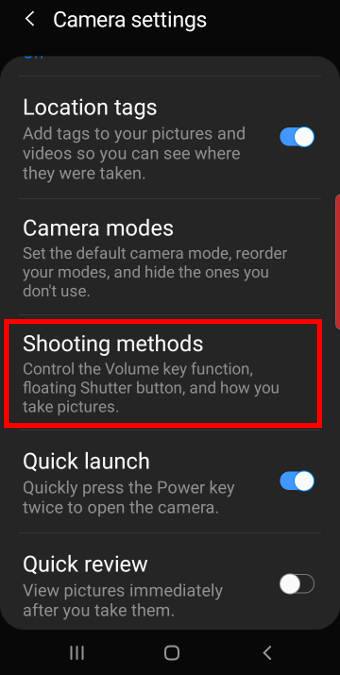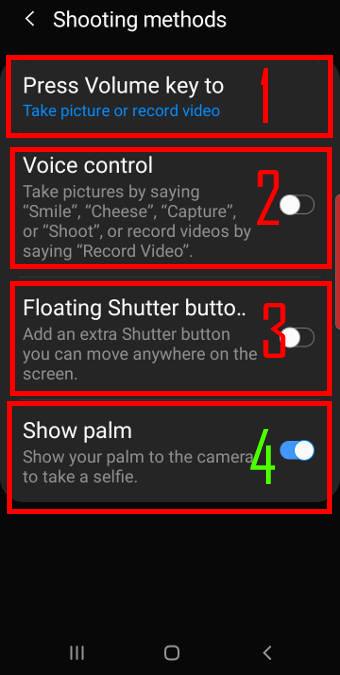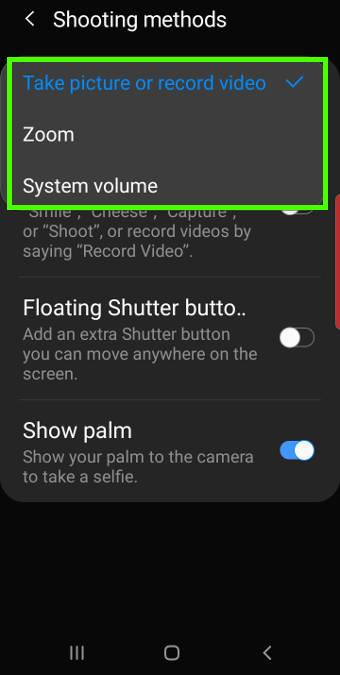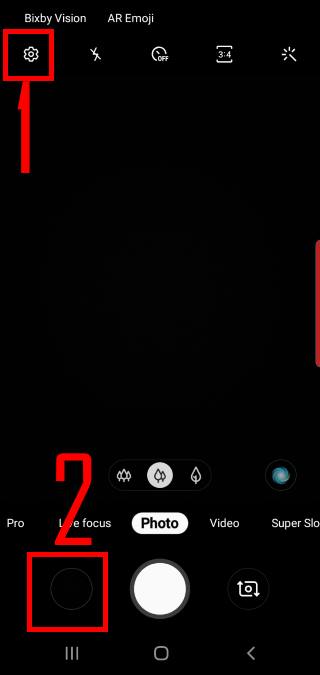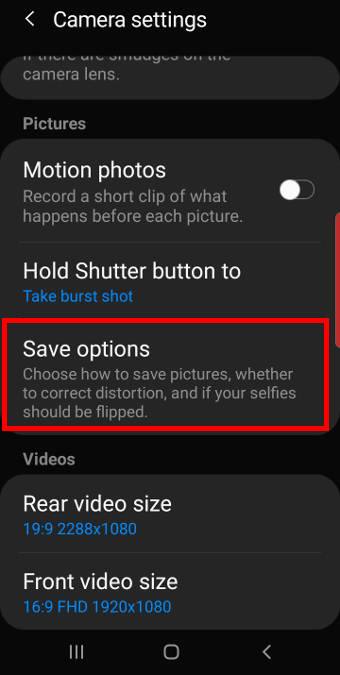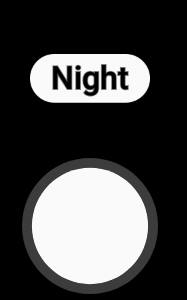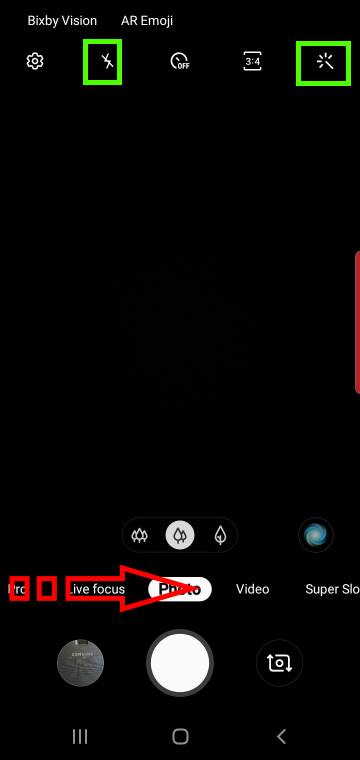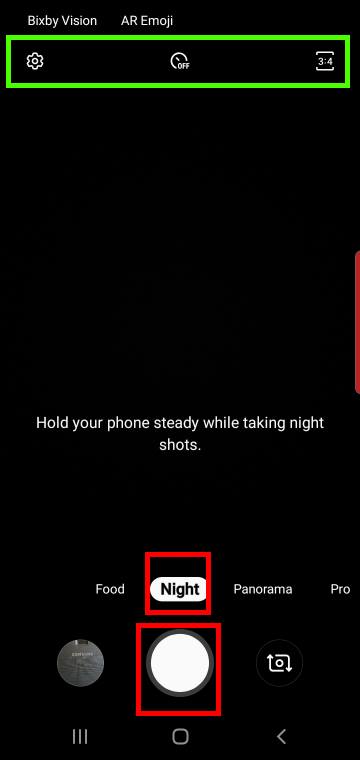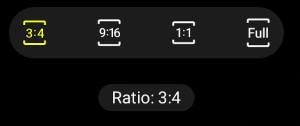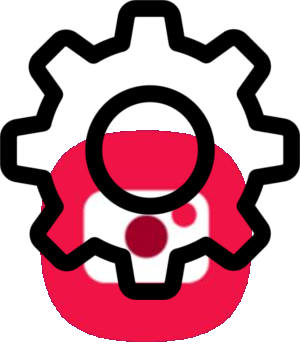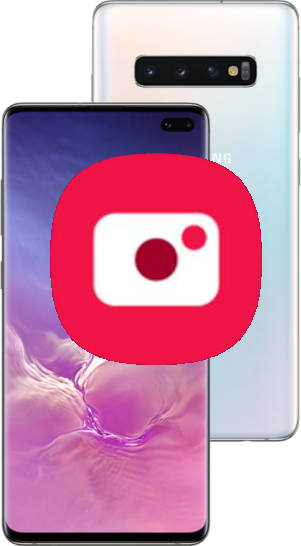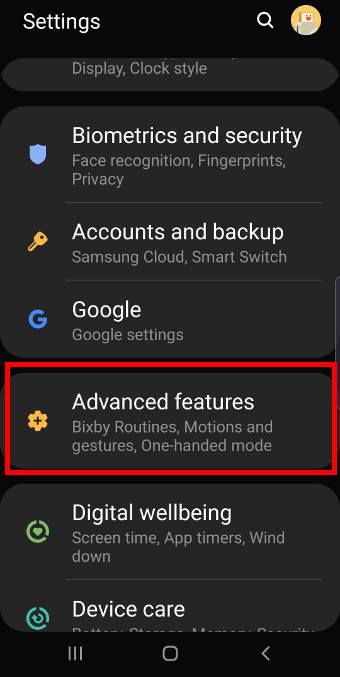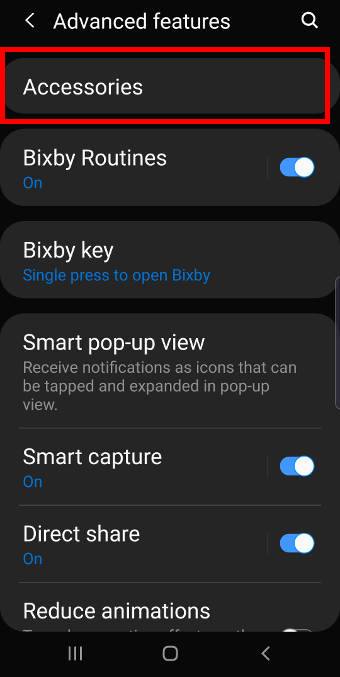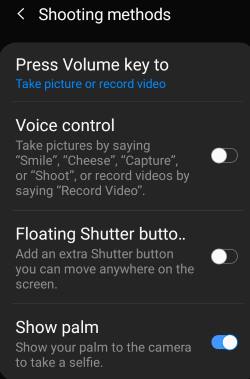 In addition to the shutter button, you can also use other shooting methods for Galaxy S10 camera including the floating shutter button, volume key (button), voice, or show your palm to take photos.
In addition to the shutter button, you can also use other shooting methods for Galaxy S10 camera including the floating shutter button, volume key (button), voice, or show your palm to take photos.
These shooting methods work on all Galaxy S10 phones (S10, S10e, S10+, and S10 5G) when using the default Samsung camera app.
This Galaxy S10 camera guide explains how to enable and use all shooting methods on Galaxy S10.
How to take a photo (or record a video) with Galaxy S10 camera app?
As explained in this guide, in the Galaxy S10 camera app interface, you can:
- Tap the shutter button to take a photo or record a video.
- Hold the shutter button to take burst shots or create GIF. This feature is configurable in Galaxy S10 camera settings.
Of course, you can choose different camera modes including the new night mode for different scenarios.
What are the available shooting methods for Galaxy S10 camera?
In addition to the fixed shutter button, Galaxy S10 camera app also offers other shooting methods including:
- Use the volume key.
- Use your voice.
- Use the floating shutter button.
- Show your palm.
In Galaxy S10 camera settings, as shown in the screenshot below, tap Shooting methods to enable/manage shooting methods for the camera app.
As shown in the screenshot above, you can find the possible 4 additional shooting methods for Galaxy S10 camera.
Voice control, floating shutter button, and show palm are all disabled by default. You need to use the switch to enable the method individually.
Show palm method only works for the front camera (selfies). The other 3 shooting methods work for both the front and rear cameras.
How to use shooting methods for Galaxy S10 camera?
The fixed shutter button is always available in all scenarios.
The other 4 methods must be enabled before you can use them.
Use the power button to take photos on Galaxy S10
By default, in Galaxy S10 camera app, you can press the volume key to take photos.
But you can assign the volume key for other functions.
Tap Press volume key to (marked as 1) in the shooting methods page to get the options as shown below:
- Take picture or record video (default).
- Zoom.
- System volume.
Please note, the camera app does not differ volume up or volume down when you use it to take photos (or record videos).
If you assign the volume key for zoom, then volume down and volume up will correspond to zoom out and zoom in respectively.
Use the floating shutter button to take photos on Galaxy S10
Once you enable floating shutter button (marked as 3) in the shooting methods, you can then find an additional shutter button as shown above.
You can tap and hold the floating shutter button, then move it to any desired location.
The floating shutter button can be used exactly as the fixed shutter button. It is usually used for selfies, although … Read the rest