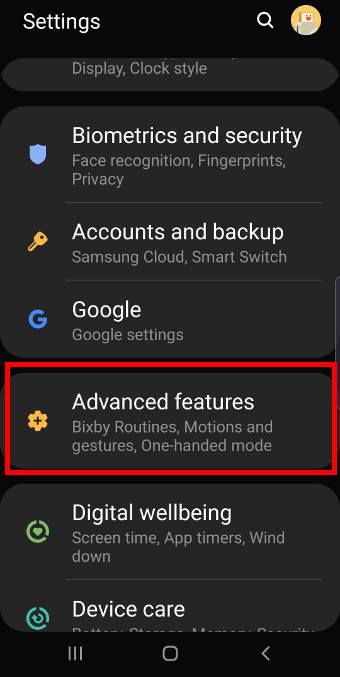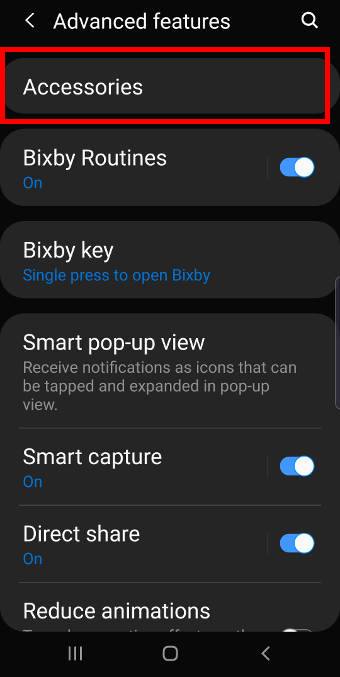Galaxy S10 wireless charging allows you to charge Galaxy S10 battery without using a cable on the phone.
Galaxy S10 wireless charging allows you to charge Galaxy S10 battery without using a cable on the phone.
But some Galaxy S10 owners still have some questions or concerns about using wireless charging on Galaxy S10 and therefore may haven't tried this nice feature yet.
This Galaxy S10 how-to guide first explains the confusing terms of wireless charging, fast wireless charging, and fast wireless charging 2.0, and why they are relevant when you charge Galaxy S10 wirelessly. Then I will show you how to disable fast wireless charging and answer some questions related to wireless charging on Galaxy S10.
What is wireless charging? What is fast wireless charging? and what is fast charging 2.0?
All smartphones support cable charging. Normally, you can connect the phone to the charger (adapter) through a USB cable (or a proprietary cable) to charge the phone.
The other way to charge a phone battery is wireless charging without using any cables on the phone.
Wireless charging used in the smartphone industry now is all inductive charging, which transfers energy from the charging station to the phone through induction coils.
On the charging station (charging stand, charging base), the induction coil inside the station uses the current from the adapter to create an electromagnetic field. The induction coil in the phone, once paired with the coil in the station, takes power from the electromagnetic field and converts it into charging current for the phone battery.
Wireless charging usually is less efficient than cable charging because energy has to be converted twice: current –> electromagnetic field in the charging station, and electromagnetic field –> current on the phone. So, traditionally, the wireless charging speed is slow. The normal wireless charging can only output charging power up to 5W. Galaxy S6 is the first Samsung phone with wireless charging.
To improve the charging speed, Samsung announced fast wireless charging with Galaxy S7. The maximum charging power output is about 7.5W.
With Galaxy S10, Samsung announced fast wireless charging 2.0, which supports up to a 12W output.
As explained in this guide:
Fast wireless charging 2.0 is based on Qi wireless charging standard set by Wireless Power Consortium. The 2.0 was coined by Samsung to differentiate its implementation from previous fast wireless charging.
So, fast wireless charging 2.0, one of the top 10 new features of Galaxy S10, is not a new industry standard.
The major difference among wireless charging, fast wireless charging, and fast wireless charging 2.0 is the charging power (5W vs 7.5W vs 12W). And therefore, they are backwards compatible.
What do you need to use wireless charging for Galaxy S10 battery?
You need 3 components to use wireless charging:
- A phone supports wireless charging.
- A wireless charging station.
- An adapter that supplies power to the charging station.
Whether you are using normal wireless charging, fast wireless charging, or fast wireless charging 2.0, is determined by the lowerest one among the 3 components.
For example, since Galaxy S10 … Read the rest