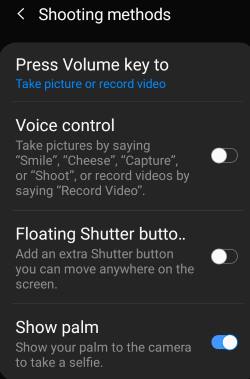 In addition to the shutter button, you can also use other shooting methods for Galaxy S10 camera including the floating shutter button, volume key (button), voice, or show your palm to take photos.
In addition to the shutter button, you can also use other shooting methods for Galaxy S10 camera including the floating shutter button, volume key (button), voice, or show your palm to take photos.
These shooting methods work on all Galaxy S10 phones (S10, S10e, S10+, and S10 5G) when using the default Samsung camera app.
This Galaxy S10 camera guide explains how to enable and use all shooting methods on Galaxy S10.
How to take a photo (or record a video) with Galaxy S10 camera app?
As explained in this guide, in the Galaxy S10 camera app interface, you can:
- Tap the shutter button to take a photo or record a video.
- Hold the shutter button to take burst shots or create GIF. This feature is configurable in Galaxy S10 camera settings.
Of course, you can choose different camera modes including the new night mode for different scenarios.
What are the available shooting methods for Galaxy S10 camera?
In addition to the fixed shutter button, Galaxy S10 camera app also offers other shooting methods including:
- Use the volume key.
- Use your voice.
- Use the floating shutter button.
- Show your palm.
In Galaxy S10 camera settings, as shown in the screenshot below, tap Shooting methods to enable/manage shooting methods for the camera app.
As shown in the screenshot above, you can find the possible 4 additional shooting methods for Galaxy S10 camera.
Voice control, floating shutter button, and show palm are all disabled by default. You need to use the switch to enable the method individually.
Show palm method only works for the front camera (selfies). The other 3 shooting methods work for both the front and rear cameras.
How to use shooting methods for Galaxy S10 camera?
The fixed shutter button is always available in all scenarios.
The other 4 methods must be enabled before you can use them.
By default, in Galaxy S10 camera app, you can press the volume key to take photos.
But you can assign the volume key for other functions.
Tap Press volume key to (marked as 1) in the shooting methods page to get the options as shown below:
- Take picture or record video (default).
- Zoom.
- System volume.
Please note, the camera app does not differ volume up or volume down when you use it to take photos (or record videos).
If you assign the volume key for zoom, then volume down and volume up will correspond to zoom out and zoom in respectively.
Once you enable floating shutter button (marked as 3) in the shooting methods, you can then find an additional shutter button as shown above.
You can tap and hold the floating shutter button, then move it to any desired location.
The floating shutter button can be used exactly as the fixed shutter button. It is usually used for selfies, although it works for both the front and rear cameras.
Use voice control to take photos on Galaxy S10
Once you are in the camera app, you can say some hot words to take photos automatically without tap the shutter button or volume key.
The supported hotwords depend on your region and system language. In almost all regions, the following hotwords are recognized for voice control:
- Smile.
- Cheese.
- Capture.
- Shoot.
- Record video.
You should say any of these words after you choose the proper lens and camera modes.
Please do not confuse voice control in the camera app with Google Assistant or Bixby voice.
Voice control for taking photos works only when the camera app is active. Google Assistant and Bixby voice works at any time when you say the corresponding hotwords like “OK Google” or “Hi Bixby”. The command that follows the hotwords is executed outside of the camera app.
So, if you say “OK Google, take a photo”, Google Assistant will try to close the current app, open the camera app and take a photo with default settings (or last used settings). If you have two or more camera apps installed on Galaxy S10, Google Assistant will ask you to choose a camera app first.
If you say “Smile” when the camera app is active, a photo will be taken with your current settings.
Please note, Bixby Voice can use your current camera setting (e.g., camera mode, photo size, lens…) if you use Bixby Voice to take photos when the camera app is active. While Google Assistant will ignore them.
Use Show palm to take photos on Galaxy S10
When taking selfies, you can also show your palm to take photos without pressing any buttons.
The front camera is able to recognize palms automatically. Once a steady palm is recognized, the selfie will be taken automatically.
Of course, the preview screen will show you the status.
You may check this guide if you want to avoid mirrored selfies on Galaxy S10.
Do you know how to use the 5 different shooting methods on Galaxy S10?
If you have any questions on shooting methods on Galaxy S10, S10e, S10+, and S10 5G, you may let us know in the comment box below.
If you have questions on new features of Samsung Galaxy S10, please check Galaxy S10 new features guides page.
You can find the detailed guides of using Galaxy S1o camera in Galaxy S10 camera guides page.
To find and use accessories for Galaxy S10, please check Galaxy S10 accessories guides page.
To read and download the official Samsung Galaxy S10 user guides (in PDF format) in your local language, please check Galaxy S10 user guides page.
For other Galaxy S10 how-to guides, please check Galaxy S10 how-to guides page.
Do not forget to subscribe to our newsletter to get the latest update on Galaxy S10.
[newsletter]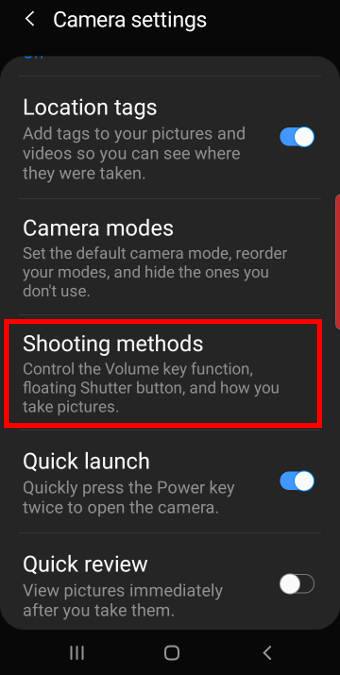
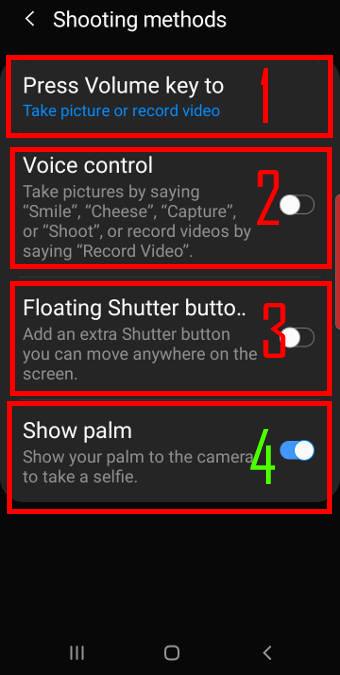
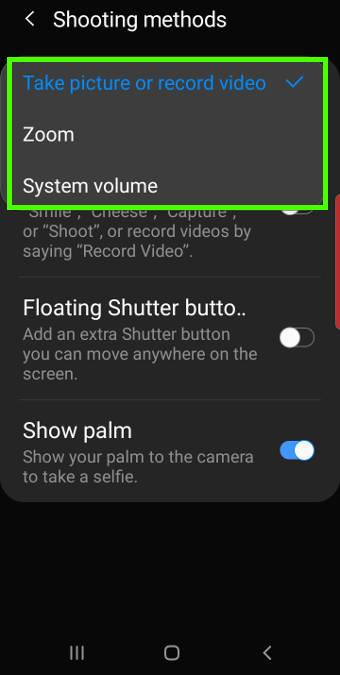

If samsung s10 lite camera is in night mode and i want to go to another mode. The only option is to go the camera settings and reset the the camera. How do i get out of night mode and macros mode without resetting?
You can switch to other camera modes just above the shutter button.
-- Our Facebook page || Galaxy S6 Guides || Galaxy S7 Guides || Android Guides || Galaxy S8 Guides || Galaxy S9 Guides || Google Home Guides || Headphone Guides || Galaxy Note Guides || Fire tablet guide || Moto G Guides || Chromecast Guides || Moto E Guides || Galaxy S10 Guides || Galaxy S20 Guides || Samsung Galaxy S21 Guides || Samsung Galaxy S22 Guides || Samsung Galaxy S23 Guides