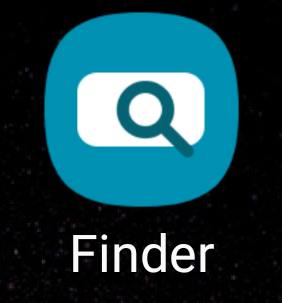 You can hide suggested apps on Galaxy S10 if you do not like this feature in the Samsung Finder. You can also prevent Finder from uploading your data to Samsung servers.
You can hide suggested apps on Galaxy S10 if you do not like this feature in the Samsung Finder. You can also prevent Finder from uploading your data to Samsung servers.
Although the suggested apps may be useful for some users, very often, it is not intelligent enough and therefore some owners feel it is a waste of precious screen space.
This Galaxy S10 how-to guide shows you how to disable the suggested apps in Samsung Finder on Galaxy S10, other Finder options, and how to stop Finder uploading your usage data to Samsung servers.
What is Samsung Finder? And what are the suggested apps on Galaxy S10?
When talking about search, many think about Google.
But on Galaxy phones, Samsung has built its own local search engine for a long time. And they named it Finder in recent devices or S Finder in older devices.
So, Samsung Finder is just a local search app in Galaxy phones. Its strength is finding local files, emails, contacts, call logs, messages, apps, settings, rather than web search.
Finder is everywhere on Galaxy S10. The search icon in the apps screen, quick settings panel, notification panel, edge screen, Recents screen, and settings page is linked to the Finder app.
As shown below, by default, on Galaxy S10, there is a row of “suggested” apps below the search bar.
The suggested apps actually update dynamically when you type. It sounds interesting and impressing.
But very often, many owners find it is useless. and want to disable it.
How to hide suggested apps on Galaxy S10?
To hide the suggested apps in the Finder on Galaxy S10, you may follow these steps.
Step 1: Open the Finder
You can tap the search icon in any locations to open the Finder.
For example, as shown in the screenshot below, you can tap the search icon in the quick settings panel to access the Finder.
You can also tap the Finder app icon in Galaxy S10 Home screen or Apps screen to launch it.
As shown earlier, tap the three vertical dots (marked as 2).
As shown below, tap Settings (marked as 3) to open Finder settings.
Step 4: Disable suggested apps in the Finder (to hide them)
As shown above, in the Finder settings, you can find the option to enable/disable suggested apps.
You can tap the switch to enable or disable this feature.
After disabling the suggested apps in Finder, you can find more space as shown below.
Other Finder settings on Galaxy S10
In addition to showing or hiding the suggested apps, you can also tweak other Finder settings as shown earlier.
When using Finder, you may consider disabling customization services if you do not want to upload your data to the server.
In Finder settings, tap Customization service to enable/disable the customization.
In a nutshell, if you enable the customization service (this is the default), some of your usage data may be uploaded to Samsung servers for analysis (for machine learning).
If you disable the customization, Finder will only use locally indexed data and presumably will not upload any of the usage data to the server.
Although Samsung is a trusted player, you should disable it if you are not comfortable to share your usage/app data.
To disable customization service, tap the switch to make sure it is grayed out and in the left side.
Samsung also allows you to include and exclude some apps from the Finder search.
As shown above, you can hide some apps from the Finder. This would essentially hide results from such apps in the search results.
Can you hide suggested apps on Galaxy S10 now? Do you know how to stop Finder uploading your data to Samsung servers?
If you have any questions on suggested apps on Galaxy S10, S10e, S10+, and S10 5G, you may let us know in the comment box below.
If you have questions on new features of Samsung Galaxy S10, please check Galaxy S10 new features guides page.
You can find the detailed guides of using Galaxy S1o camera in Galaxy S10 camera guides page.
To find and use accessories for Galaxy S10, please check Galaxy S10 accessories guides page.
To read and download the official Samsung Galaxy S10 user guides (in PDF format) in your local language, please check Galaxy S10 user guides page.
For other Galaxy S10 how-to guides, please check Galaxy S10 how-to guides page.
Do not forget to subscribe to our newsletter to get the latest update on Galaxy S10.
[newsletter]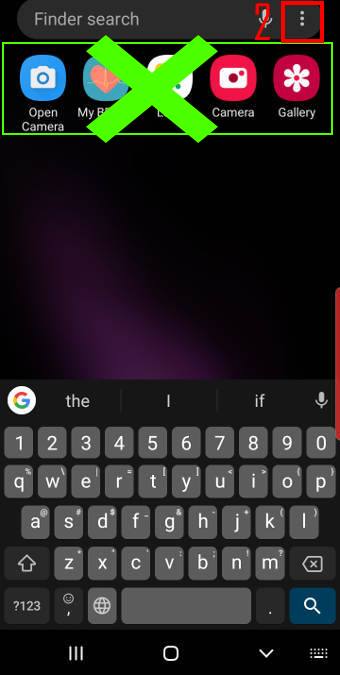
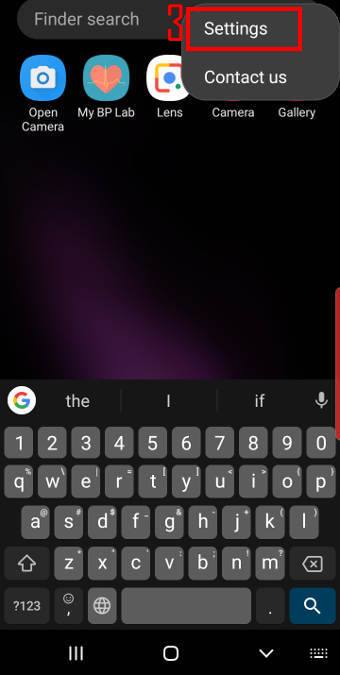
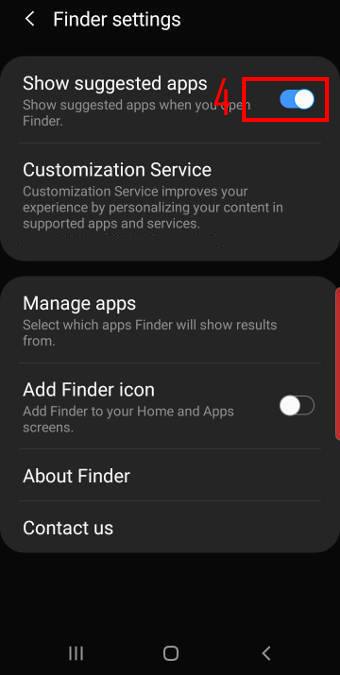
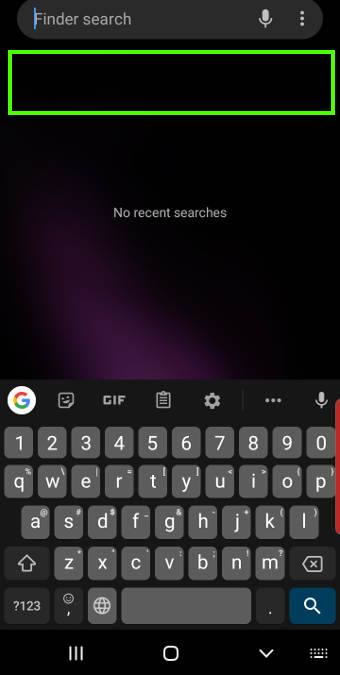
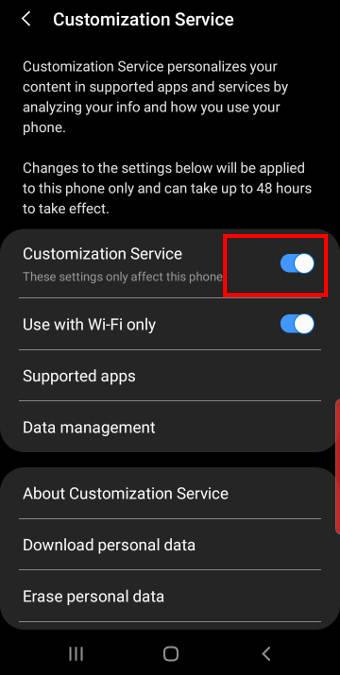
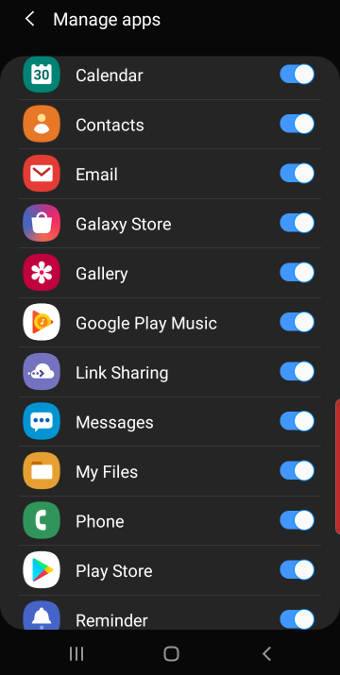
Please update this page as it is no longer valid! 20-09-05
What do you mean it is no longer valid? The S Finder (aka Finder) is still there. The options are still similar in Android 10 update.
-- Our Facebook page || Galaxy S6 Guides || Galaxy S7 Guides || Android Guides || Galaxy S8 Guides || Galaxy S9 Guides || Google Home Guides || Headphone Guides || Galaxy Note Guides || Fire tablet guide || Moto G Guides || Chromecast Guides || Moto E Guides || Galaxy S10 Guides || Galaxy S20 Guides || Samsung Galaxy S21 Guides || Samsung Galaxy S22 Guides || Samsung Galaxy S23 Guides