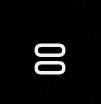 Galaxy S10 Multi Window allows you to run two apps side-by-side (split-screen view) or to overlap multiple apps over each other and other apps (pop-up view) to improve your productivity on Galaxy s10, S10e, S10+, and S10 5G.
Galaxy S10 Multi Window allows you to run two apps side-by-side (split-screen view) or to overlap multiple apps over each other and other apps (pop-up view) to improve your productivity on Galaxy s10, S10e, S10+, and S10 5G.
Samsung changed and removed some multi-window features on Galaxy S10 with the updated Recents screen. Besides, Galaxy S10 Multi Window is significantly from that in the stock Android.
This Galaxy S10 how-to guide explains everything you need to know about Galaxy S10 Multi Window: what is it, the difference between the split-screen view and pop-up view, how to use the split-screen and pop-up views of Galaxy S10 Multi Window.
What is Galaxy S10 Multi Window?
By default, only one Android app can occupy the screen at any time, although Android is based on Linux, which of course supports multitasking on the desktop.
Google first introduced the multi-window (split-screen view) feature in Android Nougat.
But for Samsung Galaxy phones users, Multi Window had been introduced since Galaxy Note II in 2013.
And Samsung continued to polish this feature in each iteration of the Galaxy devices.
Galaxy S10 Multi Window allows you:
- To run two apps side by side (split-screen view).
- To let one or more apps floating over other apps and any screens (pop-up view). The size of the app window can be adjusted and even minimized. The stock Android does not support this even in the latest Android Pie.
Of course, you can use the split-screen view and pop-up view simultaneously.
What are the Multi Window features removed in Galaxy S10?
Unfortunately, Samsung removed some very useful features from Galaxy S10 Multi Window including:
- Converting a normal app window to the pop-up view mode with a gesture. The diagonally swiping gesture is not supported on Galaxy S10. You cannot find the settings in Galaxy S10 settings anymore.
- Directly converting split-screen view to pop-up view. When two apps are in the split-screen view mode, the only multi-window tool in Galaxy S10 is to resize the window. All other tools and options (e.g., app pair creation, Snap Window, swap apps) are removed in Galaxy S10 Multi Window.
- Snap Window.
- Multi Window (split-screen) icon was removed in the thumbnails in the Recents screen. You have to long tap the app icon in the Recents screen to use Galaxy S10 Multi Window feature.
Please note, these features were also removed in the Android Pie update for Galaxy S9 and S8.
If you still need these features, you need to install Samsung's Good Lock app.
What are the differences between the split-screen view and pop-up view?
If you migrated to Galaxy S10 from other Android phones, you probably tried the split-screen view in the stock Android.
The most powerful feature of Galaxy S10 Multi Window is the pop-up view.
Basically, the split-screen mode allows you to run two apps side-by-side (in the long side). You can adjust the percentage of the screen for each app. If one app gets 60%, the other will use the remaining 40%.
You can also create app pairs so that two apps can always be used together as explained in this guide. Please note, on Galaxy S10, you have to use the Edge screen to create app pairs.
The pop-up view mode does not have the limitation of 2 apps. It can be used for one or more apps simultaneously.
So, it is similar to the apps on your desktop, and you can resize any of them, relocate them, and stack them as you want.
Of course, due to the screen size of the Galaxy S10, it is impractical to use many apps in pop-up view at the same time. If you need to use GalaxyS 10 like a desktop, you may try to use Galaxy S10 in Samsung DeX mode.
How to use the split-screen view on Galaxy S10?
On Galaxy S10, you have to start the multi-window features in Recents (Overview) screen.
You can tap the Recents button if you are using the navigation bar, or swipe up from the line on the left (or on the right depending on your button layout settings) if you are using Galaxy S10 navigation gestures, to enter Recents screen (in the stock Android, it is usually called as the Overview screen).
Galaxy S10 Recents screen supports the following navigation gestures:
- Swipe left and right to navigate through different apps in the Recents panel.
- Swipe upwards top dismiss (close) the app.
- Swipe downwards to open the app.
- Tap the thumbnail to open the app (identical to swiping downwards).
- Spread to zoom in the thumbnail. If you zoom in the thumbnail to the full screen, you will open the app.
- Pinch to zoom out the thumbnail. This works only after you zoom in the thumbnail.
- Tap and hold (long tap) the app icon to open the options.
As shown in the screenshot below, the thumbnails of recently used apps are listed here horizontally. You can swipe left and right to navigating through these apps.
If you want to open Chrome in the split-screen view mode, you just tap and hold (long tap) the Chrome app icon of the thumbnail as shown below.
After long tapping the Chrome icon, you can find the options as shown above:
- App info. This is a link to the app information page in Galaxy S10 application manager (Settings — Apps).
- Open in split-screen view.
- Open in the pop-up view.
- Change app aspect ratio.
- Lock this app. If an app is locked in the Recents screen, it will not be removed if you tap “close all”. But you can still dismiss (remove) it by swiping upwards.
Tap Open in split-screen view as shown above to re-open Chrome in the split-screen view.
As shown in the screenshot below, Chrome is now re-opened on the top part of the screen.
At the same time, the Recents button (on the bottom left) changes to the multi-window icon.
You need to choose the second app for the bottom part because the split-screen view always requires two apps.
There are several ways to choose the second app. For example:
- Choose the second app from the Recents list.
- Search an app use the Finder search bar.
- Choose an app from Galaxy S10 Home screen or Apps screen. You can exit the Recents screen by tapping the Back button.
In this tutorial, we simply choose the Galaxy Apps from the Recents list.
So, tap the thumbnail to open it in the bottom part.
As shown above, now Chrome and Galaxy Apps each occupy 50% of the screen.
Between the two apps, there is a dark-colored divider. And in the center of the divider, you can find a short light-colored line.
As shown below, you can tap and hold (long tap) the short line, then drag it up (to increase the screen space for the app in the lower part) or down (to increase the screen space for the app in the upper part).
In this example, we drag it upwards so that the screen space for Galaxy Apps is increased.
Please note. if you enlarge the screen space for one app too much, then the other app will be closed and you will exit the split-screen view mode.
To exit the split-screen view mode, you can use any of the following methods:
- Tap the Home button to return to the Galaxy S10 Home screen.
- Enlarge the screen space for one app to close the other app and exit the split-screen view mode as mentioned above.
- Tap the Back button to exit one app. The active window is marked by the cyan line adjacent to the divider. Once you exit the app, as shown above, the other app will also shrink so that you can choose another app for the empty slot. But if you want to exit the split-screen view mode, you can tap the X button as shown above, or drag the divider line upwards to return to the Home screen. If you close the app in the upper part, the split-screen view mode will exit automatically and the app in the lower part will convert to normal mode.
Anyway, if you want to continue to use one of the apps in normal mode, you can enlarge the screen for it until the other app closes.
How to use the pop-up view on Galaxy S10?
If you want to open an app (Chrome in this tutorial) in the pop-up view mode, tap Open in pop-up view in the thumbnail options as shown earlier.
As shown in the screenshot below, the Chrome app is now in the pop-up view. The window will be floating over the Home screen.
Please note, the pop-up view window can float over other apps (including other pop-up view windows) as well.
Of course, you can tap and hold (long tap) the empty area of the pop-up view window, then drag it to any locations on the screen.
You can also resize the pop-up view window.
As shown above, you tap and hold any of the 3 borders of the window, then drag it to any direction to adjust the pop-up view window size as shown below.
For each app in the pop-up view multi-window mode, there are 4 buttons as shown in the screenshot above.
- Change the transparency of this pop-up view window.
- Exit the pop-up view multi-window mode and open the app in full screen (normal) mode.
- Minimize the app to a floating button as shown in the screenshot below. You can tap the icon to re-open the app in the pop-up view mode.
- Exit the pop-up view multiwindow mode and close the app.
As shown below, once you minimize the app in the pop-up view, a floating app icon will be added to Galaxy S10 home screen automatically.
But if there are multiple minimized apps, the floating app icons will be overlapping. In other words, the floating app icons will always look like one.
If you move it, all floating app icons will move together.
If you tap the icon, it will expand and all app icons will be listed as shown above. You can then tap anyone to reopen it in the pop-up view.
Can you use Galaxy S10 Multi Window on Galaxy S10, S10+, S10 5G, and S10e? Do you have any questions on the split-screen view and pop-up view of Galaxy S10 Multi Window?
If you have any questions on Galaxy S10 Multi Window on Galaxy S10, S10+, S10 5G or S10e, please let us know in the comment box below.
The community will help you find the answer.
If you have questions on new features of Samsung Galaxy S10, please check Galaxy S10 new features guides page.
For using Galaxy S10, please check Galaxy S10 how-to guides page.
You can find the detailed guides of using Galaxy S1o camera in Galaxy S10 camera guides page.
To find and use accessories for Galaxy S10, please check Galaxy S10 accessories guides page.
To read and download the official Samsung Galaxy S10 user guides (in PDF format) in your local language, please check Galaxy S10 user guides page.
Also, do not forget to subscribe to our newsletter to get the latest update on Galaxy S10.
[newsletter]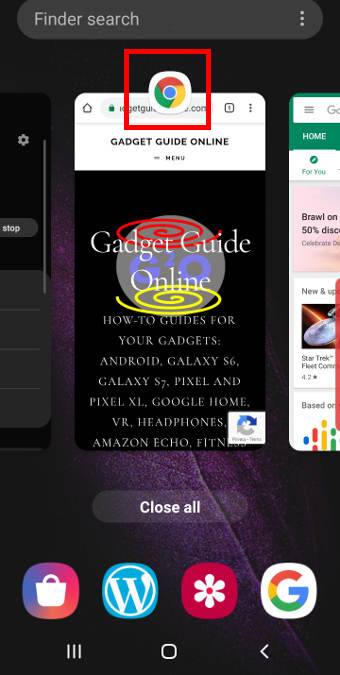
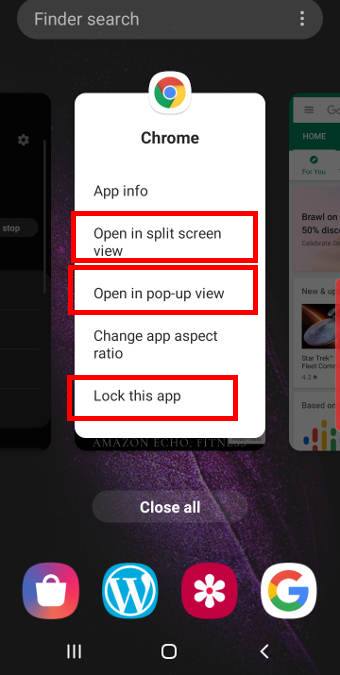

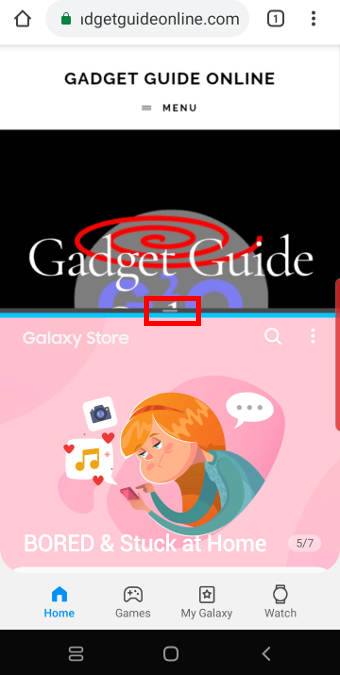
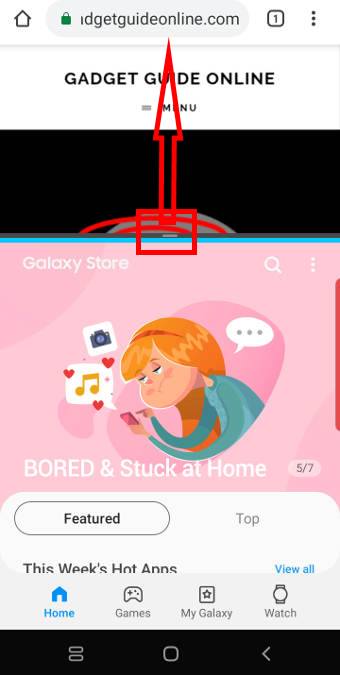
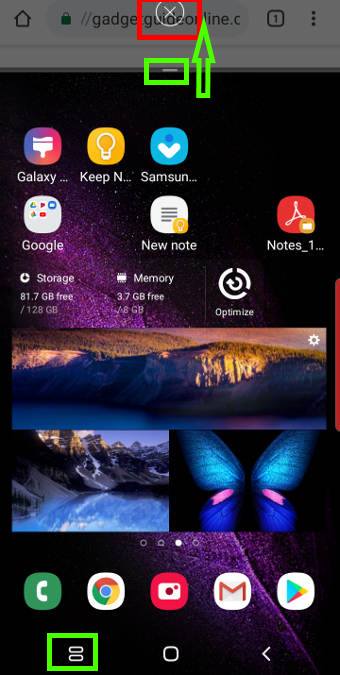
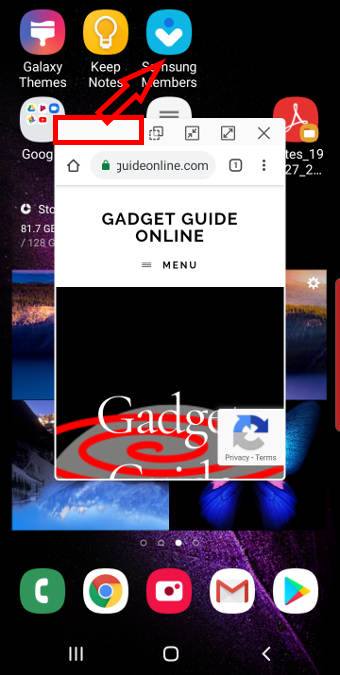
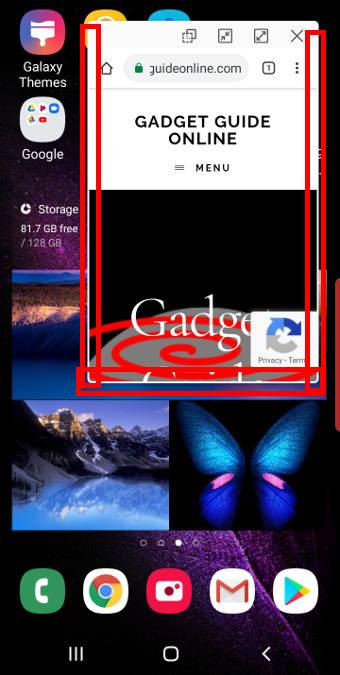
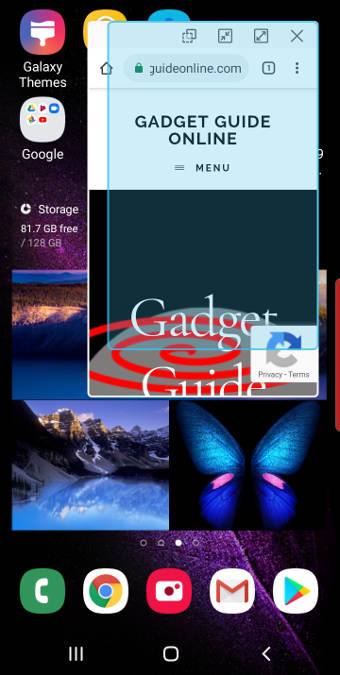
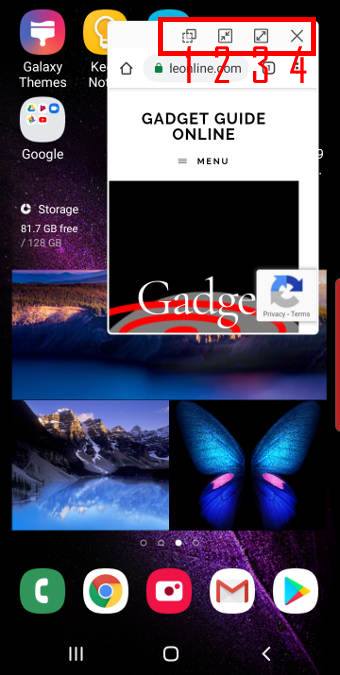
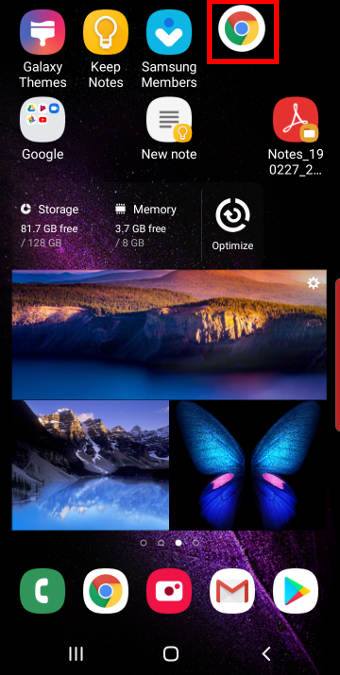
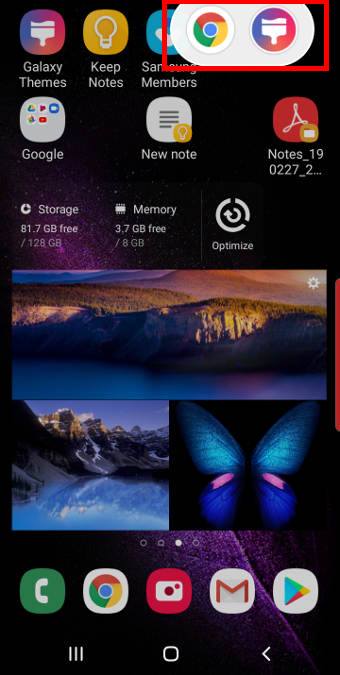
Is there a way to have the windows in split screen mode both be active? If I put two games in split screen mode only 1 is “playing” while the other is paused. Is there a way so they both are actively playing?
There is no way to control it without using some tools, as I know. It depends on the game as well.
You can try Samsung’s Good lock and enable “Use Multi window without pausing” (Multistar extension). Most games should work without pausing. But some may not.
Our guide for Good Lock is still under preparation.
-- Our Facebook page || Galaxy S6 Guides || Galaxy S7 Guides || Android Guides || Galaxy S8 Guides || Galaxy S9 Guides || Google Home Guides || Headphone Guides || Galaxy Note Guides || Fire tablet guide || Moto G Guides || Chromecast Guides || Moto E Guides || Galaxy S10 Guides || Galaxy S20 Guides || Samsung Galaxy S21 Guides || Samsung Galaxy S22 Guides || Samsung Galaxy S23 Guides