
You can hide the front camera cutout on Galaxy S10, S10+, S105G, and S10e with the Galaxy S10 virtual bezel without using any third-party apps.
Samsung pinched an elongated hole for the front cameras to avoid a notch on the screen. And they proudly announced this trick as infinity “O” display. But some owners do not like this design.
This Galaxy S10 how-to guide explains how to use Galaxy S10 virtual bezel to hide the front camera cutout on Galaxy S10, S10+, S105G, and S10e, and the implications of using Galaxy S10 virtual bezel.
Why some owners do not like the front camera cutout?
Nowadays, all smartphone manufacturers try hard to increase screen size without increasing the overall size of the phone.
So, the size of the bezels decreases over the years. Samsung virtually eliminated the bezels on the sides with curved display since Galaxy S6.
On the bottom, Samsung removed the physical buttons and reduced the size of the bezel to the limit already.
So, on Galaxy S10, they tried to reduce the size of the bezel on the top further.
But there is a hard limit on the top: the front camera, notification LED, iris scanner, proximity, and light sensors all need spaces and cannot be hidden.
And Samsung made 2 stupid mistakes in reducing the size of the top bezel on Galaxy S10 (S10, S10+, S10 5G, and S10e):
- The iris scanner was removed.
- The notification LED was removed.
The hole punch for the front camera actually is not a bad idea, although some owners may prefer the notch design as in other Android phones or iPhones.
But what makes it wrong (or less ideal) is the location of the hole. On all Galaxy S10 phones, the hole is punched on the right side.
First, the hole destroys the symmetry of the front side. The ugly asymmetric look will be magnified when you use an app with a white background.
Second, the curved screen is used on Galaxy S10, S10+, and S10 5G. The hole must keep a certain distance from the curved part. This results in a significantly-reduced area for the status bar. So, Galaxy S10 has to offer the option for you to reduce the number of notification icons on the status bar or even hide/disable the notification icons on the status bar entirely.
Of course, some Galaxy S10 owners like the design.
Anyway, for those owners who cannot live with the look of the front camera cutout, it is easy to hide the front camera cutout without using any apps.
The truth is that Samsung already knew some owners would dislike the hole and therefore offered the Galaxy S10 virtual bezel to hide the front camera cutout.
The price you have to pay to hide the Galaxy S10 front camera cutout is slightly reduced screen size.
How to use Galaxy S10 virtual bezel to hide the front camera cutout?
If you want to hide the front cutout on Galaxy S10, you can use Galaxy S10 virtual bezel to achieve it at the cost of reduced screen size.
On Galaxy S10 Settings, as shown in the screenshot below, tap Display.
On the Display settings, tap the Full screen apps as shown above.
Now, on the Full screen apps setting page, as shown below, there is an empty area right to the status icons in the status bar. This is due to the cutout of the front camera.
You can tap Hide front camera to use the virtual bezel to black out the top part of the screen.
As shown on the right side of the picture below, the top part of the screen is now occupied by the virtual bezel. No apps can use this part anymore.
The status bar is pushed downwards. And the empty area right to the status icons is reduced.
Please note, Galaxy S10 virtual bezel works slightly differently in the landscape mode when the hide front camera is turned off.
When you use Galaxy S10 Home screen in landscape mode, the virtual bezel always works regardless of the settings of the hide front camera.
Most apps also do not use the virtual bezel area in landscape mode even you turn off the settings for hide front camera. Of course, in the portrait orientation, they will use this area if you turn off hide front camera.
Galaxy S10 lock screen and Galaxy S10 camera app behave differently. Both will use the virtual bezel area in the landscape mode if the hide front camera is turned off.
Do you know how to use Galaxy S10 virtual bezel to hide the front camera cutout without using any apps on Galaxy S10, S10+, S10e, and S10 5G?
If you have any questions on using Galaxy S10 virtual bezel to hide the front camera cutout on Galaxy S10, S10+, S10 5G or S10e, please let us know in the comment box below.
The community will help you find the answer.
If you have questions on new features of Samsung Galaxy S10, please check Galaxy S10 new features guides page.
For using Galaxy S10, please check Galaxy S10 how-to guides page.
You can find the detailed guides of using Galaxy S1o camera in Galaxy S10 camera guides page.
To find and use accessories for Galaxy S10, please check Galaxy S10 accessories guides page.
To read and download the official Samsung Galaxy S10 user guides (in PDF format) in your local language, please check Galaxy S10 user guides page.
Also, do not forget to subscribe to our newsletter to get the latest update on Galaxy S10.
[newsletter]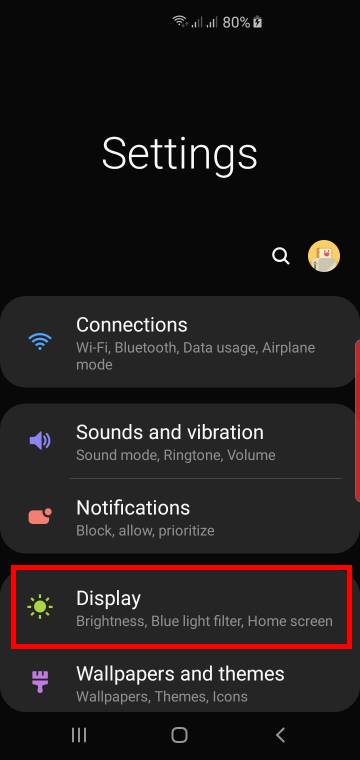
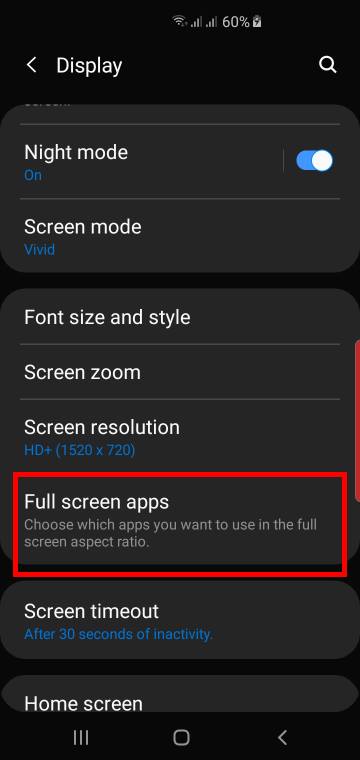
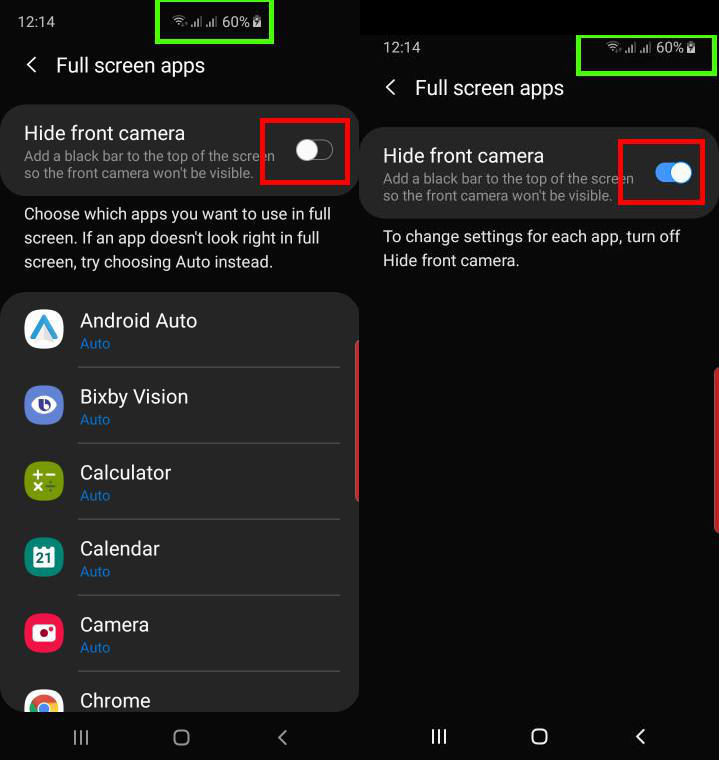
Nice! right? Ofcourse it would be best without the hole punch but luckily there is a way even if it goes at the cost of screen size.. If only the hole could be made so that it always was centered nicely and without making the UI ugly and just wrong to look at it. It breaks the design really. I guess there is not much to choose from anywway these days when choosing the S10e for its small(est) size
Yes, if the hole was in the center, there would be fewer complaints. The top speaker (earpiece) should not be an issue, I guess. Anyway, this is Samsung. They may have some good ideas, but they will implement them in a suboptimal way
-- Our Facebook page || Galaxy S6 Guides || Galaxy S7 Guides || Android Guides || Galaxy S8 Guides || Galaxy S9 Guides || Google Home Guides || Headphone Guides || Galaxy Note Guides || Fire tablet guide || Moto G Guides || Chromecast Guides || Moto E Guides || Galaxy S10 Guides || Galaxy S20 Guides || Samsung Galaxy S21 Guides || Samsung Galaxy S22 Guides || Samsung Galaxy S23 Guides
On the 6.7″ S10 5G this seems like a no-brainer considering you have two camera which eat up quite a bit of screen real-estate for status notification icons. These phones already have a very wide 19:9 aspect ratio which is wider than a standard 16:9 HD video, so really you aren’t losing much at all in terms of functionality with a slightly smaller screen. Seems you’re only gaining.