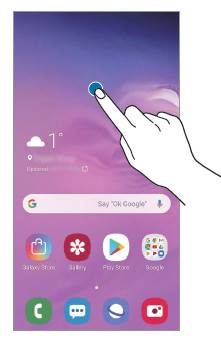
Galaxy S10 Home screen edit mode allows you to customize the home screen with themes, widgets, screen panels, wallpapers.
Although some customizations and options can be accessed from Galaxy S10 settings or quick settings, a few features can only be accessed from the Galaxy S10 home screen edit mode.
This Galaxy S10 how-to guide explains when you need to use Galaxy S10 home screen edit mode, what you can do in the edit mode, and how to access and use Galaxy S10 home screen edit mode.
What is Galaxy S10 home screen edit mode?
It is impossible to stuff all customizations and settings into Galaxy S10 Settings. Also, some customizations for Galaxy S10 can be done quickly on the screen with simple gestures.
So, Samsung used the home screen edit mode for you to quickly customize the home screen without navigation through the Settings or other pages.
In a nutshell, the home screen edit mode is a special mode of the home screen. In this mode, you can customize many aspects of the Galaxy S10 Home screen.
And some settings/customizations for Galaxy S10 Home screen can only be done through this mode. For example, assigning a home screen panel as the “Home” of Home screen panels/pages, or remove the Bixby Home from Galaxy S10 Home screen, or adding widgets to the home screen, all can only be done in the Galaxy S10 Home screen edit mode.
Of course, some features in the edit mode can also be accessed from Galaxy S10 Settings (for example, adjust Galaxy S10 home screen settings), or standalone apps/app shortcuts (e.g., use themes and wallpapers).
How to access the Galaxy S10 home screen edit mode?
You can only use touchscreen gestures to access the home screen edit mode.
There are two gestures for you to access the edit mode for the Home screen:
- Tap and hold (long tap) any blank area on the Galaxy S10 Home screen.
- Pinch on the Galaxy S10 home screen.
These are the two only methods to enter the S10 home screen edit mode.
When you use the first gesture (long tap), you need to make sure you are tapping the empty (blank) area except for the status bar and navigation bar.
You can tap anywhere above home screen panel indicator (see below) or tap the back button to exit the edit mode and return to the Home screen.
What are the features of Galaxy S10 home screen edit mode?
As shown in the screenshot below, you can find the following common features and functions in the edit mode of S10 Home screen:
- Assign the panel/page as the home of the Galaxy S10 Home screen. If you keep tapping the Home button, you should return to the “Home” of the home screen. You must have one and only one panel/page as the home of the home screen panels.
- Delete the page. If this is the “home” panel and you delete it, the panel left or right to it will become the new home panel.
- Home screen panel indicator. If your finger is not too big, you can tap the individual icon to jump to the corresponding home screen panels. It is faster than navigating with gestures (swipe left and right). Although the screen panel indicator works identically to that on Galaxy S10 Home screen, the Bixby Home page (leftmost) is always available in the edit mode, even you disable the Bixby Home on Galaxy S10 Home screen.
- Set up wallpapers. You can set up wallpapers for Galaxy S10 Home screen (including the Apps screen) and lock screen.
- Use Galaxy S10 themes to customize the home screen, lock screen, and even always-on display (AOD) screen.
- Add widgets to Galaxy S10 home screen. In addition to using general features of specific apps, some features like showing photos on the Galaxy S10 Home screen can only be achieved through widgets as explained in this guide.
- Access home screen settings. This is actually a shortcut to Settings — Display — Home screen. You can tweak and customize Galaxy S10 Home screen settings there.
Please note, the S10 home screen edit mode also supports landscape mode if you enable landscape mode for the home screen.
If you enter the edit mode (pinch or long tap) when you are in the home screen landscape mode, then the edit mode should start in landscape mode.
When in the edit mode, you can rotate the screen to switch between the landscape and portrait mode automatically or using the rotation toggle as explained in this guide.
How to assign the home panel for Galaxy S10 Home screen?
As mentioned, you can (and must) assign one (and only one) panel as the “home” of Galaxy S10 home screen.
The only difference between this home panel and other panels is that the navigation will stop at this panel if you keep tapping the Home button.
In the edit mode, as shown above, you can find the Home button above each panel (marked as 1). You can tap it to assign it as the home panel.
The home panel is indicated by a home icon in the home screen panel indicators (marked as 3).
Once the home panel is deleted, the panel left to it will be assigned as the new home panel automatically.
But the Bixby Home (the leftmost) cannot be the home panel. If the current home panel is next to Bixby Home panel, then the panel right to it will be assigned as the new home panel.
How to manage Galaxy S10 Home screen panels?
As shown earlier, you can use the delete button (marked as 2) to delete any panels.
To move or rearrange a panel, you can tap and hold (long tap) it, then drag it to the desired location as shown below.
Please note, the touchscreen gesture is long tap and then drag. If you tap the panel, you will exit the edit mode.
To add a new (empty) panel, you can navigate to the rightmost panel, then tap + button on the panel as shown in the screenshot above.
You can also use the small + icon in the home screen panel indicators to navigate to the rightmost panel quickly without using gestures.
Please note, Galaxy S10 does allow empty home screen panels. And you can move the empty panels to anywhere (right to the Bixby Home) you want.
Of course, you can add a new non-empty home screen panel outside of the Galaxy S10 Home screen edit mode.
For example, on the Galaxy S10 Home screen (normal mode), you can drag an app icon cross the rightmost panel and drop it. This will put the app icon in a new home screen panel.
Can you enter and use Galaxy S10 Home screen edit mode on Galaxy S10, S10+, S10e, and S10 5G? Can you manage Galaxy S10 home screen panels?
If you have any questions on Galaxy S10 Home screen edit mode on Galaxy S10, S10+, S10e, and S10 5G, please let us know in the comment box below.
The community will help you find the answer.
If you have questions on new features of Samsung Galaxy S10, please check Galaxy S10 new features guides page.
For using Galaxy S10, please check Galaxy S10 how-to guides page.
You can find the detailed guides of using Galaxy S1o camera in Galaxy S10 camera guides page.
To find and use accessories for Galaxy S10, please check Galaxy S10 accessories guides page.
To read and download the official Samsung Galaxy S10 user guides (in PDF format) in your local language, please check Galaxy S10 user guides page.
Also, do not forget to subscribe to our newsletter to get the latest update on Galaxy S10.
[newsletter]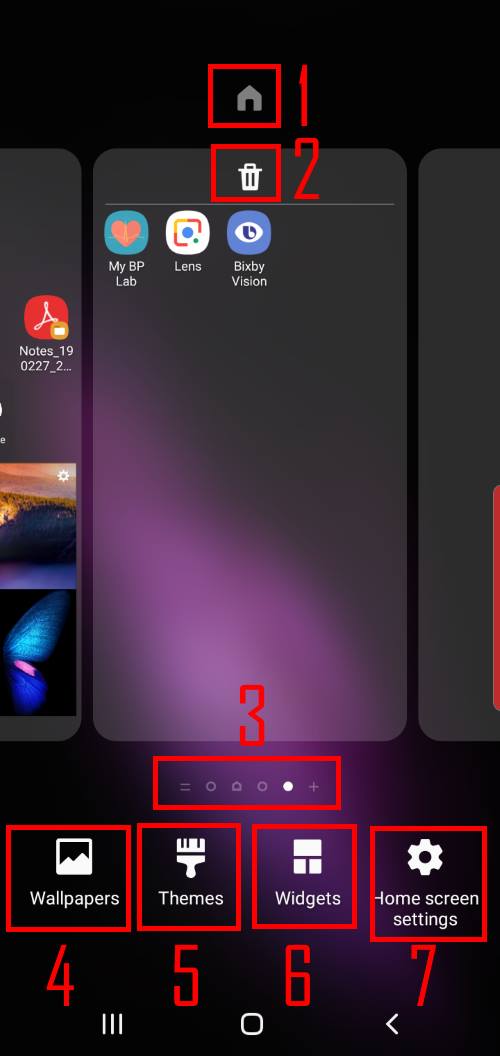
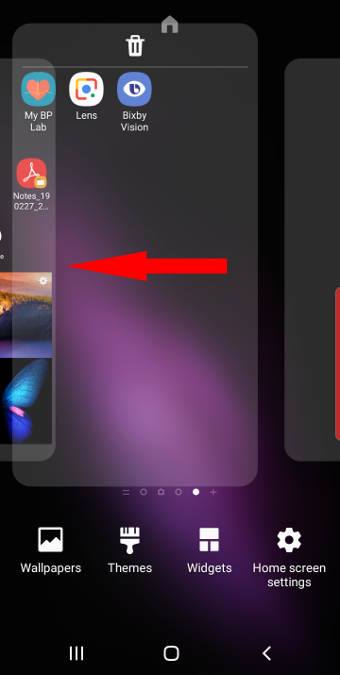
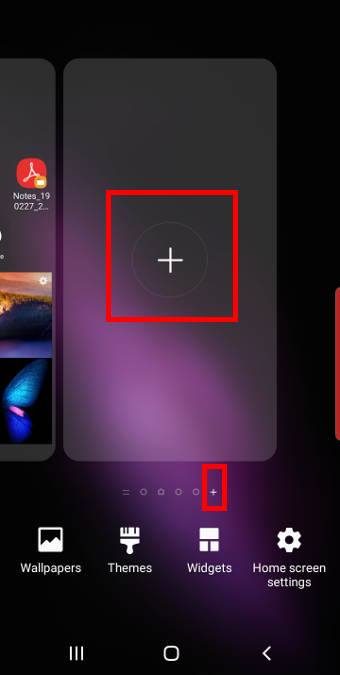
Leave a Reply