You need to charge Galaxy S10 battery properly to maximize the battery life without sacrificing your usage.
There are many so-called expert recommendations and rules on how to charge Galaxy S10 battery. Some of them are outdated (e.g., you need to drain Galaxy S10 battery completely every few weeks). Some are ridiculously wrong (e.g., you should not charge Galaxy S10 battery to full).
This Galaxy S10 how-to guide explains the proper way to charge Galaxy S10 battery with a wall charger (USB charging) or a wireless charger (wireless charging). Quick charge 2.0 and fast wireless charging 2.0 are also discussed.
How long should I charge Galaxy S10 battery the first time?
The old textbook may tell you that you should charge the new battery for at least 6-8 hours for the first time.
This is outdated. It does not apply to the Galaxy S10 battery.
When you charge Galaxy S10 battery the first time, you just need to charge it to “charged.” Then you can disconnect it from the charger (wall charger or wireless charger) and start to use it.
In fact, when Galaxy S10 left the factory, the battery was charged to about 60%. You can immediately use the phone when you get it. It is unnecessary to charge a new Galaxy S10 for 6 hours.
In some regions, Samsung does not offer a 1-to-1 exchange for hardware defects. You have to check the phone in the store.
Anyway, there are no special requirements when you charge the Galaxy S10 battery the first time.
Please note, there is no notification LED in Galaxy S10 (including S10, S10+, S10e, and S10 5G). As discussed on this page, you have to wake up the screen to check whether the battery is fully charged or not.
What are the two ways to charge the Galaxy S10 battery?
Galaxy S10 supports charging through the USB-C port and the wireless charging coil. You may refer to Galaxy S10 layout to check the location of the USB-C port and wireless charging coils.
So, you can charge Galaxy S10 battery in two ways:
- Through a USB cable (USB charging). Normally, you will use a wall charger. But you can also charge Galaxy S10 battery with a power bank, PC, or another mobile device with USB-C port.
- Wireless charging.
In Galaxy S10 box, a wall charger is included.
The wireless charging pad is not included in Galaxy S10 box. You may have to buy one.
What are fast charging and fast wireless charging for Galaxy S10, S10+, and s10e?
Galaxy S10, S10+, and 10e support quick charge 2.0 when charging through the USB-C port (USB charging). Of course, this requires a wall charger with quick charge support.
In the Galaxy S10 box, you can find the included 15W wall charger, which is a quick charge 2.0 compliant charger.
Samsung named the fast charge technology as adaptive fast charging. As mentioned in the top 10 disappointing and missing features of Galaxy S10, Galaxy S10 (except Galaxy S10 5G) does not support the newer (and faster) quick charge 3.0 or even 4.0.
Basically, when you charge Galaxy S10 battery through the USB-C port (USB charging) with the included (official) wall charger, the maximum charging rate will be:
- 15W (9V/1.67A) in fast charging mode (when the battery level is less than about 60-70%, and the screen is off).
- 10W (5V/2A) in normal charging mode.
Please note this is the maximum or theoretical limit. The actual charging power will always be lower, especially when the battery level is higher than 90%.
On Galaxy S10, you can disable fast cable charging mode if you want.
For wireless charging, Galaxy S10 now supports fast wireless charging 2.0.
You should confuse fast wireless charging 2.0 with Quick Charge 2.0 mentioned earlier. Quick Charge 2.0 is the technology owned by Qualcomm. It is for USB charging.
Fast wireless charging 2.0 is based Qi wireless charging standard set by Wireless Power Consortium. The 2.0 was coined by Samsung to differentiate its implementation from previous fast wireless charging.
If you charge Galaxy S10 battery with wireless charging, the maximum charging power can be:
- Up to 12W if you use a fast wireless charger with fast charge 2.0, like Samsung Wireless Charger Duo Pad, Fast Charge 2.0.
- Up to 7.5W if you use a fast wireless charger, like this Samsung Qi Certified Fast Charge Wireless Charger Stand.
- Up to 5W if you use a normal wireless charger.
For your reference, Galaxy S6, Galaxy S6 Edge, and Galaxy S6 Edge+ support normal wireless charging (up to 5W). Galaxy S7, S7 Edge, S8, S8+, S9, S9+, Note 5, Note 8, and Note 9 support fast wireless charging (up to 7.5W).
Again, the charging power is the theoretical limit. Actual charging power is always lower and depends on many factors including ambient temperature, phone usage, and the temperature ventilation of the charging pad.
On Galaxy S10, fast wireless charging can be disabled if you do not want to use fast wireless charging (e.g., you will put the phone on the wireless charging pad overnight).
How to charge Galaxy S10 battery with a wall charger?
You may follow these steps to charge Galaxy S10 battery with a wall charger:
Step 1: Connect the USB cable to the wall charger (power adapter)
Step 2: Plug the USB cable into the USB-C port on Galaxy S10, S10+ or S10e
As shown below, you can plug the other end (with a smaller connector) into the USB-C port at the bottom of the phone (see Galaxy S10 layout).
The USB-C connector is symmetric. So, you can plug it without worrying about the upside or the downside.
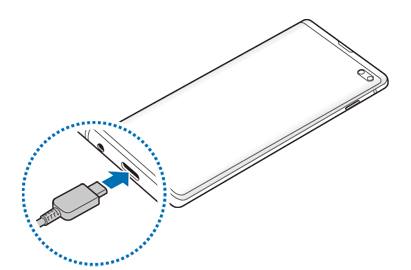
Step 3: Plug the USB power adaptor into an electric socket
Step 4: Wait till Galaxy S10 is fully charged
You should not use Galaxy S10 heavily (e.g., play games) when it is being charged.
Of course, you can (and should) use it normally.
If possible, you should let the battery be fully charged. There is no notification LED on Galaxy S10; you have to check the charging status on always-on display (AOD) screen or lock screen.
Android 12 update for Galaxy S10 brought a new feature named Protect Battery. If enabled, Galaxy S10 stops charging automatically once the battery level reaches 85% to reduce the charging wear.
Step 5: Remove the USB cable from Galaxy S10
Step 6: Power off the wall charger
Wall chargers are not able to turn off themselves automatically. It is better to unplug the wall charger or shut off the power supply to the charger if it is convenient to do so.
How to charge Galaxy S10 battery with a wireless charger?
You can use any Qi-certified wireless charging pad to charge Galaxy S10 battery. But you should get a branded one.
Please note, each wireless charging pad may require a different wall charger (power adapter) to function as expected (see this guide). For example, the fast wireless charging 2.0 pad requires a 25w wall charger. If you use a 15W wall charger to power it, it will not function properly.
To charge Galaxy S10 battery with a wireless charger, you may follow these steps.
Step 1: Connect the power adapter or USB wall charger to the wireless charging pad
As mentioned, you need to use the bundled power adapter/wall charger to power the wireless charging pad.
Step 2: Plug the power adapter or wall charger into the wall socket
Most wireless charging pads have one or more LEDs indicating the status of the pad. You need to make sure the wireless charging pad is ready.
Step 3: Place Galaxy S10 in the wireless charging pad
You need to place Galaxy S10s on the center of the wireless charging pad as shown below. As explained in Galaxy S10 layout, the wireless charging coil is located near the center of the Galaxy S10 back.

You should also remove any metal accessories between the back of Galaxy S10 and the wireless charging pad.
Some third-party Galaxy S10 covers or cases may affect wireless charging. If this happens, you can try to remove the case or cover and try again.
All official Samsung cases and covers (including the LED back cover, LED View wallet cover, S View cover) do NOT affect wireless charging. It is not necessary to remove them for wireless charging.
For a detailed explanation of the wireless charging technologies and how to disable wireless charging on Galaxy S10, please check Galaxy S10 wireless charging guide.
Step 4: Wait till Galaxy S10 is fully charged
Step 5: Remove Galaxy S10 from the wireless charging pad
The typical battery charging time for Galaxy S10, S10+, and S10e
Based on our test, the typical charging time (from 5% to full charged) of Galaxy S10, S10+, and S10e is summarised in the table below
| USB charging | Wireless charging | |
| S10+ | ~ 100 mins | ~125 mins |
| S10 | ~80 mins | ~100 mins |
| S10e | ~70 mins | ~ 85 mins |
Please note, we used the “official” wall charger for USB charging and Samsung Wireless Charger Duo Pad, Fast Charge 2.0 for wireless charging. The phones were powered on, but not being used.
Best practices for charging Galaxy S10 battery
For most Galaxy S10 owners, you should not worry too much about battery lifespan because it can normally last 2-3 years if you charge the battery once a day or less. After 2-3 years, you very likely will switch to other newer phones. Otherwise, you need to replace the battery.
Current Li-ion battery typically has a shelf lifespan 3-5 years. You cannot expect a 5-year-old battery performs well. It will lose at least 50% of its original capacity.
If you are a heavy user who charges Galaxy S10 battery more than once a day on average, it is recommended to replace the battery after 12-18 months.
The key point is that your usage and convenience are the most important. You get the best ROI (return on investment) if you can enjoy the phone or if you can improve your productivity of life.
However, if you try to follow some best practices when charging Galaxy S10 battery, you may keep the battery healthier without sacrificing usage and convenience.
#1. Charge Galaxy S10 battery only it is needed
It is unnecessary to keep the battery at a certain level.
Some so-called experts tell you to top up to full or less than 80%. Don't waste time to “top up” Galaxy S10 battery. It is not necessary and very likely not good for the battery.
You only need to charge Galaxy S10 battery when you know the battery cannot last to the time when you can access the charger again.
BTW, you can always check the battery level from the status icon in the status bar. If the battery percentage is not shown in the status bar, you can follow this guide to enable it.
#2. If you charge Galaxy S10 battery, charge it to full
If possible, you should try to wait until the battery is fully charged if it is being charged.
This serves two purposes:
- Galaxy S10 knows (rather than estimates) the actual “full” state of the battery, and therefore, it can estimate the battery usage more accurately.
- Charging the battery to the fully charged state will prevent the battery from accumulating a “dead zone” in the battery cells.
Of course, it is OK to unplug the charger earlier occasionally when you need to. Again, do NOT sacrifice your usage and convenience.
#3. Try not to heavily use the phone when charging
When you charge Galaxy S10 battery, you should try to minimize the usage. It is not recommended to use the phone heavily when it is being charged.
First, the heat will build up when you use the phone heavily. This will slow down or even stop the charging processes.
Second, when the screen is on, the fast charging mode will stop.
Third, you should try to give yourself some time free from distractions. Your life will very likely be improved if you can slightly reduce the usage of the smartphone every day.
Again, it is OK to pick up calls, reply to SMS, or check the stock price when it is charged if they are important.
#4. If it is convenient, disconnect the wall charger once Galaxy S10 is fully charged
If you charge the Galaxy S10 battery through USB charging, the charger can only adjust the current output but cannot stop the current output. In other words, the charger needs to maintain a certain trickling current.
Such a trickling current will not hurt or damage the Galaxy S10 battery. But it creates an unnecessary drain on the battery when the phone is not used. It also wastes energy (although marginal).
Of course, you do this only if it is convenient. It is absolutely unnecessary to get up in the wee hours to disconnect a wall charger.
#5. Use branded chargers and quality cables
Don't try to save money on quality chargers and cables.
The bundled wall charger and USB cable are quite durable and have quite good quality.
If you need to get a spare one, try to get a quality one.
#6. Do not drain the battery completely, if possible
For a modern Li-ion battery, it is NOT necessary to drain it completely to get an accurate battery level estimation. Only the fully charged state is needed.
Besides, if you drain the Galaxy S10 battery completely may damage the battery or the phone. Galaxy S10 does shut down automatically to protect the phone before the battery is fully drained.
Anyway, try not to drain the Galaxy S10 battery completely unless you have to.
Yes, you can use Wireless PowerShare when charging Galaxy S10 battery.
Please refer to this guide on how to use Galaxy S10 wireless PowerShare.
Can I use the Samsung 25W charger bundled with Galaxy S20 and Galaxy Note 10?
Yes, the Samsung 25W charger and even the 45W charger can be used to charge Galaxy S10, S10+, and S10e.
But the maximum charging speed (power) is regulated by the phone (Galaxy S10). So, the charging time will be similar to that using the bundled 15w charger.
The reason is Galaxy S10 only supports 15W fast charging and 25W (or 45w) super-fast charging is not supported on Galaxy S10. You may refer to this guide on fast charging, adaptive fast charging, and super-fast charging.
Do you have any questions about charging Galaxy S10 battery? Can you charge Galaxy S10 battery with USB charging and fast wireless charging?
If you have any questions on charging Galaxy S10 battery for Galaxy S10, S10+, and S10e, please let us know in the comment box below.
The community will help you find the answer.
If you have questions about the new features of the Samsung Galaxy S10, please check Galaxy S10 new features guides page.
For using Galaxy S10, please check Galaxy S10 how-to guides page.
You can find detailed guides for using the Galaxy S1o camera on Galaxy S10 camera guides page.
To find and use accessories for Galaxy S10, please check the Galaxy S10 accessories guides page.
To read and download the official Samsung Galaxy S10 user guides (in PDF format) in your local language, please check the Galaxy S10 user guides page.
Also, do not forget to subscribe to our newsletter to get the latest update on Galaxy S10.
[newsletter]
Step 5: Remove the USB cable form Galaxy S9 or S9+???
Yet this is about s10s.
Thank you for correcting us.
-- Our Facebook page || Galaxy S6 Guides || Galaxy S7 Guides || Android Guides || Galaxy S8 Guides || Galaxy S9 Guides || Google Home Guides || Headphone Guides || Galaxy Note Guides || Fire tablet guide || Moto G Guides || Chromecast Guides || Moto E Guides || Galaxy S10 Guides || Galaxy S20 Guides || Samsung Galaxy S21 Guides || Samsung Galaxy S22 Guides || Samsung Galaxy S23 Guides
Is it ok to leave s10+ charging over night? Being plugged after being fully charged is that damage the battery?
And turning off the fast charging option and turn it on when needed extend the battery life?
It will not damage the battery if you plug the phone overnight. It is not necessary to get up at 2AM to unplug it. If the battery is fully charged before you go to bed, of course, it is better to unplug it.
Your convenience and wellbeing are more important than getting 0.001% longer battery life.
For fast charging, technically, yes, you are right. But the impact of fast charging on the battery is very marginal. Of course, if you only charge Galaxy S10 battery overnight, you can turn off the fast charging. If you need to turn on the fast charging often, then probably you can just leave it on.
-- Our Facebook page || Galaxy S6 Guides || Galaxy S7 Guides || Android Guides || Galaxy S8 Guides || Galaxy S9 Guides || Google Home Guides || Headphone Guides || Galaxy Note Guides || Fire tablet guide || Moto G Guides || Chromecast Guides || Moto E Guides || Galaxy S10 Guides || Galaxy S20 Guides || Samsung Galaxy S21 Guides || Samsung Galaxy S22 Guides || Samsung Galaxy S23 Guides
Can I charge my Galaxy S10 with my MacBook Pro charger? Is it safe and will it affect the battery?
Yes, you can. It is safe to use it to charge Galaxy S10. Of course, Galaxy S10 will only use partial compacity of the adapter at about 10W. Fast charging is not supported. But it should be fast enough.
-- Our Facebook page || Galaxy S6 Guides || Galaxy S7 Guides || Android Guides || Galaxy S8 Guides || Galaxy S9 Guides || Google Home Guides || Headphone Guides || Galaxy Note Guides || Fire tablet guide || Moto G Guides || Chromecast Guides || Moto E Guides || Galaxy S10 Guides || Galaxy S20 Guides || Samsung Galaxy S21 Guides || Samsung Galaxy S22 Guides || Samsung Galaxy S23 Guides
Is it okay to remove from my wireless charger from time to time to use my phone at my office. Would it affect my battery?
It should be OK.
But if you do not need to charge the battery, don’t charge it even when there is a wireless pad in front of you.
-- Our Facebook page || Galaxy S6 Guides || Galaxy S7 Guides || Android Guides || Galaxy S8 Guides || Galaxy S9 Guides || Google Home Guides || Headphone Guides || Galaxy Note Guides || Fire tablet guide || Moto G Guides || Chromecast Guides || Moto E Guides || Galaxy S10 Guides || Galaxy S20 Guides || Samsung Galaxy S21 Guides || Samsung Galaxy S22 Guides || Samsung Galaxy S23 Guides
I currently have a new S10e. The battery went down to 8%. I’m at work and have an old Samsung USB charger (not that old; it’s white not black) and I’ve plugged in a USB converter to convert to USB C but it’s a cheap one I found on Amazon. The charging time started at about 3 hours on the display… but it didn’t take long to drop to 2 hours 30 minutes. I’m a bit shocked!! I wonder if it is the USB C adaptor or the cable slowing it down or both? Maybe I need to buy a new S10 cable to keep at work!
It depends on both the charger and the connector. For the charger, what’s the rated (maximum) power output? It’s normally printed on the charger as 5V 2A (10w) or 5V 1A(5w). The adaptive (fast) charger would be 9V 1.67A (15w).
When you use a USB C collector, the charging speed will very likely be affected. The quality of the connector matters. Anyway, it’s better to use the USB C cable if possible.
-- Our Facebook page || Galaxy S6 Guides || Galaxy S7 Guides || Android Guides || Galaxy S8 Guides || Galaxy S9 Guides || Google Home Guides || Headphone Guides || Galaxy Note Guides || Fire tablet guide || Moto G Guides || Chromecast Guides || Moto E Guides || Galaxy S10 Guides || Galaxy S20 Guides || Samsung Galaxy S21 Guides || Samsung Galaxy S22 Guides || Samsung Galaxy S23 Guides
Is it okay if I overcharge my s10+?
There is no way to overcharge S10 battery. Both the phone and the battery have the protection mechanisms to avoid overcharging. The battery will only allow very low current when it’s charged.
-- Our Facebook page || Galaxy S6 Guides || Galaxy S7 Guides || Android Guides || Galaxy S8 Guides || Galaxy S9 Guides || Google Home Guides || Headphone Guides || Galaxy Note Guides || Fire tablet guide || Moto G Guides || Chromecast Guides || Moto E Guides || Galaxy S10 Guides || Galaxy S20 Guides || Samsung Galaxy S21 Guides || Samsung Galaxy S22 Guides || Samsung Galaxy S23 Guides
At what battery percentage should i wait to charge my galaxy s10?
It is NOT necessary to wait for the battery dropping to a certain level. You should charge it when you need to. So, you can estimate whether the battery can last till you can access the charger (and have time to charge it).
Anyway, it depends whether you need to charge the battery. If you know the battery cannot last to the time when you can access a charger (or you may have no time to charge it), then you should charge the battery.
-- Our Facebook page || Galaxy S6 Guides || Galaxy S7 Guides || Android Guides || Galaxy S8 Guides || Galaxy S9 Guides || Google Home Guides || Headphone Guides || Galaxy Note Guides || Fire tablet guide || Moto G Guides || Chromecast Guides || Moto E Guides || Galaxy S10 Guides || Galaxy S20 Guides || Samsung Galaxy S21 Guides || Samsung Galaxy S22 Guides || Samsung Galaxy S23 Guides
what if i never charge my s10 for 6-8 hours for the first time?
It doesn’t matter.
-- Our Facebook page || Galaxy S6 Guides || Galaxy S7 Guides || Android Guides || Galaxy S8 Guides || Galaxy S9 Guides || Google Home Guides || Headphone Guides || Galaxy Note Guides || Fire tablet guide || Moto G Guides || Chromecast Guides || Moto E Guides || Galaxy S10 Guides || Galaxy S20 Guides || Samsung Galaxy S21 Guides || Samsung Galaxy S22 Guides || Samsung Galaxy S23 Guides
So 9v and 1.67 amp charging only works when the screen is off?
Normally, yes.
Of course, the control algorithm is more complicated. When the battery is used substantially, the charging will slow down automatically to prevent overheating and other possible damages. Using the screen continuously (together with the app) will normally drain battery quite fast.
-- Our Facebook page || Galaxy S6 Guides || Galaxy S7 Guides || Android Guides || Galaxy S8 Guides || Galaxy S9 Guides || Google Home Guides || Headphone Guides || Galaxy Note Guides || Fire tablet guide || Moto G Guides || Chromecast Guides || Moto E Guides || Galaxy S10 Guides || Galaxy S20 Guides || Samsung Galaxy S21 Guides || Samsung Galaxy S22 Guides || Samsung Galaxy S23 Guides
My concern is when I use android auto for long road trips. What effect will having the phone plugged in all that time have on my Galaxy S10’s battery?
It may only slightly or maginally affect the battery life span. So, you should not be worried about it.
Getting real-time traffic info and enjoying your favourite music provide more value.
-- Our Facebook page || Galaxy S6 Guides || Galaxy S7 Guides || Android Guides || Galaxy S8 Guides || Galaxy S9 Guides || Google Home Guides || Headphone Guides || Galaxy Note Guides || Fire tablet guide || Moto G Guides || Chromecast Guides || Moto E Guides || Galaxy S10 Guides || Galaxy S20 Guides || Samsung Galaxy S21 Guides || Samsung Galaxy S22 Guides || Samsung Galaxy S23 Guides
Hello! I have a Samsung Note 10+ and I want to charge it fast charge but I’m afraid I won’t damage the battery too quickly. Can I use a Note8 or Note9 charger to charge Note10 + fast charge at a power of less than 15w and not 25w or 45w as normal?
Thanks!
Yes, you can use any quality USB chargers. The charger bundled with Note 8 and Note 9 supports Samsungs adaptive fast charging, which is supported by Note 10 as well.
Anyway, the quality of the charger matters. USB-C Fast charging at 25W or even 45W is safe for Note 10+ if you use a quality charger and cable.
-- Our Facebook page || Galaxy S6 Guides || Galaxy S7 Guides || Android Guides || Galaxy S8 Guides || Galaxy S9 Guides || Google Home Guides || Headphone Guides || Galaxy Note Guides || Fire tablet guide || Moto G Guides || Chromecast Guides || Moto E Guides || Galaxy S10 Guides || Galaxy S20 Guides || Samsung Galaxy S21 Guides || Samsung Galaxy S22 Guides || Samsung Galaxy S23 Guides
How often should turn off/ power off the S10e for the phone battery to rest
It’s not necessary to power off the phone to let the battery “rest”. Of course, if you want, you can reboot the phone once or twice each month to clean the system so that the phone runs faster.
Anyway, when you don’t want to use the phone and don’t want to be interrupted, it’s a good idea to power off the phone.
-- Our Facebook page || Galaxy S6 Guides || Galaxy S7 Guides || Android Guides || Galaxy S8 Guides || Galaxy S9 Guides || Google Home Guides || Headphone Guides || Galaxy Note Guides || Fire tablet guide || Moto G Guides || Chromecast Guides || Moto E Guides || Galaxy S10 Guides || Galaxy S20 Guides || Samsung Galaxy S21 Guides || Samsung Galaxy S22 Guides || Samsung Galaxy S23 Guides
hi.can i charge my s10 plus with a71 25 w adaptor?
Of course, you can. Actually, Samsung usually bundles the same charger on different phone models. They are compatible with all Samsung phones.
The 25W charger with A71 in most regions is identical to that bundled with Note 10 and S20.
Of course, Galaxy S10 will not benefit from the 25W super-fast charging, which is not supported on Galaxy S10. The 15W fast charging should work well on S10.
-- Our Facebook page || Galaxy S6 Guides || Galaxy S7 Guides || Android Guides || Galaxy S8 Guides || Galaxy S9 Guides || Google Home Guides || Headphone Guides || Galaxy Note Guides || Fire tablet guide || Moto G Guides || Chromecast Guides || Moto E Guides || Galaxy S10 Guides || Galaxy S20 Guides || Samsung Galaxy S21 Guides || Samsung Galaxy S22 Guides || Samsung Galaxy S23 Guides
When i bought my galaxy s10 the battery status was about 5%. In this article you mentioned that it should be about 60% for the first time. What could be the reason for this difference? I have became worry about this difference.
It should be fine as long as you get the set sealed by Samsung (or local distributor).
The battery level drops over time, even it is not used. After 3-6 months, the battery may lose the 50% capacity. Due to the current situation, it should take a considerable time for the phone to “travel” from the factory to your hands.
Anyway, the remaining battery level in your new S10 is unlikely an issue. Enjoy the phone.
-- Our Facebook page || Galaxy S6 Guides || Galaxy S7 Guides || Android Guides || Galaxy S8 Guides || Galaxy S9 Guides || Google Home Guides || Headphone Guides || Galaxy Note Guides || Fire tablet guide || Moto G Guides || Chromecast Guides || Moto E Guides || Galaxy S10 Guides || Galaxy S20 Guides || Samsung Galaxy S21 Guides || Samsung Galaxy S22 Guides || Samsung Galaxy S23 Guides
I just bought and received a Galaxy S10 today. The phone will NOT charge. I tried charging it in safe mode, as well as rebooted it in the maintenance boot mode, to no avail. I also did a factory reset twice, once from settings and once from the boot maintenance boot mode.
I cannot imagine that the wall charger is bad. I actually plugged it directly into my laptop, and my laptop does not recognize it. My laptop say the USB device not recognized and the device needs to be replaced
If it is a pre-owned one, it can also be due to a faulty USB cable.
To let your PC recognize Galaxy S10, you need to install the Samsung USB driver. The simple way to install the USB driver is to install Samsung Smart Switch for PC, which includes the USB driver. It also helps you back up the phone to the PC.
-- Our Facebook page || Galaxy S6 Guides || Galaxy S7 Guides || Android Guides || Galaxy S8 Guides || Galaxy S9 Guides || Google Home Guides || Headphone Guides || Galaxy Note Guides || Fire tablet guide || Moto G Guides || Chromecast Guides || Moto E Guides || Galaxy S10 Guides || Galaxy S20 Guides || Samsung Galaxy S21 Guides || Samsung Galaxy S22 Guides || Samsung Galaxy S23 Guides