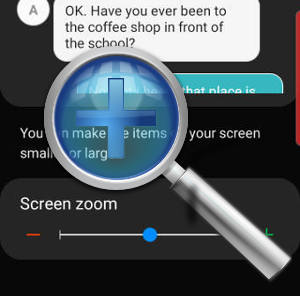 Galaxy S10 screen zoom allows you to scale the text and icons globally including the fixed-size text (e.g., notification text) that is not affected by font size settings.
Galaxy S10 screen zoom allows you to scale the text and icons globally including the fixed-size text (e.g., notification text) that is not affected by font size settings.
Although Galaxy S10 screen zoom corresponds to display size in the stock Android, Samsung customized this feature a lot and they work quite differently.
This Galaxy S10 how-to guide explains when you need to adjust the Galaxy S10 screen zoom, and how to adjust it on Galaxy S10, S10e, S10+, and S10 5G.
What is screen zoom?
Google introduced the display size in Android Nougat (Android 7) for users to scale all display elements on the phone.
If you are using Windows PC, the display size in Android is similar to the scale (under display settings) on Windows.
Galaxy S10 screen zoom is based on display size in Android. But Samsung made significant customizations.
Compared to the display size in the stock Android, Galaxy S10 screen zoom works differently in the following aspects:
- The screen zoom does NOT scale the app icons on Galaxy S10 Home screen, Apps screen, and lock screen.
- The screen zoom has 3 levels. While the display size in Pixel phones has 5 levels.
- The zoom levels in Galaxy S10 is quite moderate.
For the text and icons, the screen zoom works on all pages and apps, just like the display size in the stock Android.
Normally, the screen zoom is used together with the font size and style settings to get the desired look on the phone.
When do you need to change Galaxy S10 screen zoom? Why font size setting is not sufficient?
On Android, the size of some texts and display elements is hard-coded or fixed (based on DPI of the display).
For example, many Galaxy S10 owners complained about the small text size of the notifications. They tried to increase the font size. But the text size in the notification panel is not affected by font settings because it is fixed.
So, for such text (and icons), you will need to use the screen zoom to change the size.
In short, for most parts of Galaxy S10, the font settings are respected. But for the fixed-size text and icons, you have to use the screen zoom to adjust the display size.
How to adjust Galaxy S10 screen zoom?
You can change the screen zoom levels on Settings.
As shown in the screenshot below, on Galaxy S10 settings, tap Display to change the display settings for Galaxy S10.
In the Display settings page, as shown above, tap screen zoom.
Now in the screen zoom settings page, as shown below, you can find the 3-level slider.
You can drag it left or right to adjust the screen zoom level to small, medium, or large.
On the top part of the page, you can immediately preview the result of the setting. On Galaxy S10, Samsung only lets you preview the result in the Messages app.
As mentioned, the Galaxy S10 offers 3 levels of the zoom. The change between levels is quite moderate compared to that in stock Android.
The picture below compares the notification panel under 3 different screen zoom levels.
Please note, the size of the quick setting buttons do not change. But the text and icons in the status bar, and in the notification panel all change accordingly.
Unlike the display size in stock Android, Galaxy S10 screen zoom does not change app icon size on the home screen and apps screen.
Therefore, after you adjust screen zoom levels, the layout of the Home screen and apps screen will not change (even without enabling the lock home screen layout).
Do you know how to use Galaxy S10 screen zoom on Galaxy S10, S10+, S10 5G, and S10e? Can you adjust the screen zoom level now?
If you have any questions on Galaxy S10 screen zoom on Galaxy S10, S10+, S10 5G or S10e, please let us know in the comment box below.
The community will help you find the answer.
If you have questions on new features of Samsung Galaxy S10, please check Galaxy S10 new features guides page.
For using Galaxy S10, please check Galaxy S10 how-to guides page.
You can find the detailed guides of using Galaxy S1o camera in Galaxy S10 camera guides page.
To find and use accessories for Galaxy S10, please check Galaxy S10 accessories guides page.
To read and download the official Samsung Galaxy S10 user guides (in PDF format) in your local language, please check Galaxy S10 user guides page.
Also, do not forget to subscribe to our newsletter to get the latest update on Galaxy S10.
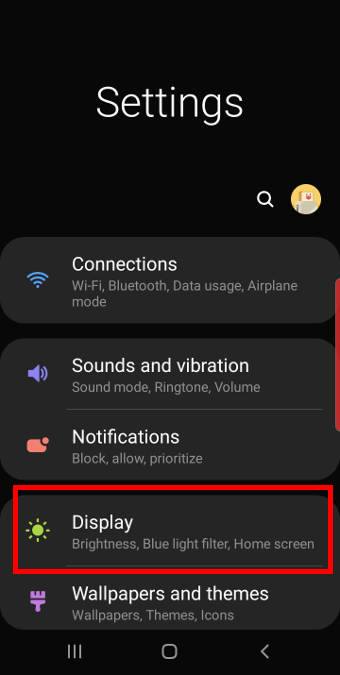
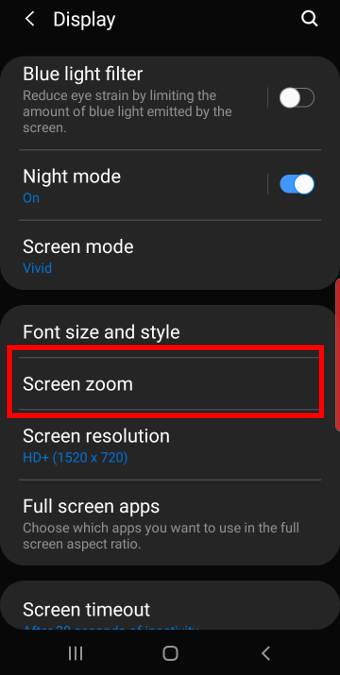
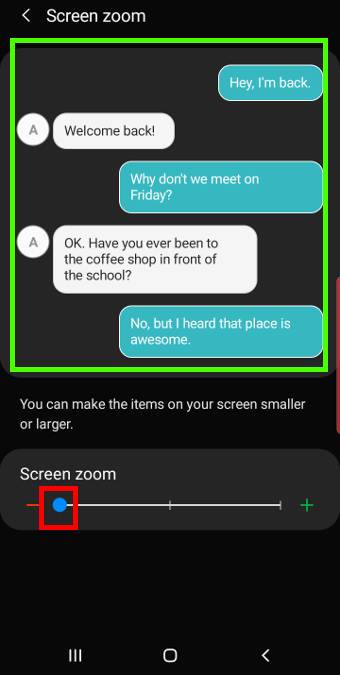
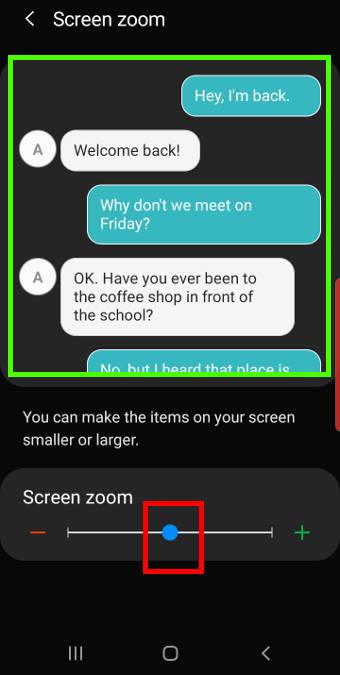
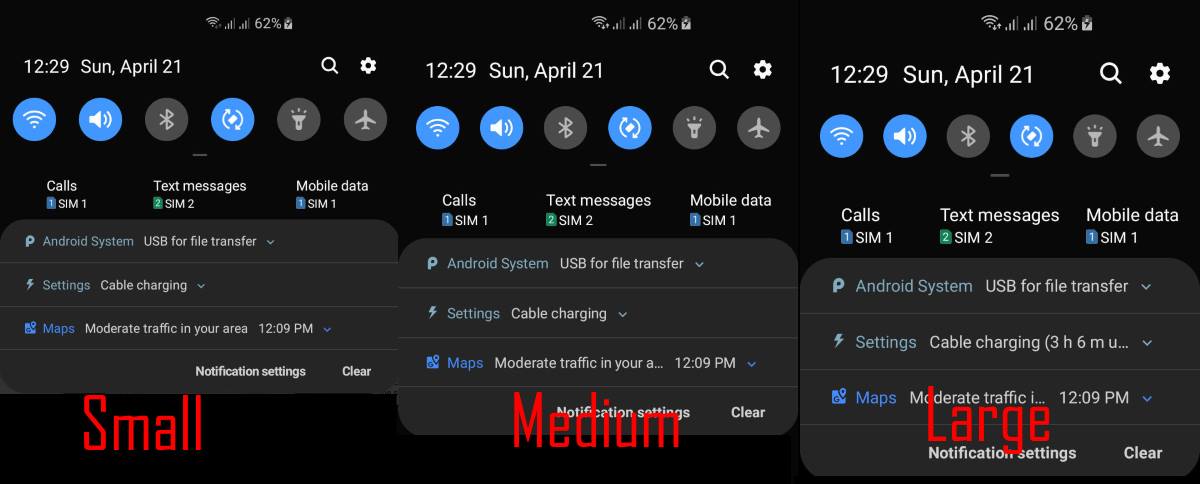
My screen zoom selection area in Display has disappeared since I activated it for my texts. Your display above shows it under Font size and style selection, but Screen zoom doesn’t appear on my phone. Now my texts are way too big and I don’t know how to shyt off the zoom feature. HELP!
Did you enable Easy mode? You need to turn it off (Settings–Display -Easy mode) to see the screen zoom option.
-- Our Facebook page || Galaxy S6 Guides || Galaxy S7 Guides || Android Guides || Galaxy S8 Guides || Galaxy S9 Guides || Google Home Guides || Headphone Guides || Galaxy Note Guides || Fire tablet guide || Moto G Guides || Chromecast Guides || Moto E Guides || Galaxy S10 Guides || Galaxy S20 Guides || Samsung Galaxy S21 Guides || Samsung Galaxy S22 Guides || Samsung Galaxy S23 Guides
???? thanks so much for the help
Enjoy your phone.
-- Our Facebook page || Galaxy S6 Guides || Galaxy S7 Guides || Android Guides || Galaxy S8 Guides || Galaxy S9 Guides || Google Home Guides || Headphone Guides || Galaxy Note Guides || Fire tablet guide || Moto G Guides || Chromecast Guides || Moto E Guides || Galaxy S10 Guides || Galaxy S20 Guides || Samsung Galaxy S21 Guides || Samsung Galaxy S22 Guides || Samsung Galaxy S23 Guides