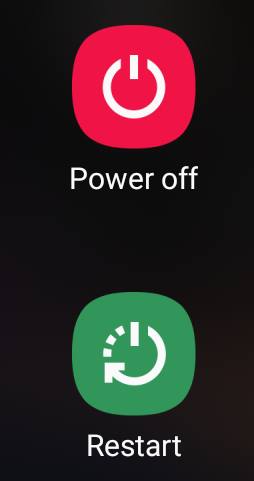 When Galaxy S10 hangs, you can hold the Power button AND the volume down button for more than 7 seconds to reboot the phone forcefully.
When Galaxy S10 hangs, you can hold the Power button AND the volume down button for more than 7 seconds to reboot the phone forcefully.
There are a few other combinations of keys (buttons) that you may need to know to power off, power on, reboot, reboot into recovery mode, or reboot into download mode on Galaxy S10, S10+, S10e, and S10 5G.
This Galaxy S10 how-to guide explains how to reboot Galaxy S10 when the phone hangs, and other key combinations for powering on, powering off and rebooting Galaxy S10 (including all 4 Galaxy S10 models).
How to reboot Galaxy S10 when the phone hangs?
Although it happens rarely, Galaxy S10 may hang (not responsive), just like other electronic devices or other Android phones.
If this happens to your Galaxy S10, you may also find the phone does not respond to the power button as well.
Up to Galaxy S5, Samsung used a removable battery in their phones and you can remove the battery to force a reboot.
But since Galaxy S6, Samsung has switched to non-removable batteries. And therefore, the battery removing method is not working for Galaxy S10.
So, when Galaxy S10 hangs (even not responsive to the power button), you can hold the Power button and the volume down button (2 buttons), as shown below, for more than 7 seconds to reboot the phone forcefully. You may check the Galaxy S10 layout to locate the buttons.
Technically, holding these two buttons is equivalent to removing (and putting back) the battery.
Normally, you can press the power button on Galaxy S10 to:
- Power on the phone (when the phone is off).
- Wake up the screen (when the screen is off).
- Turn off the screen and lock the phone. (when the screen is on)
- Take photos in the camera app (if you enable it).
- End a call (if you enable it).
If you quickly press the power button twice, you can launch the camera app. This is called Galaxy S10 camera quick launch.
You can also call out the power button options (power button menu) as shown below by long-press the power button for about 2 seconds.
In Galaxy S10 power button menu, there is no shortcut for the screenshot. This is different from the stock Android Pie. If you need to take screenshots, you may check this guide.
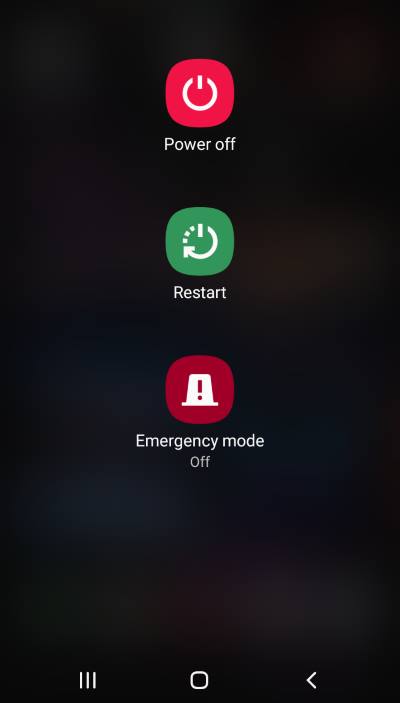
Please note, normally, you need to use the Power off button in the power button menu to power off Galaxy S10.
The Reboot button allows you to reboot Galaxy S10 gracefully. Reboot Galaxy S10 gracefully will not lose any data. But if you reboot Galaxy S10 forcefully, all unsaved data will be lost.
If you hold the power button for more than 5 seconds, Galaxy S10 will reboot.
How to reboot Galaxy S1o into recovery mode?
Occasionally, you need to reboot Galaxy S10 into the recovery mode, for example, to clear the cache partition.
It is recommended to manually clear the cache partition after a major Android version update.
To reboot Galaxy S10 into the recovery mode, you may follow these steps:
Step 1: Power off the phone.
Step 2: Hold the volume up key (A)+ Bixby key (C) + Power key (D) as shown below for a few seconds.
You may check the Galaxy S10 layout to locate these buttons (keys).
Step 3: Wait till you see the dead droid.
How to reboot Galaxy S10 into download mode?
If you need to flash the firmware using Samsung Odin (it is NOT recommended unless you know what you are doing), you will use the download mode.
Please note, in most regions, flashing the firmware will void the warranty. And Samsung Pay may not work anymore.
To reboot Galaxy S10 into the download mode, you need to use 3 similar buttons: Bixby key (C)+ volume down (B) + Power (D) as illustrated earlier.
Do you know how to reboot Galaxy S10 when the phone hangs?
If you need help on rebooting Galaxy S10, S10e, S10+, and S10 5G, you may let us know in the comment box below.
If you have questions on new features of Samsung Galaxy S10, please check Galaxy S10 new features guides page.
You can find the detailed guides of using Galaxy S1o camera in Galaxy S10 camera guides page.
To find and use accessories for Galaxy S10, please check Galaxy S10 accessories guides page.
To read and download the official Samsung Galaxy S10 user guides (in PDF format) in your local language, please check Galaxy S10 user guides page.
For other Galaxy S10 how-to guides, please check Galaxy S10 how-to guides page.
Do not forget to subscribe to our newsletter to get the latest update on Galaxy S10.
[newsletter]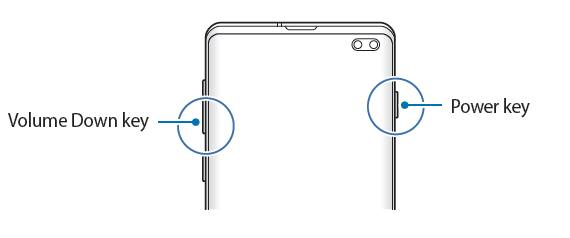
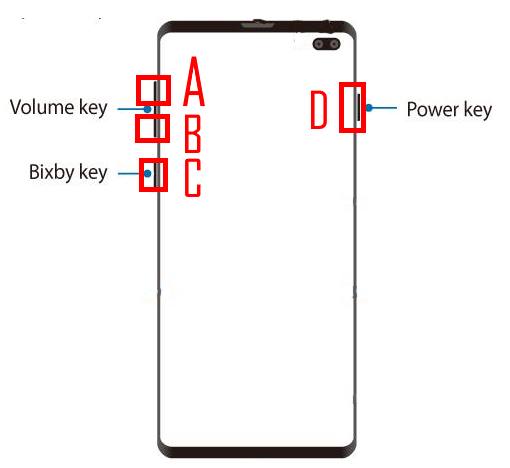
I am stuck in recovery mode with a broken power button what can i do to chamge this??
You should visit local Samsung service centre to fix the button. There are no software solutions for a broken power button.
Depending on the damage to the button, some handphone shop may help you fix it quickly.
-- Our Facebook page || Galaxy S6 Guides || Galaxy S7 Guides || Android Guides || Galaxy S8 Guides || Galaxy S9 Guides || Google Home Guides || Headphone Guides || Galaxy Note Guides || Fire tablet guide || Moto G Guides || Chromecast Guides || Moto E Guides || Galaxy S10 Guides || Galaxy S20 Guides || Samsung Galaxy S21 Guides || Samsung Galaxy S22 Guides || Samsung Galaxy S23 Guides
my galaxy s10 is turned off and the power button is broken. is there any ways that i can turn on my phone??
Nope. You have to fix the power button. I don’t think you can use other buttons to simulate the power button since Galaxy S6.
-- Our Facebook page || Galaxy S6 Guides || Galaxy S7 Guides || Android Guides || Galaxy S8 Guides || Galaxy S9 Guides || Google Home Guides || Headphone Guides || Galaxy Note Guides || Fire tablet guide || Moto G Guides || Chromecast Guides || Moto E Guides || Galaxy S10 Guides || Galaxy S20 Guides || Samsung Galaxy S21 Guides || Samsung Galaxy S22 Guides || Samsung Galaxy S23 Guides
Hold the volume down key and the bixby key at the same time and plug the micro usb in. when the phone starts let gp of the buttons and press volume down
my galaxy s10 just went dead and wouldn’t come back on. what can i do to resolve this?
my samsung galaxy s10 just turned off and wouldn’t come back on. wha
When you connect it to a charger, does it charge?
-- Our Facebook page || Galaxy S6 Guides || Galaxy S7 Guides || Android Guides || Galaxy S8 Guides || Galaxy S9 Guides || Google Home Guides || Headphone Guides || Galaxy Note Guides || Fire tablet guide || Moto G Guides || Chromecast Guides || Moto E Guides || Galaxy S10 Guides || Galaxy S20 Guides || Samsung Galaxy S21 Guides || Samsung Galaxy S22 Guides || Samsung Galaxy S23 Guides
I was notified on my phone to restart phone immediately. I pushed the restart button and would go through the cycle but wouldn’t restart. Instead it went to restart again and keeps doing that by itself, Any suggestions?
It usually means some hardware or software issues. When it restarts automatically, does it reach the lock screen?
Anyway, you can try to reboot into recovery mode and clear the cache to see whether it helps. If it is a hardware issue, you have to visit the local Samsung service center. If it is a software issue, you can reset the phone. But you will lose all data saved on the phone. Make sure you have a backup of your data before resetting (unfortunately, you cannot backup your data without unlocking the phone).
-- Our Facebook page || Galaxy S6 Guides || Galaxy S7 Guides || Android Guides || Galaxy S8 Guides || Galaxy S9 Guides || Google Home Guides || Headphone Guides || Galaxy Note Guides || Fire tablet guide || Moto G Guides || Chromecast Guides || Moto E Guides || Galaxy S10 Guides || Galaxy S20 Guides || Samsung Galaxy S21 Guides || Samsung Galaxy S22 Guides || Samsung Galaxy S23 Guides
What if I want it to turn off without restarting? My screen still blank, but I don’t want it still on making noise and I don’t want to drain the battery.
If the screen is not working, you can let the battery die by itself.
To power off Galaxy S10, you have to use the Power off option on the screen. Or you can reboot the phone into recovery mode, then choose to power off the phone. But both methods require a working screen.
The last method to power off Galaxy S10 is using ADB commands. It does not require a working screen. But this requires that 1).the Developer Options was enabled, and 2). the PC has been authorized in the last 30 days.
-- Our Facebook page || Galaxy S6 Guides || Galaxy S7 Guides || Android Guides || Galaxy S8 Guides || Galaxy S9 Guides || Google Home Guides || Headphone Guides || Galaxy Note Guides || Fire tablet guide || Moto G Guides || Chromecast Guides || Moto E Guides || Galaxy S10 Guides || Galaxy S20 Guides || Samsung Galaxy S21 Guides || Samsung Galaxy S22 Guides || Samsung Galaxy S23 Guides