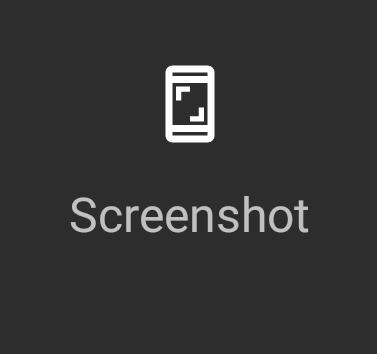 Android Pie (Android 9) added a new screenshot shortcut so that it is very easy to take screenshots in smartphones with Android Pie.
Android Pie (Android 9) added a new screenshot shortcut so that it is very easy to take screenshots in smartphones with Android Pie.
This Android Pie guide explains where to find the screenshot shortcut in Android Pie and how to use it to take a screenshot in Android Pie.
Why you may need the screenshot shortcut?
In all Android phones, the default method of taking a screenshot is pressing and holding the power button and volume down button simultaneously.
Using this button combination to take screenshots works on all Android phones and tablets. regardless of the version of Android. Even on Amazon Fire tablets, you can take a screenshot with the power button and volume down button although Amazon tried very hard to de-Google in the Fire OS (which is based on Android).
The method is simple and easy if you “master” it.
The tricky part is that you need to press and hold the two buttons “simultaneously“. It means
- If you hold the power button too early, you get the power menu (power button options).
- If you hold the volume down button too early, you get the volume settings.
For many users who take screenshots only occasionally, it is hard to control the timing.
So, a shortcut for taking screenshots is one of the most popular features in some Android phones.
Now, Google finally introduced the screenshot shortcut to take a screenshot on Android Pie.
Both new users and experienced users will find it very useful. Even your grandma can easily take a screenshot with the screenshot shortcut.
Where is the screenshot shortcut in Android Pie?
After hearing about this new Android Pie feature, Some Android Pie users tried to find the screenshot shortcut in the quick settings.
Of course, they cannot find it.
The screenshot shortcut is in power menu (aka power button options).
You can hold the power button for about 2 seconds to get the power menu /power button options as shown below.
By default, the shortcut to screenshot is enabled in the power button options. Stock Android does not offer a standard method to hide/unhide it.
However, some Android manufactures may customize this feature and let you enable or disable the button.
How to use the screenshot shortcut to take a screenshot on Android Pie?
To take a screenshot, you just need to call out the power button options, then tap Screenshot as shown above to take a screenshot for the screen (without the power button options).
Once a screenshot is taken, by default, you will get a notification about the screenshot as shown below.
You can share the screenshot through some apps, or edit it.
Please note, the screenshot is “always” saved in the phone once it is taken. The pop-up notification should disappear after a few seconds automatically.
Why I cannot find the screenshot shortcut in Galaxy S9 with Android Pie update?
As mentioned, Android manufacturers can choose to customize or disable this screenshot button.
Apparently, Samsung chose to disable the screenshot shortcut in Android Pie update for Galaxy S9 (and other Galaxy phones as well).
Anyway, there are at least 5 other ways to take screenshots on Galaxy S9 and S9+ as explained in this guide.
Did you find the screenshot shortcut in Android Pie (Android 9)? Can you use the screenshot shortcut to take screenshots on Android Pie now?
If you have any questions regarding the screenshot shortcut in Android Pie (Android 9), please let us know in the comment box below.
For questions on Android Pie (Android 9), please check Android Pie guides page.
For questions on Android Oreo (Android 8.0 and 8.1), please check Android Oreo guides page.
For questions on Android Nougat (Android 7.0 and 7.1), please check Android Nougat guides page.
For questions on Android Marshmallow (Android 6.0), please check Android Marshmallow guide page.
For questions on Android Lollipop (Android 5.0 and 5.1), please check Android Lollipop guide page.
For other Android questions or problems, please check Android 101 page.
Please note, this is an owner-help-owner community. If you need official technical support or have warranty/sales related questions, please contact the vendor directly.
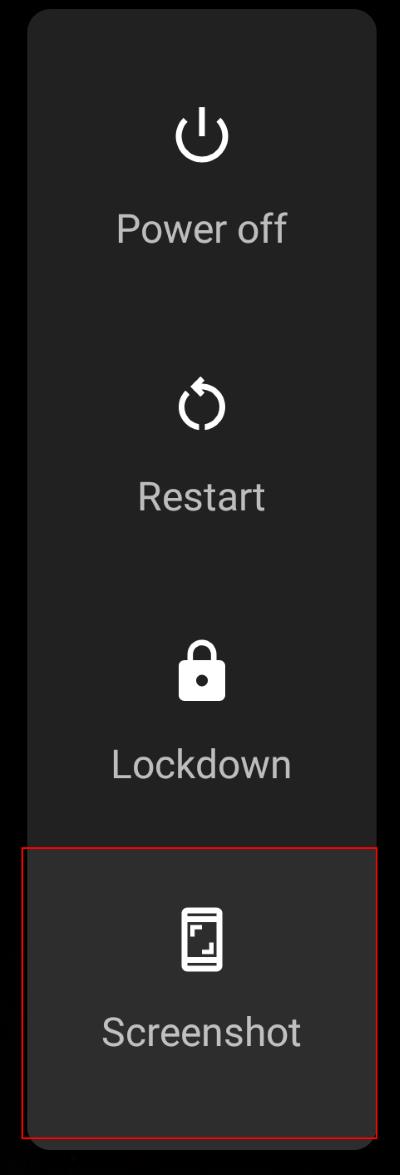
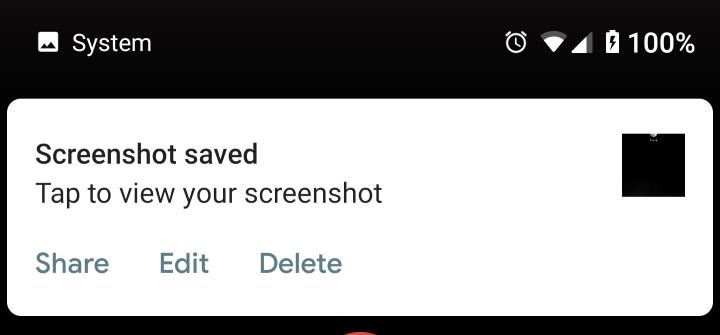
Leave a Reply