In Android Lollipop 5.0, Google revamped the quick settings, one of the most popular features in Android. This guide will show you how to access and use quick settings on Android Lollipop devices.
Different Android vendors may modify the quick settings. So, the interface and feature of quick settings on different Android Lollipop devices may vary. But the fundamentals are usually very similar.
Update 1: You can customize quick settings panel in Android Marshmallow through system UI tuner.
Update 2: In Android Nougat, you can customize quick settings panel directly as explained in this guide. In addition, there is also a quick settings bar in the top of notification shade as well.
What is quick settings in Android Lollipop?
Android have so many features, so the settings menu usually is very long. If you need change something, you usually have to navigate through several pages.
Therefore Android puts a few most-commonly used settings in the quick settings page so that you can quickly change the settings without fiddling around pages of the settings.
Google made a significant change in quick settings in Android Lollipop. Prior to Android Lollipop, quick settings simply are shortcuts to specific settings.
But in Android Lollipop, most items in quick settings menu are actionable. In other words, you can enable or disable the features just by tapping top part of it. It is not necessary to open any settings pages. The lower part of each item may link to corresponding settings page.
This is new for Nexus devices and Motorola devices (e.g., Moto X, Moto G and Moto E).
If you are a Samsung Galaxy phone user, you have enjoyed this feature for long time thanks for the customization by Samsung. Actually, Samsung put so many items in the quick settings panel that some new users may feel intimidating. For example, you can find Galaxy S5 quick settings panel here.
In short, quick settings in Android Lollipop makes it possible for you to change some frequently used features without navigating to settings app.
How to access quick settings in Android Lollipop?
You have two ways to access quick settings in Android Lollipop.
Method 1: Swiping down from status bar (top of the screen) with 2 fingers.
From the status bar (the top of your device screen), you can swipe down with two fingers as shown below to get quick settings in Android Lollipop.
This method works on ALL android devices regardless of the brand or manufacture. It also works on Android KitKat, Jelly Bean and Ice Cream Sandwitch.
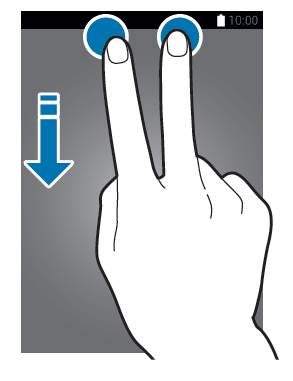
Method 2: Swiping down twice from status bar (top of the screen) with 1 finger.
From status bar, if you swipe down with one finger, you will see all notification messages.
In Android Lollipop, you can swipe down again in notification page to access quick settings as shown below.
This method of accessing quick settings in Android Lollipop is new. In prior versions, you have to tap a button in notification page to access quick settings panel.
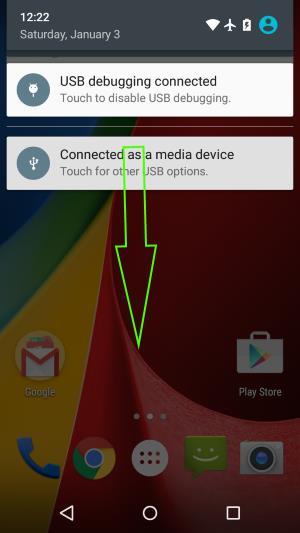
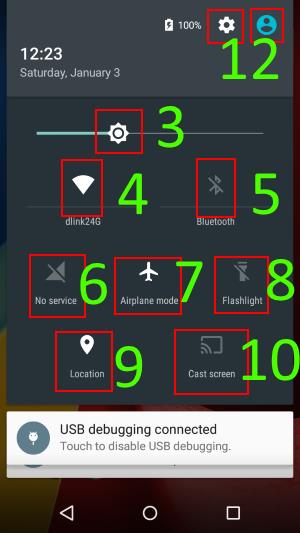
How to use quick settings in Android Lollipop?
Depending on features which you turned on, the items in quick settings can be different.
As shown in the screenshot above, you can find these settings (corresponding to the numbers in the screenshot).
- Settings icon. Tapping this icon will open Settings app.
- Users. Tapping the user avatar to use the user control panel, change users, guests, and profiles. You can also setup your own profile here.
- Brightness control. Dragging the slider to adjust the brightness of the screen. This can be sued together with Adaptive brightness in Android Lollipop.
- WiFi control. Tapping the icon (top part) will turn on/off WiFi instantly. Tapping the network name (or WiFi if not connected) in the lower part will bring you to WiFi settings page.
- Bluetooth control. Similar to WiFi control, the top part is for you to turn on/off Bluetooth. Tapping the name of connected Bluetooth device (or Bluetooth if no connected device) will bring you to the Bluetooth settings page.
- Cellular network info. Tapping the icon to open the cellular control panel for quick access to data usage information.
- Airplane mode control. Tapping the icon to turn on/off Airplane mode.
- Flashlight control. Tapping the icon to turn on/off flashlight.
- Location settings. Taping the icon to open location settings page.
- Cast screen. Tapping the icon to cast your phone screen to Chromecast (aka Android screen casting, Android screen mirroring). This icon only works on Nexus devices. In Moto X (including Moto X 2nd Gen), Moto G (including Moto G 2nd Gen) and Moto E, this icon does NOT work. You need use Chromecast app to cast your screen.
If you tuned on some other features, you may find a few additional other items.
Update: How to customize quick settings panel?
You may wonder whether you can customize quick settings panel.
The answer is yes. But in Android Marshmallow or Android Nougat or later versions only. You cannot customize quick settings panel in Lollipop.
In Android Marshmallow, you can customize quick settings panel through the hidden system UI tuner.
In Android Nougat, you can customize quick settings panel directly as explained in this guide. In addition, there is also a quick settings bar in the top of notification shade as well.
Can you access and use quick settings in Android Lollipop now?
If you have any questions on using or accessing quick settings in Android Lollipop, please let us know them in the comment box below.
If you need to share a screenshot or a picture, please post them in our Facebook page.
For questions on Android Nougat (Android 7.0 and 7.1), please check Android Nougat guides page.
For questions on Android Marshmallow (Android 6.0), please check Android Marshmallow guide page.
For question on Android Lollipop (Android 5.0 and 5.1), please check Android Lollipop guide page.
For other Android questions or problems, please check Android 101 page.
Rushabh says
I want to change icons in status bar md want to kep my selected icons in it..how can i do so?
simon says
I don’t think android allows this.
Our Facebook page || Galaxy S6 Guides || Galaxy S7 Guides || Android Guides || Galaxy S8 Guides || Galaxy S9 Guides || Google Home Guides || Headphone Guides || Galaxy Note Guides || Fire tablet guide || Moto G Guides || Chromecast Guides || Moto E Guides || Galaxy S10 Guides || Galaxy S20 Guides || Samsung Galaxy S21 Guides || Samsung Galaxy S22 Guides || Samsung Galaxy S23 Guides
Rahul says
In my Moto G 3rd gen I am not able to set airplane mode. How to reconfigure it? Please guide.
simon says
Settings – more (under wireless & network) – airplane mode.
Our Facebook page || Galaxy S6 Guides || Galaxy S7 Guides || Android Guides || Galaxy S8 Guides || Galaxy S9 Guides || Google Home Guides || Headphone Guides || Galaxy Note Guides || Fire tablet guide || Moto G Guides || Chromecast Guides || Moto E Guides || Galaxy S10 Guides || Galaxy S20 Guides || Samsung Galaxy S21 Guides || Samsung Galaxy S22 Guides || Samsung Galaxy S23 Guides
scatlowglob (@scatlowglob) says
Yes you can, find “xstana”, you need rooted & xposed framework
David Cuppy says
S finder and quick connect are missing on my notification panel Galaxy S6….do they toggle on and off?
simon says
No, you cannot toggle on/off quick connection and s finder on galaxy s6. But in some regions, some carriers may remove them.
Our Facebook page || Galaxy S6 Guides || Galaxy S7 Guides || Android Guides || Galaxy S8 Guides || Galaxy S9 Guides || Google Home Guides || Headphone Guides || Galaxy Note Guides || Fire tablet guide || Moto G Guides || Chromecast Guides || Moto E Guides || Galaxy S10 Guides || Galaxy S20 Guides || Samsung Galaxy S21 Guides || Samsung Galaxy S22 Guides || Samsung Galaxy S23 Guides
Jennifer Longo says
i am also missing quick settings and s finder on my note 3 verizon. recently updated to 5.0
simon says
The carrier removed quick settings and s finder from notification panel in the android lollipop update.
Some owners want to find ways to remove them; and some are missing them once removed by some carriers.
Anyway, users have no control over whether quick settings and s finder should appear there.
Our Facebook page || Galaxy S6 Guides || Galaxy S7 Guides || Android Guides || Galaxy S8 Guides || Galaxy S9 Guides || Google Home Guides || Headphone Guides || Galaxy Note Guides || Fire tablet guide || Moto G Guides || Chromecast Guides || Moto E Guides || Galaxy S10 Guides || Galaxy S20 Guides || Samsung Galaxy S21 Guides || Samsung Galaxy S22 Guides || Samsung Galaxy S23 Guides
Praveena says
Hi am facing the same issue. Quick settings is not getting displayed in my notification panel. Also swipe option fir lock screen is not working. Hope am facing this issue after upgrading to marshmallow. Am using moto g 2nd generation. I am nit receiving any app notifications like whatsapp , gmail, facebook and so on.. Please suggest.
simon says
if quick setting is missing, or you do not get notification panel at all, it means the Marshmallow update was stopped prematurely. You should backup your data and files, then try a factory data reset.
Our Facebook page || Galaxy S6 Guides || Galaxy S7 Guides || Android Guides || Galaxy S8 Guides || Galaxy S9 Guides || Google Home Guides || Headphone Guides || Galaxy Note Guides || Fire tablet guide || Moto G Guides || Chromecast Guides || Moto E Guides || Galaxy S10 Guides || Galaxy S20 Guides || Samsung Galaxy S21 Guides || Samsung Galaxy S22 Guides || Samsung Galaxy S23 Guides
Praveena says
Hi Simon,
Thanks a lot. It worked well and i can access my quick settings and everything goes well. Thanks once again.
emily says
I recently updated to Android 5.0 on AT&T Galaxy S5 but my notification panel is different than the one you showed in this article. I can access quick settings by pulling down the notification panel, then clicking on settings. If I use two fingers to swipe down the toggles pop up like yours but swiping down then swiping down again does nothing…. is it my phone??
simon says
Samsung didn’t implement some lollipop features in the galaxy s5 lollipop update. Notification panel/ quick settings panel, priority notification, guest user, multiple user are some examples of missed lollipop features in galaxy s5. Even galaxy s6 don’t have these features as well. https://gadgetguideonline.com/galaxys6/top-6-samsung-galaxy-s6-defects/
Our Facebook page || Galaxy S6 Guides || Galaxy S7 Guides || Android Guides || Galaxy S8 Guides || Galaxy S9 Guides || Google Home Guides || Headphone Guides || Galaxy Note Guides || Fire tablet guide || Moto G Guides || Chromecast Guides || Moto E Guides || Galaxy S10 Guides || Galaxy S20 Guides || Samsung Galaxy S21 Guides || Samsung Galaxy S22 Guides || Samsung Galaxy S23 Guides
Grayston says
Can I add or remove any items to the quick settings menu? I cld do it with kitkat….
simon says
I don’t think you can on nexus devices. Some vendors may allow certain customizations. What’s you phone brand and model?
Our Facebook page || Galaxy S6 Guides || Galaxy S7 Guides || Android Guides || Galaxy S8 Guides || Galaxy S9 Guides || Google Home Guides || Headphone Guides || Galaxy Note Guides || Fire tablet guide || Moto G Guides || Chromecast Guides || Moto E Guides || Galaxy S10 Guides || Galaxy S20 Guides || Samsung Galaxy S21 Guides || Samsung Galaxy S22 Guides || Samsung Galaxy S23 Guides
Ayoub says
plz How to silence my device in android 5 with quick settings
simon says
There is no such an option in quick settings. But you can press and hold volume down button until the phone vibrates.
Our Facebook page || Galaxy S6 Guides || Galaxy S7 Guides || Android Guides || Galaxy S8 Guides || Galaxy S9 Guides || Google Home Guides || Headphone Guides || Galaxy Note Guides || Fire tablet guide || Moto G Guides || Chromecast Guides || Moto E Guides || Galaxy S10 Guides || Galaxy S20 Guides || Samsung Galaxy S21 Guides || Samsung Galaxy S22 Guides || Samsung Galaxy S23 Guides
Vixo says
How can I change the order of the items in the quick settings? Because the celullar network item was on the centre and now is on the left 🙁
My phone is Moto X 2014
simon says
No, Google Now launcher in your Moto X does not allow you to change it.
Our Facebook page || Galaxy S6 Guides || Galaxy S7 Guides || Android Guides || Galaxy S8 Guides || Galaxy S9 Guides || Google Home Guides || Headphone Guides || Galaxy Note Guides || Fire tablet guide || Moto G Guides || Chromecast Guides || Moto E Guides || Galaxy S10 Guides || Galaxy S20 Guides || Samsung Galaxy S21 Guides || Samsung Galaxy S22 Guides || Samsung Galaxy S23 Guides
Michelle says
How to silence my device for a text message when it is locked? Before, my phone updated to lollipop, I could just pull the quick setting bar down and it would silence it. Now, I have to unlock my device and pull it down to silence a text message. I have a samsung s4. If this feature was taken out then please put it back in.
Ankhi Sena Mun says
on moto e I cant find the flashlight in my drop down quick settings (just upgraded yesterday). Please help.
Also do not have the cast screen thing but I do not need that.
is it due to the two sim thing?
simon says
Cast screen in quick settings is functional on nexus devices. On Moto E, you need use Chromecast app to mirror the screen to TV.
For the flashlight, it could be due to the firmware for your region.
Our Facebook page || Galaxy S6 Guides || Galaxy S7 Guides || Android Guides || Galaxy S8 Guides || Galaxy S9 Guides || Google Home Guides || Headphone Guides || Galaxy Note Guides || Fire tablet guide || Moto G Guides || Chromecast Guides || Moto E Guides || Galaxy S10 Guides || Galaxy S20 Guides || Samsung Galaxy S21 Guides || Samsung Galaxy S22 Guides || Samsung Galaxy S23 Guides
simon says
Moto E (1st gen) does not have a flash at all.
Our Facebook page || Galaxy S6 Guides || Galaxy S7 Guides || Android Guides || Galaxy S8 Guides || Galaxy S9 Guides || Google Home Guides || Headphone Guides || Galaxy Note Guides || Fire tablet guide || Moto G Guides || Chromecast Guides || Moto E Guides || Galaxy S10 Guides || Galaxy S20 Guides || Samsung Galaxy S21 Guides || Samsung Galaxy S22 Guides || Samsung Galaxy S23 Guides
Paal says
I hawe elephone p 7000 and my quick setting meny does not work any more no drop down works with one or two fingers, please help
simon says
Not sure about the phone model.
Our Facebook page || Galaxy S6 Guides || Galaxy S7 Guides || Android Guides || Galaxy S8 Guides || Galaxy S9 Guides || Google Home Guides || Headphone Guides || Galaxy Note Guides || Fire tablet guide || Moto G Guides || Chromecast Guides || Moto E Guides || Galaxy S10 Guides || Galaxy S20 Guides || Samsung Galaxy S21 Guides || Samsung Galaxy S22 Guides || Samsung Galaxy S23 Guides
Paal says
It has Lollipop, same as most other china phones
simon says
For android, many features can be removed or customized by the manufacturer. But very seldom, a manufacturer may remove such a feature. Did you try the Google now launcher?
Our Facebook page || Galaxy S6 Guides || Galaxy S7 Guides || Android Guides || Galaxy S8 Guides || Galaxy S9 Guides || Google Home Guides || Headphone Guides || Galaxy Note Guides || Fire tablet guide || Moto G Guides || Chromecast Guides || Moto E Guides || Galaxy S10 Guides || Galaxy S20 Guides || Samsung Galaxy S21 Guides || Samsung Galaxy S22 Guides || Samsung Galaxy S23 Guides
Paal says
It has been working but sudenly it is now longer working, is it possible to activate/deactivate?
simon says
it can be due to some other apps. Did you try to reboot the device to see whether it comes back?
Our Facebook page || Galaxy S6 Guides || Galaxy S7 Guides || Android Guides || Galaxy S8 Guides || Galaxy S9 Guides || Google Home Guides || Headphone Guides || Galaxy Note Guides || Fire tablet guide || Moto G Guides || Chromecast Guides || Moto E Guides || Galaxy S10 Guides || Galaxy S20 Guides || Samsung Galaxy S21 Guides || Samsung Galaxy S22 Guides || Samsung Galaxy S23 Guides
Paal says
I did a reboot and tryed the Google now launcher, not working.
The only time it is working is when i get a notification on the lock screen, then i can drag it down.
simon says
You probably check with the seller or the user community for the phone.
Our Facebook page || Galaxy S6 Guides || Galaxy S7 Guides || Android Guides || Galaxy S8 Guides || Galaxy S9 Guides || Google Home Guides || Headphone Guides || Galaxy Note Guides || Fire tablet guide || Moto G Guides || Chromecast Guides || Moto E Guides || Galaxy S10 Guides || Galaxy S20 Guides || Samsung Galaxy S21 Guides || Samsung Galaxy S22 Guides || Samsung Galaxy S23 Guides
Gaussi says
I’m using moto g2.. Does it have a data on/off switch in the notification tab? Mine doesn’t show one.. Need it desperately.
simon says
Item 6 shown in the screenshot?
Our Facebook page || Galaxy S6 Guides || Galaxy S7 Guides || Android Guides || Galaxy S8 Guides || Galaxy S9 Guides || Google Home Guides || Headphone Guides || Galaxy Note Guides || Fire tablet guide || Moto G Guides || Chromecast Guides || Moto E Guides || Galaxy S10 Guides || Galaxy S20 Guides || Samsung Galaxy S21 Guides || Samsung Galaxy S22 Guides || Samsung Galaxy S23 Guides
Gaussi says
Item 6 takes us to the data usage. I meant a button to switch data on and off.. Like the WiFi switch.
simon says
No, it is different. For mobile data, it bring you to the data usage, then you can toggle it on near the top. Normally, you don’t turn mobile data on/off often.
Our Facebook page || Galaxy S6 Guides || Galaxy S7 Guides || Android Guides || Galaxy S8 Guides || Galaxy S9 Guides || Google Home Guides || Headphone Guides || Galaxy Note Guides || Fire tablet guide || Moto G Guides || Chromecast Guides || Moto E Guides || Galaxy S10 Guides || Galaxy S20 Guides || Samsung Galaxy S21 Guides || Samsung Galaxy S22 Guides || Samsung Galaxy S23 Guides
Bala says
I have moto g3, in that not able to find “Users” option at all and to enable the mobile data i need to change many screens, but i am using Yureka also, in that i felt every thing easy, i can able to customize my drop down as my wish, but in moto g3, i could find the same. Could u pls help me on this.
simon says
Motorola removed the guest user and multi user support in lollipop 5.1.
For mobile data, you can tap the network signal in quick settings. Moto G and nexus devices never use a separate button for mobile data. They use the network signal button in quick settings.
Our Facebook page || Galaxy S6 Guides || Galaxy S7 Guides || Android Guides || Galaxy S8 Guides || Galaxy S9 Guides || Google Home Guides || Headphone Guides || Galaxy Note Guides || Fire tablet guide || Moto G Guides || Chromecast Guides || Moto E Guides || Galaxy S10 Guides || Galaxy S20 Guides || Samsung Galaxy S21 Guides || Samsung Galaxy S22 Guides || Samsung Galaxy S23 Guides
mansi gupta says
i hve a moto g 3 and the torch has disappeared from the quick settings. how to get it back??? and where is the torch in the phone other than quick settings
simon says
You can try Google Now voice command to turn flashlight on (OK Google, turn on flashlight).
You can also try to reboot your Moto G 2015.
Our Facebook page || Galaxy S6 Guides || Galaxy S7 Guides || Android Guides || Galaxy S8 Guides || Galaxy S9 Guides || Google Home Guides || Headphone Guides || Galaxy Note Guides || Fire tablet guide || Moto G Guides || Chromecast Guides || Moto E Guides || Galaxy S10 Guides || Galaxy S20 Guides || Samsung Galaxy S21 Guides || Samsung Galaxy S22 Guides || Samsung Galaxy S23 Guides
Dev says
M facing d similar problm m not gttng my torch icon on my quick setting
simon says
Try to use flash in your camera app once. The icon will be missing if the system fails to detect the flash.
Our Facebook page || Galaxy S6 Guides || Galaxy S7 Guides || Android Guides || Galaxy S8 Guides || Galaxy S9 Guides || Google Home Guides || Headphone Guides || Galaxy Note Guides || Fire tablet guide || Moto G Guides || Chromecast Guides || Moto E Guides || Galaxy S10 Guides || Galaxy S20 Guides || Samsung Galaxy S21 Guides || Samsung Galaxy S22 Guides || Samsung Galaxy S23 Guides
Kristy says
Samsung Gal Note 3 – the flashlight has suddenly disappeared from quick menu. Can I get it back there?
simon says
Reboot the phone or use the camera flash once.
Our Facebook page || Galaxy S6 Guides || Galaxy S7 Guides || Android Guides || Galaxy S8 Guides || Galaxy S9 Guides || Google Home Guides || Headphone Guides || Galaxy Note Guides || Fire tablet guide || Moto G Guides || Chromecast Guides || Moto E Guides || Galaxy S10 Guides || Galaxy S20 Guides || Samsung Galaxy S21 Guides || Samsung Galaxy S22 Guides || Samsung Galaxy S23 Guides
MOHD KAMRAN says
It’s really embarrassing to enter in deep settings just to on and off mobile data.. What is the method to add it in quick settings?
simon says
You are not supposed to turn on/off mobile data so frequently.
Anyway, if you think 2 taps are not convenient, you can install a widget. There are many in Play store. For example, Notification toggle.
Our Facebook page || Galaxy S6 Guides || Galaxy S7 Guides || Android Guides || Galaxy S8 Guides || Galaxy S9 Guides || Google Home Guides || Headphone Guides || Galaxy Note Guides || Fire tablet guide || Moto G Guides || Chromecast Guides || Moto E Guides || Galaxy S10 Guides || Galaxy S20 Guides || Samsung Galaxy S21 Guides || Samsung Galaxy S22 Guides || Samsung Galaxy S23 Guides
Carlie Sue says
It’s Baloney telling people they should not turn mobile data off and on so frequently. Phone mfg’s are getting deals from service providers to make turning data off cumbersome and you saying it’s bad. All to drive up data usage for more $. Turn off data when ever you have decent wi-fi save your data for when you need it.
simon says
When both WiFi and mobile data are available, WiFi is always used, not mobile data.
It is your phone, it is up to you how to use it.
Our Facebook page || Galaxy S6 Guides || Galaxy S7 Guides || Android Guides || Galaxy S8 Guides || Galaxy S9 Guides || Google Home Guides || Headphone Guides || Galaxy Note Guides || Fire tablet guide || Moto G Guides || Chromecast Guides || Moto E Guides || Galaxy S10 Guides || Galaxy S20 Guides || Samsung Galaxy S21 Guides || Samsung Galaxy S22 Guides || Samsung Galaxy S23 Guides
Avalon says
I have a Moto G 1st Gen (2013) with Lollipop 5.1, the Cast screen icon dissapeared from Quick settings, I read that a quick settings icon dissapears when its function is not used for some time (like 30 days), is there a way (without the need to root your phone.) to re-enable it, so it shows again in quick settings?. I know that in the Moto G this icon does NOT work, I just want to know if make it appear again is possible somehow.
simon says
The cast screen is for Nexus devices. On Moto G, you need install Chromecast app. Then you can find screen cast option in the app. Of course, you need a Chromecast device.
Our Facebook page || Galaxy S6 Guides || Galaxy S7 Guides || Android Guides || Galaxy S8 Guides || Galaxy S9 Guides || Google Home Guides || Headphone Guides || Galaxy Note Guides || Fire tablet guide || Moto G Guides || Chromecast Guides || Moto E Guides || Galaxy S10 Guides || Galaxy S20 Guides || Samsung Galaxy S21 Guides || Samsung Galaxy S22 Guides || Samsung Galaxy S23 Guides
Andrew says
I have a moto g and was successfully using the cast screen button in quick settings menu to cast via a Chromecast device. Now that the icon is gone I’m using the Chromecast app to do so, but the experience is much more choppy, particularly when casting video. Is there any way of getting the cast screen button back on the quick settings menu?
simon says
I don’t think that cast screen button works in Moto G. It is for Nexus devices only. On Moto G, you have to use Chromecast app.
Anyway, you can try to clear cache partition to see whether it helps. You may follow this guide to clear cache partition for moto g http://allaboutmotog.com/how-to-clear-cache-partition-on-moto-g-and-moto-x-after-android-lollipop-update/
Our Facebook page || Galaxy S6 Guides || Galaxy S7 Guides || Android Guides || Galaxy S8 Guides || Galaxy S9 Guides || Google Home Guides || Headphone Guides || Galaxy Note Guides || Fire tablet guide || Moto G Guides || Chromecast Guides || Moto E Guides || Galaxy S10 Guides || Galaxy S20 Guides || Samsung Galaxy S21 Guides || Samsung Galaxy S22 Guides || Samsung Galaxy S23 Guides
Avalon says
I tried clearing the cache partition but it didn’t bring back the cast screen button, maybe the only way to bring it back would be performing a factory reset :/ , or rooting the phone and doing some other stuff, like the one explained in this video: https://www.youtube.com/watch?v=hQaUmD06XRQ , maybe that would make the cast screen button to appear again. Thanks anyway.
simon says
As I know the cast screen in quick settings should only work on Nexus devices. In other devices, you have to use Chromecast app for screen casting.
Our Facebook page || Galaxy S6 Guides || Galaxy S7 Guides || Android Guides || Galaxy S8 Guides || Galaxy S9 Guides || Google Home Guides || Headphone Guides || Galaxy Note Guides || Fire tablet guide || Moto G Guides || Chromecast Guides || Moto E Guides || Galaxy S10 Guides || Galaxy S20 Guides || Samsung Galaxy S21 Guides || Samsung Galaxy S22 Guides || Samsung Galaxy S23 Guides
simon says
First, you need in priority or all mode. The check whether sound and vibrate can work together. For messages, you need check vibrate for notification inside the app (tap the menu key then tap settings).
Our Facebook page || Galaxy S6 Guides || Galaxy S7 Guides || Android Guides || Galaxy S8 Guides || Galaxy S9 Guides || Google Home Guides || Headphone Guides || Galaxy Note Guides || Fire tablet guide || Moto G Guides || Chromecast Guides || Moto E Guides || Galaxy S10 Guides || Galaxy S20 Guides || Samsung Galaxy S21 Guides || Samsung Galaxy S22 Guides || Samsung Galaxy S23 Guides
vasdev says
My flashlight control option is not shown in quick settings of moto x play
simon says
Use the flash once in camera app. Or reboot the phone.
Our Facebook page || Galaxy S6 Guides || Galaxy S7 Guides || Android Guides || Galaxy S8 Guides || Galaxy S9 Guides || Google Home Guides || Headphone Guides || Galaxy Note Guides || Fire tablet guide || Moto G Guides || Chromecast Guides || Moto E Guides || Galaxy S10 Guides || Galaxy S20 Guides || Samsung Galaxy S21 Guides || Samsung Galaxy S22 Guides || Samsung Galaxy S23 Guides
Avantika Tyagi says
I have a Moto G3 device. Recently it got updated to 5.1.1 and now, I can’t locate the flashlight in my notification bar. Also, the double karate chop doesn’t seem to work. How can I fix this?
simon says
You need use flash once in camera app. You can also use Google now voice command to turn on flashlight. After you doing any of this, it should appear in the quick settings.
Do you mean two chopping motions? If yes, update Moto Action form Play store.
Our Facebook page || Galaxy S6 Guides || Galaxy S7 Guides || Android Guides || Galaxy S8 Guides || Galaxy S9 Guides || Google Home Guides || Headphone Guides || Galaxy Note Guides || Fire tablet guide || Moto G Guides || Chromecast Guides || Moto E Guides || Galaxy S10 Guides || Galaxy S20 Guides || Samsung Galaxy S21 Guides || Samsung Galaxy S22 Guides || Samsung Galaxy S23 Guides
dhaval says
I used moto x play but not found data connection toggle switch on quick setting? How I get toggle switch on quick setting?
simon says
There is no mobile data toggle in quick settings in Moto X or Nexus devices. You need tap the mobile network info (6), then you can tap the switch to turn on/off mobile data. You need one more tapping.
Our Facebook page || Galaxy S6 Guides || Galaxy S7 Guides || Android Guides || Galaxy S8 Guides || Galaxy S9 Guides || Google Home Guides || Headphone Guides || Galaxy Note Guides || Fire tablet guide || Moto G Guides || Chromecast Guides || Moto E Guides || Galaxy S10 Guides || Galaxy S20 Guides || Samsung Galaxy S21 Guides || Samsung Galaxy S22 Guides || Samsung Galaxy S23 Guides
Faker Fake says
i love you for this 🙂 thanks
Sudhanshu says
I have micromax canvas juice2 i want to remove invert colour shortcut from there.
simon says
Only Android Marshmallow 6.0 allows you to customize quick settings (read here). If you are in Lollipop, you have to wait for the update. I am not sure whether your phone will get the update.
Our Facebook page || Galaxy S6 Guides || Galaxy S7 Guides || Android Guides || Galaxy S8 Guides || Galaxy S9 Guides || Google Home Guides || Headphone Guides || Galaxy Note Guides || Fire tablet guide || Moto G Guides || Chromecast Guides || Moto E Guides || Galaxy S10 Guides || Galaxy S20 Guides || Samsung Galaxy S21 Guides || Samsung Galaxy S22 Guides || Samsung Galaxy S23 Guides
karthi says
Hello Simon I am using lenovo A6000 model phone now I am upgrade Android 5.0 , I have facing problem when connect headset to my phone microphone is not working pls give me a solution….
simon says
Are you using the original headset?
Our Facebook page || Galaxy S6 Guides || Galaxy S7 Guides || Android Guides || Galaxy S8 Guides || Galaxy S9 Guides || Google Home Guides || Headphone Guides || Galaxy Note Guides || Fire tablet guide || Moto G Guides || Chromecast Guides || Moto E Guides || Galaxy S10 Guides || Galaxy S20 Guides || Samsung Galaxy S21 Guides || Samsung Galaxy S22 Guides || Samsung Galaxy S23 Guides
Pooja says
I had recently updated my motog3 (lollipop 5.1.1), but after few days I am not able to see the toggles in quick access settings. Can I resolve them as previous please reply me.
simon says
Swipe down from the top of the screen with 2 fingers, OR swipe down twice with one finger.
Our Facebook page || Galaxy S6 Guides || Galaxy S7 Guides || Android Guides || Galaxy S8 Guides || Galaxy S9 Guides || Google Home Guides || Headphone Guides || Galaxy Note Guides || Fire tablet guide || Moto G Guides || Chromecast Guides || Moto E Guides || Galaxy S10 Guides || Galaxy S20 Guides || Samsung Galaxy S21 Guides || Samsung Galaxy S22 Guides || Samsung Galaxy S23 Guides
Pooja says
When I swipe the screen I can see only quick access bar with time nd date at leftmost corner and with battery symbol at rightmost corner .
After that when I try to swipe again the screen has no action.so, I am not able to see brightness,SIM,castscreen,screen rotate…. etc toggles furtherly.
Can I resolve it by changing settings in my phone.
simon says
What happens if you swipe down with 2 fingers?
Are you using third-party launchers? did you install any gesture control apps?
Our Facebook page || Galaxy S6 Guides || Galaxy S7 Guides || Android Guides || Galaxy S8 Guides || Galaxy S9 Guides || Google Home Guides || Headphone Guides || Galaxy Note Guides || Fire tablet guide || Moto G Guides || Chromecast Guides || Moto E Guides || Galaxy S10 Guides || Galaxy S20 Guides || Samsung Galaxy S21 Guides || Samsung Galaxy S22 Guides || Samsung Galaxy S23 Guides
Pooja says
Nothing is happening when I swiped down with two fingers .
Recently I had used Nova and Hola launchers but I uninstalled them both , currently I am using the device’s default Google launcher.
simon says
The launcher may change the gestures. You can try to clear cache partition to see whether it helps.
Our Facebook page || Galaxy S6 Guides || Galaxy S7 Guides || Android Guides || Galaxy S8 Guides || Galaxy S9 Guides || Google Home Guides || Headphone Guides || Galaxy Note Guides || Fire tablet guide || Moto G Guides || Chromecast Guides || Moto E Guides || Galaxy S10 Guides || Galaxy S20 Guides || Samsung Galaxy S21 Guides || Samsung Galaxy S22 Guides || Samsung Galaxy S23 Guides
Maya Feldman says
sorry i think i have problem with this menu, it’s shows always when i touch somenthing it just didnt stop showing without touching it …
simon says
You can swipe up to dismiss it.
Quick setting should not show up automatically. Something wrong with your phone if it shows up automatically. You may backup the phone and try a factory data reset.
Our Facebook page || Galaxy S6 Guides || Galaxy S7 Guides || Android Guides || Galaxy S8 Guides || Galaxy S9 Guides || Google Home Guides || Headphone Guides || Galaxy Note Guides || Fire tablet guide || Moto G Guides || Chromecast Guides || Moto E Guides || Galaxy S10 Guides || Galaxy S20 Guides || Samsung Galaxy S21 Guides || Samsung Galaxy S22 Guides || Samsung Galaxy S23 Guides
Bhanu Kumar says
I forgot my android 5.1.1 pattern. I saw many guides on the web but but a single one did not help me. I did not have a gmail id on the phone or any internet access. It’s a moto g3 16 gb variant. I tried Hard reseting it. Everything went fine untill the Android in distress logo. It showed ‘NO COMMAND’. As directed in the guide, I pressed the volume up key for 10-15 seconds and while holding it, pressed and released the power button. Nothing happened and i started freaking out. After a little time the M logo came and it booted. Now what do I do?
simon says
If it is rebooted after reset, you just set it you as a new device. What’s the problem?
If you cannot reset it, please follow this guide to reset Moto G3 http://allaboutmotog.com/how-to-clear-cache-partition-on-moto-g-and-moto-x-after-android-lollipop-update/
Please note, if you have Google account existed before resetting, you need that account to reactivate there phone.
Our Facebook page || Galaxy S6 Guides || Galaxy S7 Guides || Android Guides || Galaxy S8 Guides || Galaxy S9 Guides || Google Home Guides || Headphone Guides || Galaxy Note Guides || Fire tablet guide || Moto G Guides || Chromecast Guides || Moto E Guides || Galaxy S10 Guides || Galaxy S20 Guides || Samsung Galaxy S21 Guides || Samsung Galaxy S22 Guides || Samsung Galaxy S23 Guides
Raman says
I don’t want to see quick settings when device(Moto G2) is locked
simon says
It depends on phones. For stock Android with Google Now launcher, there are no options to turn quick settings off when the phone is locked. Motorola doesn’t modify this feature.
Some vendors may modify this. For example, in Samsung phones, you cannot change the quick settings when the screen is locked.
Our Facebook page || Galaxy S6 Guides || Galaxy S7 Guides || Android Guides || Galaxy S8 Guides || Galaxy S9 Guides || Google Home Guides || Headphone Guides || Galaxy Note Guides || Fire tablet guide || Moto G Guides || Chromecast Guides || Moto E Guides || Galaxy S10 Guides || Galaxy S20 Guides || Samsung Galaxy S21 Guides || Samsung Galaxy S22 Guides || Samsung Galaxy S23 Guides
Sana says
Its showing that the contact does not exist
So what should i do
simon says
You need add yourself in the contacts.
Our Facebook page || Galaxy S6 Guides || Galaxy S7 Guides || Android Guides || Galaxy S8 Guides || Galaxy S9 Guides || Google Home Guides || Headphone Guides || Galaxy Note Guides || Fire tablet guide || Moto G Guides || Chromecast Guides || Moto E Guides || Galaxy S10 Guides || Galaxy S20 Guides || Samsung Galaxy S21 Guides || Samsung Galaxy S22 Guides || Samsung Galaxy S23 Guides
duell clark says
Is there any way to customize your quick settings?
simon says
It depends on phone model. Some vendors, e.g., Samsung allows you to re-arrange the quick setting buttons.
Our Facebook page || Galaxy S6 Guides || Galaxy S7 Guides || Android Guides || Galaxy S8 Guides || Galaxy S9 Guides || Google Home Guides || Headphone Guides || Galaxy Note Guides || Fire tablet guide || Moto G Guides || Chromecast Guides || Moto E Guides || Galaxy S10 Guides || Galaxy S20 Guides || Samsung Galaxy S21 Guides || Samsung Galaxy S22 Guides || Samsung Galaxy S23 Guides
duell clark says
I have the moto 3rd Gen from virgin but I guess I cant change them until I update to marshmallow..
Michael Banville says
i just bought tracfone, model LG Treasure. I want to create a second user for my daughter (her first phone) so I can let her be the GUEST while I control the setup and master login. In my 5.1 version of android, NO USER icon appears. does this mean this phone is not allowing the second user?
simon says
Very likely, the phone doesn’t have this feature. For phones with limited resources, it’s impractical to use this feature.
It’s better to use parent control apps for kids phone. For example, dinnertime plus is a good one.
Our Facebook page || Galaxy S6 Guides || Galaxy S7 Guides || Android Guides || Galaxy S8 Guides || Galaxy S9 Guides || Google Home Guides || Headphone Guides || Galaxy Note Guides || Fire tablet guide || Moto G Guides || Chromecast Guides || Moto E Guides || Galaxy S10 Guides || Galaxy S20 Guides || Samsung Galaxy S21 Guides || Samsung Galaxy S22 Guides || Samsung Galaxy S23 Guides
Anita says
Finally, found exactly what I was looking for! Thanks for the answer!
GunjiOtaku says
How Do I get rid of Sfinder, and Geo news.. this crap keeps wasting my battery and the geonews pop up refuses to go away. I can’t uninstall them and if i force stop them they simply come back in a minutes time regardless.
simon says
For Geo news app, it’s very likely installed by your carrier/ location distributor. You can disable it in application manager (next to force stop).
For S finder, you cannot disable it. But you can force stop it, then clear cache and clear data. This will reset S Finder. It should not then consume battery. If you cannot find S Finder in application manager, you can tap More buttons, then tap Show system apps.
Our Facebook page || Galaxy S6 Guides || Galaxy S7 Guides || Android Guides || Galaxy S8 Guides || Galaxy S9 Guides || Google Home Guides || Headphone Guides || Galaxy Note Guides || Fire tablet guide || Moto G Guides || Chromecast Guides || Moto E Guides || Galaxy S10 Guides || Galaxy S20 Guides || Samsung Galaxy S21 Guides || Samsung Galaxy S22 Guides || Samsung Galaxy S23 Guides
Priyank says
When I try to open the Quick Settings it show CAST SCREEN title and a blank screen.. can you help me please
simon says
It’s for Chromecast. For non-Nexus phones, you need to install Google cast app. Of course, you also need a Chromecast dongle.
Our Facebook page || Galaxy S6 Guides || Galaxy S7 Guides || Android Guides || Galaxy S8 Guides || Galaxy S9 Guides || Google Home Guides || Headphone Guides || Galaxy Note Guides || Fire tablet guide || Moto G Guides || Chromecast Guides || Moto E Guides || Galaxy S10 Guides || Galaxy S20 Guides || Samsung Galaxy S21 Guides || Samsung Galaxy S22 Guides || Samsung Galaxy S23 Guides
Les Nash says
I have a IROPRO 10inch tablet running Lollipop 5.1 on Allwinner.
I cannot get my screen to pinch enlarging or reducing my music pages on MobileSheetsPro.
Is there a remedy?
Thank you.
simon says
You should feedback it to the app developer.
Our Facebook page || Galaxy S6 Guides || Galaxy S7 Guides || Android Guides || Galaxy S8 Guides || Galaxy S9 Guides || Google Home Guides || Headphone Guides || Galaxy Note Guides || Fire tablet guide || Moto G Guides || Chromecast Guides || Moto E Guides || Galaxy S10 Guides || Galaxy S20 Guides || Samsung Galaxy S21 Guides || Samsung Galaxy S22 Guides || Samsung Galaxy S23 Guides
Heidi Hager says
My Motorola phone is stuck in a pinned page (not sure how I even pinned this page). Keep getting a message that says to unpin hold the back and overveiw at the same time. I do this and nothing seems to happen.
simon says
You need to just hold the overview (aka recent button, right to Home button) to unpin. You can disable screen pinning in Settings– Security –Screen pinning.
You may refer to this guide on screen pinning.
Our Facebook page || Galaxy S6 Guides || Galaxy S7 Guides || Android Guides || Galaxy S8 Guides || Galaxy S9 Guides || Google Home Guides || Headphone Guides || Galaxy Note Guides || Fire tablet guide || Moto G Guides || Chromecast Guides || Moto E Guides || Galaxy S10 Guides || Galaxy S20 Guides || Samsung Galaxy S21 Guides || Samsung Galaxy S22 Guides || Samsung Galaxy S23 Guides
Ravin limbu says
How can i add or remove items in quick settings panel in my moto g2
simon says
Unfortunately, system UI tuner is only available in Marshmallow or Nougat.
Our Facebook page || Galaxy S6 Guides || Galaxy S7 Guides || Android Guides || Galaxy S8 Guides || Galaxy S9 Guides || Google Home Guides || Headphone Guides || Galaxy Note Guides || Fire tablet guide || Moto G Guides || Chromecast Guides || Moto E Guides || Galaxy S10 Guides || Galaxy S20 Guides || Samsung Galaxy S21 Guides || Samsung Galaxy S22 Guides || Samsung Galaxy S23 Guides
Monika says
The quick setting panel is not visible in my yureka phone recently
How can I get it back
simon says
If you recently update the phone, you can try to clear cache partition.
Our Facebook page || Galaxy S6 Guides || Galaxy S7 Guides || Android Guides || Galaxy S8 Guides || Galaxy S9 Guides || Google Home Guides || Headphone Guides || Galaxy Note Guides || Fire tablet guide || Moto G Guides || Chromecast Guides || Moto E Guides || Galaxy S10 Guides || Galaxy S20 Guides || Samsung Galaxy S21 Guides || Samsung Galaxy S22 Guides || Samsung Galaxy S23 Guides